This article explains how to delete user profiles in the Microsoft Edge browser.
Microsoft Edge is the default browser in Windows 11. However, users can switch to their preferred or favorite browser anytime. Edge is based on Chromium, similar to Google Chrome and other Chromium-based browsers today.
The Microsoft Edge browser will automatically create a user profile whenever you click the “Set up new personal profile” button.
Even if you don’t use the profile, it will remain on the profile settings page. The first profile will be called [Profile 2], and the subsequent Profiles 3 and 4 will follow.
If you did not intend to create these, you can delete them. The steps below show you how to do it.
Delete Profile 2 from Microsoft Edge
As mentioned, if you inadvertently created [Profile 2] in the Microsoft Edge browser, the steps below show you how to delete it.
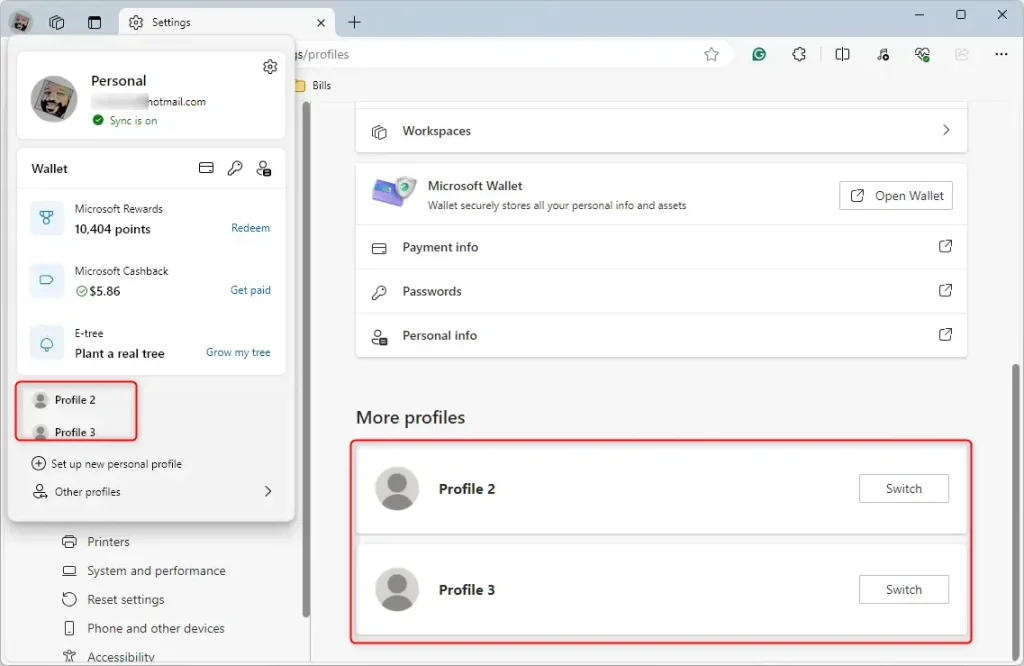
First, switch to the profile you wish to delete from Edge. You can do that by selecting your profile name (image) and clicking on the profile on the menu.
Alternatively, type the URL into Edge to take you to the profile settings page.
edge://settings/profiles
Then, click on the Switch button next to the profile name to switch to it.
Once you switch, click the Delete button on the account profile page.
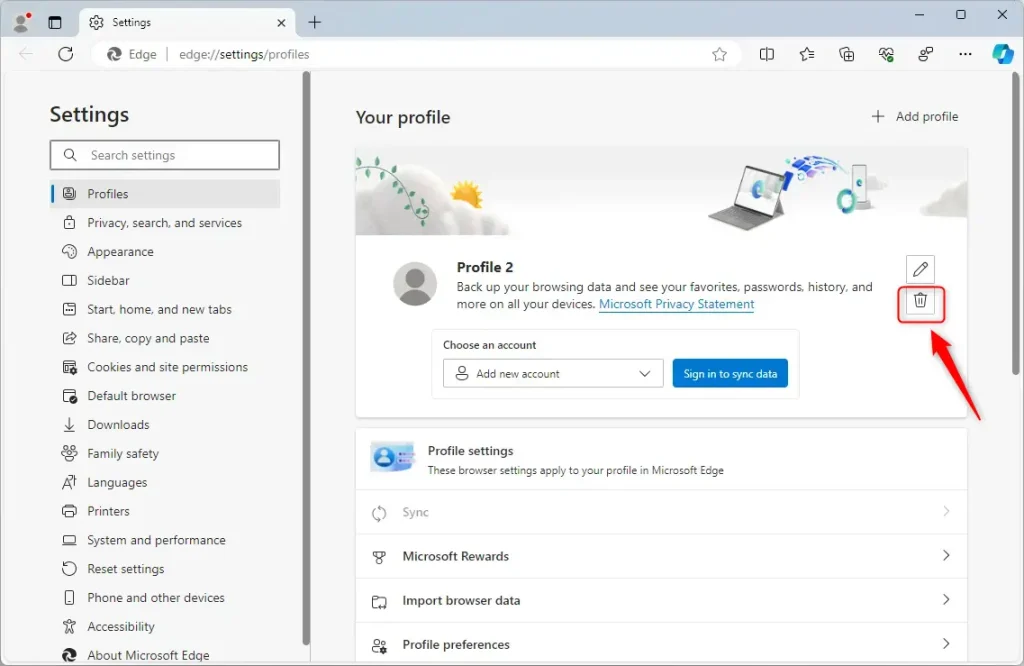
When prompted, click the “Remove profile” button to delete it.

Do that to all other profiles you want to delete.
That should do it!
Conclusion:
- Deleting user profiles in the Microsoft Edge browser is a simple process that involves a few straightforward steps.
- Following the guide, users can easily switch to the profile they wish to delete and remove.
- Feel free to reach out through the comments form below if you encounter any errors or have additional queries.

Leave a Reply