This post describes the steps to change the time zone manually in Ubuntu Linux.
Ubuntu Linux default sets the time zone automatically based on your country and region. In addition, daylight saving time (DST) is also set automatically based on the country and region you are in.
Allowing Ubuntu Linux to manage your system’s time zone automatically will ensure that your PC date and time are accurate as long as you have an internet connection to time servers online.
That said, Ubuntu Linux allows users to manually manage their system’s time zone. But, of course, when you manually change the system’s time zone, you must do it every time you change your region.
Below is how to do that in Ubuntu Linux.
How to manually change the time zone in Ubuntu Linux
As mentioned, Ubuntu Linux allows users to manage their system time zone manually. You can do it independently if you don’t want Ubuntu Linux to set the time zone automatically.
Below is how to do that.
Ubuntu Linux has a centralized location for the majority of its settings. From system configurations to creating new users and updating, all can be done from the System Settings panel.

Alternatively, click on the System menu at the top-right corner of the top bar on your desktop.
On the System menu, select Settings, as highlighted below.

Click on the Date & Time tile in the Settings app to open the panel.
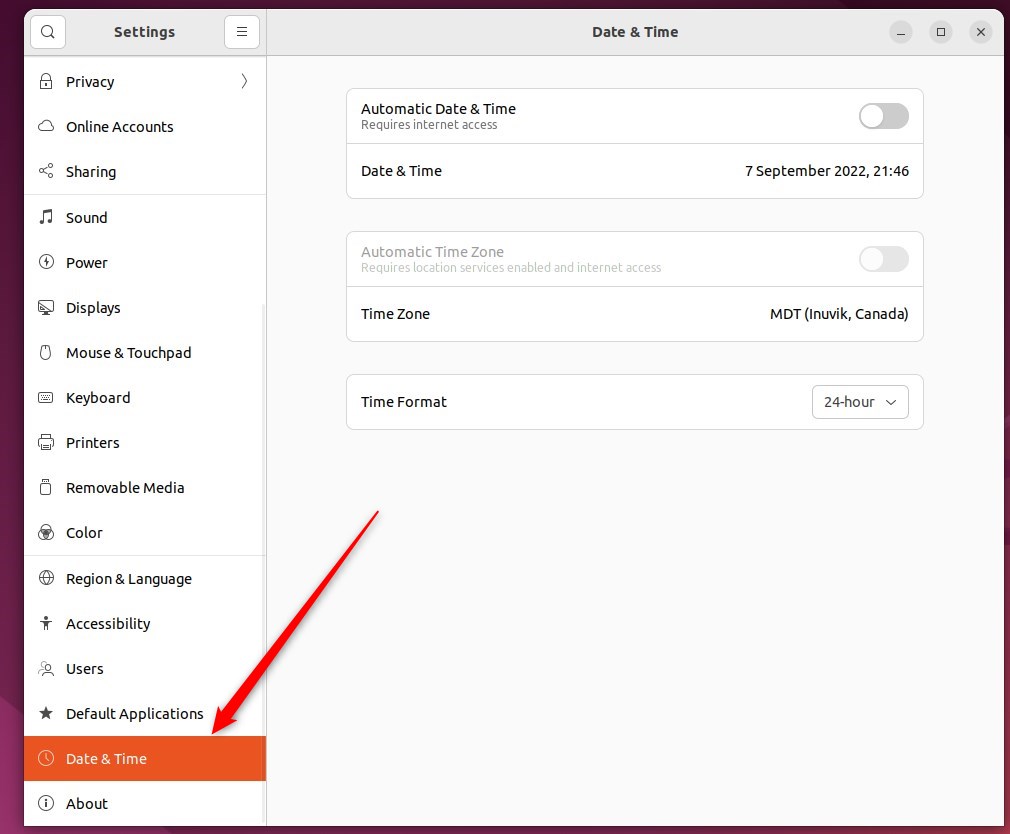
In the System Settings -> Date & Time panel, toggle the Automatic Time Zone switch to the Off position.
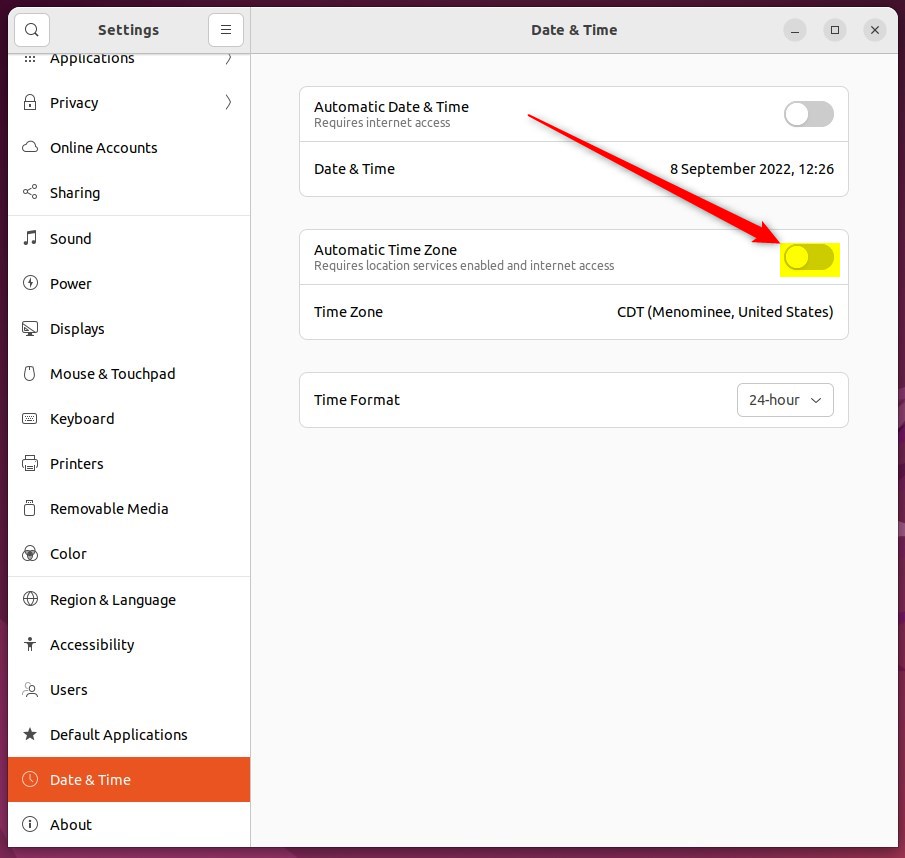
You cannot set the time zone manually when Automatic Time Zone is set to On. Turn off Automatic Time Zone to manually set your system’s time zone.
Once the Automatic Time Zone setting is turned Off, click the Time Zone to set it manually.
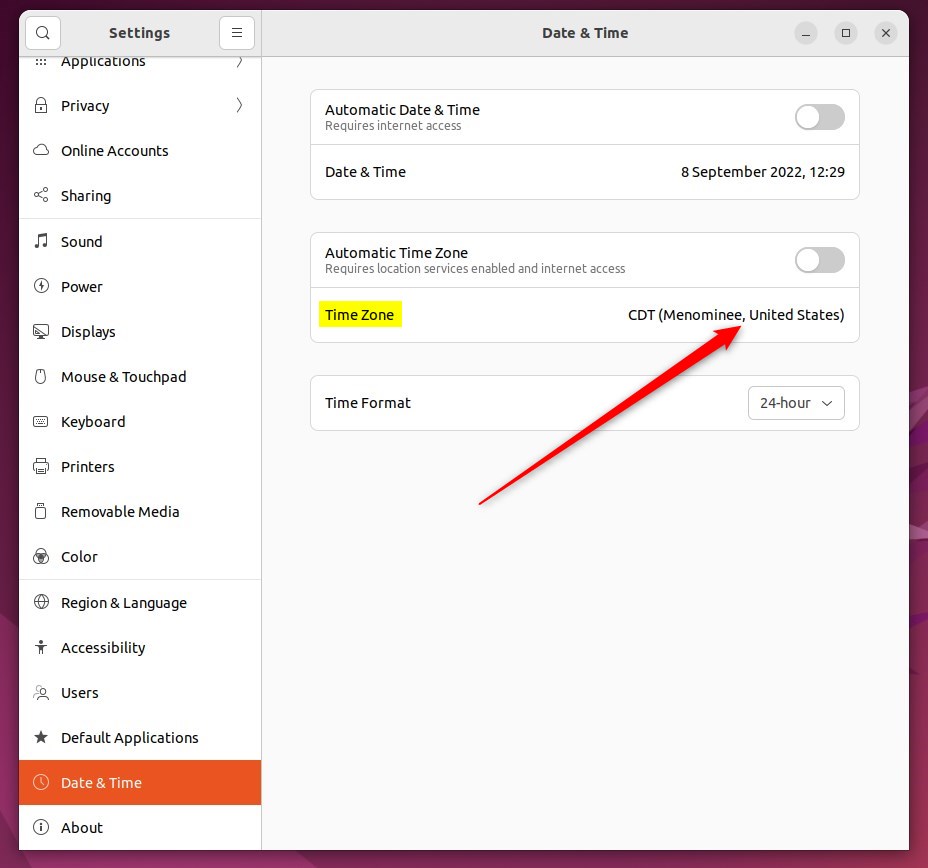
Click Time Zone, then select your location on the map or search for your current city.
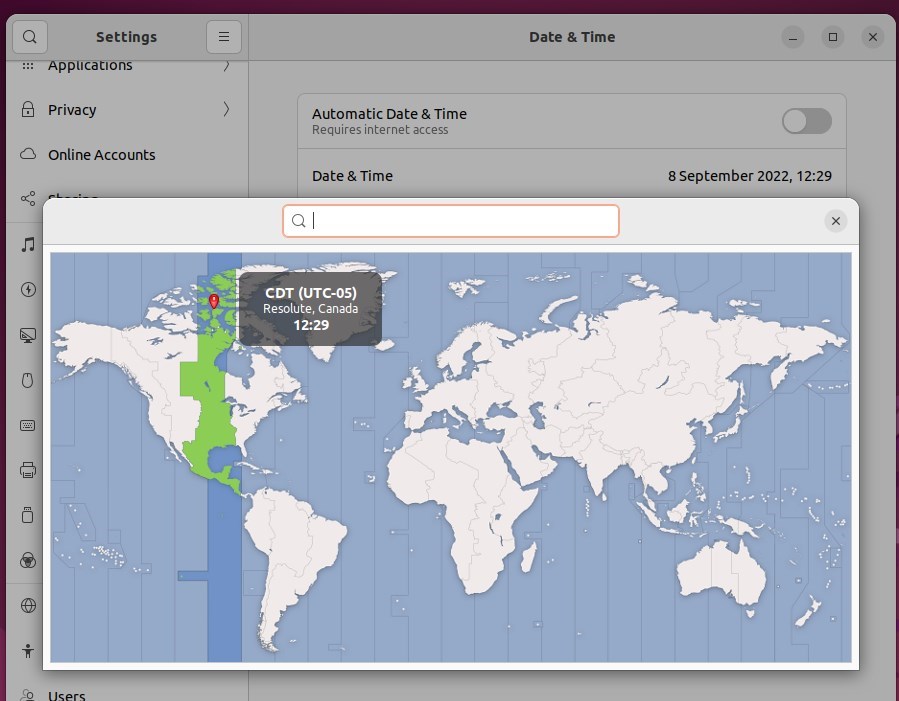
The time will be updated automatically when you select a different location.
That should do it! You can now close the Settings app.
Conclusion:
- Manually changing the time zone in Ubuntu Linux can be useful when you want more control over your system’s time settings.
- You can manually set the time zone by toggling off the Automatic Time Zone switch in the Date & Time settings panel.
- Selecting your location on the map or searching for your current city allows you to update the time zone easily.
- Remember that when managing the time zone manually, you must make adjustments if you change your region or travel to a different location with a distinct time zone.

Leave a Reply