This article explains how to change where files received are saved with Android Nearby Share on Windows 11.
Android Nearby Share feature allows users with Android devices to securely send and receive photos, documents, and more with nearby Windows PCs.
You can also share folders between your Android device and Windows desktops and laptops. The Nearby Share feature controls who can discover your device and send files to you.
By default, files you receive with your Windows device are saved in the Downloads folder of your home directory. You can change the location to any drive or folder.
Changing where received files are saved with Android Nearby Share can help you better organize and manage the files you receive on your Windows device. Again, files received via Nearby Share are saved in the Downloads folder, which may not be the most convenient location for you.
By changing the destination folder, you can save time and avoid clutter in your Downloads folder. This can also help you easily find the files you need later on.
Change where received files are saved with Nearby Share
As mentioned above, files you received with Nearby Share are saved in your Downloads folder by default. If you want to organize your file and change the location of the received files, follow the steps below.
You must first install the Android Nearby Share app on your Windows device. If you want help installing it, read the post below.
How to install the Android Nearby Share app on Windows 11
Once installed, launch the app by clicking on the Start menu and selecting it on the All Apps list.

You can also launch the app from the Taskbar or Taskbar overflow.

When the app opens, click the Settings button (gear) on the top right.

Select the “Save received files to” tile on the Settings pane and click the Change link.
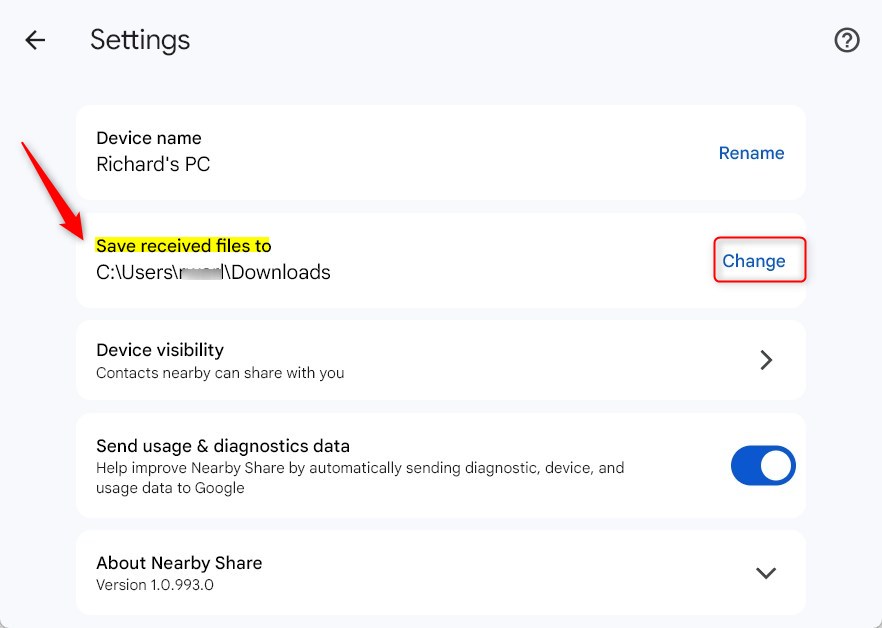
When you click the Change, it should open Windows File Explorer for you to select a new location.
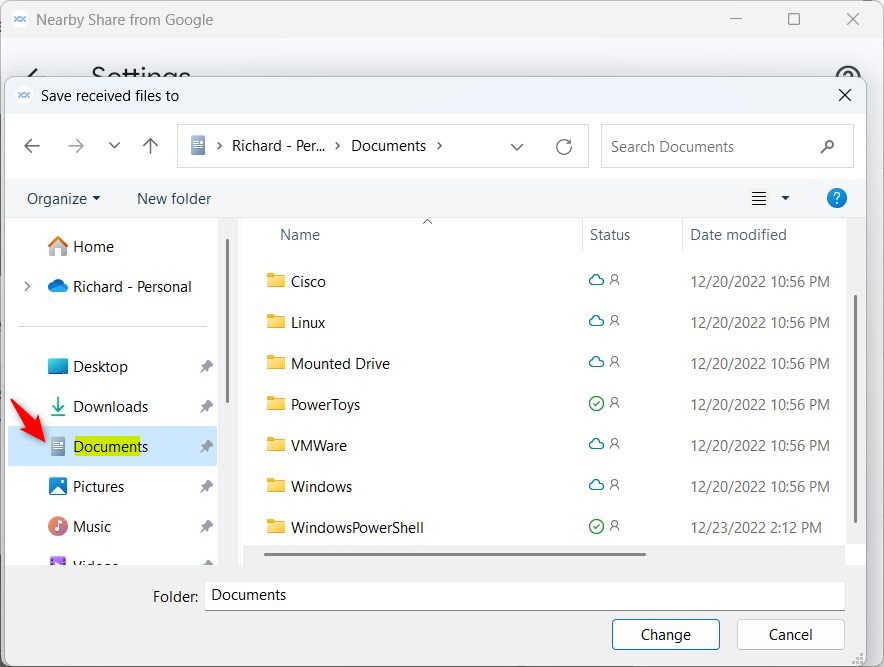
Select a new folder and click the Change button.
That should do it!
Conclusion:
- Changing the destination folder allows for better organization and management of received files
- Avoid clutter in the default Downloads folder
- Save time and easily find the files you need later on

Leave a Reply