This article describes the steps one can take to change the product key in Windows 11.
Our previous post showed you how to find your device’s product key. A Windows product key is a 25-character code used to activate Windows. The key is typically affixed to the back or side of the computer. You will need this key to you’ll need a key to activate it.
If your device doesn’t have a key affixed to it, it may have a digital license key. A digital license (called a digital entitlement in Windows 10, Version 1511) is a method of activation in Windows 10 and Windows 11 that doesn’t require you to enter a product key.
You may have to change the product key if you use a generic key or want to upgrade the Windows edition to a higher version.
Change the product key using the Windows Settings app
As described above, in some cases, you may have to change the product key from a generic key installed or if you want to upgrade the Windows edition to a higher version.
Below is how to do that when using Windows 11.
First, open the Windows Settings app. You can also use the keyboard shortcut (Windows key + I) to launch the Settings app.
When the Settings app opens, select the System button on the left.
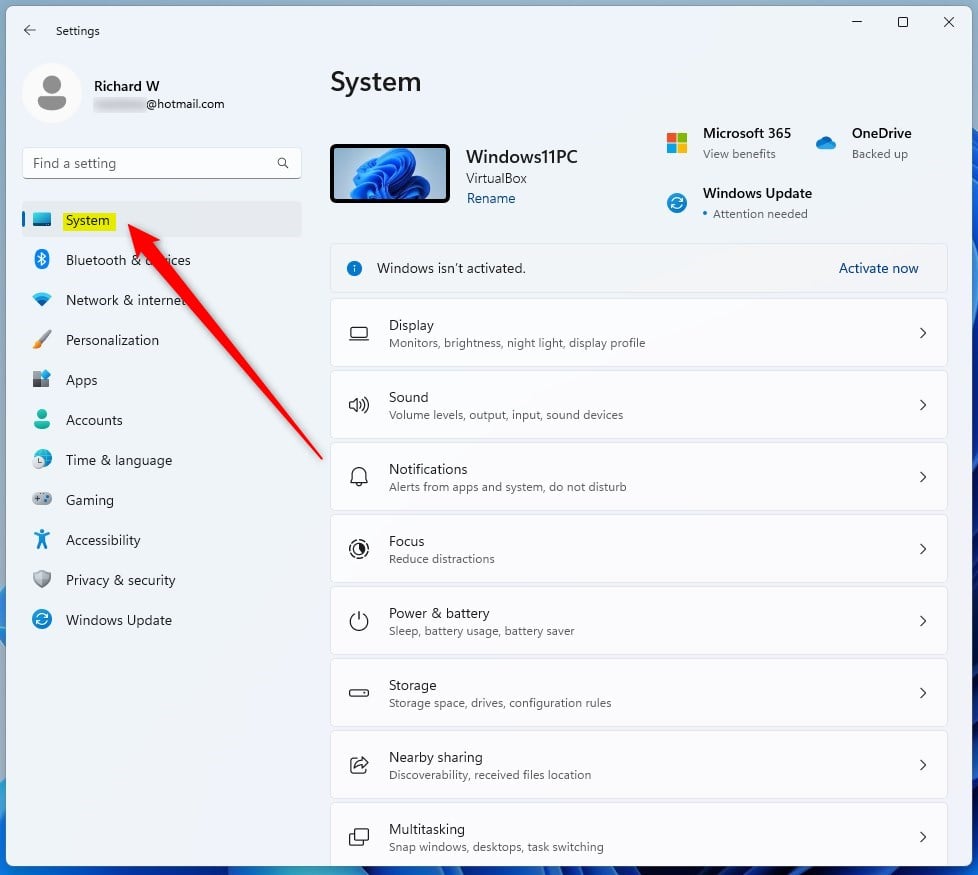
On the right, click the Activation tile to expand.
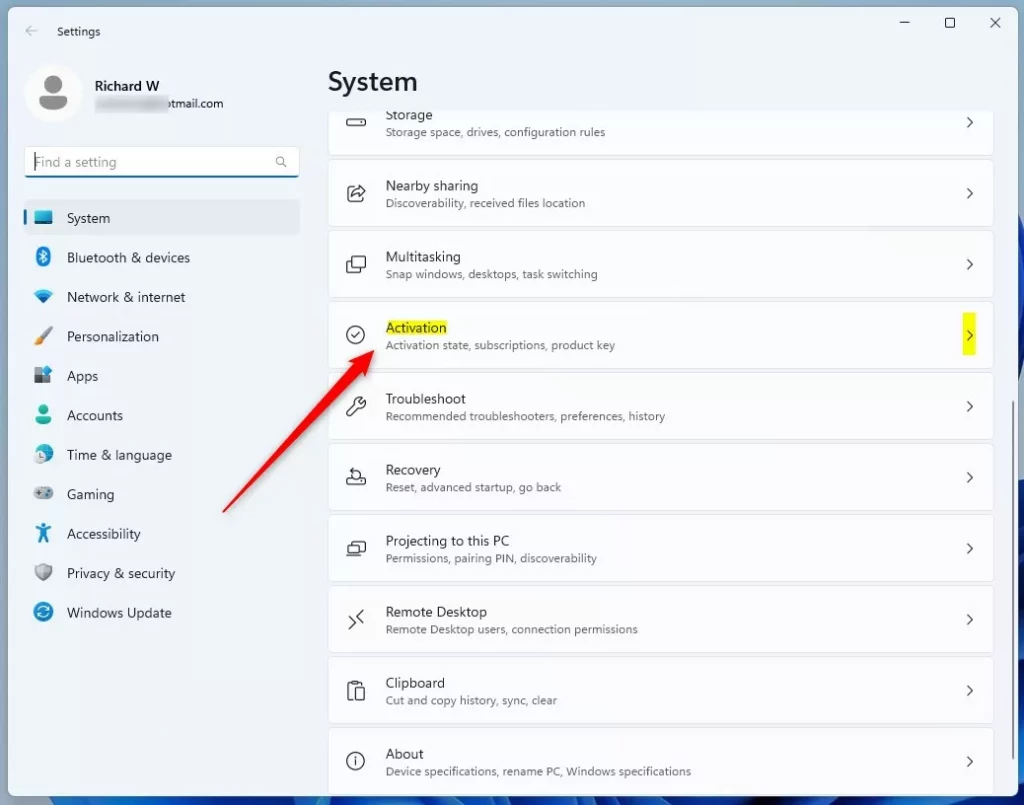
On the System -> Activation settings pane, click the Change button on the “Change product key” tile.
If you have Windows 11 Home Edition, you may see the “Upgrade your edition of Windows” tile. Expand it to see the Change product key button.
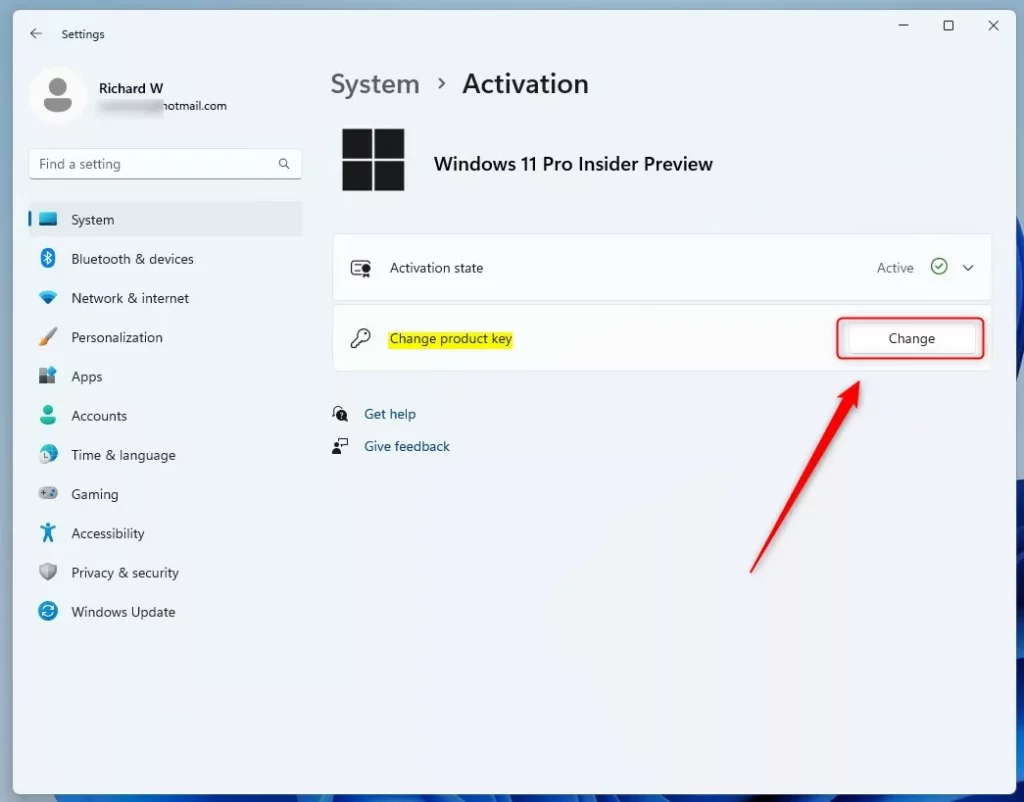
When prompted, Enter your 25-character Windows product key. Click Next to continue.
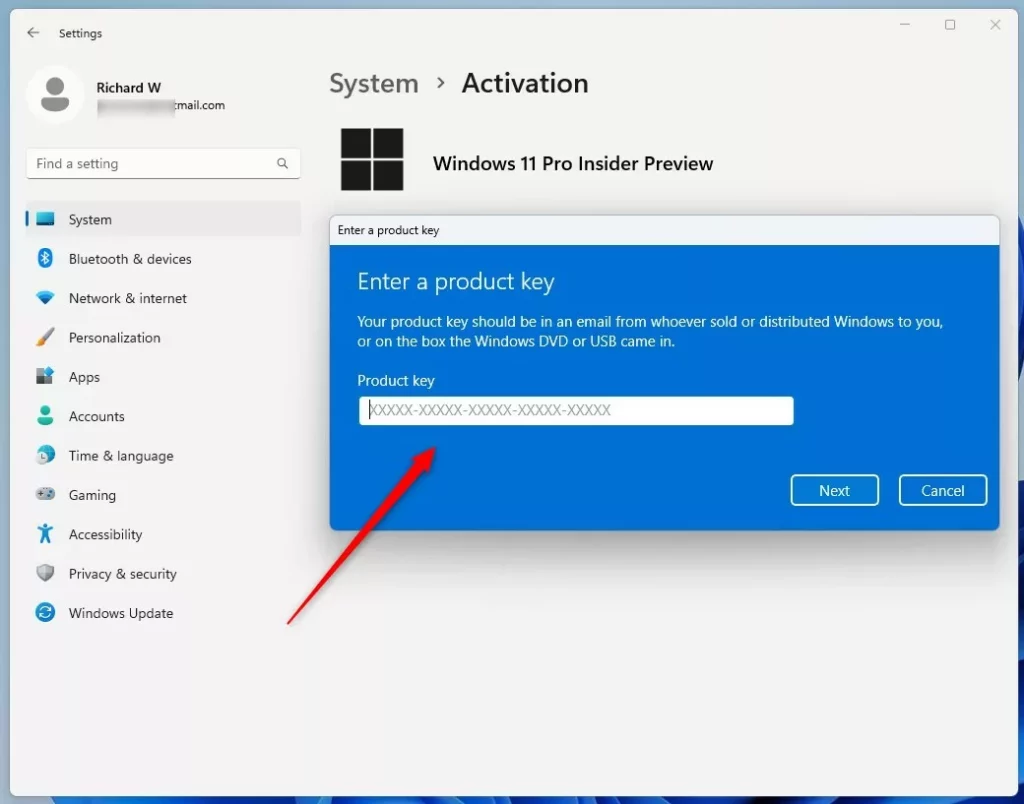
Next, click on the Activate button to complete the activation process.
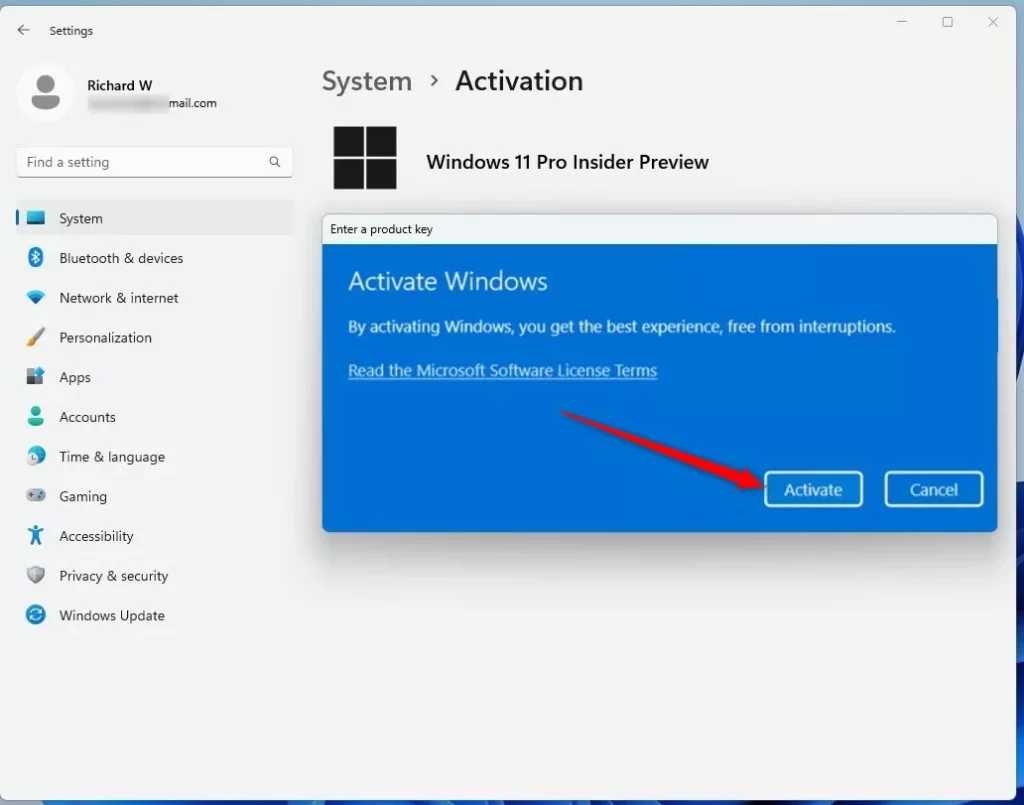
Click the Close button to exit.
Change the product key using the Command Prompt
Alternatively, users can use the Command Prompt to change the product key in Windows 11. To do that, first open Windows Terminal.
Once opened, run the command format below to change the product key.
slmgr /ipk product key
Example,
slmgr /ipk XXXXX-XXXXX-XXXXX-XXXXX-XXXXX
Press enter Enter key to apply the product key. Next, click the OK button on the pop-up screen and close.
That should do it!
Reference:
Conclusion:
- Changing the product key in Windows 11 is essential for activating or upgrading the edition.
- The Windows Settings app provides a straightforward method for changing the product key.
- Alternatively, users can utilize the Command Prompt to change the product key using the “slmgr /ipk” command.
- Refer to Microsoft’s official support page for detailed information on Windows 11 activation: Windows 11 Activation Support

Leave a Reply