This article describes the steps to find the product key for your device in Windows 11.
A Windows product key is a 25-character code used to activate Windows. The key is typically affixed to the back or side of the computer. You will need this key to you’ll need a key to activate it.
If your device doesn’t have a key affixed to it, it may have a digital license key. A digital license (called a digital entitlement in Windows 10, Version 1511) is a method of activation in Windows 10 and Windows 11 that doesn’t require you to enter a product key.
Where to find your product key depends on how you got your copy of Windows.
Below, we will show you how to locate your device product key in Windows 11.
Locate your device product key in Windows 11
As described above, Windows needs a 25-character code to activate it. The key is typically affixed to the back or side of the computer.
A digital entitlement license doesn’t require you to enter a product key.
Here’s how to find your device’s product key when using Windows 11.
A new computer
When you purchase a new computer, the product key is preinstalled on your PC, included with the PC’s packaging, or on the Certificate of Authenticity (COA) attached to the PC.
A copy of Windows 10 or Windows 11 from an authorized retailer
If you only purchased a product key from an authorized reseller, the product key is on a label or card inside the box that Windows came in. You may have to locate the box or packaging shipped with the product key.
A digital copy of Windows 10 or Windows 11 from an authorized retailer
If you purchased a digital entitlement license, you might find your product key in the confirmation email you received after buying Windows 10 or 11 in a digital locker accessible through the retailer’s website.
A digital copy from a Microsoft website
A digital license you purchased from a Microsoft website will have the product key in the confirmation email you received after buying your digital copy of Windows. However, if you purchase from the Microsoft online store, Microsoft only records product keys.
Free upgrade to new version of Windows
If you upgraded to a new version of Windows, you should have a digital license instead of a product key.
Now you know where and how your device product key can be accessed, here’s how to find the product key if Windows was activated using it.
Click the Microsoft Store icon on the Taskbar, or click the Start menu, search for “Microsoft Store, “ then select Open.
When the Microsoft Store app opens, use the search box to search for “ShowKeyPlus,” as highlighted below.
Then click the Get button to install.
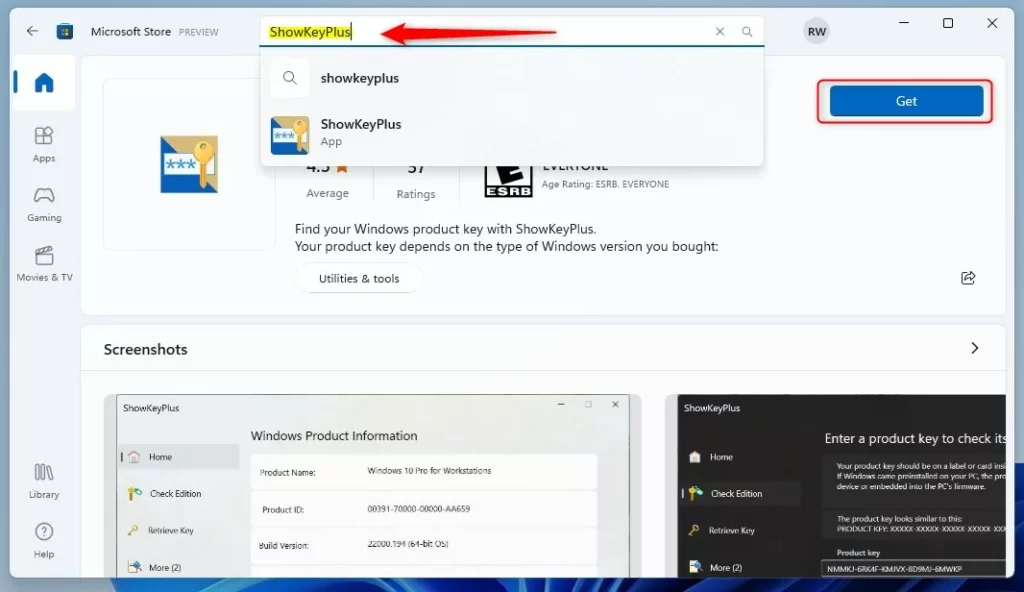
After installing, click the Open button.
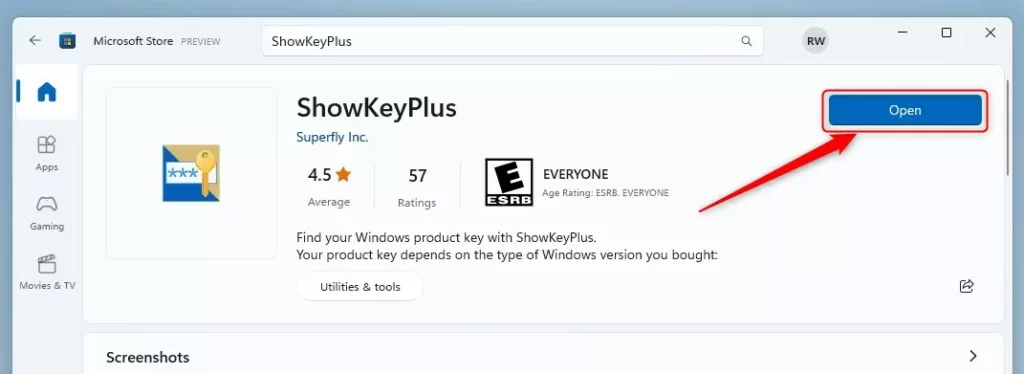
When the app opens, it should display the product key.
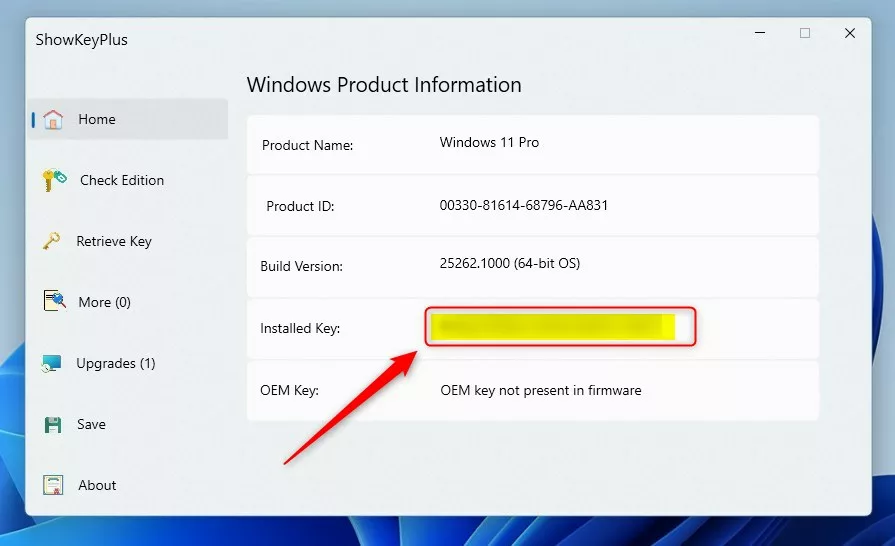
That should do it!
Reference:
Conclusion:
- In conclusion, finding the product key for your device in Windows 11 is essential for activation.
- Following the steps outlined in this article, users can locate their product key based on how they acquired their copy of Windows.
- Utilizing the ShowKeyPlus app as demonstrated can also provide a straightforward method for accessing the product key.
- Should there be any suggestions or additions to improve this information, please leave a comment below.

Leave a Reply