This article explains how to enable or disable the “Hey, Copilot” voice command to interface with the AI assistant hands-free on Windows 11.
When Copilot is installed on Windows, you can enable or disable it, open Copilot when Windows starts, Pin or Unpin the Copilot side panel, Resize the Copilot side panel, delete chat history in Copilot, create a desktop shortcut, hide the sidebar, use your phone with Copilot, and more.
Beginning with version 1.25051.10.0 of the Copilot app and later, Microsoft has introduced a new feature that lets you invoke the Copilot chatbot using the voice command “Hey, Copilot,” allowing hands-free interaction with the AI assistant.
This opt-in feature allows users to easily start a conversation with Copilot Voice whenever it is enabled and their PC is unlocked. With this new hands-free experience, you can maintain your focus while seeking answers to questions or brainstorming ideas.
Enable “Hey, Copilot” on Windows 11
A new Microsoft feature allows voice command interaction with Copilot.
Here’s how to do it.
First, open the Copilot app.
If you haven’t signed into Copilot yet, please do so with your Microsoft account to sync your settings.
Next, click the Account button and select Settings in full view mode.
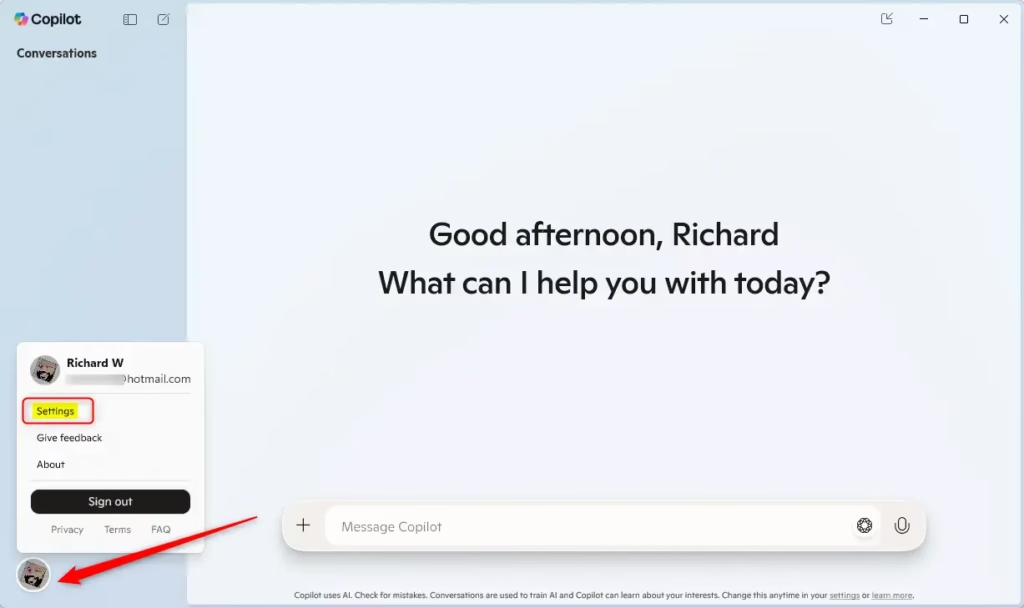
On the Settings page, navigate to Voice Mode Settings and select “Listen for ‘Hey, Copilot’ to start a conversation.” Toggle the button to enable or disable this feature.
Exit the settings page when finished.
That should do it!
Reference:
Conclusion:
Enabling the “Hey, Copilot” feature on Windows 11 enhances your interaction with the AI assistant, making it more intuitive and hands-free. Here are the key takeaways:
- The “Hey, Copilot” voice command allows for seamless hands-free interaction.
- You can enable or disable the feature through the Copilot app’s settings.
- Ensuring you are signed in with your Microsoft account helps sync settings and personalize your experience.
- This feature promotes multitasking, allowing you to focus on other tasks while interacting with Copilot.
- For troubleshooting or further customization, refer to the additional resources for the Copilot app.

Leave a Reply Cancel reply