-

Enable or Disable Microsoft Defender Cloud Protection
The post provides guidance for students and users on managing Microsoft Defender Antivirus Cloud-delivered Protections in Windows 11. It emphasizes that disabling the cloud protection can significantly decrease your device’s security. It details how to toggle the function using Microsoft Endpoint Manager, Group Policy, PowerShell cmdlets, or Windows Security app. Turning on the protection triggers…
-

How to Enable or Disable Microsoft Defender Real-time Protection
The article provides guidance to students and new users on how to activate or deactivate Microsoft Defender Antivirus Real-time Protection in Windows 11. While Microsoft Defender’s always-on protection is default enabled to monitor suspicious and known malicious activity, turning it off can compromise device security. The writer provides step-by-step instructions to change these settings through…
-

How to Enable Tamper Protection in Windows 11
The post explains how to use tamper protection in Windows 11 to prevent changes to Microsoft Defender antivirus settings. Tamper protection stops malicious apps from changing settings via several routes such as the Registry Editor and PowerShell; it does not impact third-party apps. The post also provides a step-by-step guide on how to enable or…
-

Disable Bing Search Suggestions in Windows 11
The article instructs students and new users on disabling Bing web search suggestions in Windows 11. Bing’s suggestions appear if a local search doesn’t match any content on the PC, which some users find distracting. The process requires using either the group policy editor or Windows registry, as there’s no straightforward switch-off option. After modifying…
-

Disable Fingerprint Sign-In on Windows 11
The post guides users through the process of disabling the fingerprint recognition sign-in option in Windows 11 and using the Windows Hello feature instead for a more secure and personal method of authentication. This could involve using a PIN, face or fingerprint to sign into devices, all of which require specific hardware.
-

Windows 11 Fingerprint Setup: Add More Fingers
The content provides a step-by-step guide for adding more fingers to the fingerprint recognition sign-in feature in Windows 11. It emphasizes the convenience and security offered by Windows Hello Fingerprint feature, which allows users to use multiple fingerprints, a PIN, facial recognition, or fingerprint for authentication. The process involves accessing system settings, selecting the sign-in…
-

Protect Your Windows 11 PC from Viruses
The article details the steps to protect Windows 11 computers from viruses and malware. These include installing antivirus software like Microsoft Defender, enabling SmartScreen in Microsoft Edge for phishing protection, ensuring regular Windows updates, activating User Account Control (UAC) for administrative approval of changes, and turning on the browser’s pop-up blocker. These steps are not…
-

Enhance Windows Hello Facial Recognition in Windows 11
The post guides students and new users on improving Windows 11’s Hello facial recognition for a more secure sign-in process. The process involves rerunning the facial recognition with varying conditions like light, angles, and accessories for better accuracy. The improvement process can be accessed under Settings > Account > Sign-in options > Facial Recognition.
-
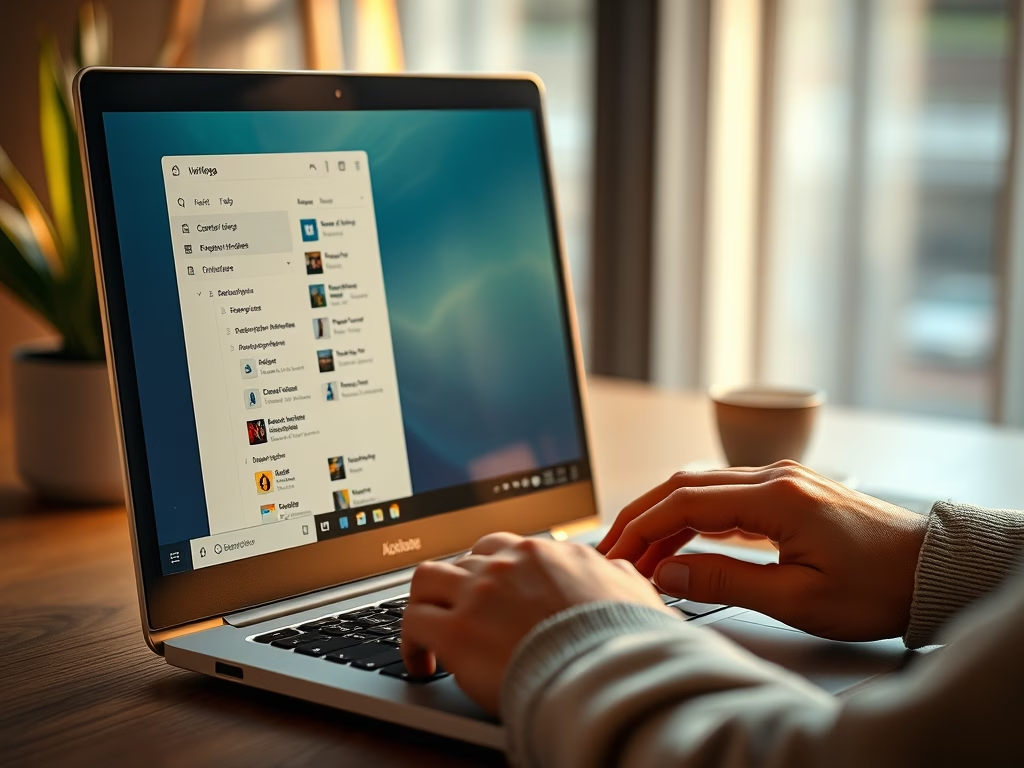
How to Customize Alt + Tab Settings in Windows 11
The post provides a guide on configuring the Alt+Tab functionality in Windows 11 to switch between open windows. It also includes instructions on how to select what to view when Alt+Tab is pressed, including options for Microsoft Edge tabs. The guide directs users to the System Settings pane, specifically the Multitasking settings, to make these…
-
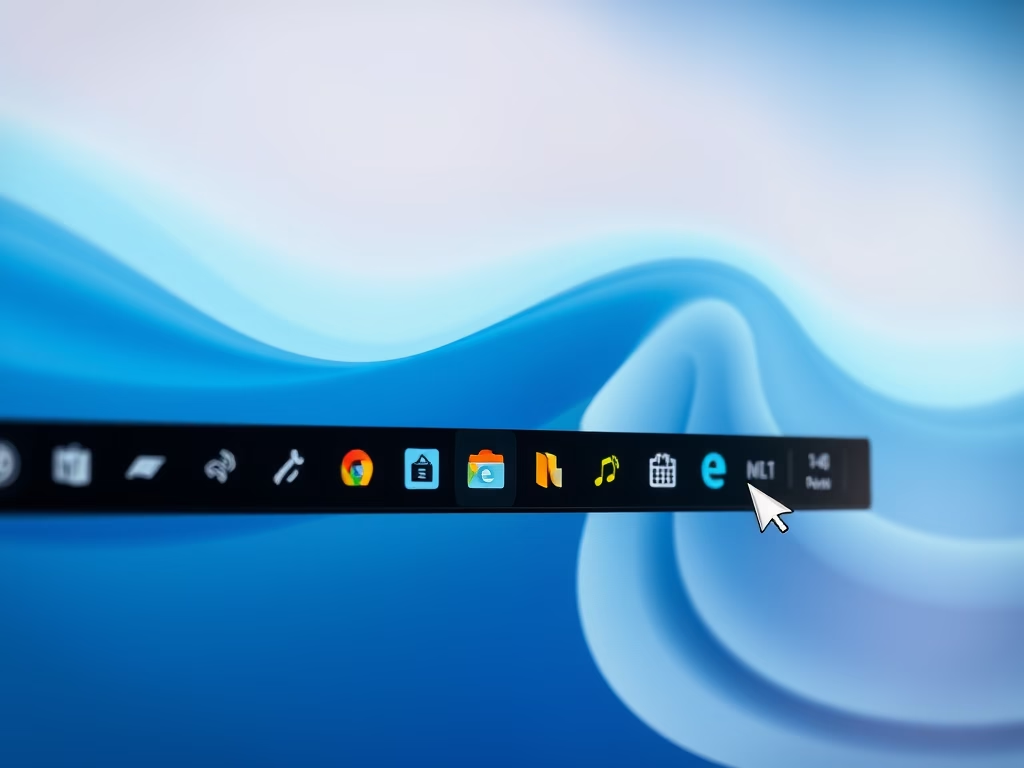
How to Disable Pinning on Windows 11 Taskbar
This content educates users on how to pin or unpin applications on the Taskbar in Windows 11 and how to manage Taskbar policy settings. It provides step by step instructions on how to disable and enable pinning through the Local Group Policy Editor. This functionality helps maintain consistent icon layouts across users and devices.
Category: Windows
Article based on Windows 10/11, including improving device performance, hardening device security, adding and managing accounts, and more.
