-
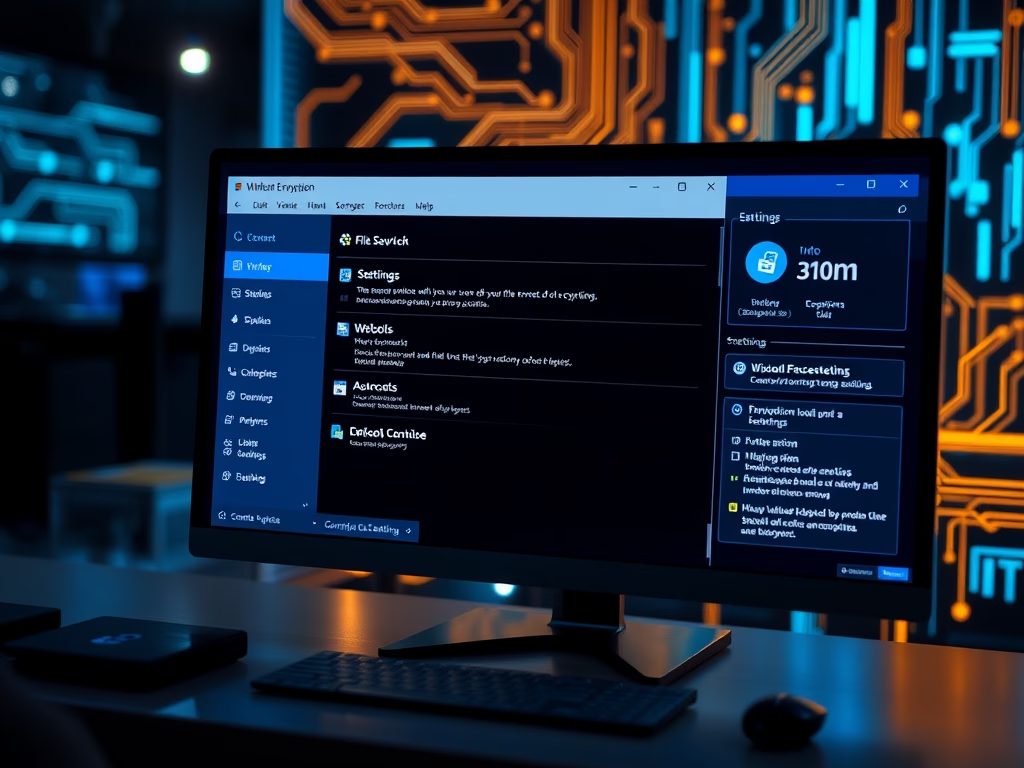
Change Encryption Level for Windows 11 File Sharing
The post provides detailed instructions on how to adjust the encryption level for file sharing on Windows 11. By default, Windows 11 uses 128-bit encryption for file sharing over a private network, which may not be supported by some devices. The guide walks through the steps to lower this encryption level within the system settings.…
-

Download Latest Windows 11 ISO with UUP Dump
This post provides a comprehensive guide on how to use the UUP Dump tool to download and create ISO files for the latest Windows 11 builds. The tool is useful as it fetches the most recent builds even when they are not available on Microsoft’s site. It includes a step-by-step procedure, from visiting the UUP…
-
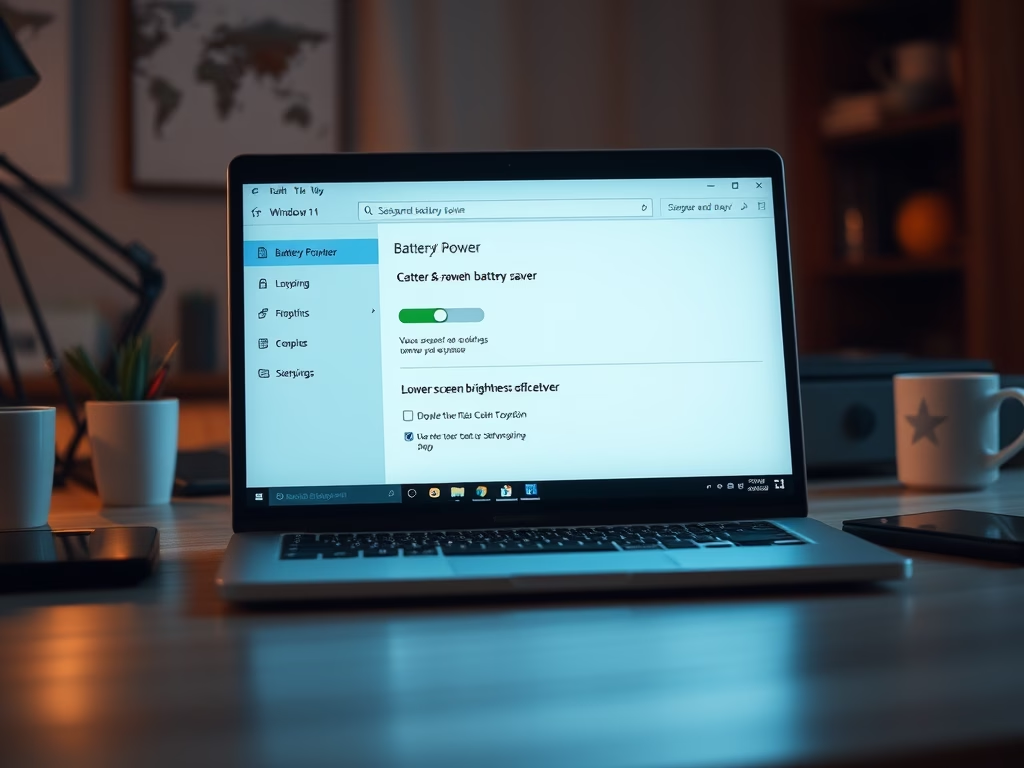
How to Change Screen Brightness in Battery Saver Mode
This piece provides instructions on how to adjust the screen brightness feature when using battery saver mode in Windows 11. The default setting decreases screen brightness automatically, enhancing battery longevity. However, this can affect high-quality video viewing and users can manually switch off this feature for a better experience. The post details the customization process…
-
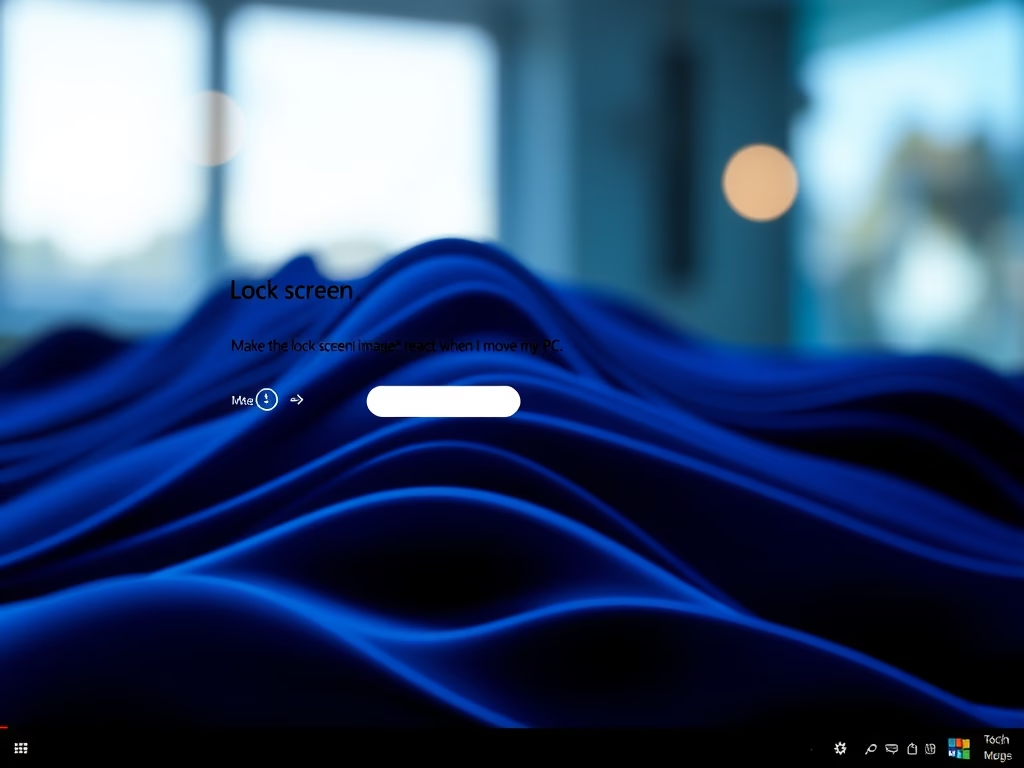
How to Enable/Disable Windows 11 Lock Screen Background Motion
The post provides a guide on enabling or disabling lock screen background motion in Windows 11. This feature allows for a panning effect on the lock screen background image, that responds to physical movement of mobile devices with an accelerometer. This can be changed through the System > Personalization > Lock screen menu in settings,…
-
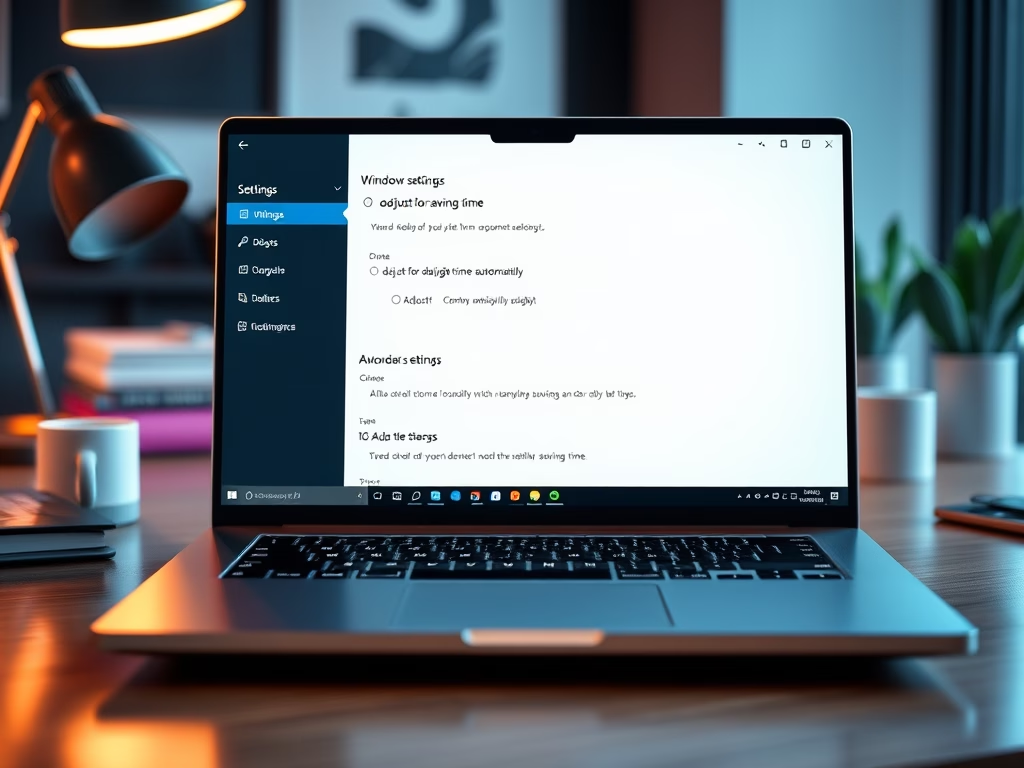
Enable or Disable Daylight Saving Time in Windows 11
This article outlines how to enable or disable automatic daylight saving time (DST) adjustments in Windows 11. Users can alter DST settings in the ‘System Settings’ section accessed by the Windows key + I shortcut or the Settings icon. It’s important to remember that turning off automatic DST adjustments requires manual time zone selection and…
-

Complete Guide to Backup and Restore Microsoft Edge
The post provides a guide on backing up and restoring everything in the Microsoft Edge browser on Windows systems. The backup includes all settings, favorites, profiles, and extensions but excludes passwords stored in Edge. These are encrypted and stored online. The guide offers detailed steps on how to locate the Edge folder, copy it to…
-

Enable or Disable Time Zone Automatic Setting in Windows 11
The post provides instructions on managing the “Set time zone automatically” feature in Windows 11. It highlights the importance of a correct time zone for schedules and alarms. Users can allow Windows to manage this or make manual adjustments. Steps to turn the feature on or off, as well as manual time zone setting, are…
-

How to Enable Set Time Automatically in Windows 11
The post discusses how to turn on or off the “Set time automatically” function in Windows 11. It involves navigating to System Settings, proceeding to the Time & Language section, and finally adjusting the switch under Date & Time. The post also provides guidance on setting the time manually if “Set time automatically” is disabled.
-

Align Taskbar: Left or Center in Windows 11
The text provides instructions on how to change the taskbar alignment in Windows 11. By default, taskbar icons are center-aligned, but these can be repositioned to the left, similar to Windows 10, by modifying settings in the System Settings pane. The article also explains the procedure to realign the taskbar to the center.
-

Set Windows Spotlight as Desktop Wallpaper
The Windows 11 update build 25169 introduces a feature permitting Windows Spotlight as a desktop theme, offering users a rotating array of global photography. This feature is currently exclusively available to Windows Dev channels and PCs participating in the Microsoft Insider Preview program. The steps to access this feature are located in Windows’ System Settings.
Category: Windows
Article based on Windows 10/11, including improving device performance, hardening device security, adding and managing accounts, and more.
