-
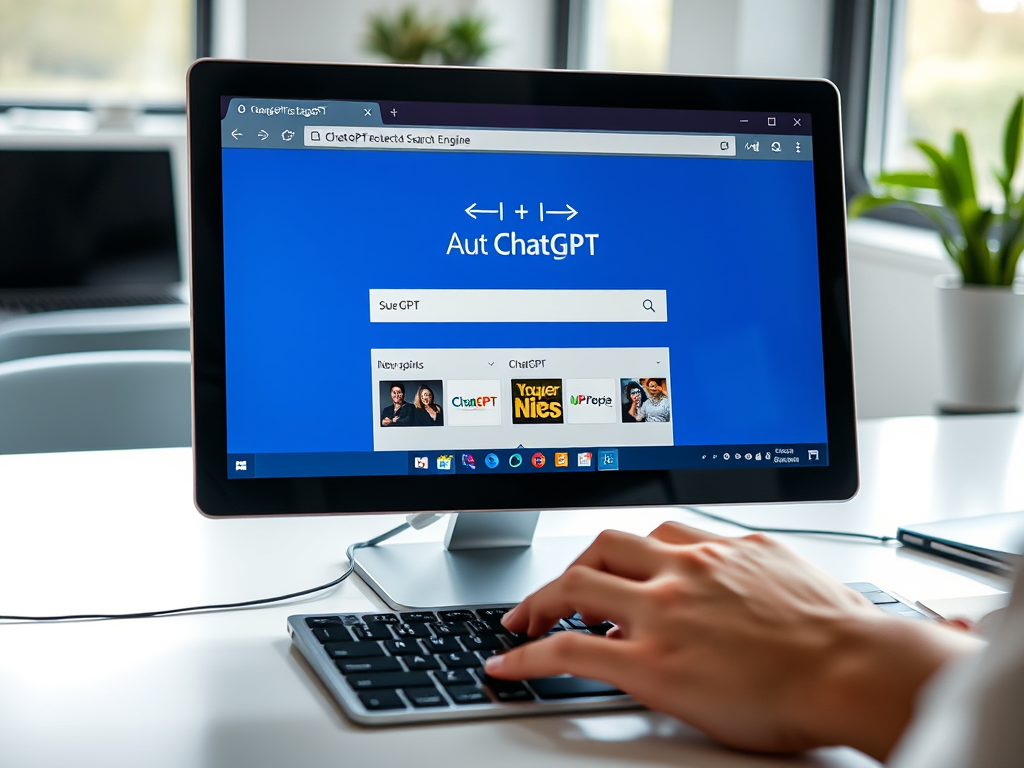
Set ChatGPT as Default Search Engine in Edge
This article details how to set ChatGPT as the default search engine in Microsoft Edge on Windows 11. Users can install the “ChatGPT Search” extension or manually configure it in Edge settings. The process involves adding the search engine, enabling the extension, and marking it as the default for enhanced browsing.
-
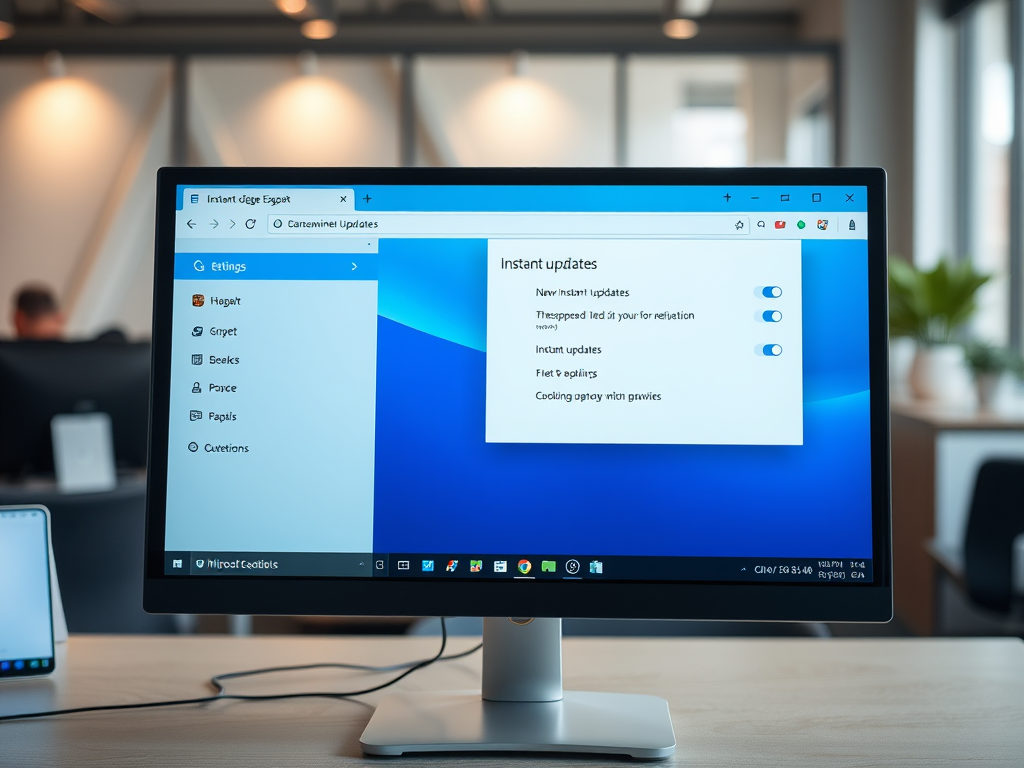
How to Manage Instant Updates in Microsoft Edge
The article provides instructions on managing the “Instant updates” feature in the Microsoft Edge browser, which restarts the browser to install updates while not in use. Users can easily turn this feature on or off through the settings menu or via a direct URL. This enhances convenience and security during browsing.
-
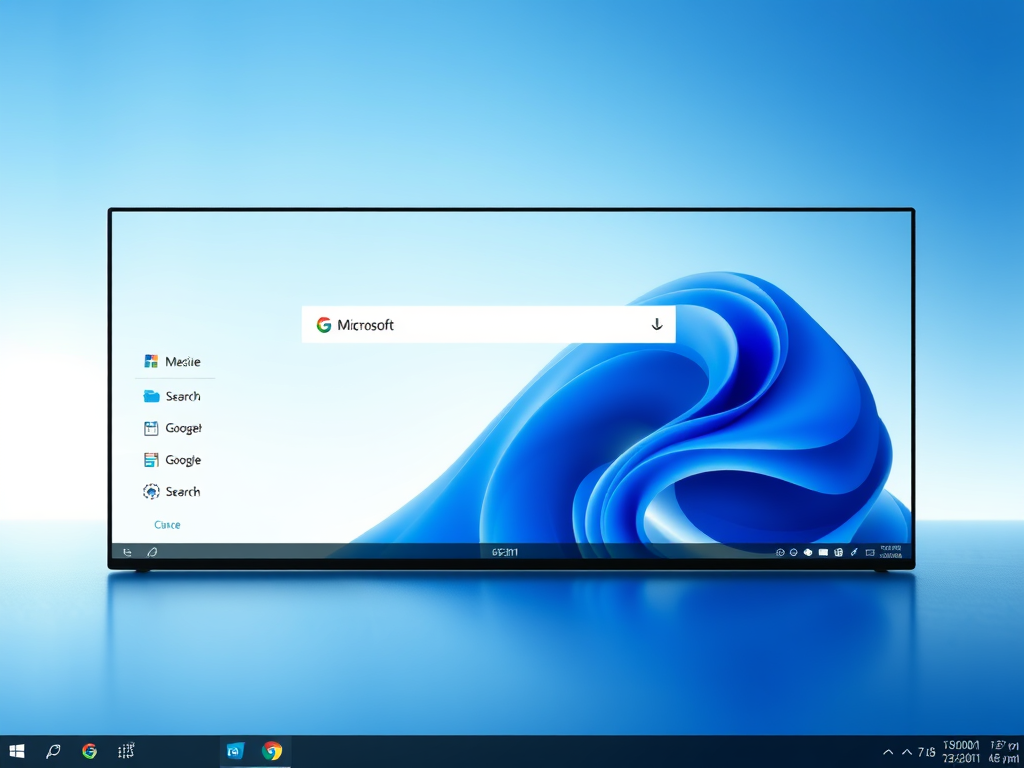
Disable Microsoft Edge Search Bar in Windows 11
The article provides a guide on disabling the Microsoft Edge Desktop Search Bar in Windows 11. It explains that users can switch browsers and details the process using the Windows Registry. By creating a DWORD value named SearchbarAllowed and setting it to 0, the Edge search bar functionality can be disabled, with possible reboot required.
-
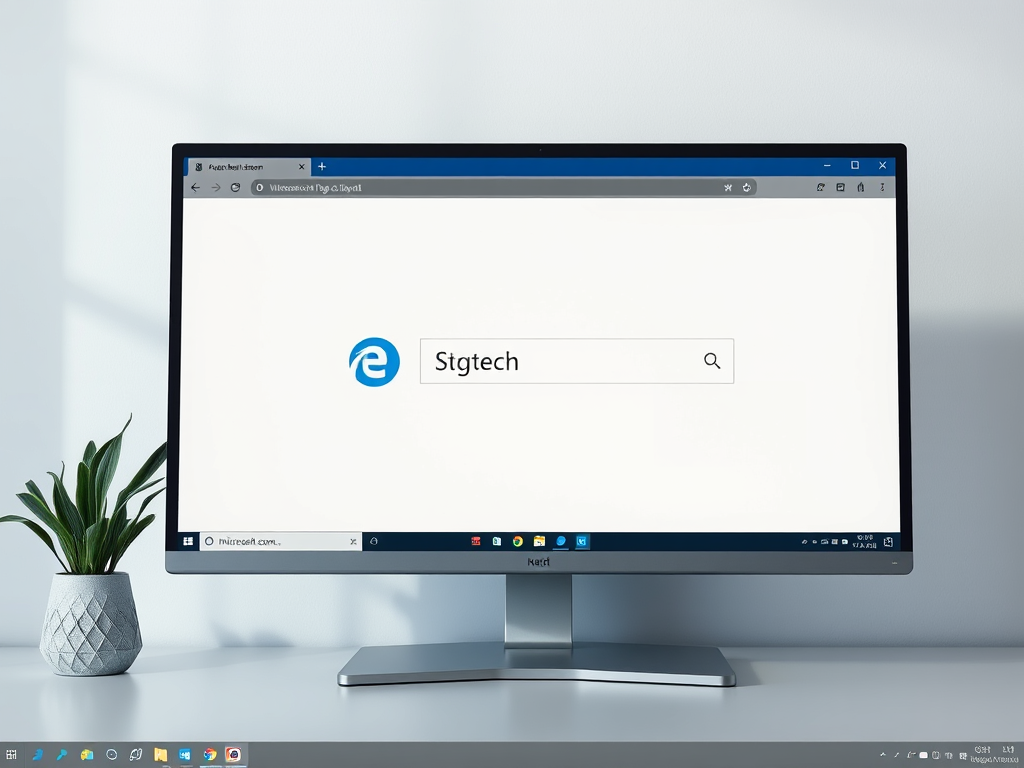
How to Manage Microsoft Edge Desktop Search Bar in Windows 11
The article details how to manage the Microsoft Edge desktop search bar in Windows 11. It explains launching, closing, and setting the search bar to auto-launch at startup. Key features include customizable positioning, keyboard shortcuts for accessibility, and an intuitive interface that enhances the overall browsing experience.
-
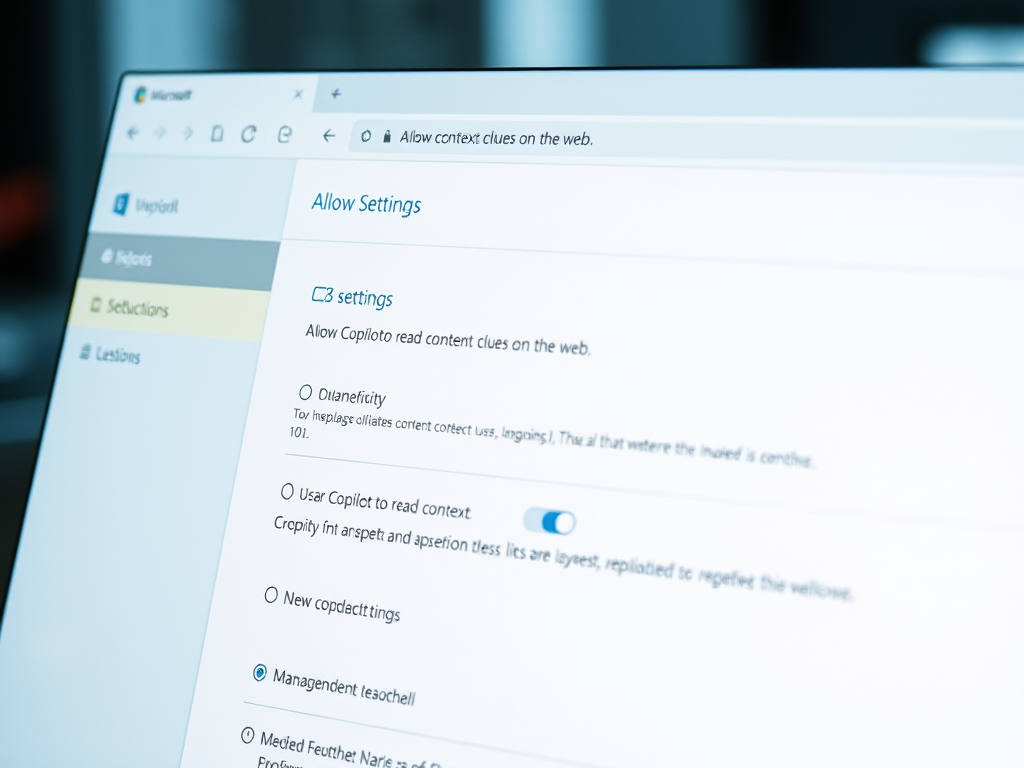
How to Control Copilot’s Access to Context in Microsoft Edge
The article describes how to enable or disable the “Allow Copilot to read context clues on the web” feature in Microsoft Edge. Users can adjust this setting to enhance privacy by preventing Copilot from using browser history. The process involves navigating through the browser’s settings to make the desired changes.
-
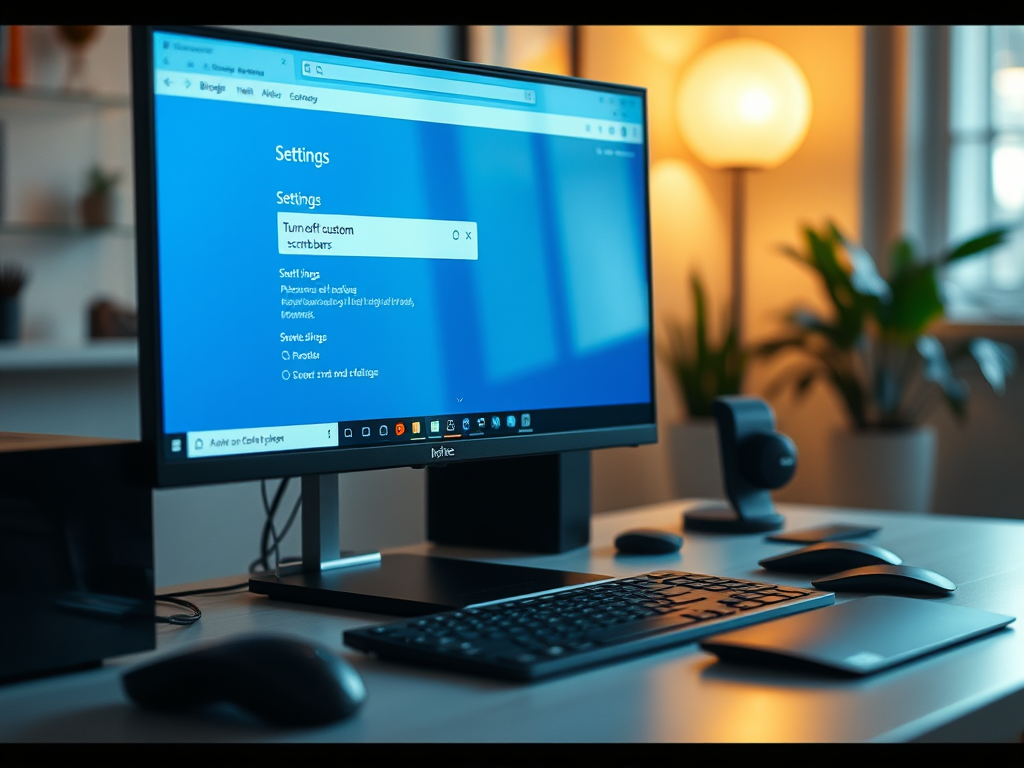
How to Turn Off Custom Scrollbars in Edge
This article discusses how to disable custom scrollbars in Microsoft Edge, the default browser for Windows 11. Users often prefer the default scrollbar for consistency and accessibility. The new setting can easily be found under the “Accessibility” section in Edge settings, improving the browsing experience by ensuring uniformity.
-

How to Manage Page Colors in Microsoft Edge
The article outlines how to enable or disable the Page colors feature in Microsoft Edge, which is helpful for users with vision impairments. By default, this feature works with Windows High Contrast themes. Users can adjust color schemes through the Accessibility settings and apply them to all web pages if desired.
-
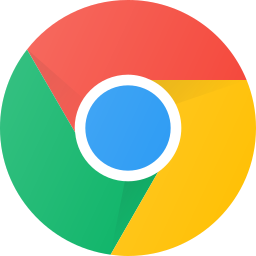
Disable Chrome Default Browser Prompt in Windows 11
This article provides a guide on preventing Google Chrome from prompting to be the default browser in Windows 11. By modifying the Windows Registry, users can disable this feature and revert to the default setting when needed. The change can be applied to all computer users by adjusting the corresponding Registry key. A computer reboot…
-
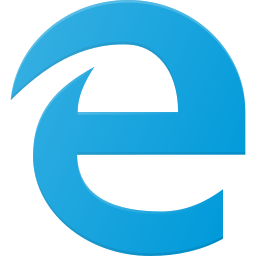
Disable Edge Default Browser Prompts in Windows 11
This article provides a guide to stop Microsoft Edge prompts to set it as the default browser in Windows 11. It involves adjusting the “DefaultBrowserSettingEnabled” registry key in “Computer\HKEY_CURRENT_USER\Software\Policies\Microsoft\Edge” to disable the prompt. The same can be applied to all users via “Computer\HKEY_LOCAL_MACHINE\SOFTWARE\Policies\Microsoft\Edge”. Rebooting may be required for changes to take effect.
-
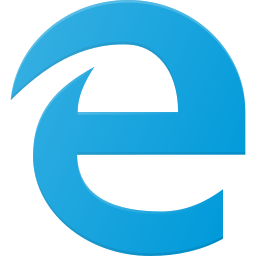
How to enable or disable push notifications in Microsoft Edge
This article explains how to enable or disable push notifications in Microsoft Edge, the default browser in Windows 11. Users can manage notifications in the browser settings or by using the Windows Registry Editor. Notifications can be allowed, blocked, or set to “always ask.” The post provides step-by-step instructions for both methods.
Category: Browsers
Articles based on Internet Explorer, Microsoft Edge, Google Chrome, Firefox and other Chromium-based browsers.
