This article explains installing AbanteCart with Apache on Ubuntu 24.04.
AbanteCart is a free and popular open-source eCommerce platform based on PHP. It has comprehensive product features ideal for small, medium, and large businesses to create and manage online stores.
Installing AbanteCart on Ubuntu Linux with Apache support lets you create and manage online stores using a highly functional eCommerce platform that’s both free and open-source.
By using Ubuntu Linux with Apache support, users can gain from the security, flexibility, and ease of use that this combination provides.
Install Apache HTTP server on Ubuntu
AbanteCart requires a web server. This post will install and use the Apache web server to run AbanteCart.
To do that, open the Ubuntu terminal and run the commands below to install the Apache web server.
sudo apt update
sudo apt install apache2
Once Apache is installed, the commands below can start, stop, and enable the Apache web server to start automatically when your server boots up.
sudo systemctl stop apache2
sudo systemctl start apache2
sudo systemctl enable apache2
You can test that the Apache web server is running by opening your web browser and browsing to the server’s localhost or IP address.
http://localhost

When you see the Apache2 Default Page, it means the Apache HTTP server is successfully installed.
Additional help on installing Apache on Ubuntu is in the link below.
How to install Apache on Ubuntu
Install the MariaDB database server on Ubuntu
The next component required to run AbanteCart is a database server. This post will install and use the MariaDB database server.
To install and use the MariaDB database server, use the instructions below.
Open the Ubuntu terminal and run the commands below to install the MariaDB database server.
sudo apt update sudo apt install mariadb-server
Once the MariaDB database server is installed, use the commands below to stop, start, and enable the MariaDB server to start automatically when the server boots.
sudo systemctl stop mariadb sudo systemctl start mariadb sudo systemctl enable mariadb
Run the following commands to validate and test if the MariaDB database server is installed successfully.
sudo mariadb
Once you run the commands above, it will log you onto the MariaDB console and display a message similar to the one below.
Welcome to the MariaDB monitor. Commands end with ; or g. Your MariaDB connection id is 32 Server version: 10.11.2-MariaDB-1 Ubuntu 23.04 Copyright (c) 2000, 2018, Oracle, MariaDB Corporation Ab and others. Type 'help;' or 'h' for help. Type 'c' to clear the current input statement. MariaDB [(none)]>
The message tells you that the server is installed successfully.
Additional help on installing MariaDB.
Create an AbanteCart database
Upon successfully installing the MariaDB database server, create a blank database on the server specifically for the AbanteCart application.
As part of the setup, we will create an abcartdb database and a user account called abcartdbuser.
Finally, we’ll grant the abcartdbuser full access to the abcartdb database.
All the database steps above can be done using the commands below:
But first, log on to the MariaDB database server:
sudo mariadb
Then run the commands below to complete the steps:
CREATE DATABASE abcartdb CHARACTER SET utf8mb4 COLLATE utf8mb4_general_ci;
CREATE USER abcartdbuser@localhost IDENTIFIED BY 'type_your_password_here';
GRANT ALL ON abcartdb.* TO abcartdbuser@localhost WITH GRANT OPTION;
FLUSH PRIVILEGES;
exit
Ensure to replace ‘type_your_password_here ‘with your password.
Install PHP on Ubuntu Linux
The last component you will need to run AbanteCart is PHP. The AbanteCart application is PHP-based and supports the latest versions of PHP.
Then, run the commands below to install the latest PHP version.
sudo apt install php libapache2-mod-php php-intl php-mysql php-curl php-cli php-zip php-xml php-gd php-common php-mbstring php-xmlrpc php-bcmath php-json php-sqlite3 php-soap php-zip
Additional help on installing PHP
How to install PHP on Ubuntu Linux
Download AbanteCart files
Let’s begin downloading and configuring the AbanteCart files on Ubuntu Linux.
To always install the latest version, check the download page for AbanteCart. Get the download link and download the archived package to your computer. Then, extract it.
First, navigate to the /tmp/ directory and download AbanteCart files. Next, move the content into the AbanteCart folder in the Apache root directory.
The final step is to change the permissions. This will allow the Apache web server to interact safely with the files, ensuring a secure environment for your AbanteCart installation.
cd /tmp/
wget https://github.com/abantecart/abantecart-src/archive/master.zip
unzip master.zip
sudo mv abantecart-* /var/www/abantecart
sudo chown -R www-data:www-data /var/www/abantecart
Once you have completed all the above steps, continue configuring the Apache web server below to serve the AbanteCart content.
Run the commands below to create an Apache virtual host file for AbanteCart.
sudo nano /etc/apache2/sites-available/abantecart.conf
Then, copy and paste the content block below into the Apache server block.
<VirtualHost *:80>
ServerName abantecart.example.com
ServerAlias www.abantecart.example.com
ServerAdmin [email protected]
DocumentRoot /var/www/abantecart/public_html
<Directory /var/www/abantecart/public_html/>
Options FollowSymlinks
AllowOverride All
Require all granted
</Directory>
ErrorLog ${APACHE_LOG_DIR}/error.log
CustomLog ${APACHE_LOG_DIR}/access.log combined
</VirtualHost>
Save the file.
Then, run the commands below to enable the virtual host and restart the Apache server.
sudo a2ensite abantecart.conf
sudo a2enmod rewrite
sudo systemctl restart apache2
Setup Let’s Encrypt SSL/TLS for AbanteCart
You may want to install an SSL/TLS certificate to secure your AbanteCart site. Secure your AbanteCart installation with HTTPS from Let’s Encrypt.
Please read the post below for additional resources on installing and creating Let’s Encrypt SSL certificates for Apache.
How to set up Let’s Encrypt SSL certificate for Apache on Ubuntu Linux
Once you have restarted the Apache web server, open your browser and browse to the server hostname or IP address defined in the Apache server block.
http://abantecart.example.com
An AbanteCart installation wizard page should appear. Accept the license and continue.
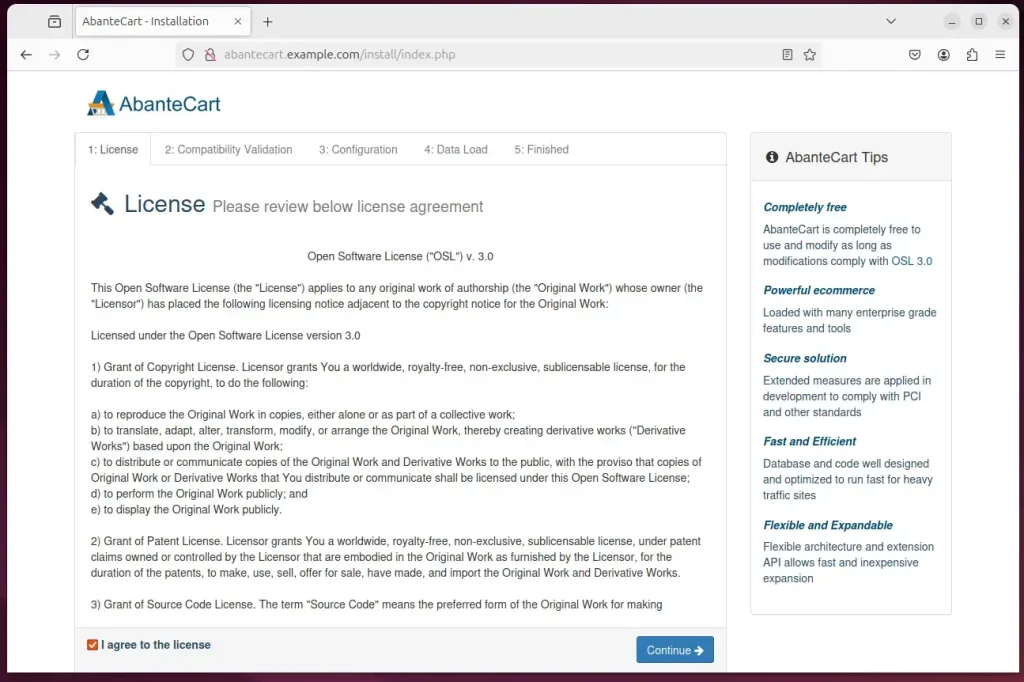
Check your server meets the requirements and continue with the installation wizard.
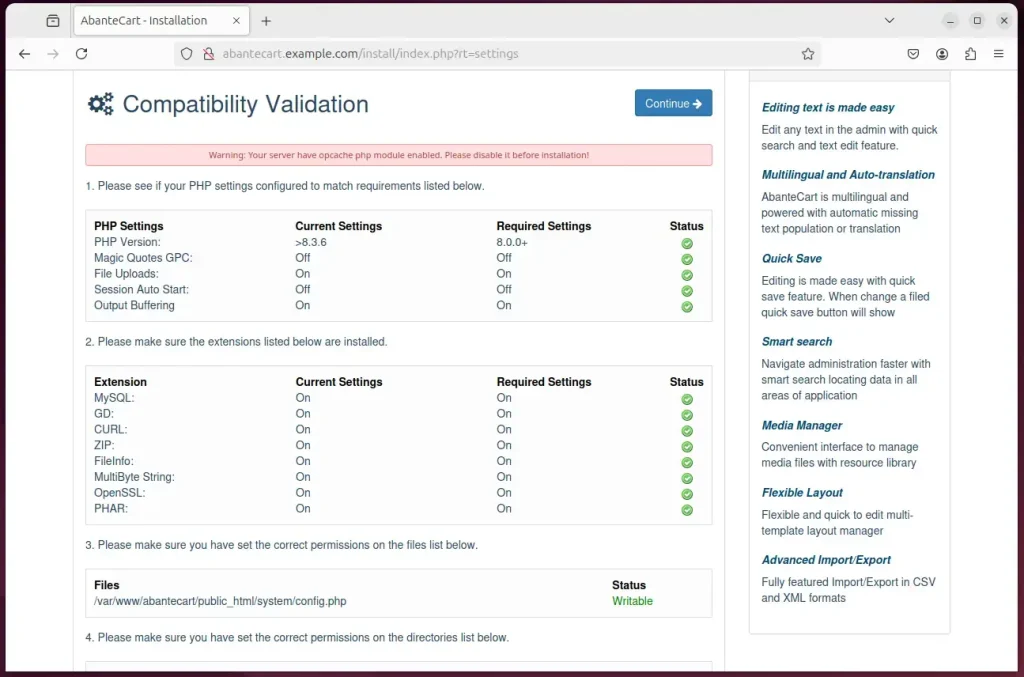
Type in the database connection details created above and create an admin account.
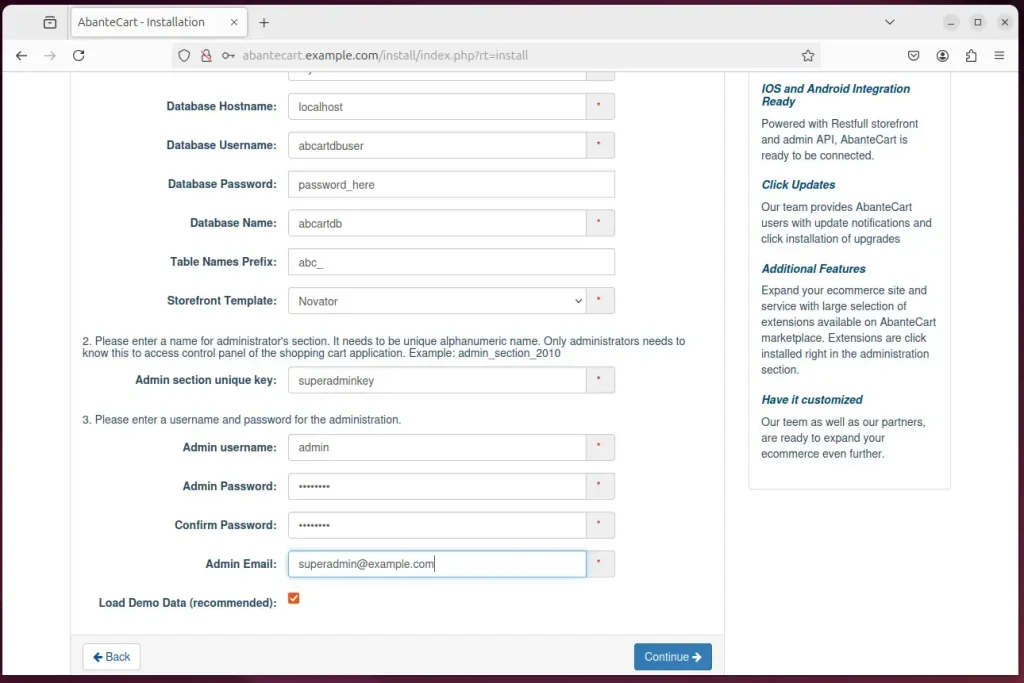
After that, your site should be ready.
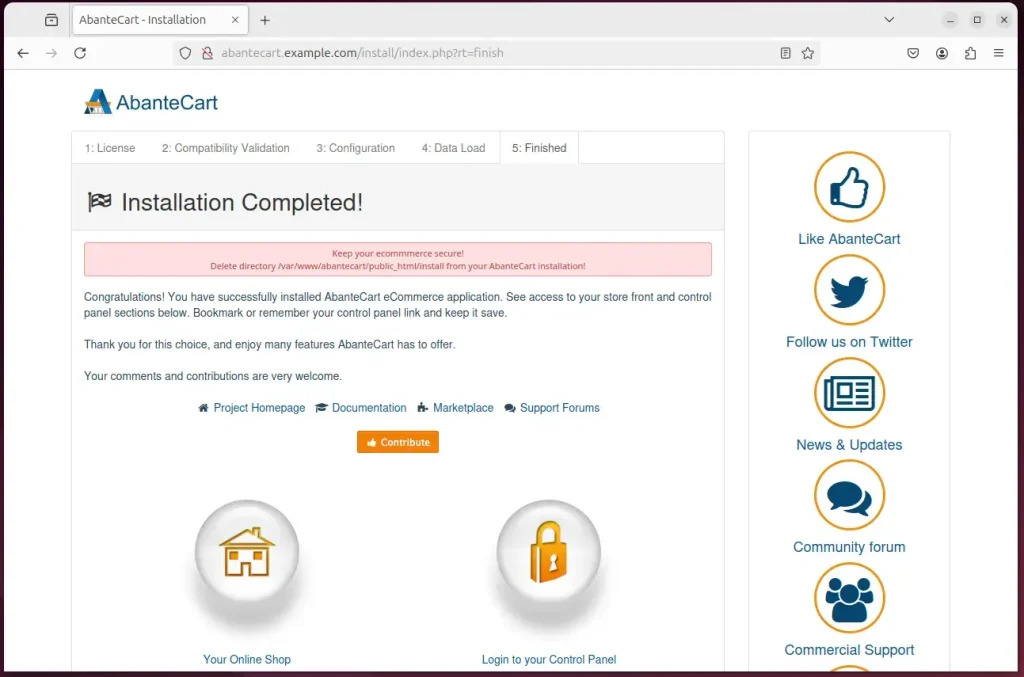
After the installation, run the command below to delete the install folder.
sudo rm -rf /var/www/abantecart/public_html/install
That should do it!
Conclusion:
Installing AbanteCart on Ubuntu with Apache is a straightforward process that equips you with a powerful eCommerce solution. Here are the key takeaways:
- Comprehensive Functionality: AbanteCart offers extensive features suitable for various business sizes.
- Strong Foundation: Utilizing Ubuntu and Apache ensures a secure and flexible hosting environment.
- Step-by-Step Installation: The process involves installing essential components: Apache, MariaDB, and PHP.
- Database Setup: A dedicated database for AbanteCart is crucial for efficient data management.
- Security Enhancement: Implementing SSL/TLS with Let’s Encrypt adds an essential layer of security to your online store.
- User-Friendly Installation Wizard: The installation wizard simplifies the configuration process, allowing you to get started quickly.
- Maintenance: Remember to remove the installation folder after setup to enhance security.
With these steps completed, you’ll have a fully functional AbanteCart installation ready to power your online store.

Leave a Reply