-
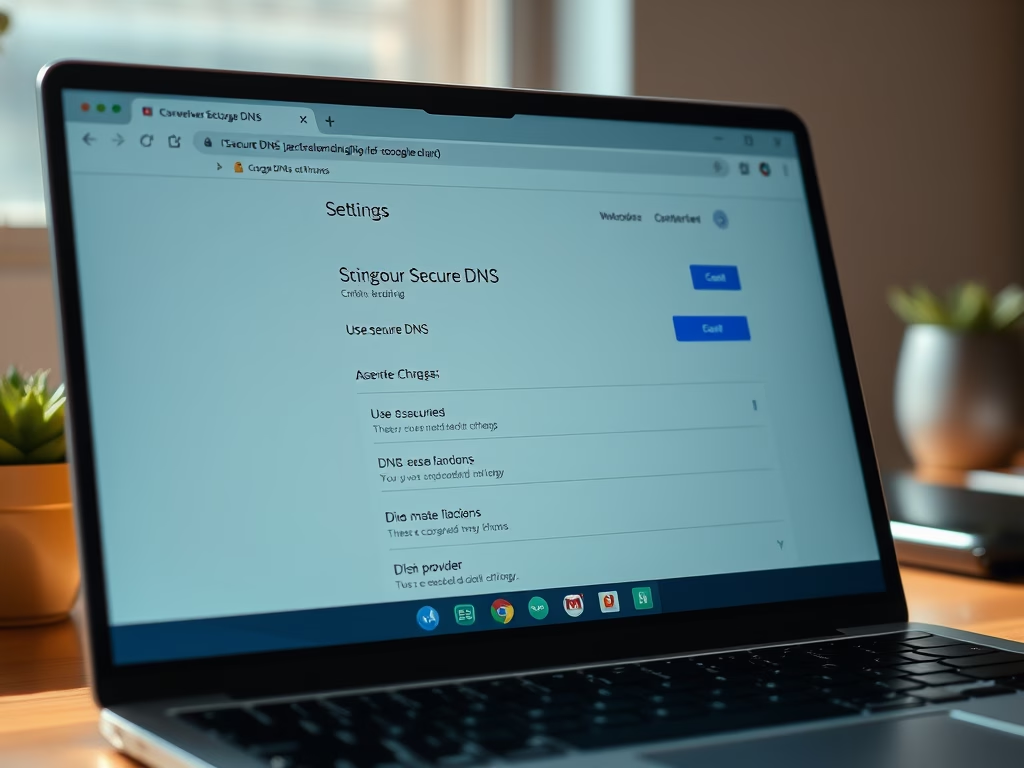
How to Enable or Disable Cloud Search in Windows 11
This article describes how to enable or disable the cloud content search feature in Windows 11, specifically for Copilot+ PCs. The new search function simplifies locating documents, photos, and settings without remembering precise terms. Instructions are provided for using Windows Settings, Group Policy Editor, or the Registry Editor to manage the feature.
-
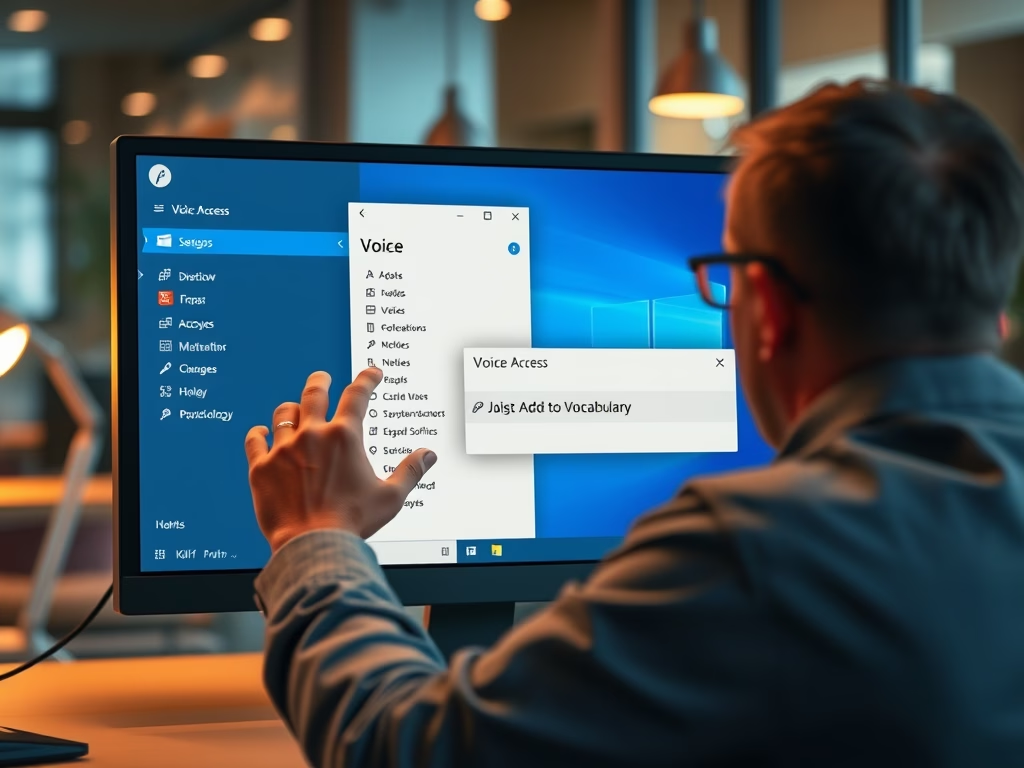
Add Custom Words to Voice Access in Windows 11
The article outlines how to add custom words to Voice Access in Windows 11, enhancing dictation accuracy. Users can easily turn on Voice Access, access the vocabulary builder, and add difficult-to-pronounce words. This user-friendly process, facilitated by recent updates, significantly improves overall usability and interaction with the Windows interface.
-
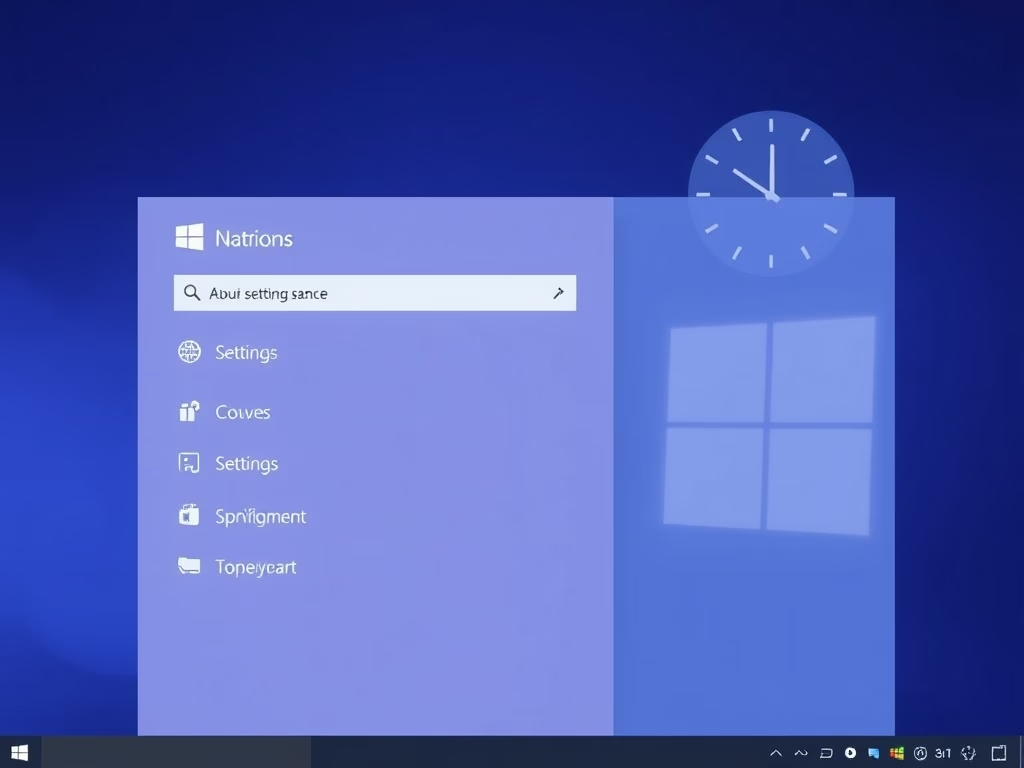
Enable System Time in Windows 11 Notification Center
This article details how to show or hide the system clock in Windows 11’s Notification Center. Users can enable this feature via ViVeTool or the Windows Registry Editor. Steps include downloading ViVeTool, running commands, or making registry changes, while emphasizing the importance of backing up the registry for safety.
-
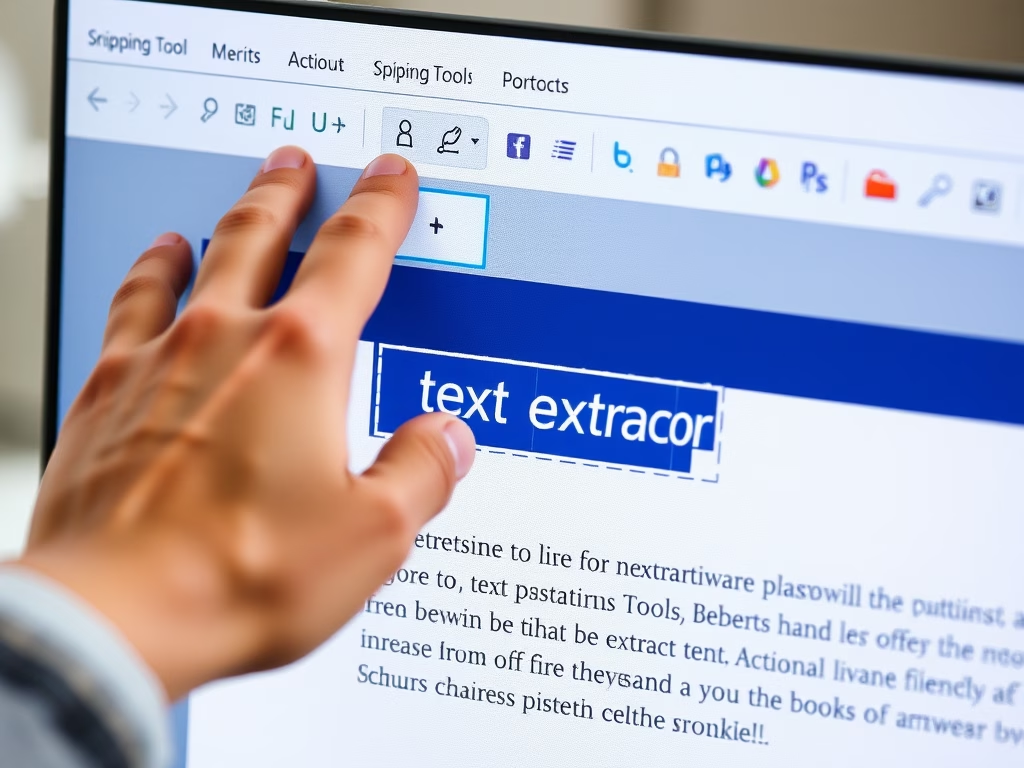
How to Use Snipping Tool’s New Text Extractor Feature
The article discusses the new text extractor feature in the Snipping Tool for Windows, allowing users to easily copy text to their clipboard without taking screenshots. Accessible via a toolbar button or the Win + Shift + S shortcut, it provides options to manually select text, copy all, and remove line breaks for increased productivity.
-
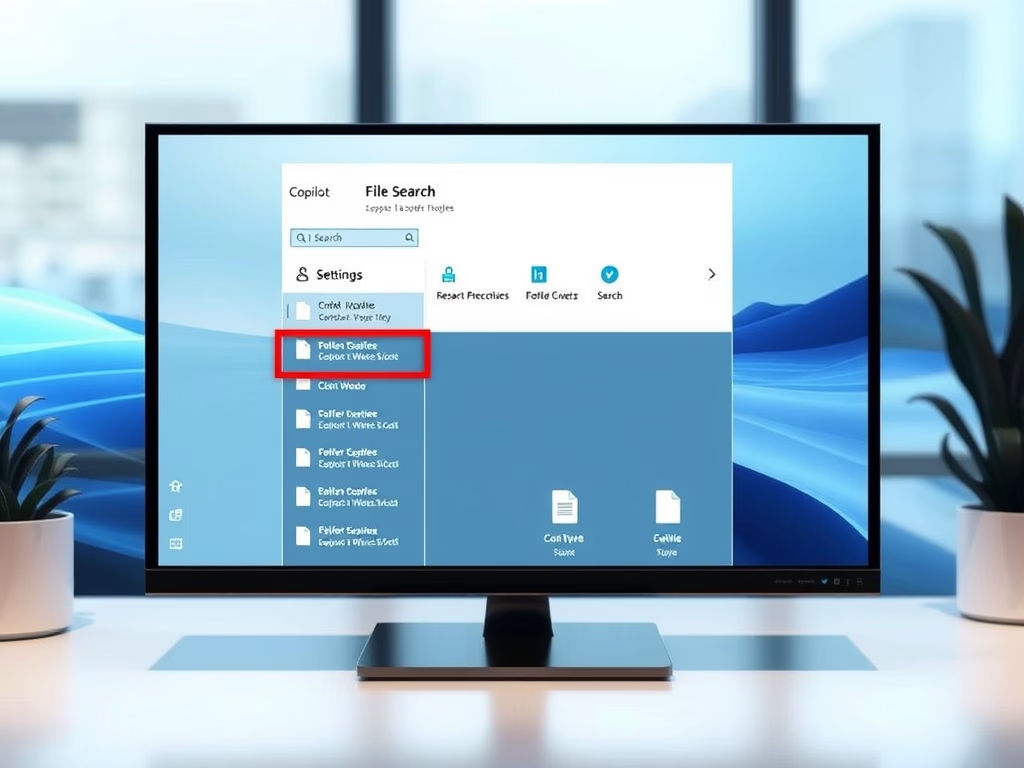
Enable File Search in Windows 11 Copilot
The article outlines how to enable or disable the “File search” and “File read” features in the Windows 11 Copilot app. Users can manage permissions through settings, including toggling access options for various file types. Regular updates may introduce new functionalities, enhancing the Copilot experience for personalized use.
-

Prevent Bypassing Download Security in Chrome
This article discusses implementing download restrictions in Google Chrome to enhance security and prevent users from bypassing measures. By modifying the Windows Registry and using the DownloadRestrictions policy, users can customize how downloads are managed, from blocking all downloads to specific malicious files, ensuring better protection against malware.
-
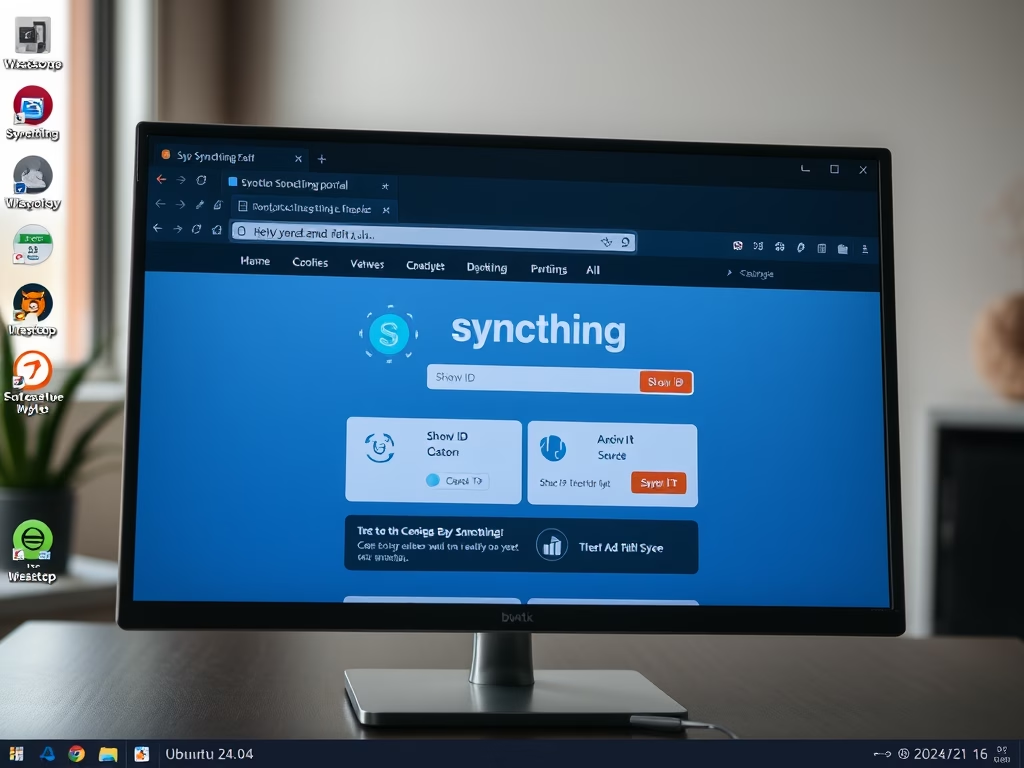
How to Install Syncthing on Ubuntu 24.04
This article details the steps to install and configure Syncthing, an open-source tool for file synchronization on Ubuntu 24.04. It emphasizes direct device connections for enhanced privacy and control, customizable syncing options, strong security through password protection, and real-time updates, ensuring that all files are current across devices.
-
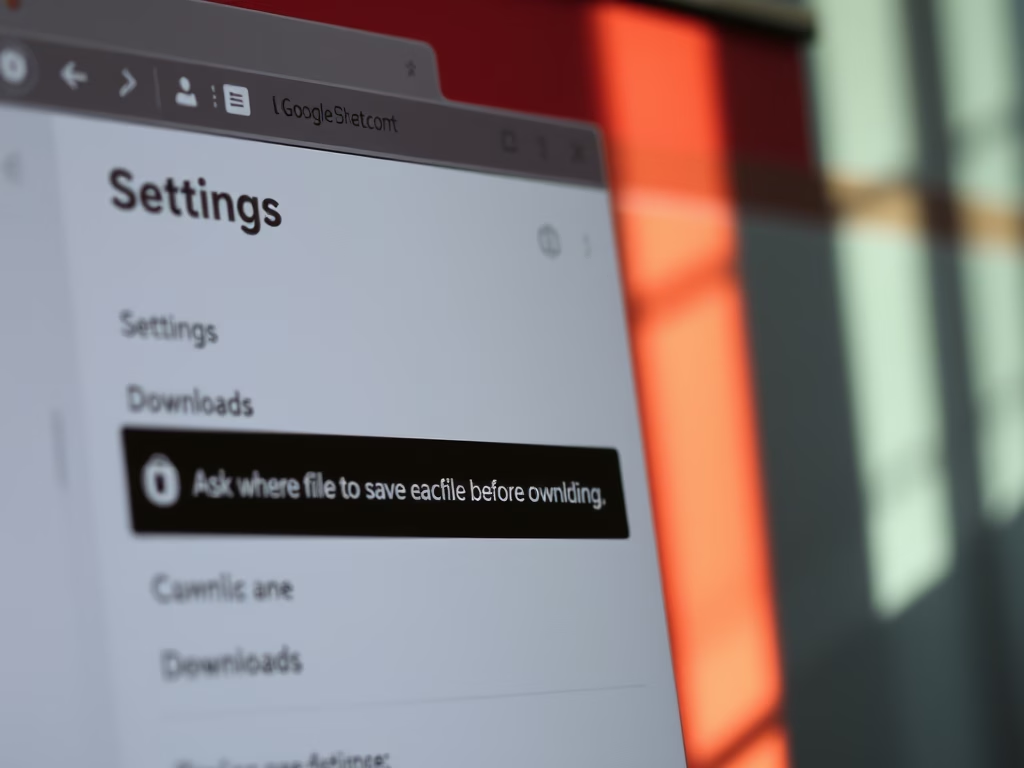
Enable or Disable Chrome Download Location Prompt
This article outlines how to enable or disable the “Ask where to save each file before downloading” option in Google Chrome. Users can adjust this setting through the Chrome settings menu or using the Windows Registry Editor. Proper backup procedures are recommended when modifying the registry to ensure system safety.
-
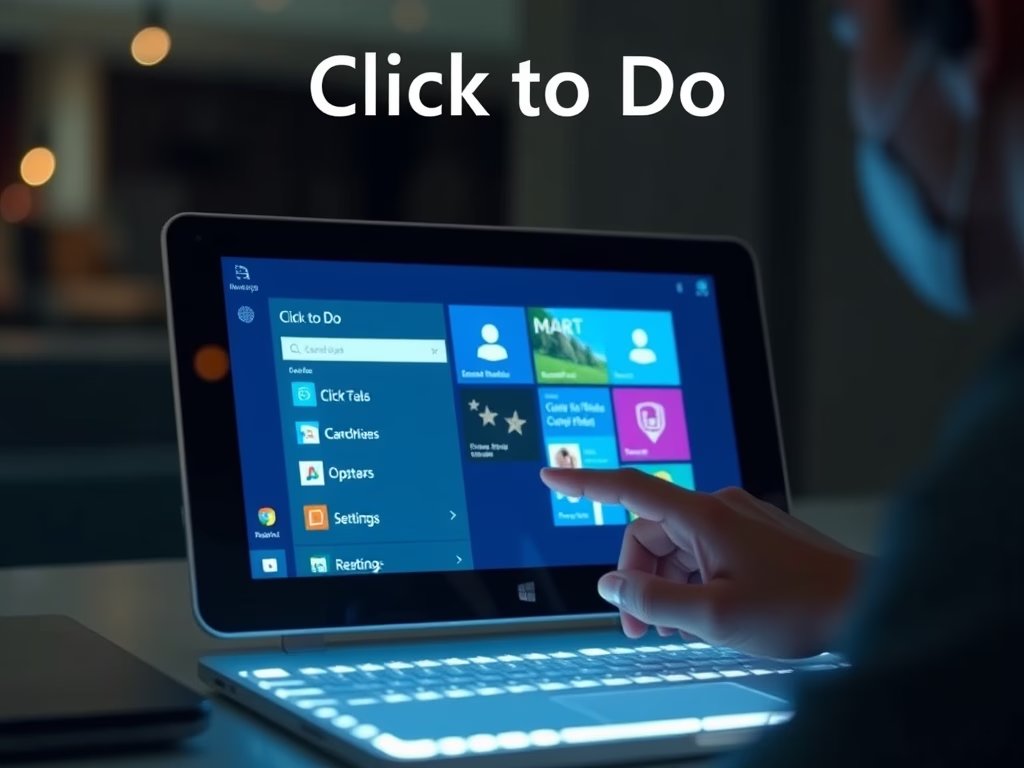
How to Enable or Disable Click to Do in Windows 11
The article details how to enable or disable the “Click to Do” feature in Windows 11, enhancing task efficiency by recognizing screen content. Users can access this feature via keyboard shortcuts, the Snipping Tool, or Windows Search. It can be managed through the Settings app, Group Policy Editor, or Registry Editor.
-
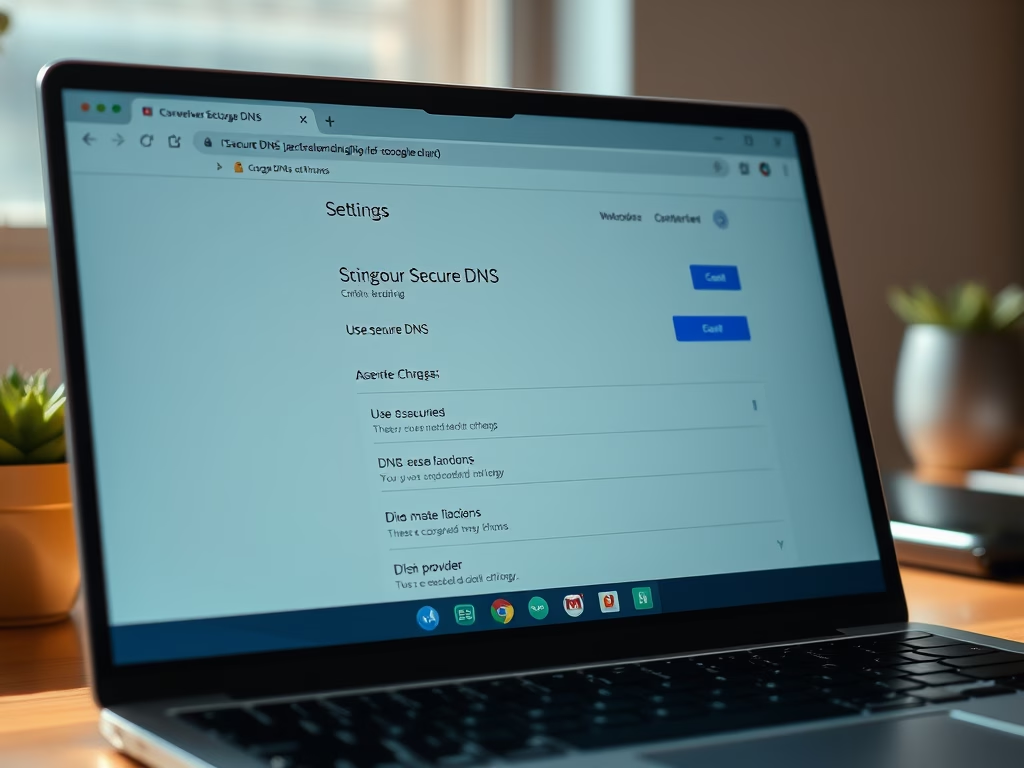
Select Secure DNS Provider in Google Chrome
This article details the process of selecting a DNS-over-HTTPS resolver URI template in Google Chrome. Users can configure this through the browser settings or the Windows Registry Editor. Various DNS providers can be set using the DnsOverHttpsTemplates policy, enabling secure DNS connections in Chrome for enhanced privacy.
