-

·
How to Enable Clipboard Copying in Windows Terminal
This article guides users on toggling the “Automatically copy selection to clipboard” feature in the Windows Terminal app on Windows 11, suggesting it enhances convenience for frequent copiers but may be turned off for more control. Steps include accessing Terminal settings and adjusting the feature via the Interaction tab.
-

·
Open Windows Terminal at Startup in Windows 11
This article details configuring Windows Terminal to open on Windows 11 startup, saving frequent command-line users time. It walks through the steps to enable this option within the Terminal settings, ensuring custom configurations are applied at login, thus streamlining the process for users who regularly engage with command-line interfaces.
-
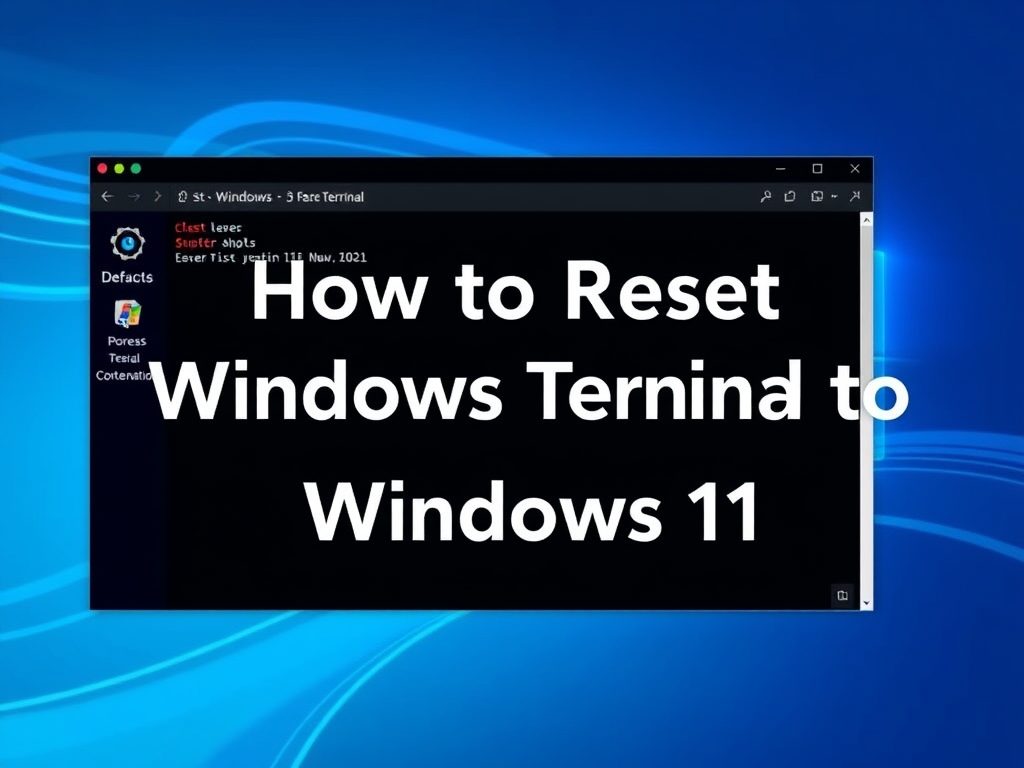
·
How to Reset Windows Terminal to Default Settings in Windows 11
This article outlines methods to reset the Windows Terminal to default settings in Windows 11. Solutions include resetting via Windows Settings, Command Prompt, PowerShell, and manually deleting the settings.json file from the LocalState directory. Step-by-step instructions are provided for each approach to aid users in troubleshooting the Terminal app.
-

·
Enable or Disable Phone Link in Windows 11
The article provides guidance on how to enable or disable the Phone Link feature, soon to be called “Mobile Devices,” in Windows 11. Users can control this function using the Windows Settings app, Local Group Policy Editor, or Windows Registry Editor. Possible adjustments include syncing with mobile devices, managing notifications, and using the ‘Continue on…
-

·
How to Show Desktop in Windows 11 Taskbar
This article provides instructions for toggling the option to show the desktop by clicking the Taskbar’s far right corner in Windows 11. It details enabling/disabling the feature through Windows Settings and Registry Editor, highlighting its utility for quick desktop access or to avoid accidental triggers. Users can modify the setting in the Taskbar behaviors under…
-
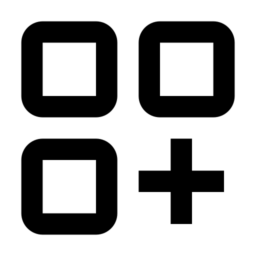
·
Learn how to use Signal on Windows 11
This guide details installing the Signal Desktop app on Windows 11 for secure messaging and video calls, and requires linking it to a mobile Signal account. Installation involves downloading from signal.org and scanning a QR code with your mobile device. Features include message synchronization, customizable notifications, and attachment management. Remember to keep the app updated…
-
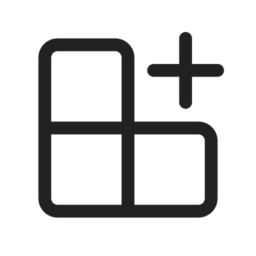
·
Learn how to read Telegram messages on Windows 11
This article provides a step-by-step guide to accessing Telegram messages on Windows 11 by either installing the desktop app or using the web client. It offers detailed instructions for downloading, installing, and logging into the Telegram Desktop App using a QR code or phone number, and also explains how to access Telegram using its web…
-

·
How to Use Messenger on Windows 11: A Complete Guide
The article guides users on installing and using Messenger on Windows 11, from downloading the app via the Microsoft Store to signing in with Facebook account credentials. It highlights features like messaging, voice/video calls, and media sharing, emphasizing the app’s user-friendly interface and customizable settings. It concludes with troubleshooting tips like restarting the app or…
-
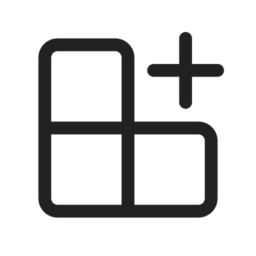
·
Read WhatsApp Messages on Windows 11 Easily
This article guides you through reading WhatsApp messages on a Windows 11 PC by installing WhatsApp Desktop from the Microsoft Store, linking it to your phone via a QR code, and ensuring a seamless messaging experience with a full-size keyboard and larger display. Log out for security when finished. Troubleshoot by checking your phone’s connection…
-

·
How to Disable OneDrive File Notifications on Windows 11
The article details how to toggle the OneDrive notification in Windows 11 for syncing files from multiple accounts. It highlights the feature’s utility in keeping files organized across different accounts and its potential to reduce clutter when disabled. The post provides a step-by-step guide on accessing OneDrive settings and managing notification preferences based on individual…
Tag: Windows 11
Windows 11 is the latest major release of Microsoft’s Windows NT operating system in October 2021.
