-

·
Enable Website Typo Protection in Microsoft Edge
The article guides users on activating or deactivating the Website typo protection feature in the Microsoft Edge browser. The feature, designed to enhance online security, redirects users to legitimate sites when they mistype URLs, avoiding potential fraudulent websites. Steps include modifying browser settings or tweaking the Windows Registry.
-
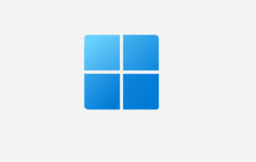
·
How to Enable Close Tabs Prompt in Microsoft Edge
The article explains how to toggle on or off the prompt to confirm closing a window with multiple tabs in Microsoft Edge, the default browser of Windows 11. Steps are provided for adjusting this setting in the browser’s menu interface and through the Windows Registry. The setting is on by default to prevent unintentional closing…
-

·
Enable Printing in Microsoft Edge Application Guard
The article provides instructions for enabling or disabling printing from the Microsoft Defender Application Guard for the Microsoft Edge browser in Windows 11. The Application Guard isolates untrusted sites and files, while disabling actions like printing. Users can adjust these settings through the Windows Security app or Windows Registry Editor. The changes take effect after…
-

·
Enable/Disable Camera & Microphone in Edge Application Guard
This article provides instructions on enabling or disabling camera and microphone in Microsoft Defender Application Guard for Edge browser in Windows 11. It details that once the Defender Application Guard is installed and enabled, users are required to manually alter settings like device’s camera and microphone. These changes can also be implemented via the Windows…
-

·
Enable Copy and Paste in Microsoft Defender Application Guard
The article guides users to enable or disable the copy-paste feature in the Microsoft Defender Application Guard for Microsoft Edge browser in Windows 11. This security tool isolates untrusted sites and files, and post-installation, some functions like copy-paste are disabled. The guide instructs users to modify settings via the Windows Security app and the Windows…
-
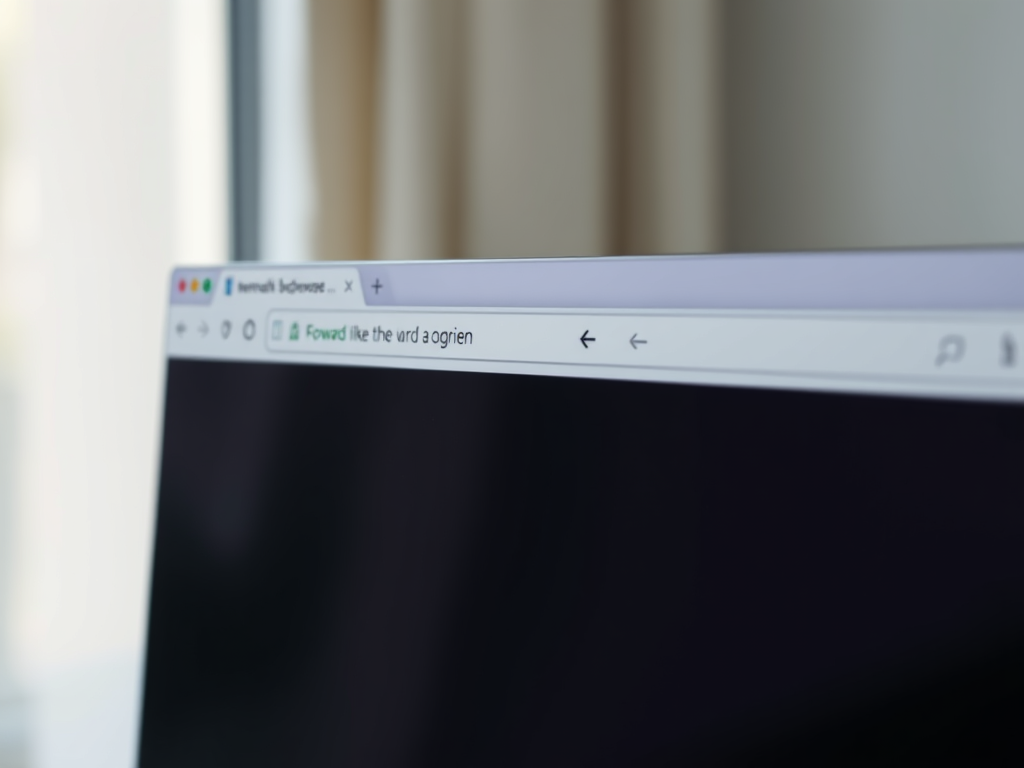
·
How to Always Show the Forward Button in Microsoft Edge
This informative text describes how to control the forward button visibility on the Microsoft Edge browser toolbar. By default, this button appears automatically when possible to navigate forward. However, it can be set to be consistently visible by navigating through the browser’s settings: Settings>Appearance>Customize toolbar>Select which buttons to show on the toolbar>Always show.
-

·
How to Open Favorites in New Tabs in Microsoft Edge
The article provides a guide for activating or deactivating the “Always open favorites in new tab” feature in Microsoft Edge, starting with version 110. The feature, however, is not universally accessible yet. The post explains how to access this setting through the ‘Settings’ and then ‘Appearance’ page and use a toggle button to enable or…
-

·
Enable Edge Bar at Startup: Simple Steps
The article provides instructions to enable or disable the automatic opening of the Edge bar, a feature of the Microsoft Edge browser, upon computer startup. Users can adjust this feature through the browser’s settings pane or by altering the Windows registry. The Edge bar offers easy access to search functions, personalized news, and productivity tools.
-
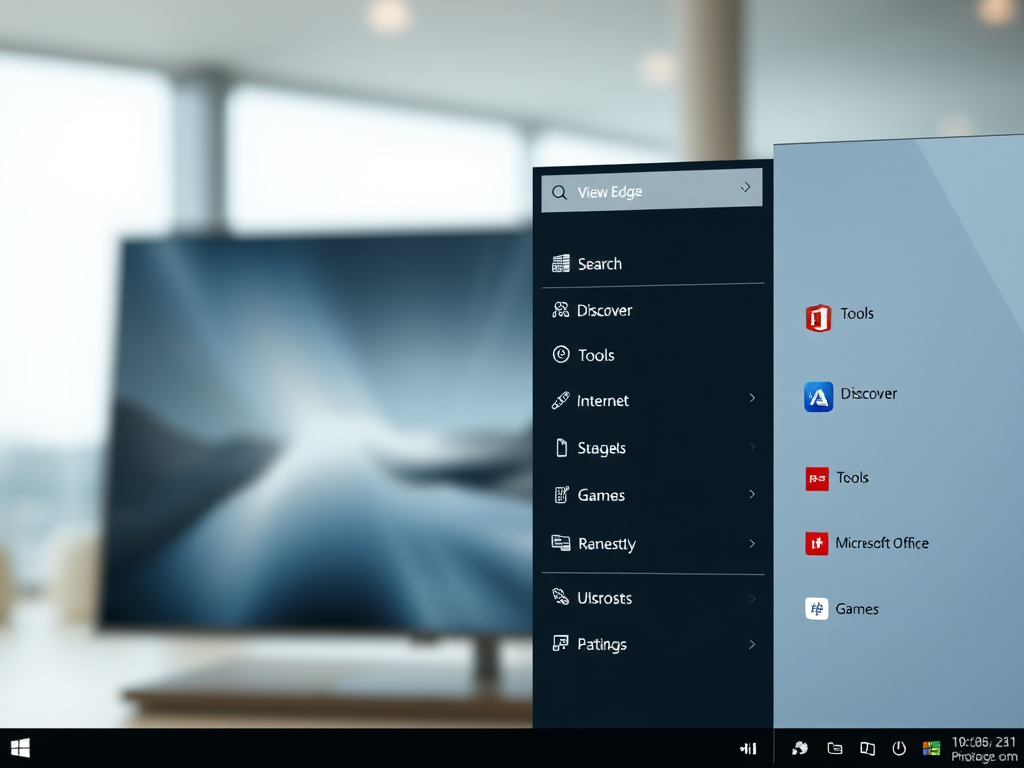
·
How to Add or Remove Sidebar in Microsoft Edge
The article provides a guide on adding or removing a sidebar in the Microsoft Edge browser, which is the default browser in Windows 11. Quick access features like Search, Discover, Tools, Internet Speed Test, Games, and Microsoft Office icons can be included on the sidebar. The sidebar can be managed via the Settings menu within…
-

·
Enable Updates for Edge on Metered Connections
The article provides a guide on how to activate or deactivate downloading updates over metered connections in the Microsoft Edge browser. Microsoft Edge will only update on non-metered networks by default, however, this can be changed in settings or via the Windows Registry. The steps for both methods are detailed in the text.
Tag: Microsoft Edge
Microsoft Edge is a proprietary, cross-platform web browser created by Microsoft.
