This article explains how to show hidden system files in File Explorer on Windows 11.
File Explorer enables users to browse, organize, and manage files and folders on their computers and connected devices. It offers a graphical interface for accessing local drives, external storage devices, and network locations.
In File Explorer on Windows, some files and extensions are hidden by default. Showing hidden and system files can help you identify the file type and determine which program is needed to open it.
A recent Windows 11 update allows users to show empty drives in File Explorer using the new Settings app.
The new Settings app in Windows 11 is more streamlined and user-friendly. It features a left-hand navigation pane, which makes it easier to access different categories, including System, Devices, Network & Internet, Personalization, Accounts, Time & Language, Gaming, Accessibility, and Privacy & Security.
Show hidden and system files in File Explorer
As mentioned, a recent update to Windows allows users to show or hide hidden and system files in File Explorer using the new Settings app.
Here’s how to do it.
First, open the Windows Settings app.
You can do that by clicking on the Start menu and selecting Settings. Or press the keyboard shortcut (Windows key + I) to launch the Settings app.
When the Settings app opens, click the System button on the left. Then, select the Advanced tile on the right to expand it.
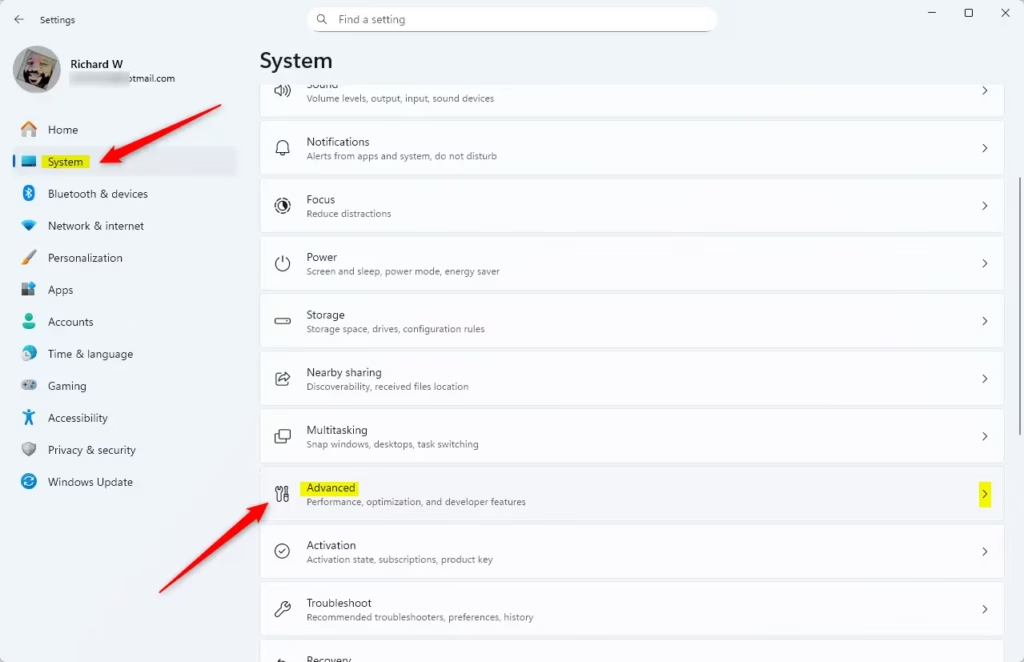
On the System > Advanced settings page, click on File Explorer tile to expand it.
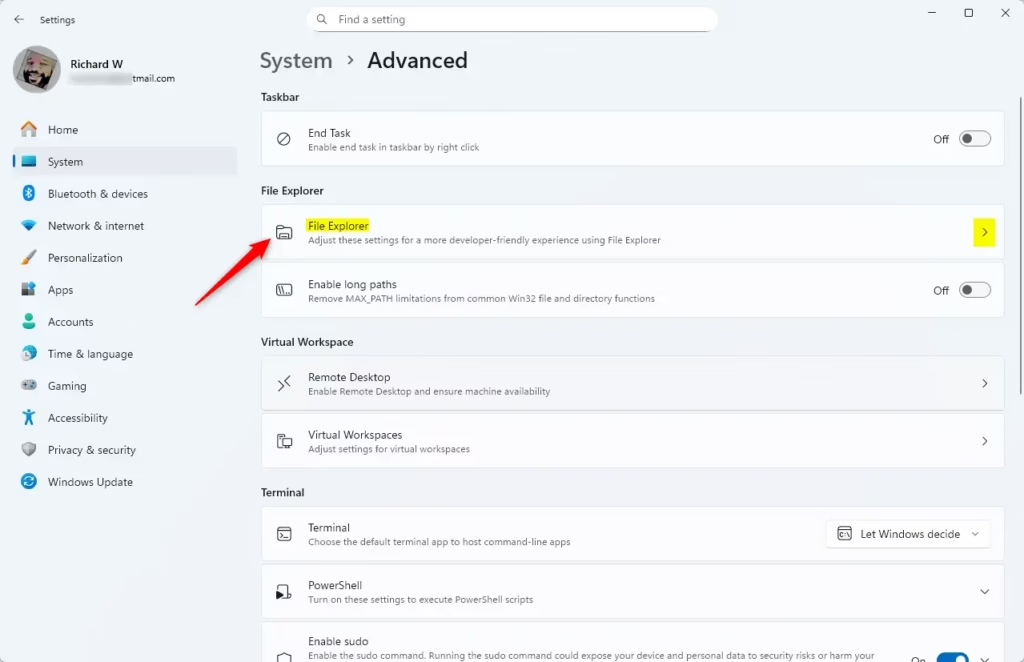
In the System > Advanced settings section, under File Explorer, you can toggle the “Show hidden and system files” option to turn the feature on or off.
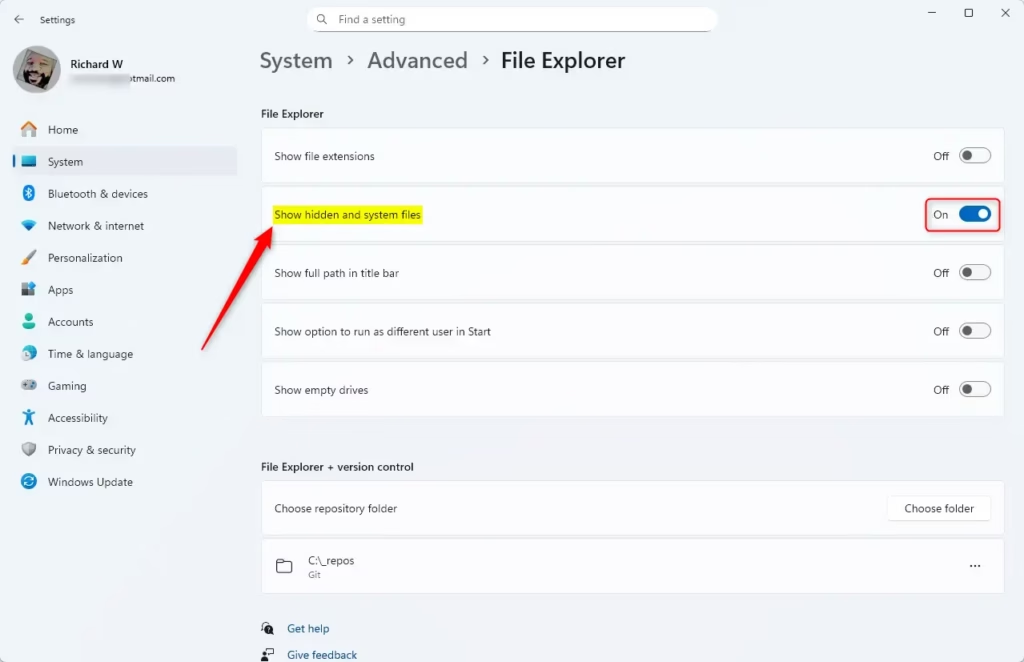
Close the Settings app when finished.
Until recently, the way to enable this feature was through the File Explorer folder options settings.
Read the post below to learn how.
Show hidden system files in File Explorer
That should do it!
Conclusion:
- Showing hidden and system files in File Explorer on Windows 11 can be easily achieved through the new Settings app.
- Enabling this feature allows users to identify file types and access files that may be necessary for various tasks.
- Follow the outlined steps to toggle the setting effectively, providing a simple way to manage visibility of important files.
- Remember to close the Settings app after making changes to ensure your preferences are saved.

Leave a Reply