-
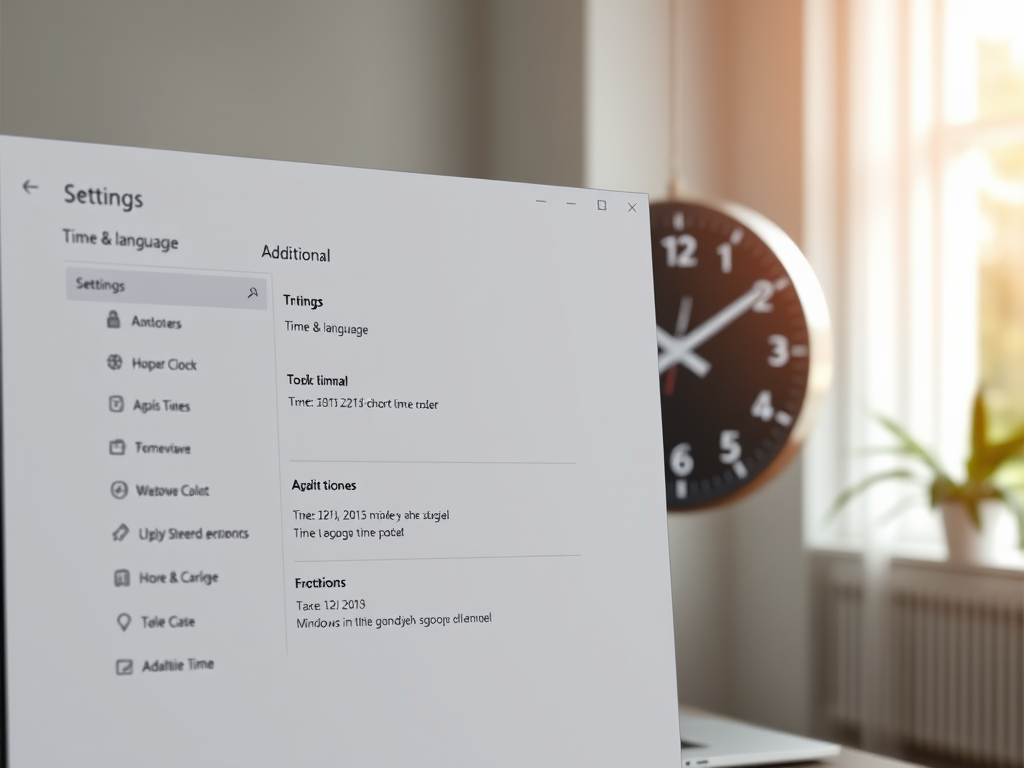
Displaying Multiple Time Zones in Windows 11
The article details how to display multiple time zones in Windows 11, aiding scheduling for meetings and calls across different regions. Users can configure this through the Settings app or the Clock app. This feature enhances productivity, reduces scheduling conflicts, and keeps users organized when managing international communications.
-
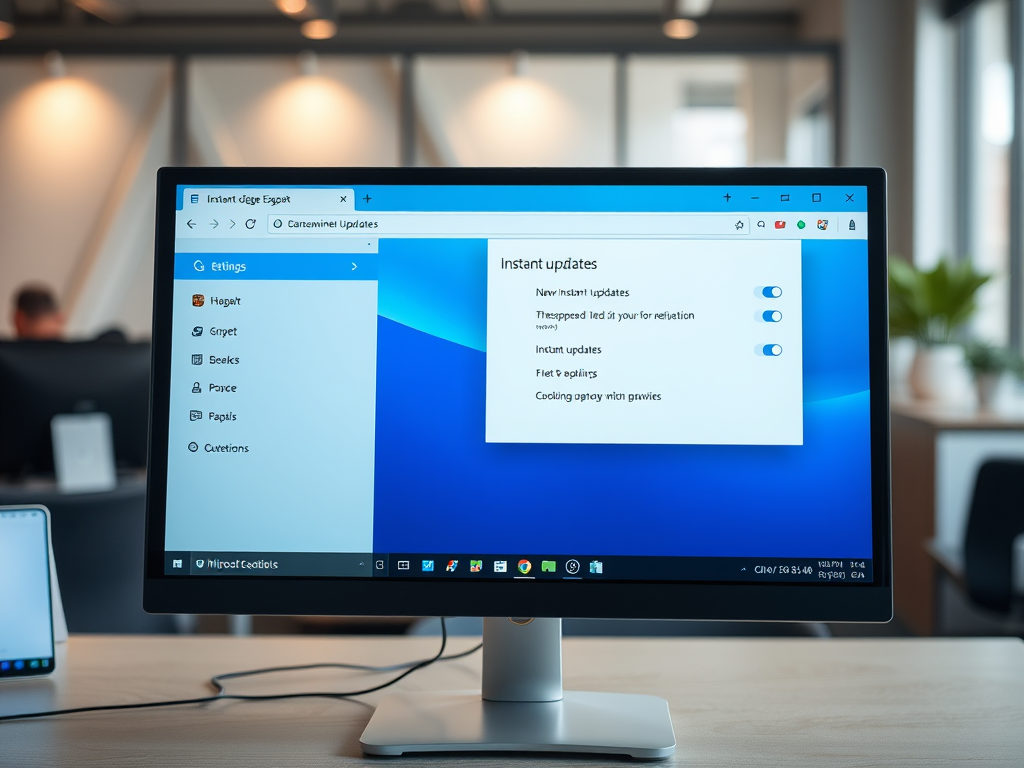
How to Manage Instant Updates in Microsoft Edge
The article provides instructions on managing the “Instant updates” feature in the Microsoft Edge browser, which restarts the browser to install updates while not in use. Users can easily turn this feature on or off through the settings menu or via a direct URL. This enhances convenience and security during browsing.
-

Remove Home Folder from Windows 11 File Explorer
The article provides a guide on how to hide or restore the Home folder in Windows 11’s File Explorer. It includes detailed steps for modifying the Windows Registry to achieve this modification. Users can customize their navigation pane but should exercise caution when editing the Registry. A reboot may be necessary for changes to take…
-
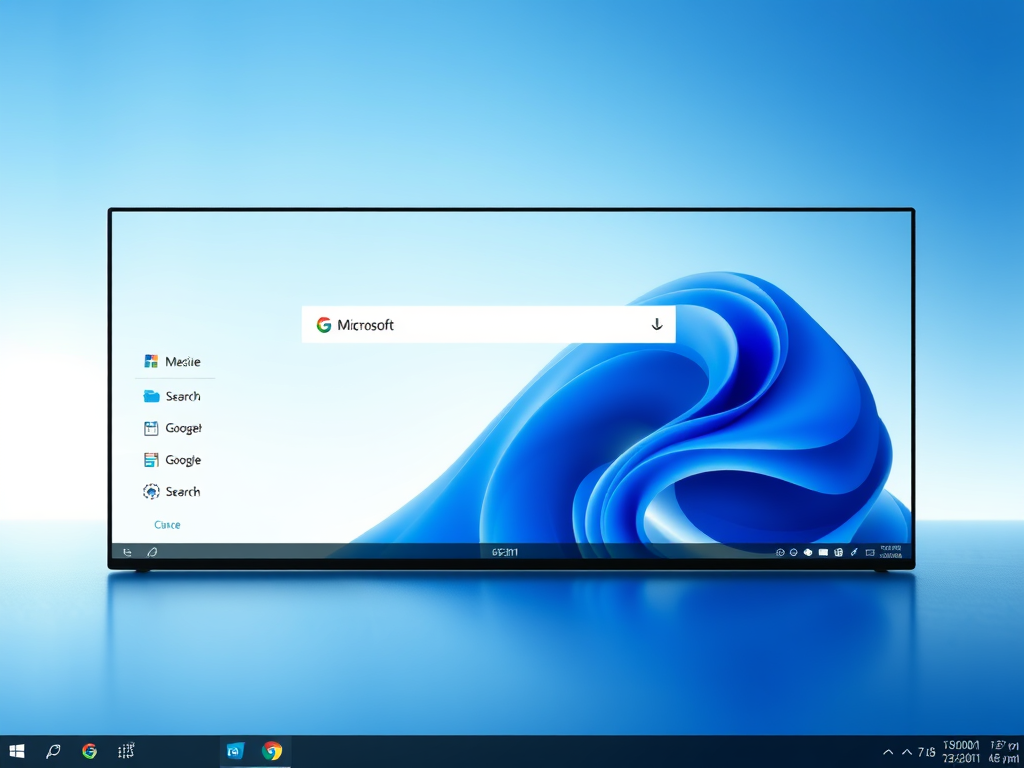
Disable Microsoft Edge Search Bar in Windows 11
The article provides a guide on disabling the Microsoft Edge Desktop Search Bar in Windows 11. It explains that users can switch browsers and details the process using the Windows Registry. By creating a DWORD value named SearchbarAllowed and setting it to 0, the Edge search bar functionality can be disabled, with possible reboot required.
-
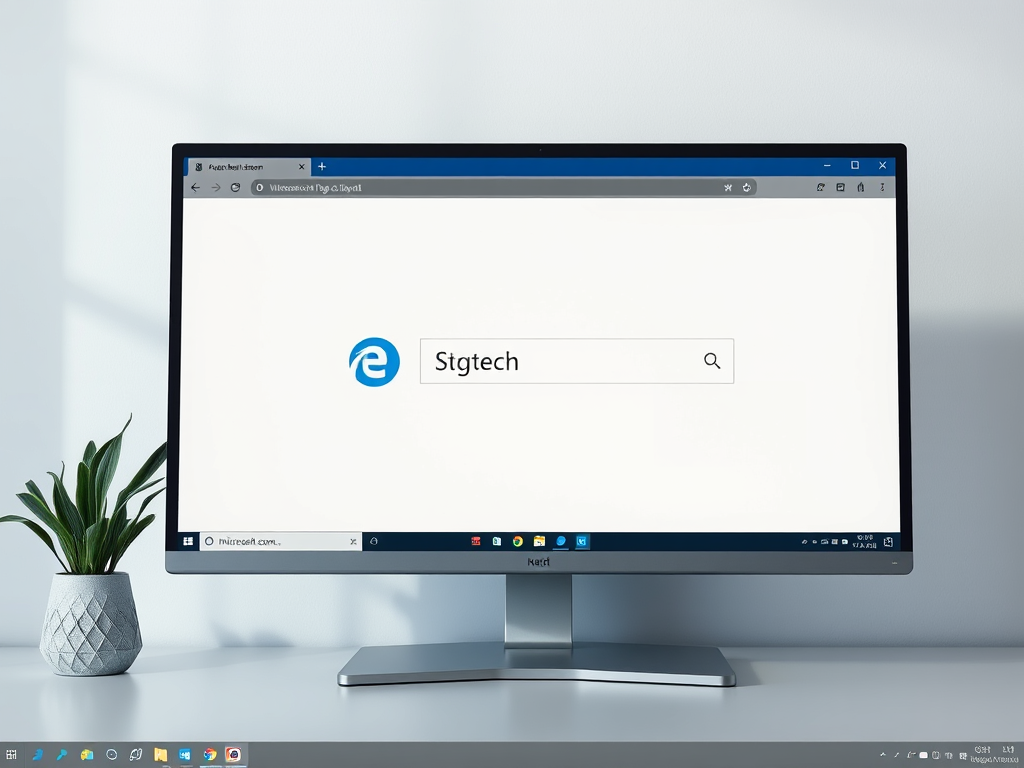
How to Manage Microsoft Edge Desktop Search Bar in Windows 11
The article details how to manage the Microsoft Edge desktop search bar in Windows 11. It explains launching, closing, and setting the search bar to auto-launch at startup. Key features include customizable positioning, keyboard shortcuts for accessibility, and an intuitive interface that enhances the overall browsing experience.
-
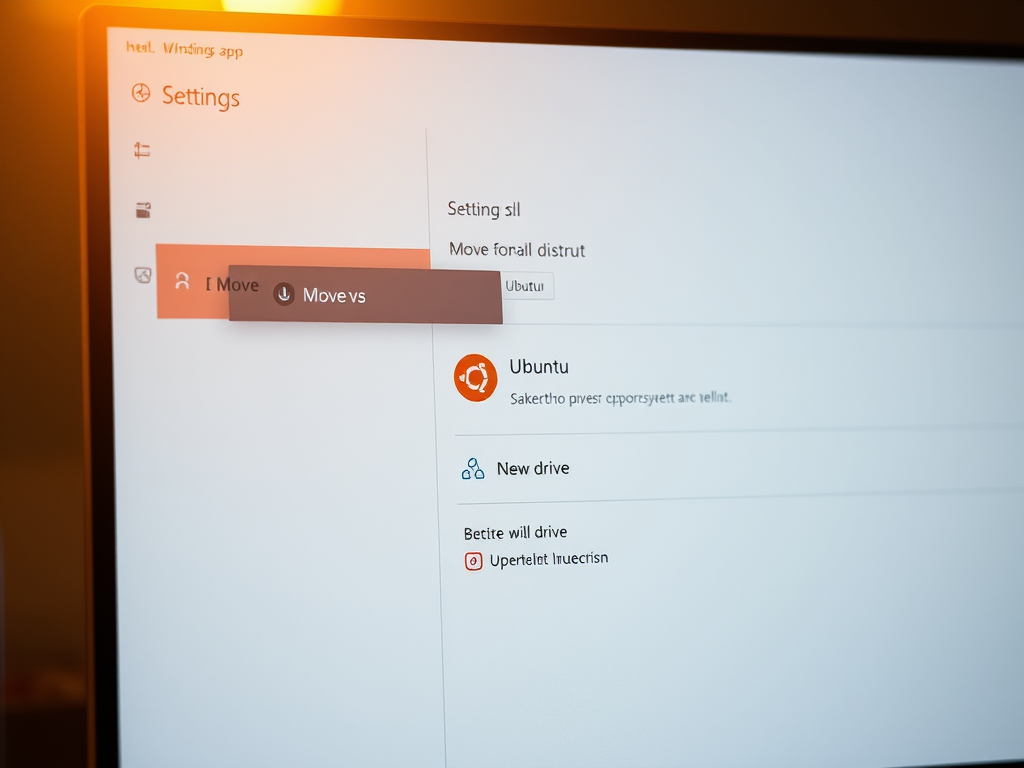
Move Ubuntu WSL to Another Drive in Windows 11
The article provides a step-by-step guide on transferring Ubuntu WSL to another drive on Windows 11. It outlines methods using the graphical interface and the Windows Terminal commands, including the –move and –import commands. Users are advised to shut down WSL before transferring to prevent data corruption and enhance performance.
-
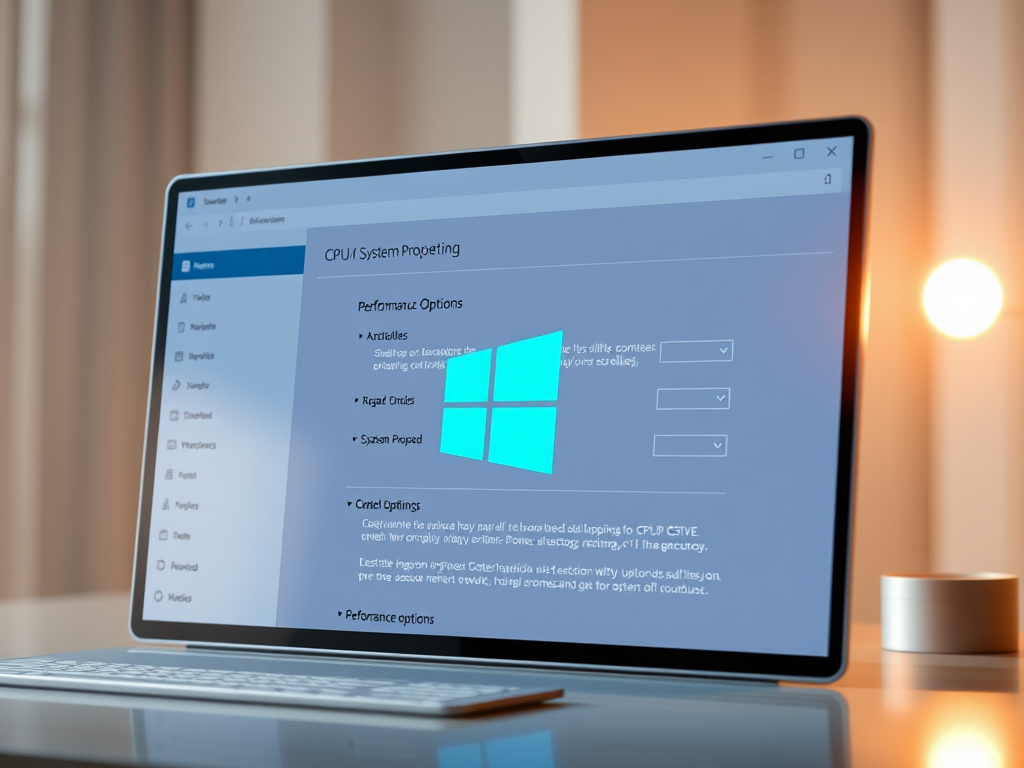
Optimize CPU Scheduling in Windows 11 for Better Performance
This article discusses optimizing processor scheduling in Windows 11 to enhance performance by prioritizing programs or background services. It outlines steps to adjust settings via System Properties or the Windows Registry and emphasizes the significance of rebooting the system to apply changes. Understanding CPU resource allocation is crucial for improved efficiency.
-

Secure Your Data with Cipher on Windows 11
The article outlines how to use the Cipher security tool on Windows 11 to overwrite deleted data, preventing recovery. It explains that deleted files remain on the disk until overwritten and provides a simple command, cipher /w:, to securely erase data. Regular use of Cipher enhances data security and privacy.
-

Enable New Tab Feature in Windows 11 File Explorer
The article outlines a new experimental feature in Windows 11’s File Explorer that allows users to open desktop folders and external links in new tabs. This feature is enabled by default in the beta version but requires the ViVeTool for activation. Users can customize settings via Folder Options or Windows Registry for improved file management.
-
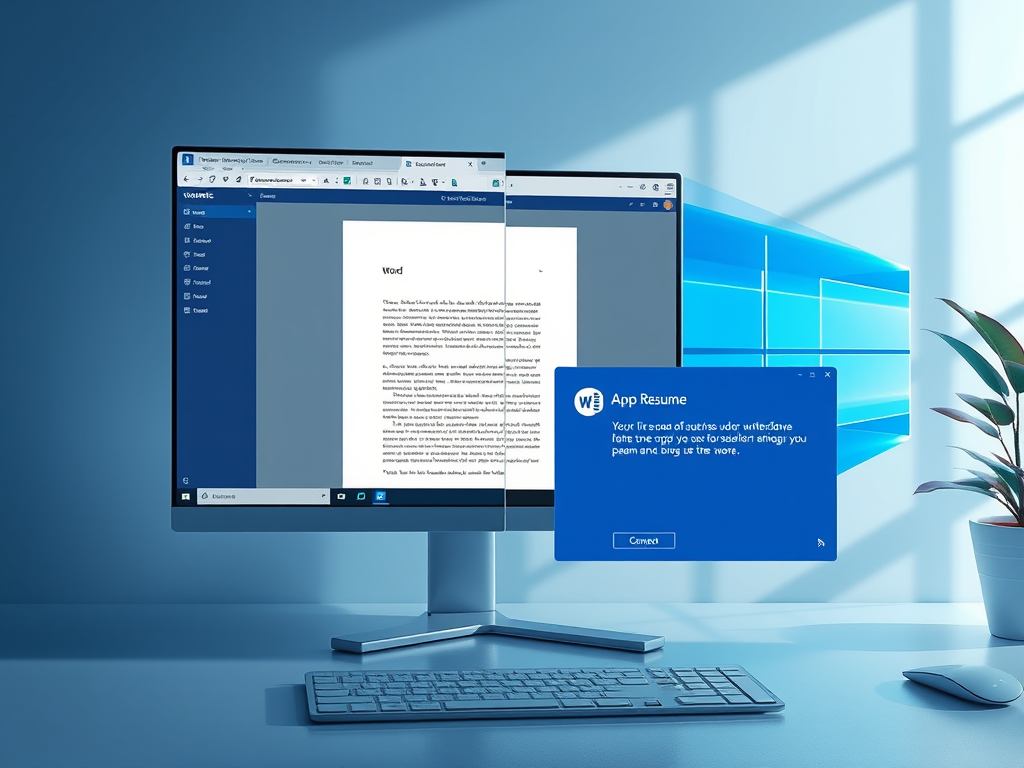
Enable Windows 11 App Resume Feature Easily
The article discusses the new Apps Resume feature in Windows 11, enabling quick resumption of applications across devices. Users receive notifications to continue editing OneDrive files on their PCs after being active on mobile. It requires specific builds and the same Microsoft account on both devices and can be managed via Settings or the Registry.
