-
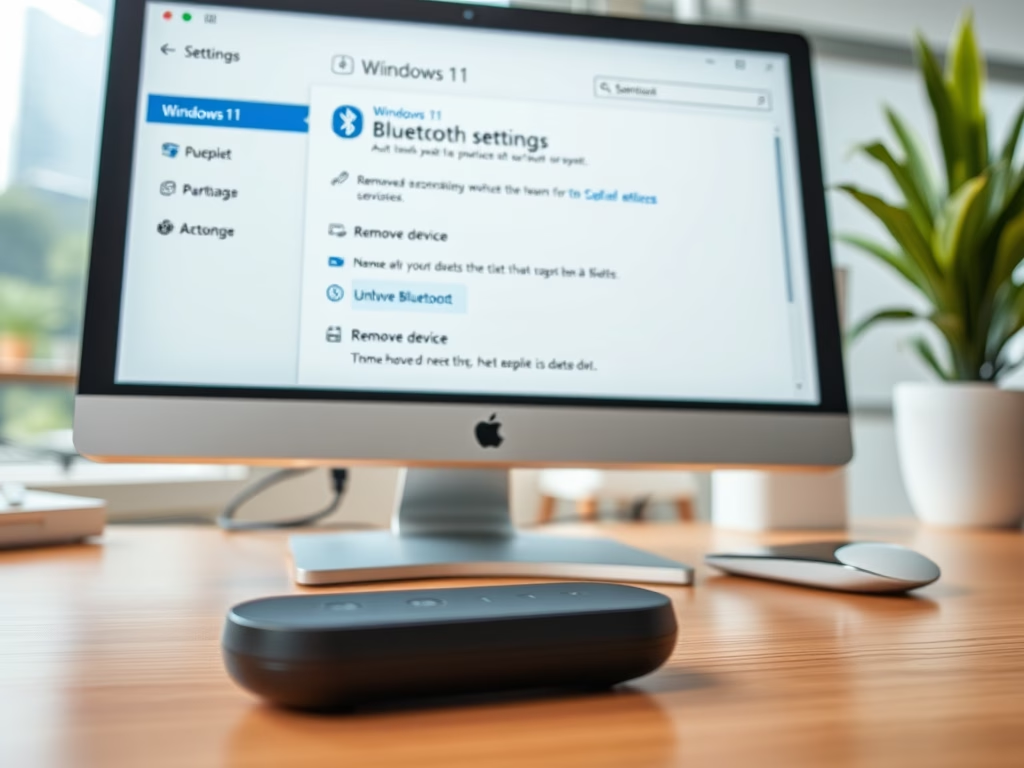
How to Unpair Bluetooth Devices on Windows 11
This content provides a guide on how to unpair or disconnect Bluetooth devices on Windows 11. Windows 11 allows users to stop Bluetooth pairing to prevent automatic connections. The unpairing process, which is simple and can be done via the System Settings pane, involves selecting the device and choosing the ‘Remove device’ option.
-

How to Change Refresh Rate on Windows 11
The post describes how to adjust the monitor refresh rate on Windows 11. Windows typically selects the optimal refresh rate, however users engaging in fast-paced activities such as gaming or movie viewing can benefit from a higher rate. A comprehensive step-by-step guide to reaching the Advanced Display settings and altering the rate is provided. Note…
-

Connect Bluetooth Devices to Ubuntu: A Step-by-Step Guide
The post provides step-by-step instructions for pairing and unpairing Bluetooth devices on Ubuntu Linux, a user-friendly open-source operating system. By enabling Bluetooth on Ubuntu, users can connect to various devices like speakers and mice, stream music or send data wirelessly. The pairing involves confirming a connection PIN, while unpairing requires the removal of the device…
-

Enable Hybrid Sleep on Windows 11
The article guides Windows 11 users on how to adjust hybrid Sleep, a low-power function that mixes hibernation and sleep, providing rapid resume from sleep while preserving data during power failures. This is enabled by default on desktops but is normally switched off on laptops, though the article provides steps for enabling it.
-
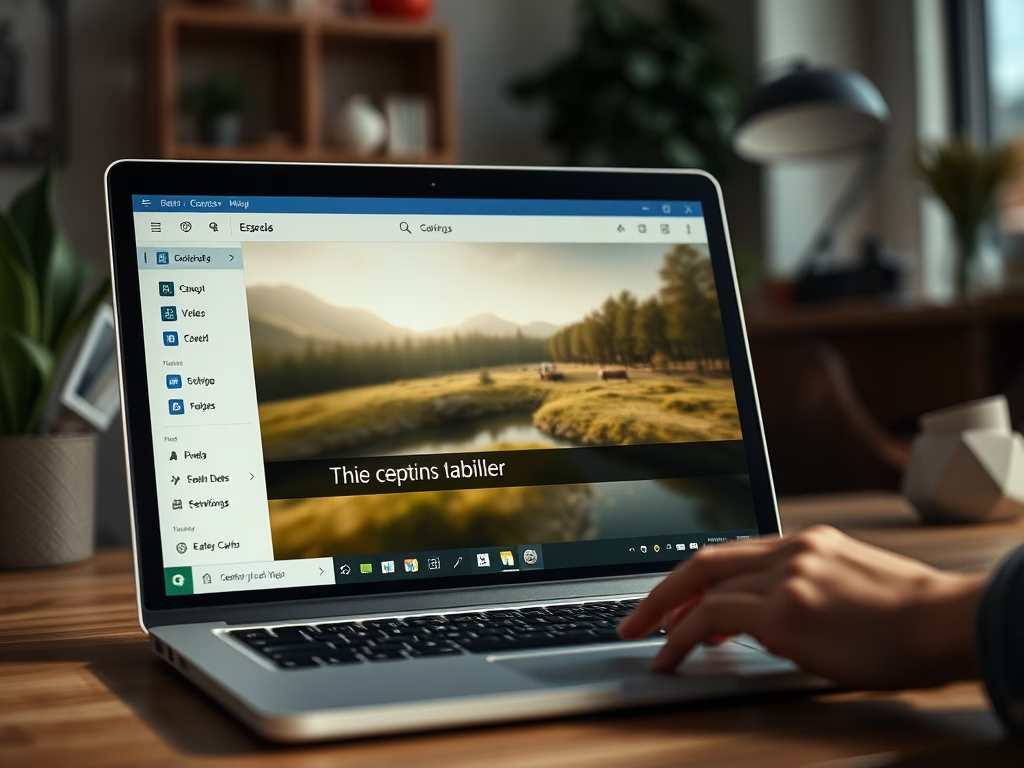
How to Enable Closed Captions in Windows 11
This text guides students and new users in engaging with closed captions on Windows 11. The instructions demonstrate how to activate or deactivate the feature on videos and explain the different styles and colors of text and background. Closed captions are useful for users with hearing disabilities or in quiet environments, and they are supported…
-

Enable or Disable Bluetooth on Ubuntu Linux
The post provides a guide on enabling and disabling Bluetooth on Ubuntu Linux, a feature that connects computers, smartphones, and other devices wirelessly. Users can control their Bluetooth settings through physical keys or through system settings. The process for changing these settings remains consistent across different versions of Ubuntu. The guide also gives instructions for…
-
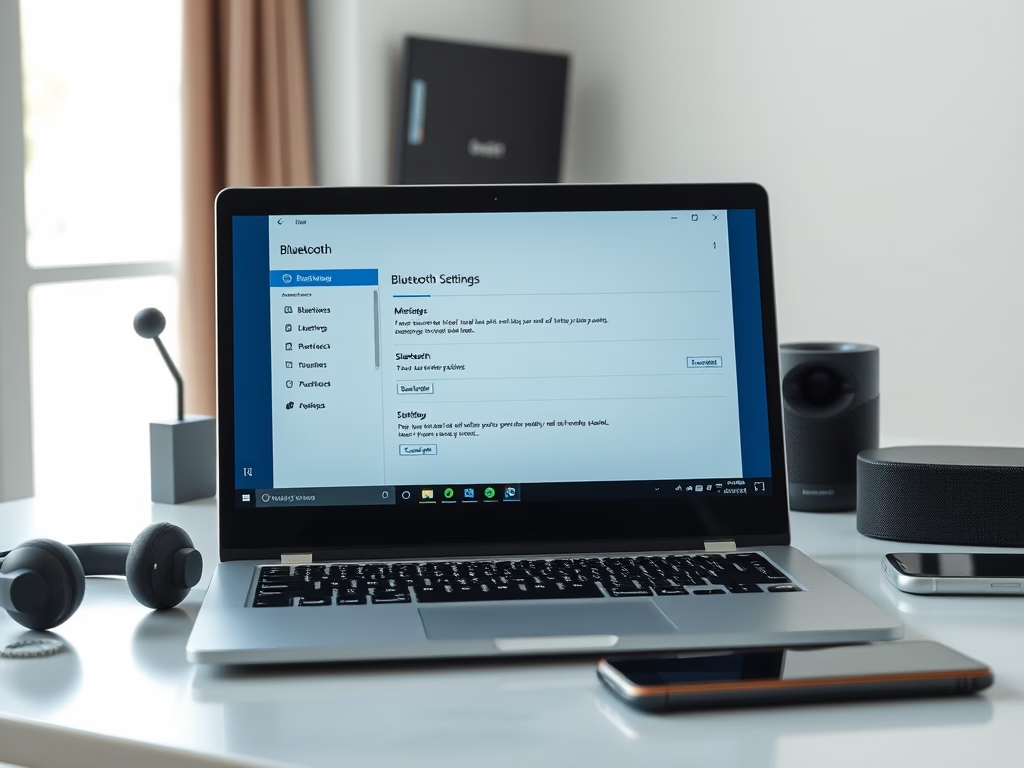
How to Pair and Unpair Bluetooth on Windows 11
This article provides a step-by-step guide for pairing, unpairing, and disconnecting Bluetooth devices in Windows 11. It covers the basic knowledge about Bluetooth, how to enable it in Windows, and how to connect a Bluetooth device, using System Settings. It also details how to unpair a device, highlighting its path under Windows settings.
-
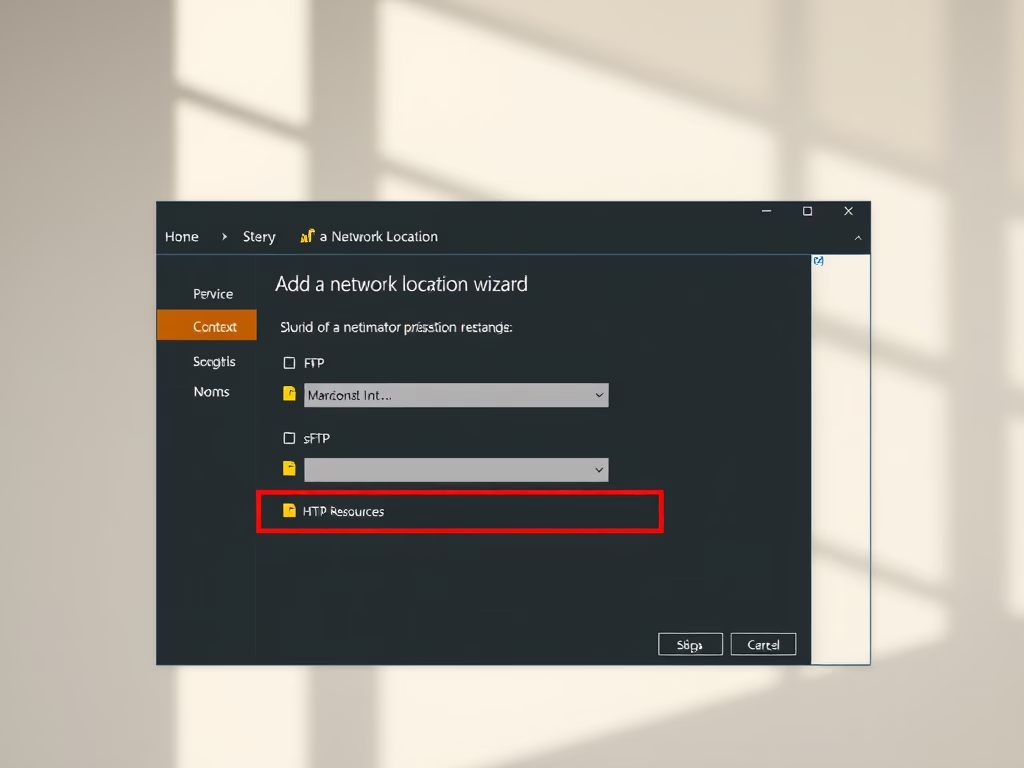
Add or Remove Network Locations in Windows 11
The post outlines steps for adding or removing network locations on Windows 11. A network location is a shortcut to network services such as websites or FTP sites, which can be conveniently accessed via File Explorer. Despite being introduced as early as Windows XP, it remains an integral feature of Windows 11, beneficial for users…
-

How to Set Up a Wallpaper Slideshow on Windows 11
The post provides a guide on how to use and customize the slideshow wallpaper feature in Windows 11. It involves creating a folder of desired images, accessing the personalization settings, and selecting the folder for slideshow display. Steps are detailed for navigating to the requisite settings pane and selecting slideshow frequencies or screen fit options.
-

How to Update Ubuntu Linux
The post provides a guide to users on how to update Ubuntu Linux for the latest security and feature improvements. Two primary ways to achieve this are via an app called Software Updater and a command-line tool APT. Only administrators and members of the sudoers file can update the system. The guide outlines the steps…
