This post shows students and new users steps to pair or connect Bluetooth devices to Ubuntu Linux. Bluetooth is a wireless technology that connects your computers, smartphones, and mobile devices to nearby Bluetooth-enabled devices.
With Bluetooth enabled on Ubuntu Linux, you can stream music, connect to devices like speakers, headphones, keyboards, and mice, send data, and communicate with nearby devices wirelessly.
Before using a Bluetooth device like a mouse or a headset, connect or pair your computer to the Device. During pairing, you’ll have to confirm the connection, usually by accepting a connection PIN, and the steps below will show you how to do that.
If you’re a new user or student looking for a Linux system, the easiest place to start is Ubuntu Linux OS. It’s a great Linux operating system for beginners. Ubuntu is an open-source Linux operating system that runs on desktops, laptops, servers, and other devices.
To get started with pairing Bluetooth devices to Ubuntu Linux, follow the steps below:
How to connect Bluetooth devices to Ubuntu Linux
As mentioned above, before using a Bluetooth-enabled device with Ubuntu, you must pair or connect it. To do that, click the “Show Applications” button from the bottom left or press the Super key (WIN) on your keyboard.
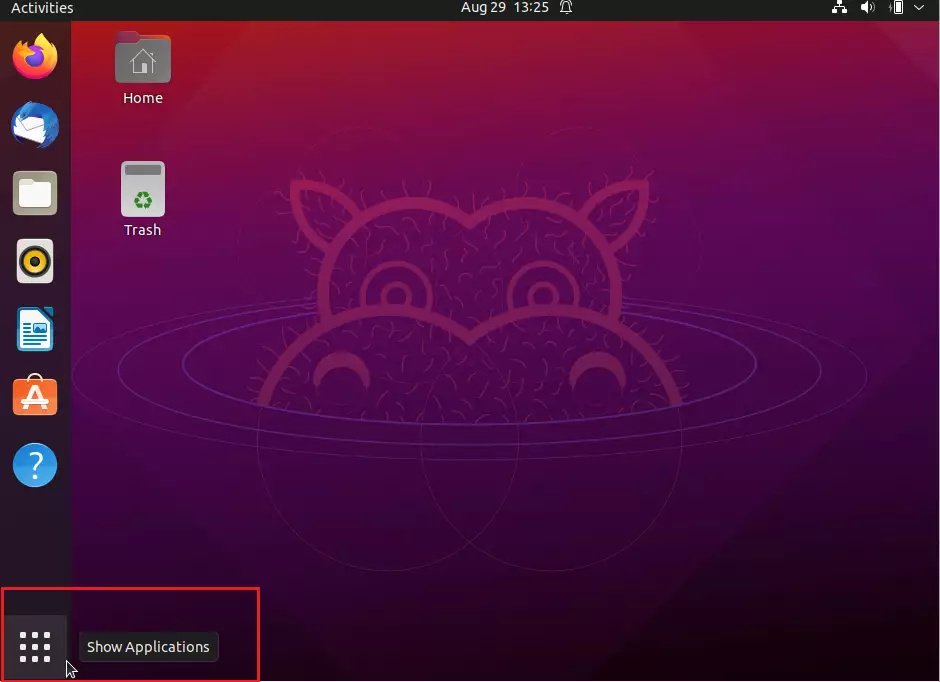
One Activities overview dashboard, start typing Bluetooth. Select the settings app to open the panel.
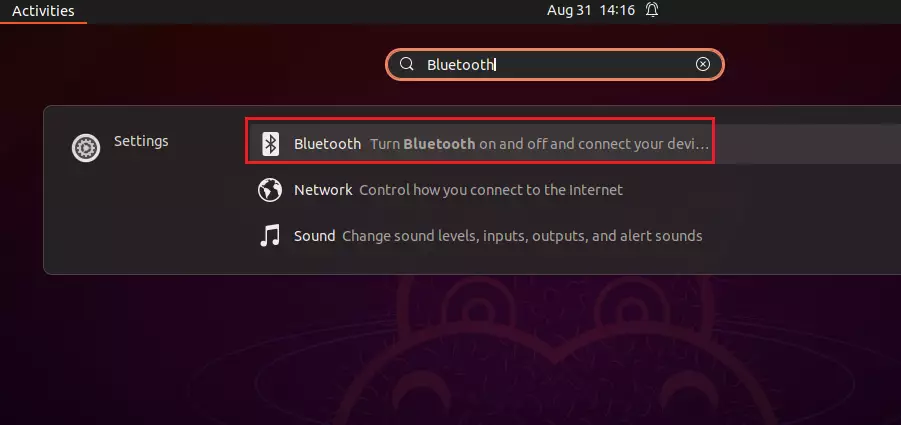
Ensure Bluetooth is enabled: the switch at the top should be set to On. Ubuntu will begin searching for devices with the panel open and the switch on.
To pair a device, click the Device in the Devices list. The panel for the Device will open.
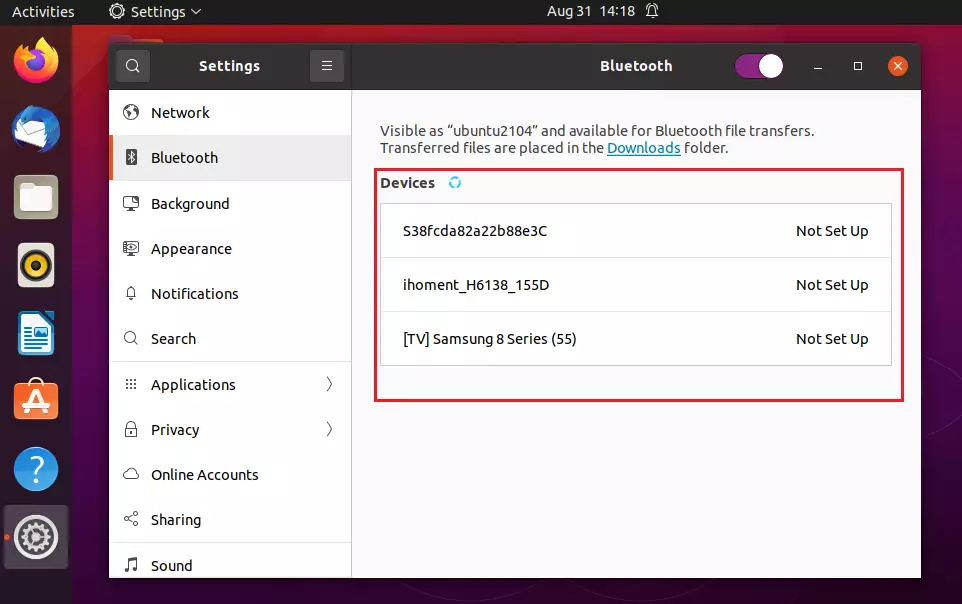
Some devices require a PIN for pairing. Confirm the PIN on the other Device you’re pairing with Ubuntu if required. The Device should show you the PIN you see on the Ubuntu screen.
After confirming on the other Device, click Confirm on the Ubuntu computer for the pairing to complete. You may simply connect to the mouse, keyboard, and other devices without confirming.
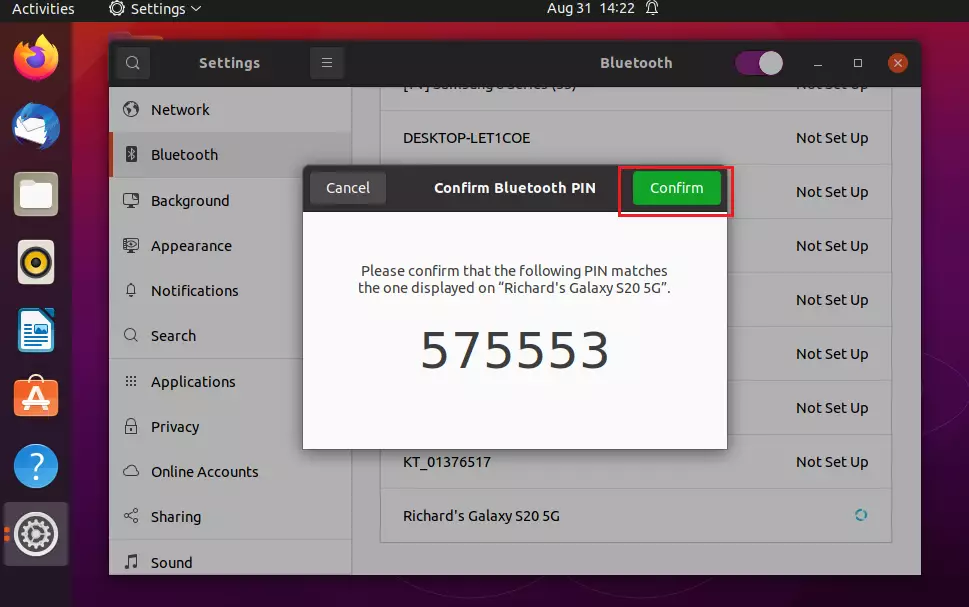
After that, the Device should be paired and connected.
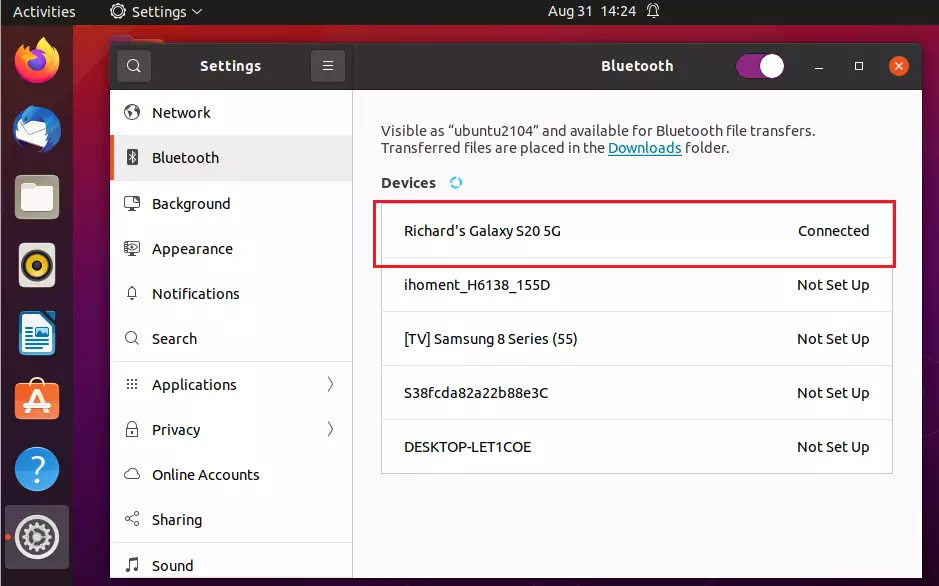
You must finish your entry within about 20 seconds on most devices, or the connection will not be completed. If that happens, return to the device list and start again.
How to unpair or disconnect Bluetooth device from Ubuntu Linux
If a device is connected via Bluetooth to an Ubuntu machine, and you wish to disconnect, click Show Applications at the bottom left, as shown above, or press the Super key (WIN) on your keyboard.
Then search and select the Bluetooth settings app. When the app panel opens, select the connected Device and click Remove Device.
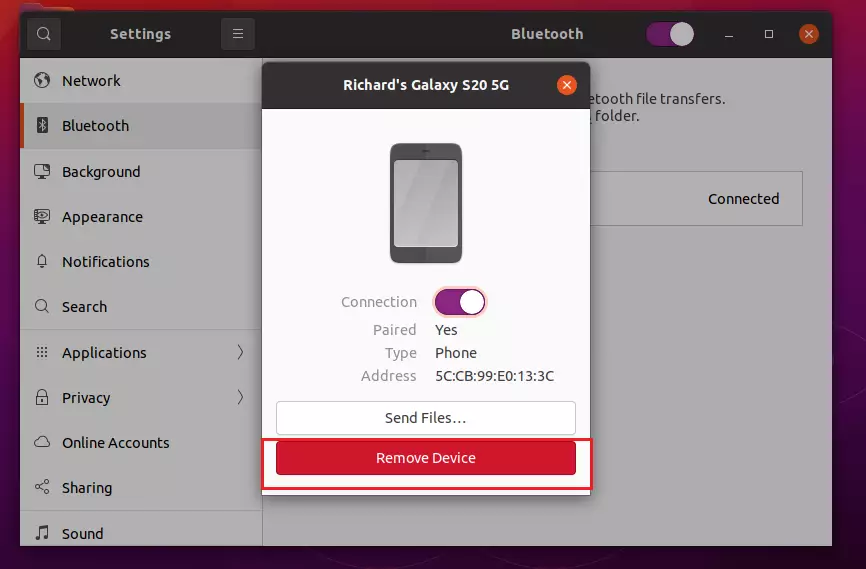
That should do it!
Conclusion:
- Pairing Bluetooth devices with Ubuntu Linux is a straightforward process that enhances the usability of your system.
- Ensure Bluetooth is enabled and visible to facilitate device discovery.
- Follow the on-screen prompts for pairing, especially regarding PIN confirmation.
- Disconnecting or unpairing devices is equally simple through the Bluetooth settings app.
- Regular practice with these steps will make the process quicker and easier over time.

Leave a Reply