-
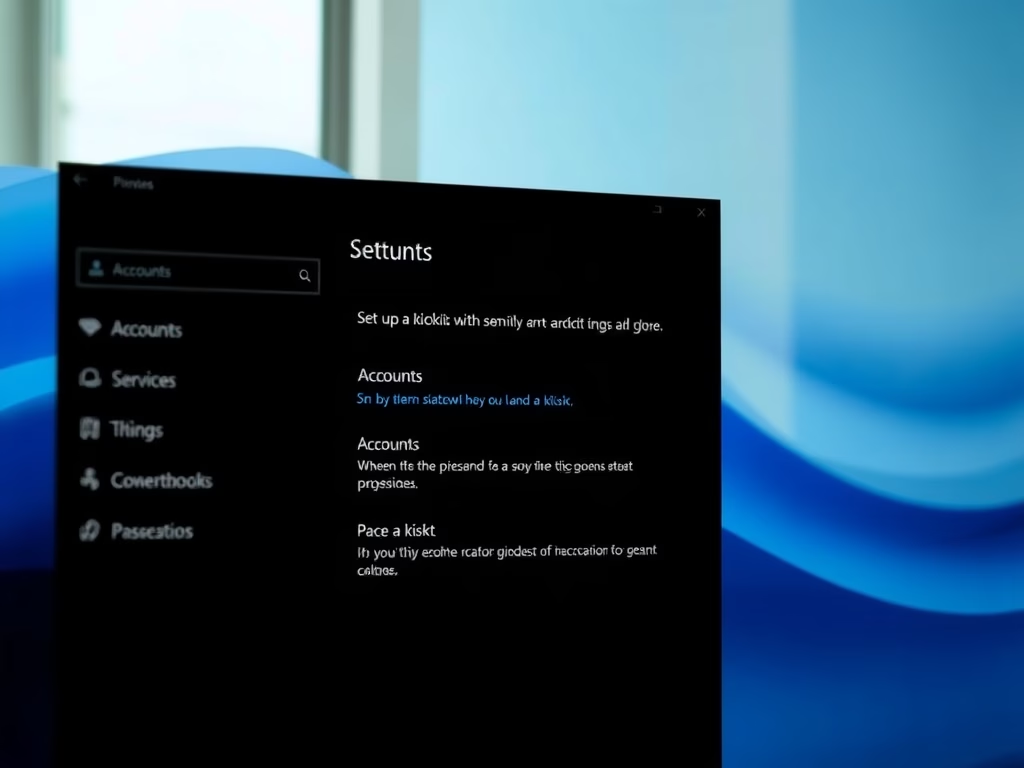
How to Set Up a Kiosk on Windows 11
This article provides a guide on how to set up a single-app kiosk system on Windows 11 using the Assigned Access feature. The process requires turning on user account control (UAC) and using a non-administrative user account to enable kiosk mode and sign in to the device physically. The setup involves configuring the application that…
-

How to Enable Fullscreen Optimizations in Windows 11
This excerpt guides on enabling or disabling fullscreen optimizations in Windows 11 for optimal gaming. The three display modes; Fullscreen Exclusive, Windowed, and Borderless Windowed, offer unique gaming experiences. Fullscreen optimizations trick the game into running in Fullscreen Exclusive mode but actually run in a highly optimized borderless windowed mode, providing faster PC commands and…
-

Enable Optimizations for Windowed Games in Windows 11
The article explains how to enable or disable the new ‘Optimizations for windowed games’ feature in Windows 11, which immensely improves latency and introduces gaming features like Auto HDR and Variable Refresh Rate. To adjust this feature, the user needs to navigate to the System Settings and adjust the ‘Optimizations for windowed games’ settings under…
-
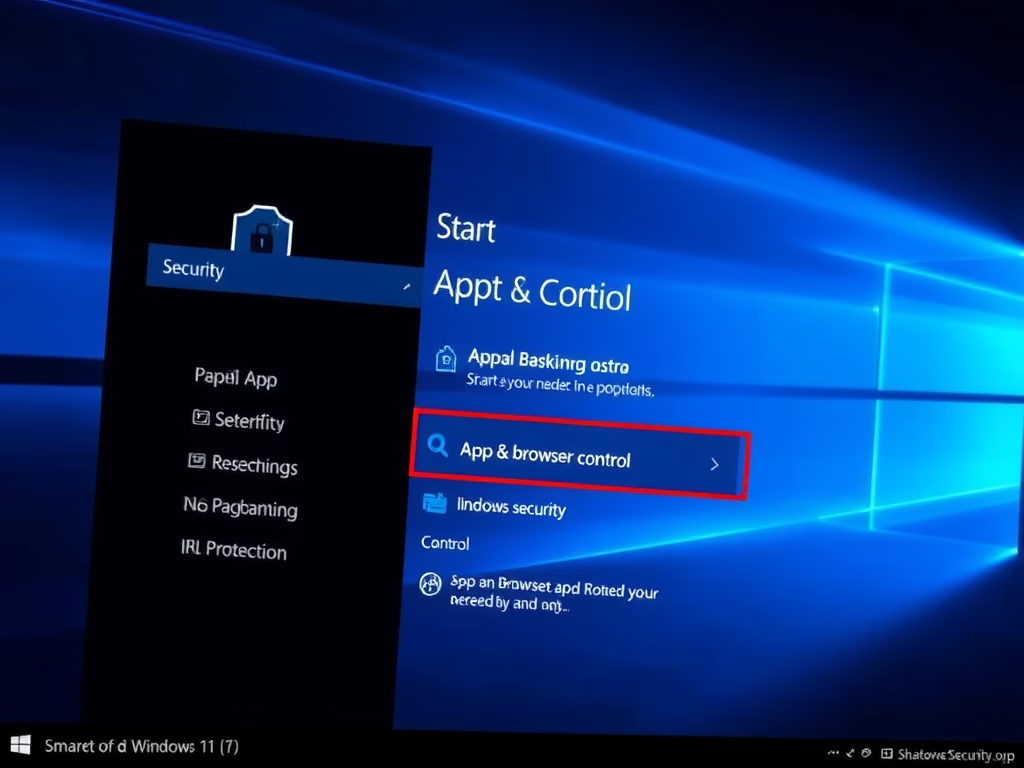
How to Enable Smart App Control in Windows 11
The post provides a guide for students and new users on how to enable or disable Smart App Control in Windows 11. This feature rolled out to PCs through the Microsoft Insider Program provides comprehensive protection, including blocking malicious or untrusted apps. It works with Microsoft Defender Endpoint and other security measures, and initiates in…
-
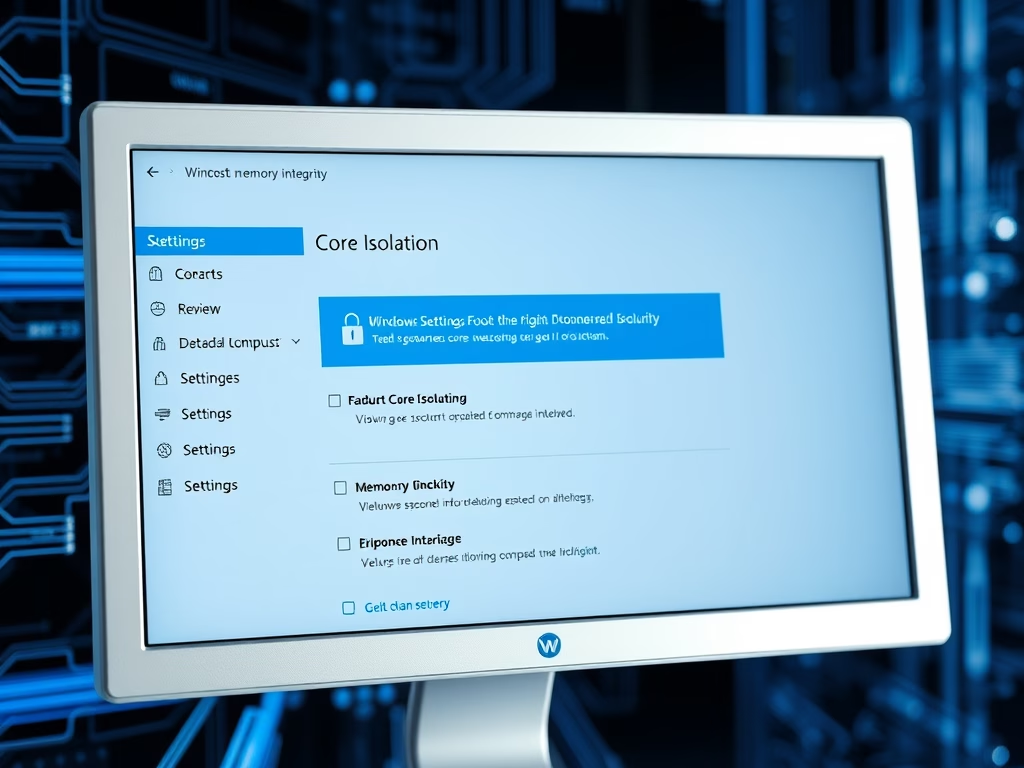
Enable Core Isolation Memory Integrity in Windows 11
The article explains how to use the Core Isolation Memory Integrity feature in Windows 11 to protect the system against malware such as ransomware. Steps to enable or disable the feature are provided. If the feature fails to activate, users may need to check for incompatible device drivers.
-
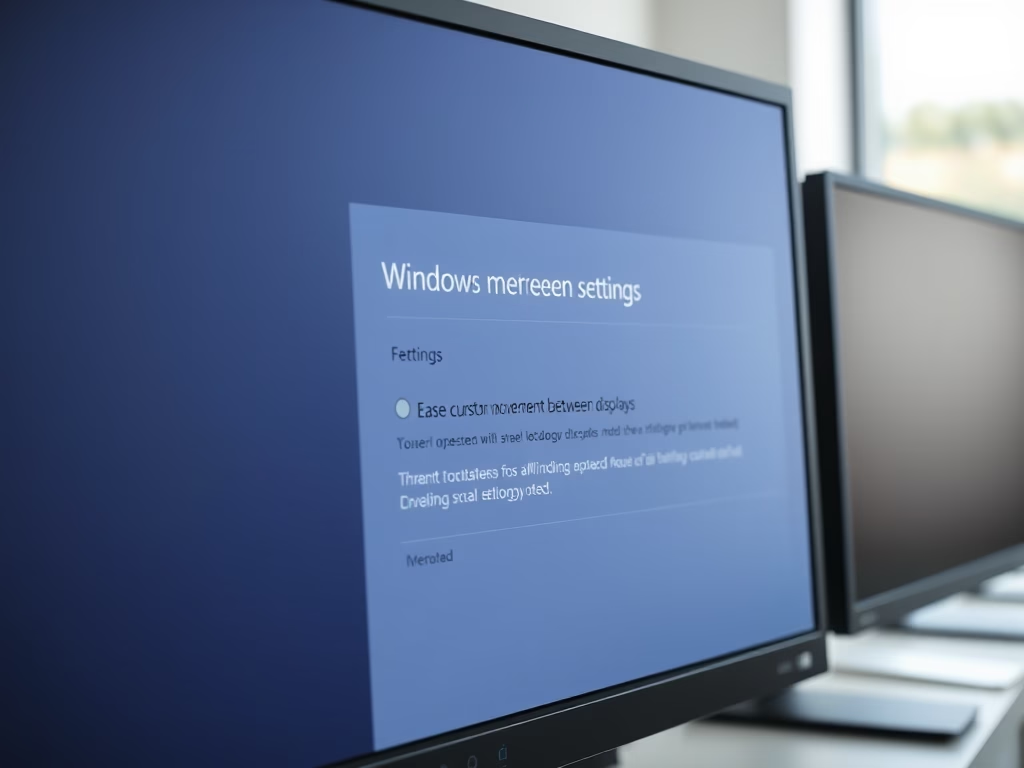
How to Adjust Cursor Movement Between Displays on Windows 11
This article explains how to enable or disable improved cursor movement across multiple displays in Windows 11 build 22557. This feature helps to prevent the cursor from getting stuck when moving between monitors. The article provides step-by-step instructions to locate and use these settings within the System Settings panel in the Windows 11 Settings App.
-

Remove System Requirements Not Met Watermark in Windows 11
The post provides a guide for students and new users on how to remove the ‘System requirements not met’ watermark in Windows 11. Although Microsoft discourages installing Windows 11 on unsupported hardware, it’s possible with workarounds. The post outlines steps, involving the modification of the Windows registry, to hide the resulting watermark.
-

Windows 11 Setup Without Internet: Easy Workaround
Installing Windows 11 without an internet connection requires navigating around setup requiring online functionality. Although it currently allows offline setup, future builds will not. However, to install Windows 11 without an internet connection now, a workaround using a Command Prompt sequence in the setup process enables continuation offline. This enables setting up a local account…
-

How to Disable Edge Swipe in Windows 11
The post explains how to enable or disable the screen edge swipe feature in Windows 11, which lets users access system UI elements quickly using swipes from screen edges. However, the feature might disrupt everyday operations if accidentally activated. The instructions involve either using the Local Group Policy Editor or modifying the Windows registry, followed…
-

Install VirtualBox Guest Additions on Windows 11
The post outlines the steps for installing VirtualBox guest additions software on a Windows 11 virtual machine (VM). The guest additions software improves VM management and integration with the host machine, enhances graphics performance, and enables shared folders, copy-pasting, and mouse improvements. It stresses the importance of installing this tool on all VMs for an…
