-

How to Check DirectX Version in Windows 11
The article provides a guide for students and new users on how to check the DirectX version installed on Windows 11 using the DxDiag tool. DirectX is a vital suite aiding in multimedia experiences, especially in gaming, by working directly with audio and video hardware. The DxDiag tool helps in viewing detailed DirectX components and…
-

Enable Fun Facts on Windows 11 Lock Screen
The post discusses how to customize the lock screen settings in Windows 11, specifically enabling or disabling the feature “Get fun facts, tips, tricks, and more on your lock screen.” It provides a step-by-step guide to access the System Settings, navigate to lock screen settings, and personalize the lock screen with pictures or a slideshow,…
-
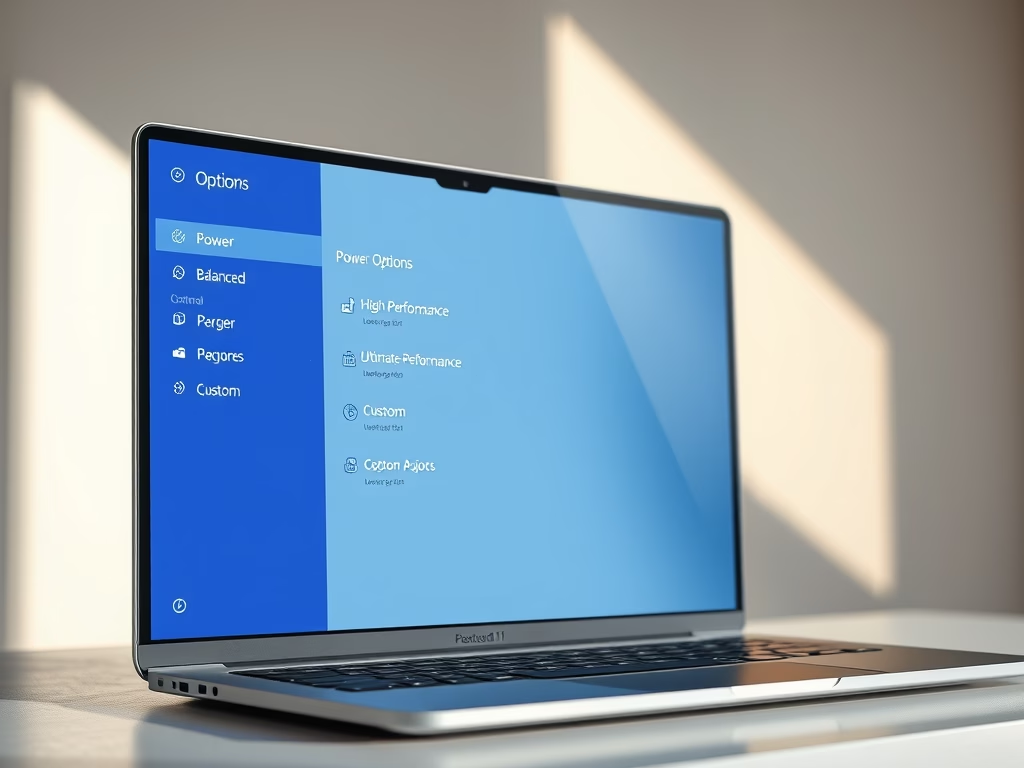
How to Create Custom Power Plans in Windows 11
The post outlines the process for creating custom power plans in Windows 11. Users can choose from default power plans such as Balance, Power saving, High Performance, and Ultimate Performance. Windows 11 also allows creation of tailored power schemes to manage computer’s energy use. The steps to create a custom power plan via the Control…
-
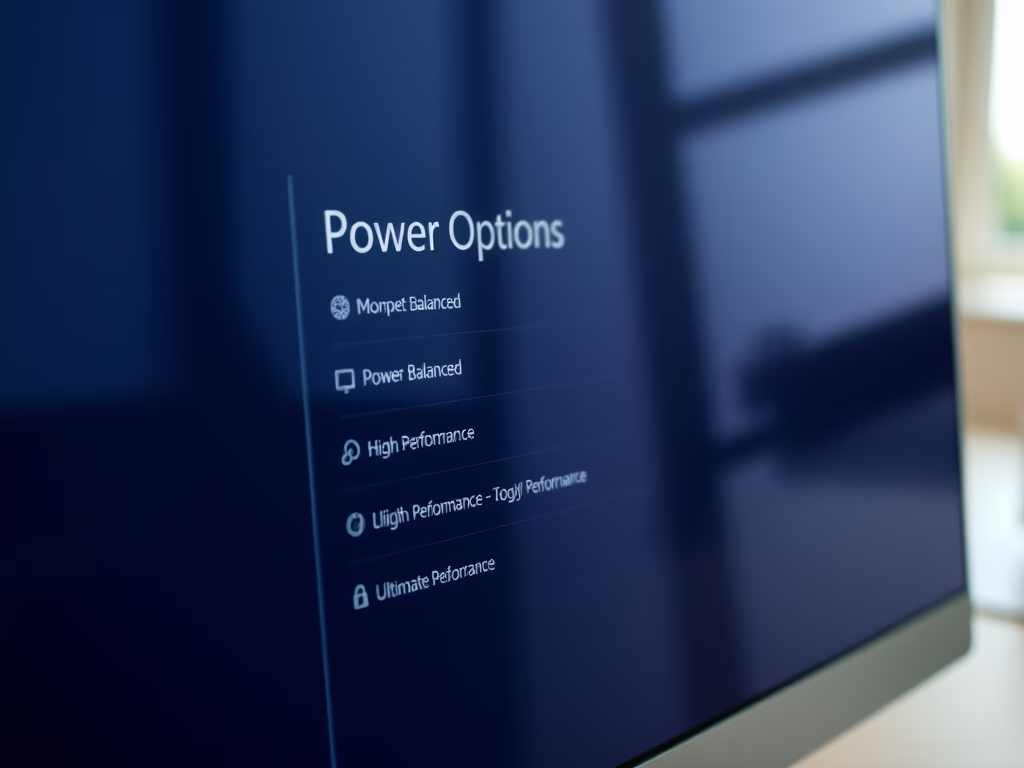
How to Change Power Plan in Windows 11
This post provides instructions for students and new users to change the power plan in Windows 11. Power plans or schemes are collections of system settings that manage power usage and conservation for devices. Plans include Balance, Power saving, High Performance, and Ultimate Performance. Adjusting these can optimize device performance, improve battery life, and reduce…
-
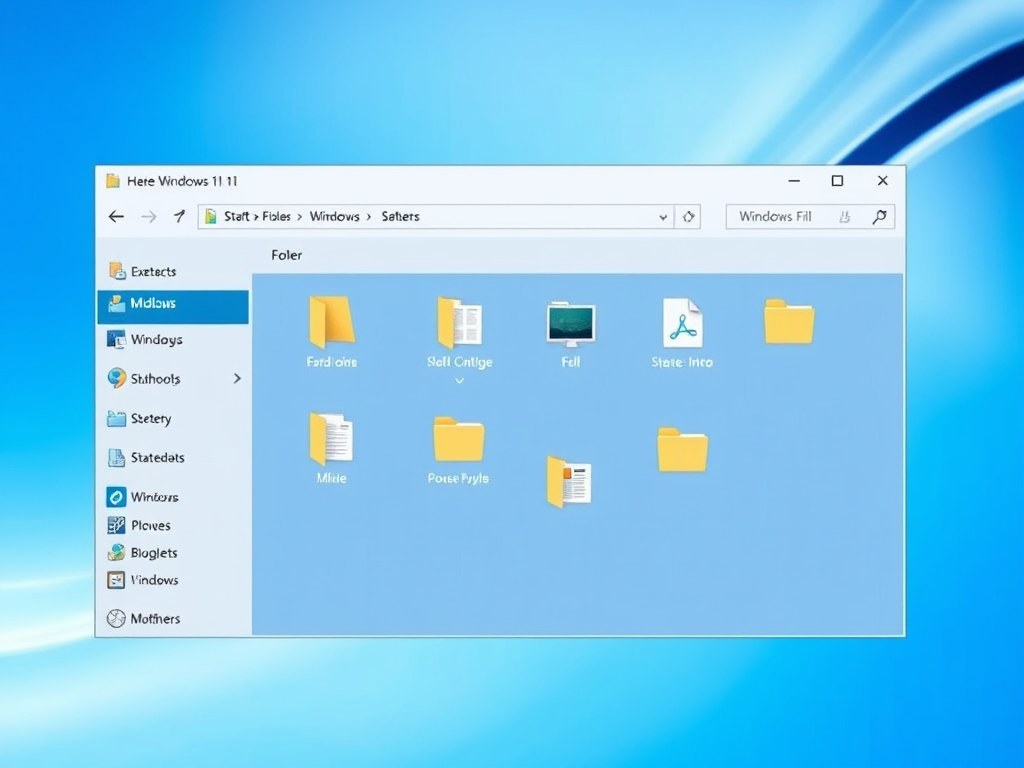
How to Use Tabs in Windows 11 File Explorer
Microsoft is testing a tabs browsing feature in File Explorer on Windows 11, currently accessible only through the Insider Preview program. The feature allows users to work across multiple locations simultaneously. Tabs are opened using CTRL + T keys, while CTRL + W closes the current tab. CTRL +1 to 9 allows switching between the…
-
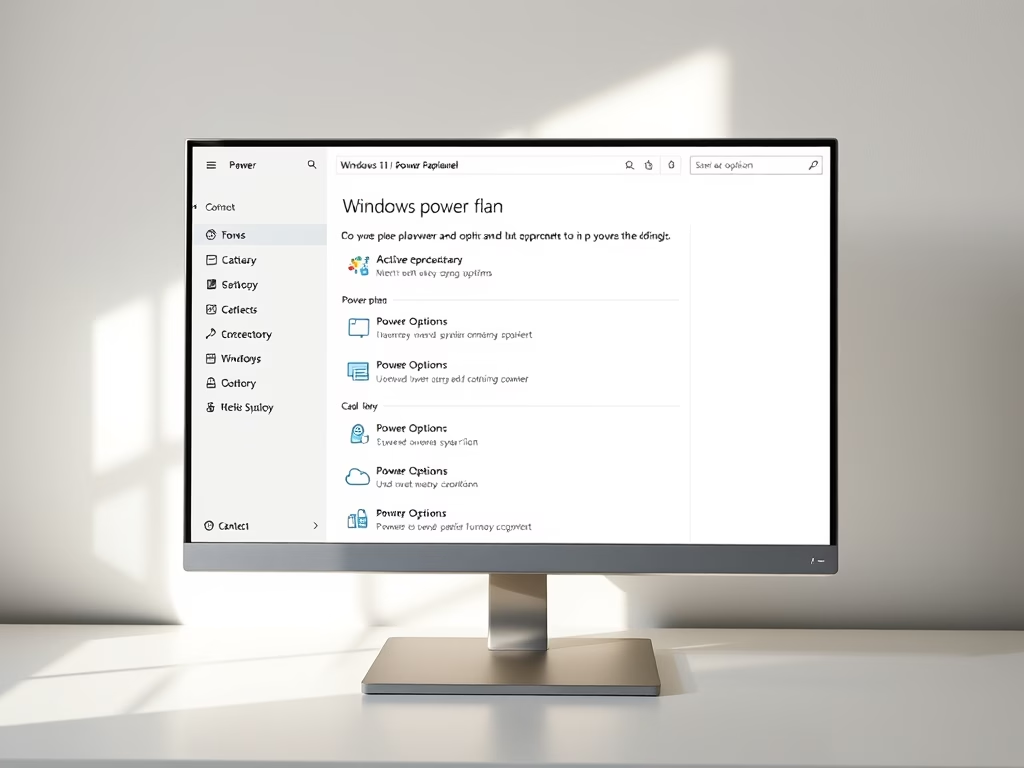
How to Check Active Power Plans in Windows 11
The post instructs students and new users on how to view their active power plan, also known as a power scheme, in Windows 11. Power plans, a collection of hardware and system settings, manage computer power use and conservation, improving battery life and reducing power consumption. The post also guides users through the steps of…
-

How to Install LibreOffice on Ubuntu Linux
The post guides students and new Linux users on installing LibreOffice, a free, open-source productivity software, on Ubuntu Linux. LibreOffice, a successor to OpenOffice, comes with diverse applications including word processing, spreadsheets, presentations, and more. The article details installation procedures, either automatically with a desktop version of Ubuntu, manually by downloading the DEB package, or…
-

Hide or Unhide Windows 11 Taskbar Search Box
This post provides a guide for students and new users on how to hide or unhide the Search box on the Taskbar in Windows 11. Windows Search, a built-in function, allows users to quickly find documents and app settings. Users can use usages or the Registry Editor to adjust the appearance of the search box…
-

How to Open Folders in New Windows on Windows 11
This guide explains how to configure Windows 11 to open a new folder in its window in File Explorer instead of the default, which is the same window. This feature enables users to maintain separate windows for each folder, which aids multi-tasking. The procedure involves manually adjusting settings within File Explorer options.
-

How to Delete Let’s Encrypt SSL Certificates
The post provides a guide for students and new users on how to delete Let’s Encrypt SSL certificates using Certbot on Ubuntu Linux. Certbot, a command-line tool, is utilized for creating, renewing, revoking, and deleting these certificates. Instructions are given for signing into the server and using the command terminal to execute deletion commands.
