-

Disable Window Minimization in Windows 11: Easy Guide
The post details how to enable or disable the ‘minimize windows when a monitor is disconnected’ feature in Windows 11. By default, Windows 11 minimizes windows of the disconnected monitor and shifts them to the primary monitor. Users can modify this behavior through System Settings following the provided instructions.
-

Enable or Disable Monitor Connection Windows in Windows 11
The post provides a how-to guide for enabling or disabling the ‘Remember window locations based on monitor connection’ feature in Windows 11. This feature, turned on by default, remembers window positioning upon reconnection of external monitors. This guide instructs users to navigate through System Settings to the System> Display settings pane to adjust the feature.
-

Manage Administrator Account Lockout in Windows 11
The post explains how to enable or disable the administrator account lockout policy in Windows 11, a feature designed to protect against brute-force password attacks. Starting with Windows 11 build 22528, the default policy locks an account after 10 failed sign-in attempts for 10 minutes, with the counter resetting after 10 minutes. It provides step-by-step…
-

Unlocking Windows 11: Steps to Access Locked Accounts
Windows 11’s new account lockout policy helps protect users against brute-force password attacks by locking the account after ten failed sign-in attempts. The account remains locked for ten minutes before it unlocks automatically, or until an administrator manually unlocks it. Detailed steps are provided to manually unlock the account via Local Users and Groups Manager…
-

How to Change Windows 11 Account Lockout Duration
The article provides a step-by-step guide for students and new users to adjust the account lockout duration in Windows 11 as a measure against brute-force password attacks. The default lockout duration is set at 10 minutes, but users can change it from 1 to 99,999 minutes. The procedure involves using the Local Group Policy Editor…
-
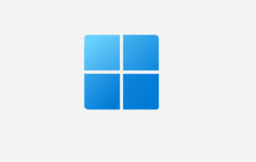
How to Share Website Links in Windows 11 Easily
This summary explains how to use the Nearby Sharing feature in Windows 11 to share website links with nearby devices that have Bluetooth and run on either Windows 11 or Windows 10 (version 1803 or later). This feature, available from Windows 11 build 22622.436 onwards, has been upgraded for improved device discovery via UDP and…
-

How to Use Nearby Sharing in Windows 11
This piece instructs users, especially students and beginners, on how to use the ‘Nearby sharing’ feature in Windows 11 to share files and folders with devices in proximity using Bluetooth or Wi-Fi. The feature requires both devices to have Bluetooth and run either Windows 10 (version 1803 or later) or Windows 11. An enhanced version…
-

How to Safely Reduce WinSxS Folder Size in Windows 11
The content provides a guide for students and new users on decreasing the size of the WinSxS folder in Windows 11, key to the system’s operation. Deleting the folder can seriously damage the system; instead, reduction can be achieved using built-in Windows tools, like the Task Scheduler or running specific commands in the Terminal. Disk…
-
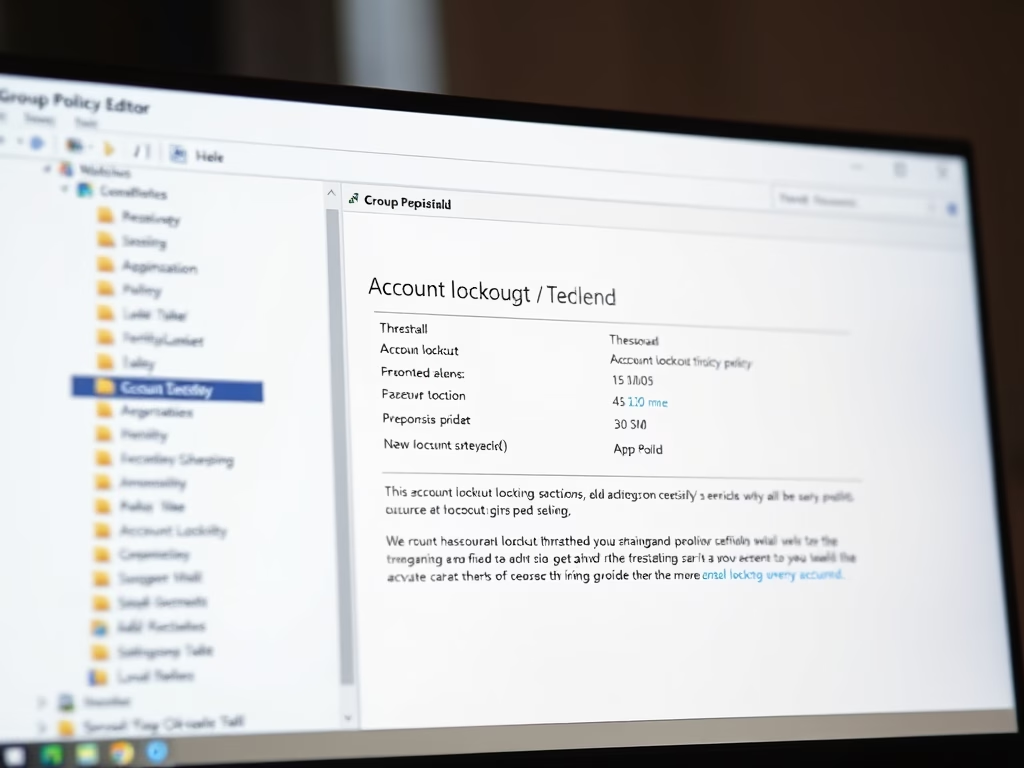
Change Account Lockout Threshold in Windows 11
The post educates users on modifying the account lockout threshold in Windows 11. Windows 11 has implemented a new account lockout policy safeguarding against brute-force password attacks and by default, accounts lock after 10 failed login attempts. The policy can be altered via the Local Group Policy Editor or Windows Terminal, allowing flexibility in the…
-

How to Check WinSxS Folder Size in Windows 11
This guide illustrates the steps for students and new users to ascertain the size of the WinSxS folder in Windows 11. The WinSxS folder contains crucial components for system use and file repair. While File Explorer often inaccurately represents this folder’s size due to hard-linked files, the DISM function provides a more precise measure. Users…
