This post describes the steps to change the taskbar alignment in Windows 11. Icons on the taskbar are center-aligned by default in Windows 11.
For users who are used to having the Start menu to the Left of their screen, similar to Windows 10, the steps below will show them how to do that.
Windows 11 has a setting to change the default configuration that lets users decide whether icons or the start menu should align to the left or Center.
Below is how to do that.
How to align the taskbar (start menu) to the Left in Windows 11
As mentioned above, Windows 11 has a setting to change the default configuration that lets you decide whether icons should align to the left or Center.
Below is how to align the taskbar in Windows 11
Windows 11 has a centralized location for the majority of its settings. As a result, everything can be done, from system configurations to creating new users and updating Windows from its System Settings pane.
To get to System Settings, you can use the Windows key + I shortcut or click on Start ==> Settings, as shown in the image below:
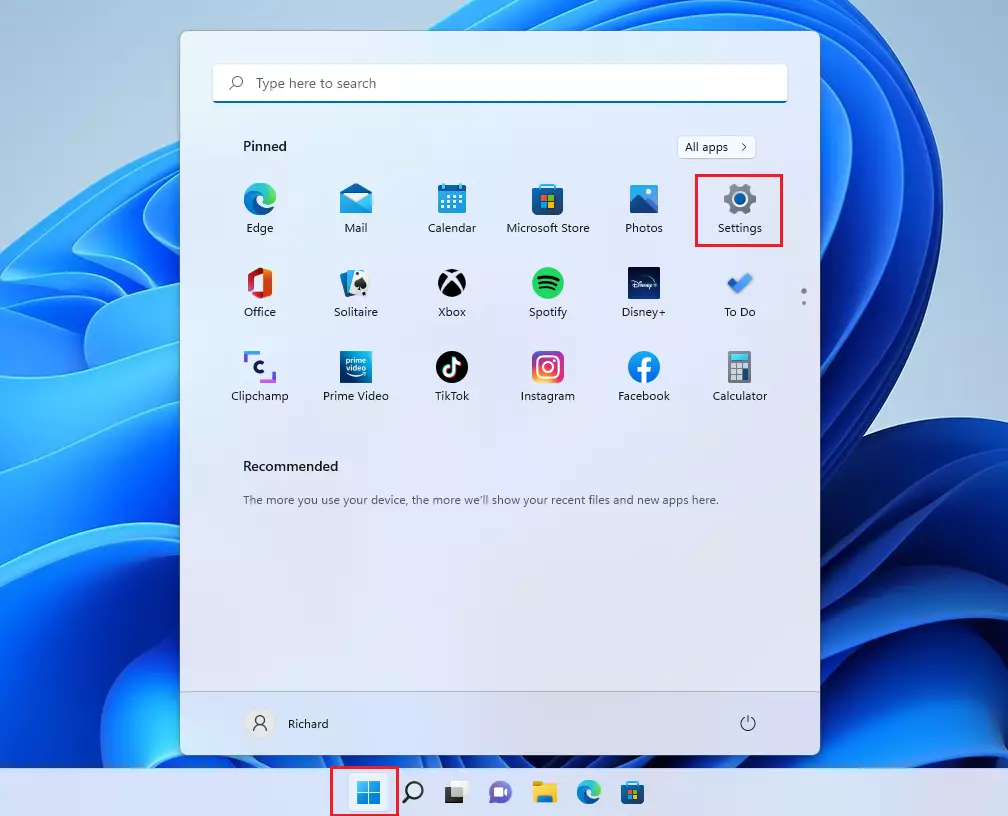
Alternatively, you can use the search box on the taskbar and search for Settings. Then select to open it.
Windows Settings pane should look similar to the image below. On the Windows Settings app, click Personalization on the Left, then select the Taskbar tile on the right pane, as highlighted in the image below.
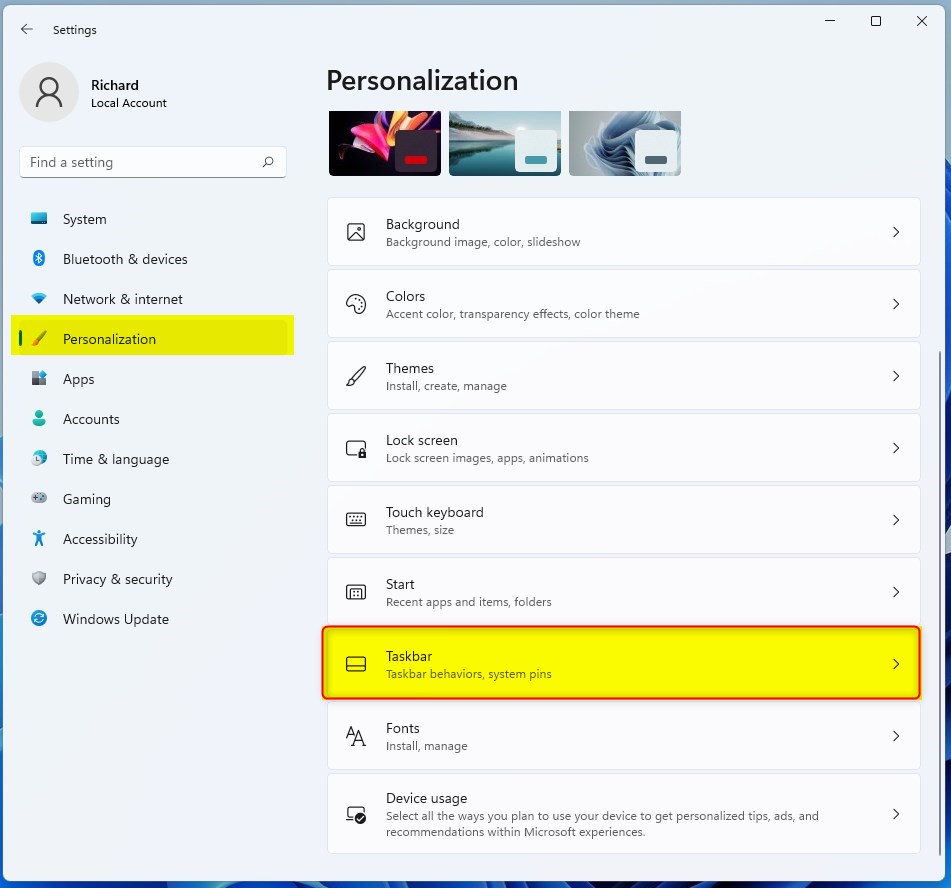
Select the Taskbar behaviors tile on the System > Personalization > Taskbar settings pane to expand.
Next, select the Taskbar alignment tile, then change the option to Left as highlighted below to align the taskbar to the Left of the screen.
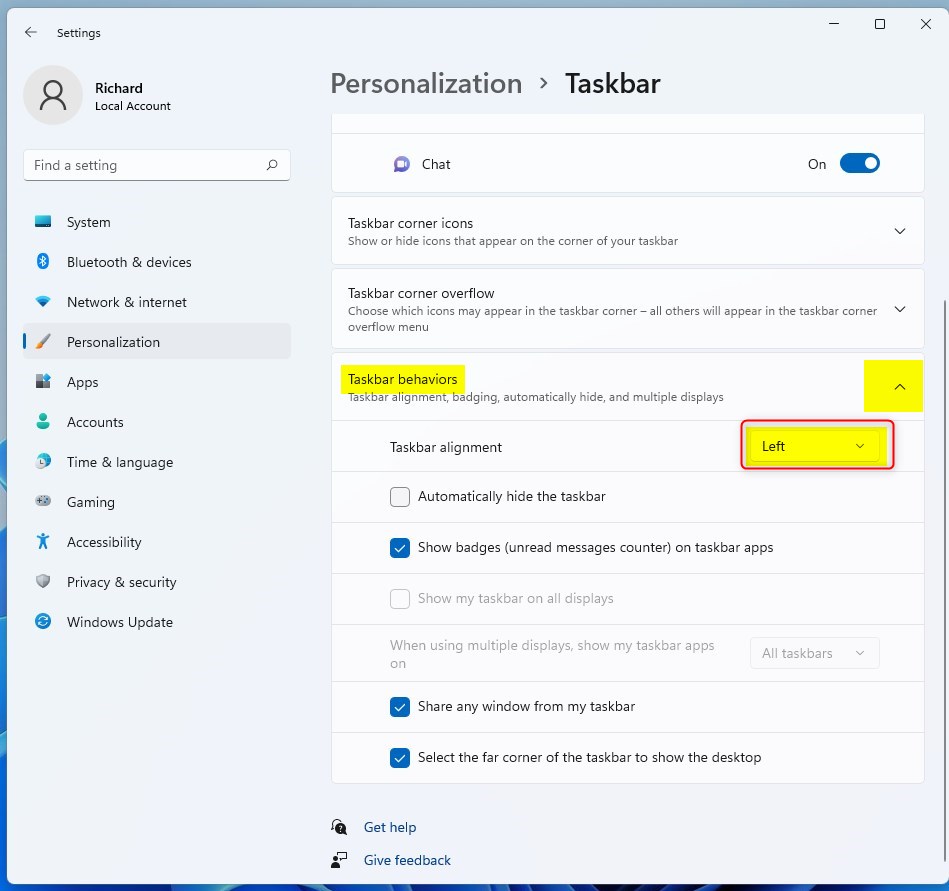
How to change taskbar alignment to the Center
If the taskbar is aligned to the Left and you want to restore its default location, the Cen, follow the steps above.
Go to Settings > Personalization > Taskbar. Under Taskbar behaviors, change the Taskbar alignment option to Center, as highlighted below.
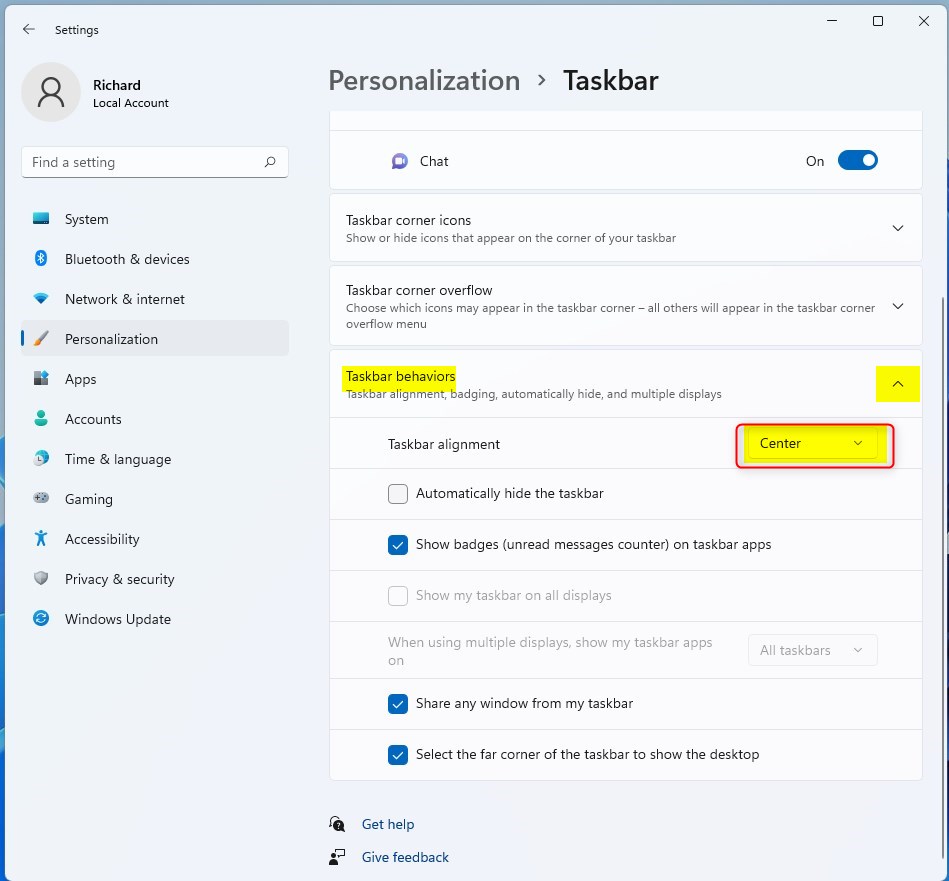
That should do it! You can now close the Windows settings app.
Conclusion:
- Windows 11 provides the flexibility to align the taskbar (start menu) to the left or center of the screen according to user preference.
- Accessing the taskbar alignment settings through the Windows Settings pane allows for easy customization of the taskbar location.
- Users can conveniently switch between left and center alignment for the taskbar by following a few simple steps in the Taskbar settings.
- Understanding the steps to change the taskbar alignment in Windows 11 can enhance user experience and improve workflow efficiency.

Leave a Reply