-
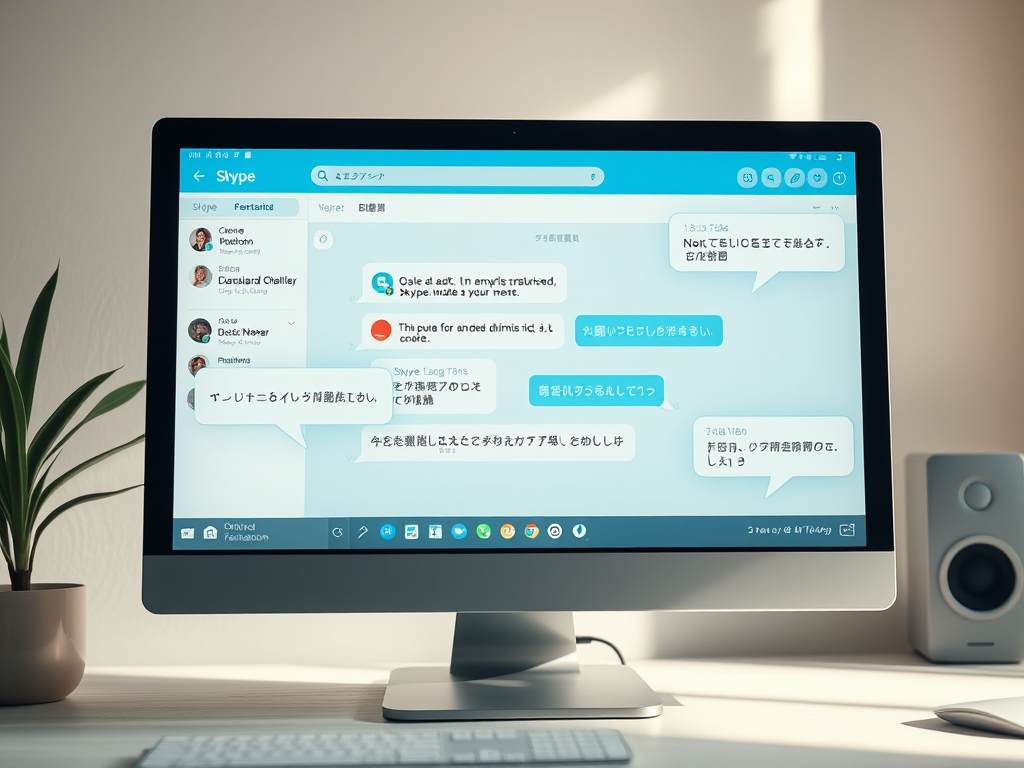
How to Enable Skype Translation on Windows 11
The article provides a guide for enabling or disabling the “Translation & language auto-detection” feature in Skype on Windows 11. The feature translates calls and messages in real-time, thus aiding communication with users who speak different languages. It further elaborates the steps for turning on or off this feature within the Skype application settings.
-

Change Language, Date & Time in Outlook on Windows 11
The article provides a tutorial on how to alter the language, date, and time format in the new Outlook app on Windows 11. It highlights the various features of the app and explains the steps necessary to make these changes in detail. The reasons for such adjustments could range from personal preference to multilingual workplace…
-
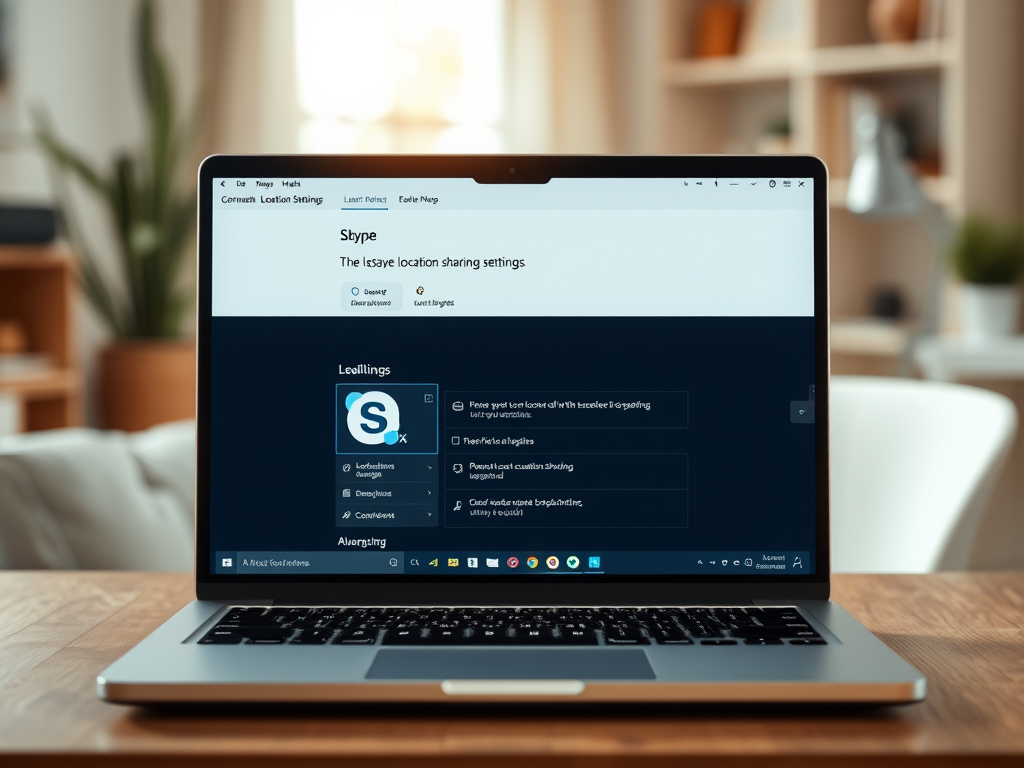
How to Manage Location Sharing in Skype on Windows 11
The article provides a guide on how to enable or disable location sharing on Skype for Windows 11. Location sharing on Skype permits sharing your location with emergency operators during a 911 call and with Bing Search for finding nearby businesses. The article, however, cautions users on potential privacy concerns related to this feature.
-

How to Enable or Disable WhatsApp Read Receipts
This article provides a step-by-step guide on enabling or disabling the ‘Read receipts’ feature in the WhatsApp mobile application. The ‘Read receipts’ feature notifies users when their messages are delivered and seen by recipients, but some users may prefer to turn it off for privacy reasons. Unfortunately, altering this setting isn’t available on Windows devices.
-

Enable Dropbox as Save Location in Office
The article provides a guide on enabling Dropbox as a default save location in Microsoft Office in Windows 11. This feature allows users to directly save Office files to Dropbox. To enable this, users open Dropbox settings from the taskbar, select preferences, click ‘Show Dropbox as a save location in Microsoft Office’ in the general…
-

Turn Off Web Search History in Skype on Windows 11
This article guides the reader on how to enable or disable the “Web search,” “Web search history,” and “Trending searches” features within the Skype application on Windows 11. These functions, powered by Bing search, can be customized for user privacy and convenience. The instructions break down the process in a step-by-step manner.
-

Enable WhatsApp Auto-Start on Windows 11
The article provides instructions for enabling or disabling the “Start WhatsApp at login” feature in Windows 11. This feature, once activated, allows WhatsApp to automatically start whenever the user logs into their Windows account, saving them time from manually opening the app, especially if they frequently use WhatsApp for personal or work-related communications. If preferred,…
-

How to Enable Dropbox at Windows 11 Startup
The article explains how to manage the ‘Start Dropbox on system startup’ feature on Windows 11. Dropbox provides cloud storage, file syncing, and collaboration tools. Its background service starts automatically with system startup to ensure seamless syncing and to alert users of mentions and comments. Detailed steps to enable or disable this feature are provided.
-
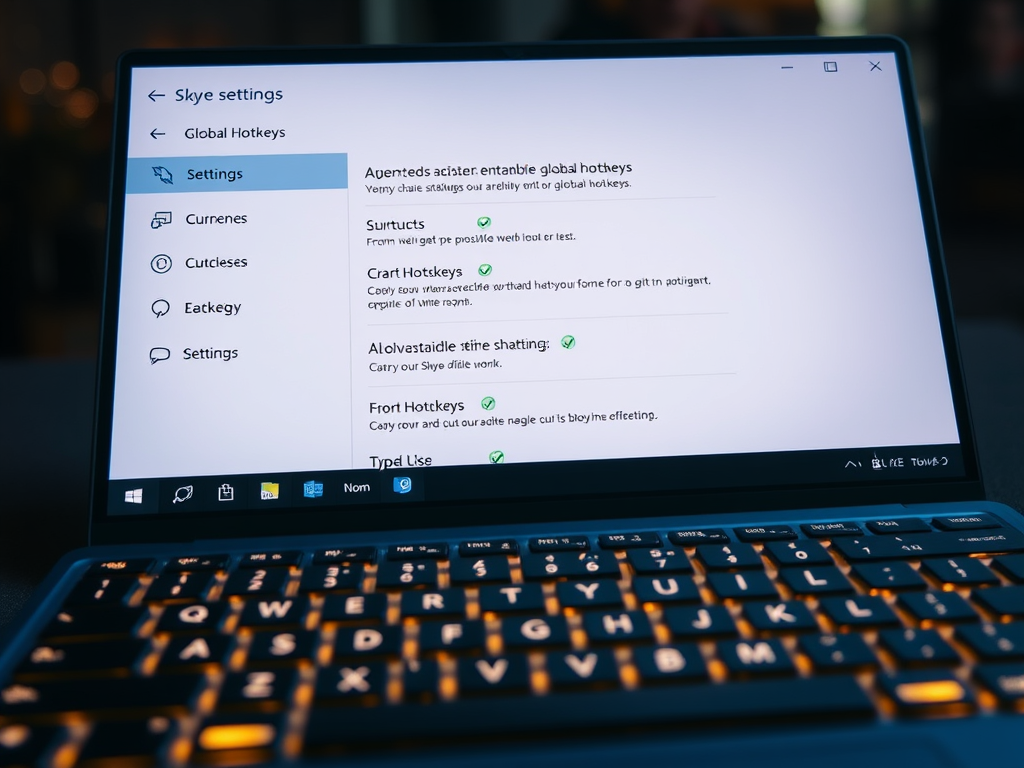
Enable Skype Global Hotkeys in Windows 11
The article provides a guide on managing “Global hotkeys” for Skype on Windows 11. These hotkeys are keyboard shortcuts that allow users to perform functions like answering or ending calls, muting the microphone, etc., even when Skype is minimized. It outlines the steps for enabling or disabling these hotkeys, contributing to a more efficient Skype…
-
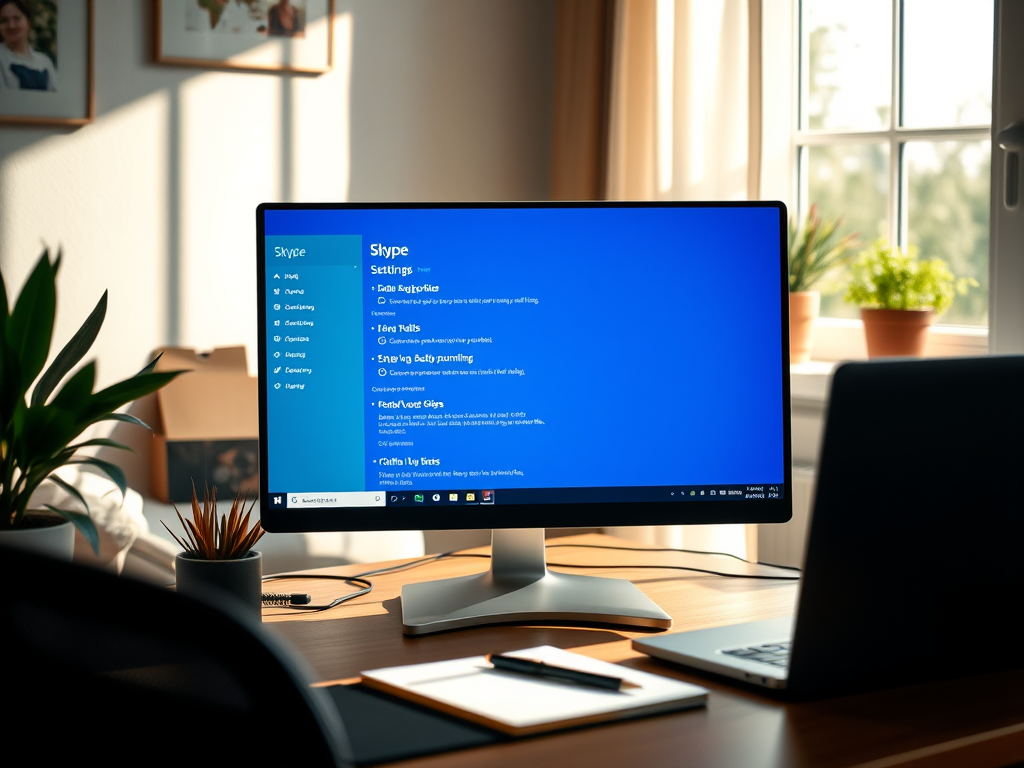
Manage Skype Background Running in Windows 11
This article provides a guide on how to enable or disable Skype running in the background on Windows 11. As Skype automatically starts and stays operational in the background on Windows, users might want to manage it based on their needs. The instructions cover how to adjust Skype’s settings to control its autostart and background…
