This article explains how to link and read Telegram messages on Windows 11.
Telegram is a cross-platform instant messaging app that focuses on speed and security. It allows users to send text and voice messages, make voice and video calls, and share photos and videos with end-to-end encryption to help ensure user privacy and security.
If you’re a Windows 11 user, you can easily access your Telegram messages by installing the desktop version of the app or by using the web client. This tutorial will guide you through reading your Telegram messages on a Windows 11 PC.
Using Telegram on a Windows desktop allows you to access your messages on a larger screen with all the convenience of a desktop interface. It also enables you to use Telegram’s full range of features like voice and video calls, sending and receiving files, creating groups, and more, all without needing to access your phone.
Additionally, the desktop version of Telegram offers end-to-end encryption for a secure chatting experience.
Installing the Telegram Desktop App
Follow these steps to download and install the Telegram Desktop app:
Open your web browser and navigate to the official Telegram Desktop download page at https://desktop.telegram.org/.
Click on “Get Telegram for Windows x64″ system, or choose the appropriate version for your operating system.

Once the installer is downloaded, locate the file in your Downloads folder and double-click it to start the installation process.
The installer will prompt you with instructions. Follow them to complete the installation.
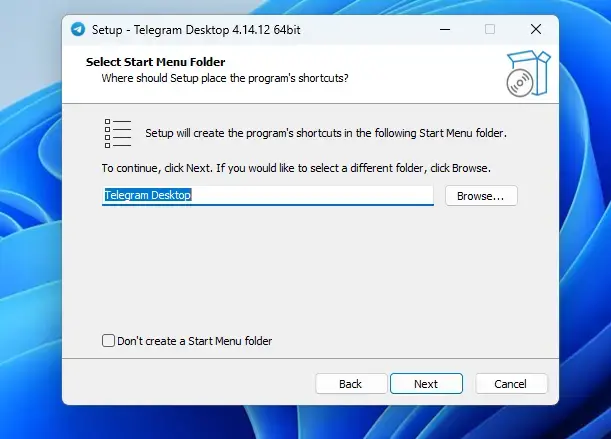
After the installation is finished, launch the Telegram app from the Start menu on your desktop.
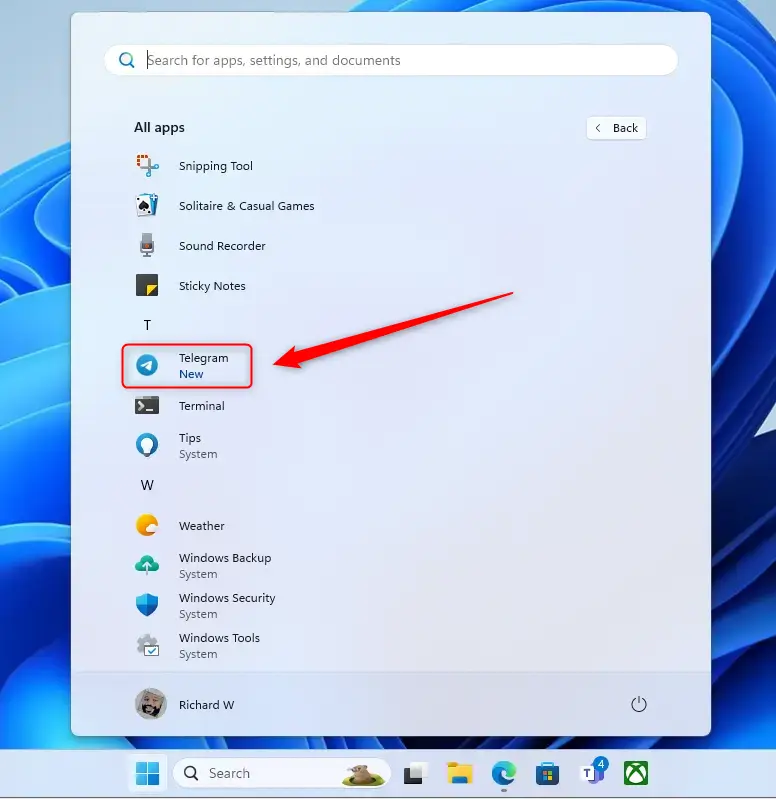
Logging into Telegram Desktop
Now that you have the app installed, here’s how you can log in:
Upon launching the app, you’ll be greeted with a welcome screen. Click on “Start Messaging“.
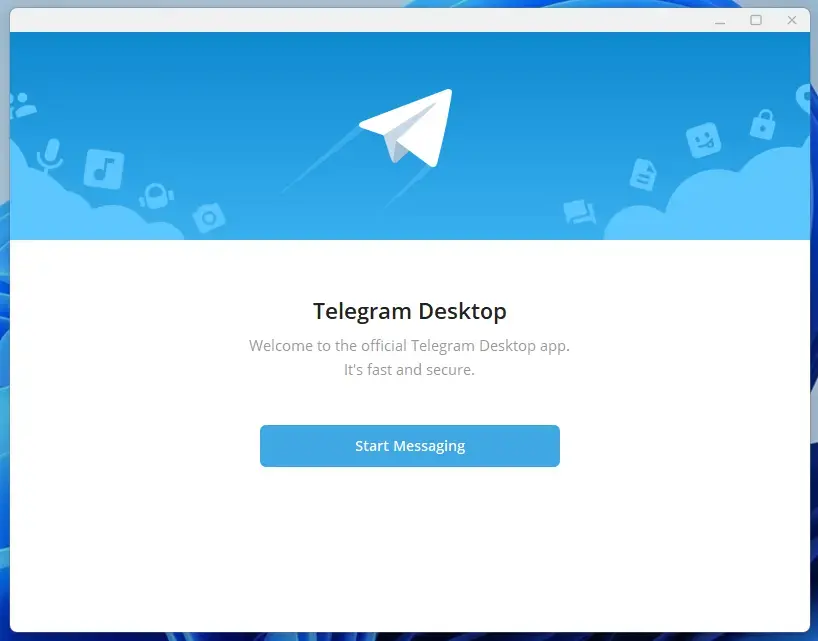
You can use the QR code to link your desktop or sign in with your phone number. If you already have Telegram on your mobile device, open the app and go to Settings -> Devices -> Link Desktop.
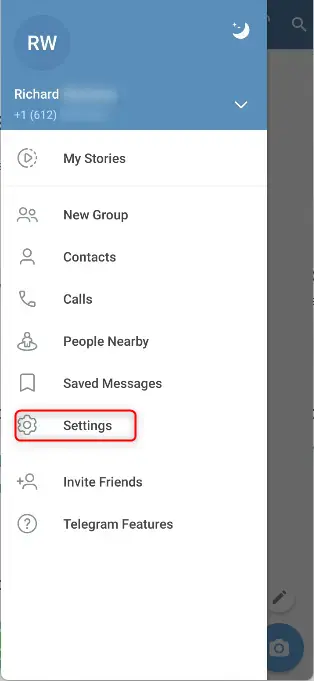
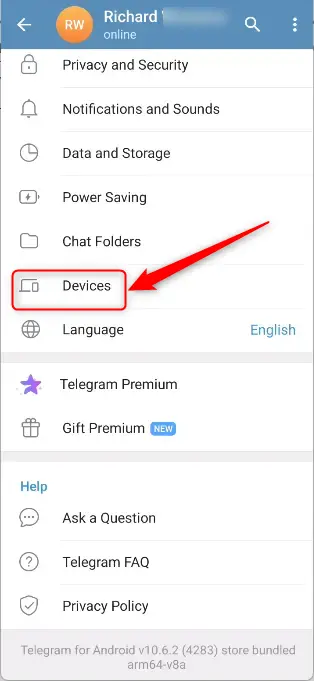
Click Link Desktop Device, then use the scanner to scan the QR code on your Windows screen.
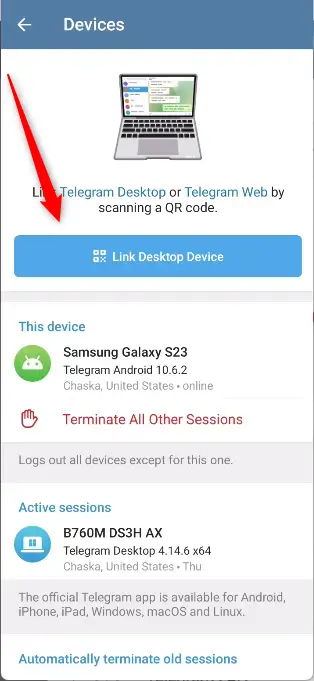
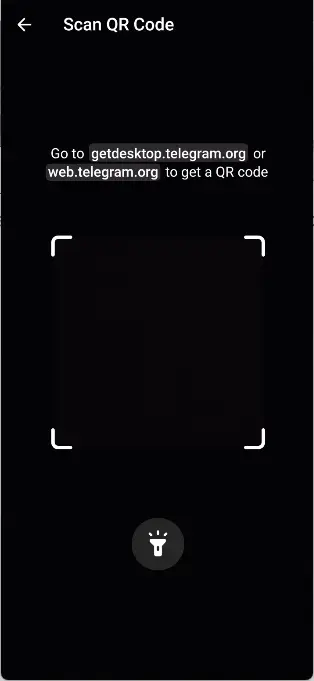
You can log in with your phone number as well. You’ll need to enter your phone number. Make sure to choose the correct country code before typing your number.
Once you enter your phone number, click “Next“. Telegram will send a confirmation code to your phone’s Telegram app.
Check your phone for the code, enter it into the Telegram Desktop app, and click “Next.”
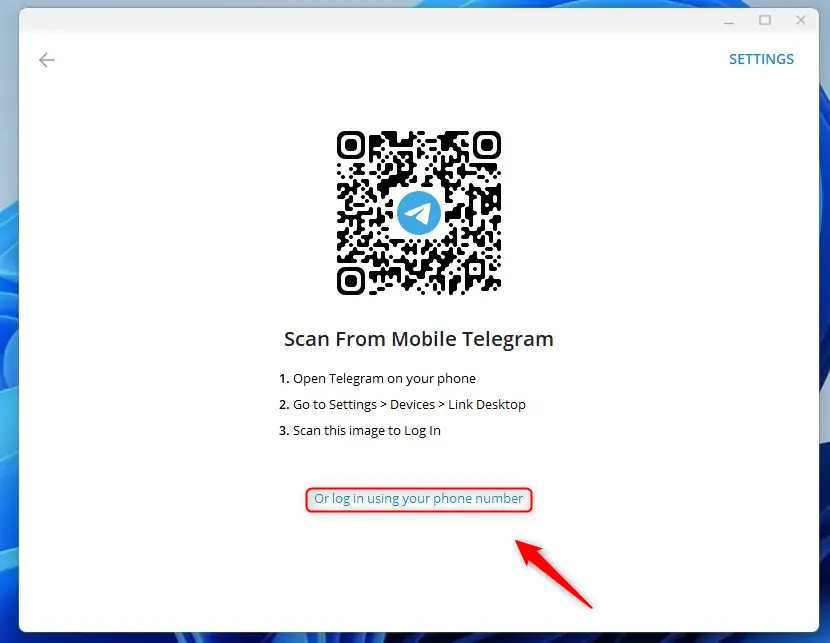
Enter the verification code sent to your phone number via the Telegram app. You’ll also need to enter your password if you’ve set up two-factor authentication.
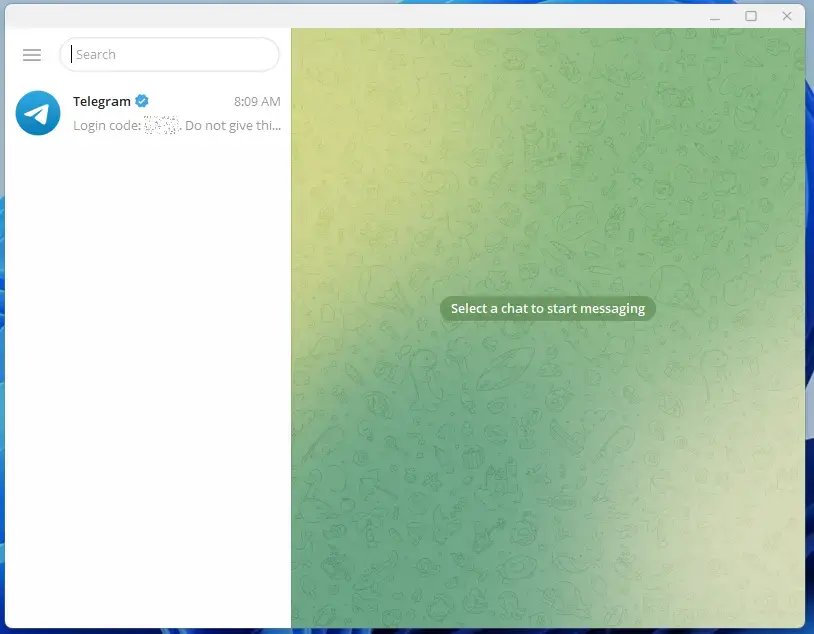
Telegram Web Version
If you prefer not to install the app, you can use the web version:
Open your web browser and go to https://web.telegram.org/.
You can use the QR code or phone number to sign in online. Like the steps above, scan the QR code or use your phone number to log into Telegram web.
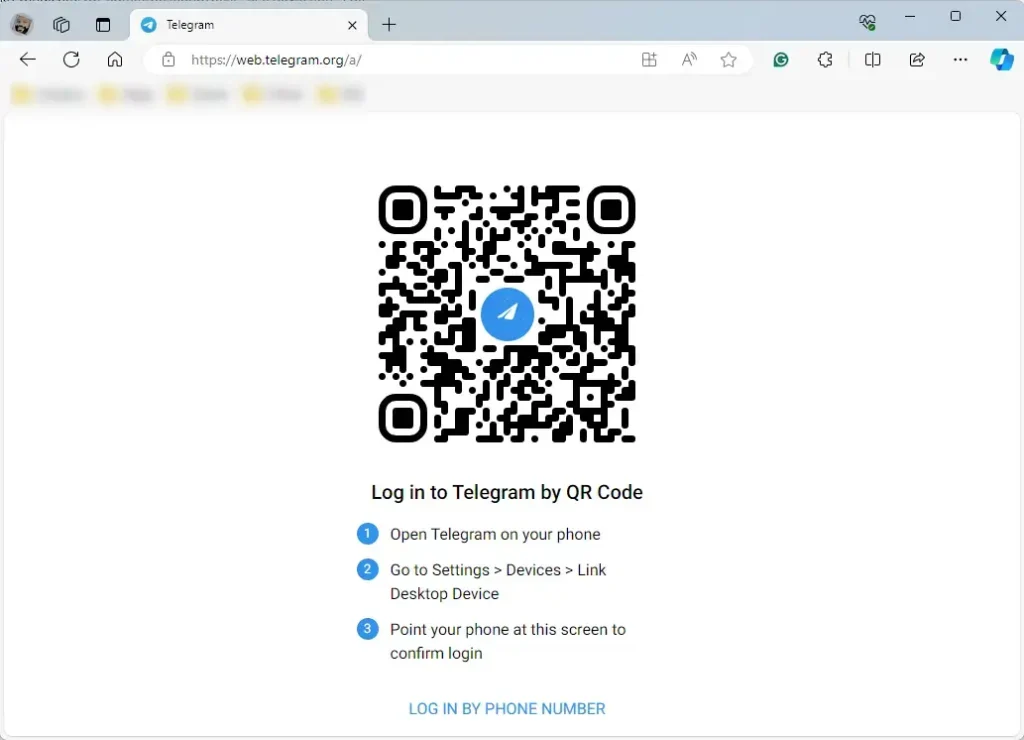
Enter the verification code sent to your mobile device via Telegram.
Once logged in, your chat list will be on the left, and you can select any conversation to read the messages.
Conclusion
- Telegram provides a secure and convenient messaging experience focusing on speed, security, and end-to-end encryption.
- Accessing Telegram messages on Windows 11 can be done through the desktop app or the web client, allowing for a larger screen interface without the need to access a mobile device.
- The desktop version of Telegram offers a wide range of features, including voice and video calls, file sharing, and group creation. It also features end-to-end encryption for added security.
- Users can install the desktop app by downloading and following the installation process or opt for the web version by logging in through a web browser.
- Whether using the Telegram Desktop app or the web client, Windows 11 users can easily read and manage their messages while benefiting from a secure messaging platform.

Leave a Reply