This article explains how to delete folders in Windows 11.
In Windows, a folder is a container used to store files and other folders. It provides a way to organize and manage files on a computer. Folders can be used to group related files together or to keep different types of files separate.
Users can delete their folders and those they have the right to delete. Folders you delete will go into the Recycle Bin by default. Deleted folders and all their contents are temporarily stored in the Recycle Bin.
Removable drives, such as USB flash drives and memory cards, do not have a Recycle Bin. When folders are deleted from these devices, they are permanently deleted.
Users can configure Windows to enable Recycle Bin for removable drives. The Recycle Bin can be emptied to free up disk space.
Learning how to delete folders in Windows is an important skill for any computer user. Deleting folders securely can help you free up space on your computer, organize your files, and protect your sensitive information.
Moreover, suppose you’re planning on sharing your computer with other users. In that case, learning how to delete folders can help you keep your files private and prevent other users from accidentally or intentionally deleting important files.
Below are some of the methods one can use to delete a folder in Windows.
Use keyboard shortcut
You can use keyboard shortcuts to delete folders in Windows. Here’s a table of keyboard shortcuts you can use to delete folders.
First, select the folders, then use the keyboard shortcuts below.
| Keyboard shortcut | Results |
|---|---|
Ctrl + D | Delete and store Recycle Bin |
Delete | Delete and store in Recycle Bin |
Shift + Delete | Permanently delete and bypass the Recycle Bin |
Use the File Explorer command bar
Another method to delete folders is to use Windows File Explorer.
- Open File Explorer
- Select the folder you want to delete
- Click the Delete button on the command bar
- Hold the SHIFT key while you click the ‘Delete‘ button to permanently delete the folder without first sending it to the Recycle Bin.
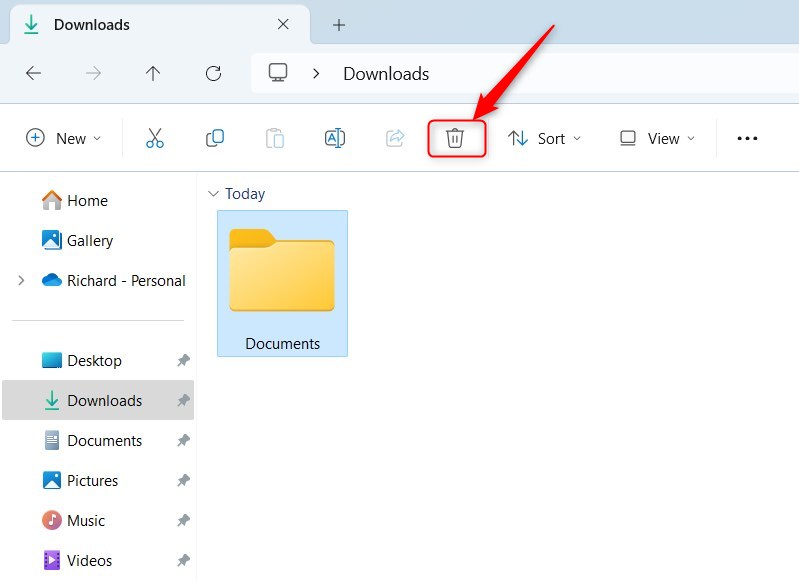
Use the File Explorer context menu
Another way to delete folders is to use the context menu in File Explorer.
- Open File Explorer
- Right-click the folder you want to delete
- Select the ‘Delete‘ button on the context menu
You can also select the ‘Show more options ‘on the context menu and click the ‘Delete ‘command on the full context menu.
You can bypass the ‘Show more options‘ by holding the SHIFT key on your keyboard while right-clicking the folder to show the full context menu.
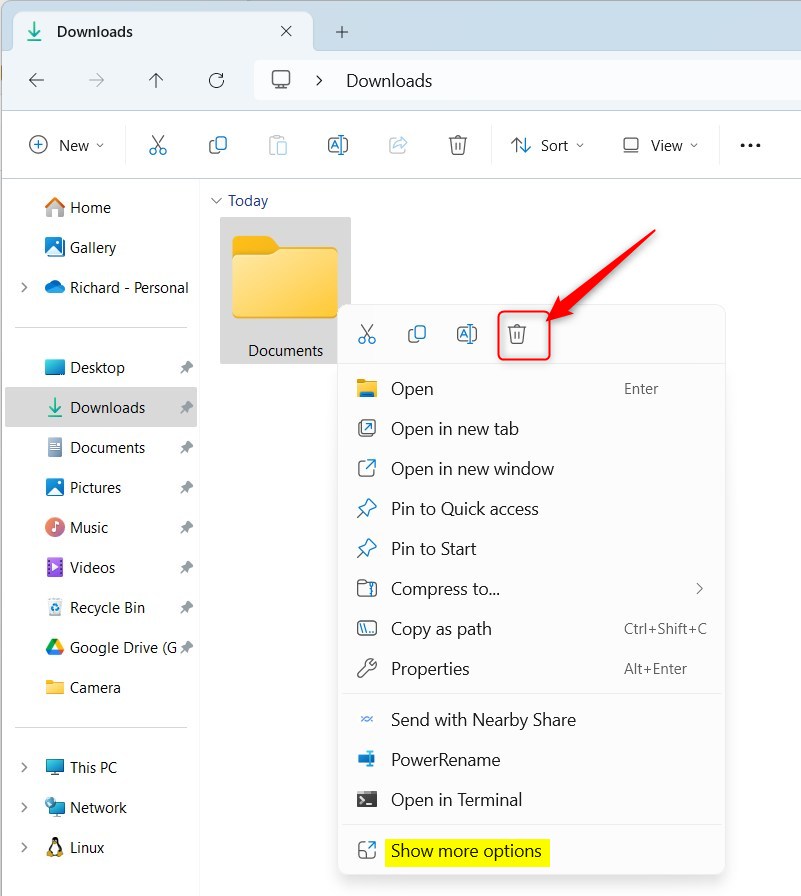
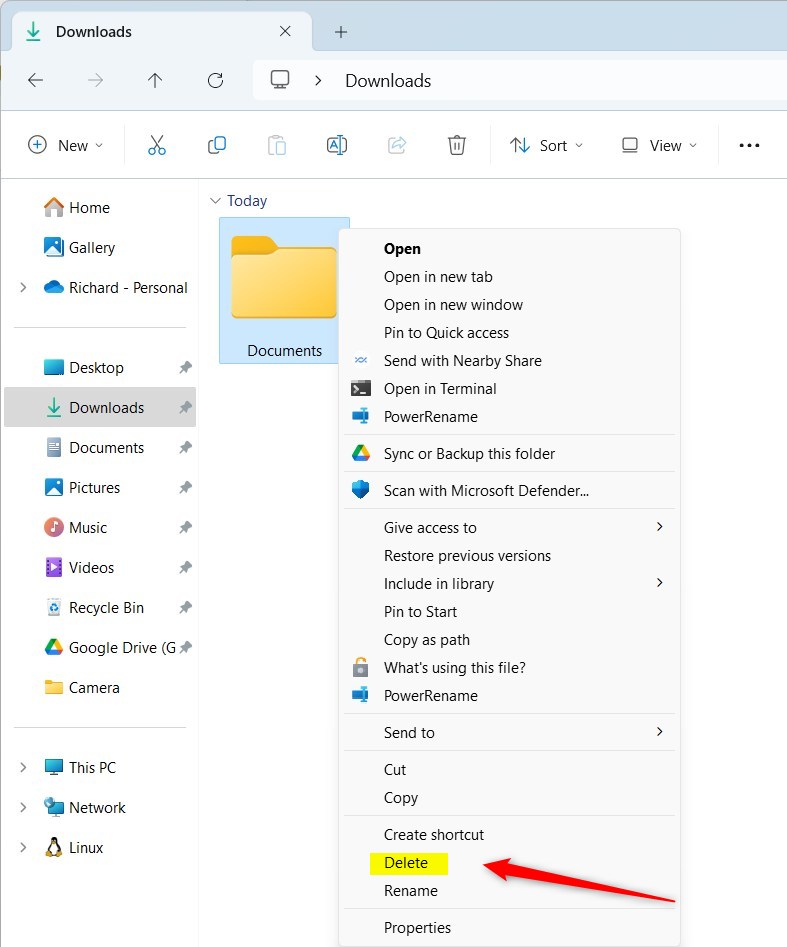
Use PowerShell
You might want to use Windows PowerShell to delete folders.
- Open Windows Terminal and use the PowerShell tab
- Specify the full path of the folder you want to delete
- Use the command format below to delete the file permanently
Remove-Item -Path "Full\Path\To\Folder" -Recurse -Force
Example:
Remove-Item -Path "C:\Users\Richard\Downloads\MyFolder" -Recurse -Force
To delete the file to the Recycle Bin, run the command format below.
(new-object -comobject "Shell.Application").Namespace(0).ParseName("Full\Path\To\Folder").InvokeVerb("delete")
Use Command Prompt
If you prefer the command prompt, use the steps below.
- Open Windows Terminal with the Command Prompt tab
- Specify the full path of the folder you want to delete
- Use the command format below to delete the file permanently
rd /s /q "Full\Path\To\MyFolder"
Example:
rd /s /q "C:\Users\Richard\Downloads\MyFolder"
To delete the file to the Recycle Bin, run the command format below.
PowerShell (new-object -comobject '"Shell.Application"').Namespace(0).ParseName('"Full\Path\To\MyFolder"').InvokeVerb('"delete"')
There might be other methods that are not specified above.
That should do it!
Conclusion:
- Deleting folders in Windows 11 is a crucial skill for organizing files and freeing up space on your computer.
- Securely deleting folders can safeguard sensitive information and prevent accidental or intentional file deletions by other users.
- Various methods, including keyboard shortcuts, File Explorer commands, PowerShell, and Command Prompt, provide flexibility in deleting folders with or without sending them to the Recycle Bin.
- Deleting folders empowers users to maintain privacy and efficiently manage their digital files in Windows 11.

Leave a Reply