This post describes the steps to make Windows Spotlight their background wallpaper theme in Windows 11.
Currently, Windows Spotlight shows beautiful photography from around the globe when you are not using the computer, and it’s locked. On the lock screen, Windows will begin displaying the background settings you choose.
The new Windows 11 build 25169 includes a feature allowing Windows Spotlight on the desktop via a brand-new Windows Spotlight theme under Settings > Personalization and Settings > Personalization > Themes.
You can also create your custom themes with Windows Spotlight’s rotating images.
Not only can you use Windows Spotlight as a screen saver or lock screen curtain, but you can also now use it as a desktop theme.
Setting Windows Spotlight as the desktop theme isn’t available to all computers. This is only available in Windows Dev channels and PCs enrolled in the Microsoft Insider Preview program.
How to use Windows Spotlight as desktop wallpaper in Windows 11
As mentioned above, the new Windows build 25169 has a feature allowing users to use Windows Spotlight as a desktop theme.
Below is how to use the new Windows Spotlight theme.
Windows 11 has a centralized location for the majority of its settings. As a result, everything can be done, from system configurations to creating new users and updating Windows from its System Settings pane.
To get to System Settings, you can use the Windows key + I shortcut or click on Start ==> Settings, as shown in the image below:
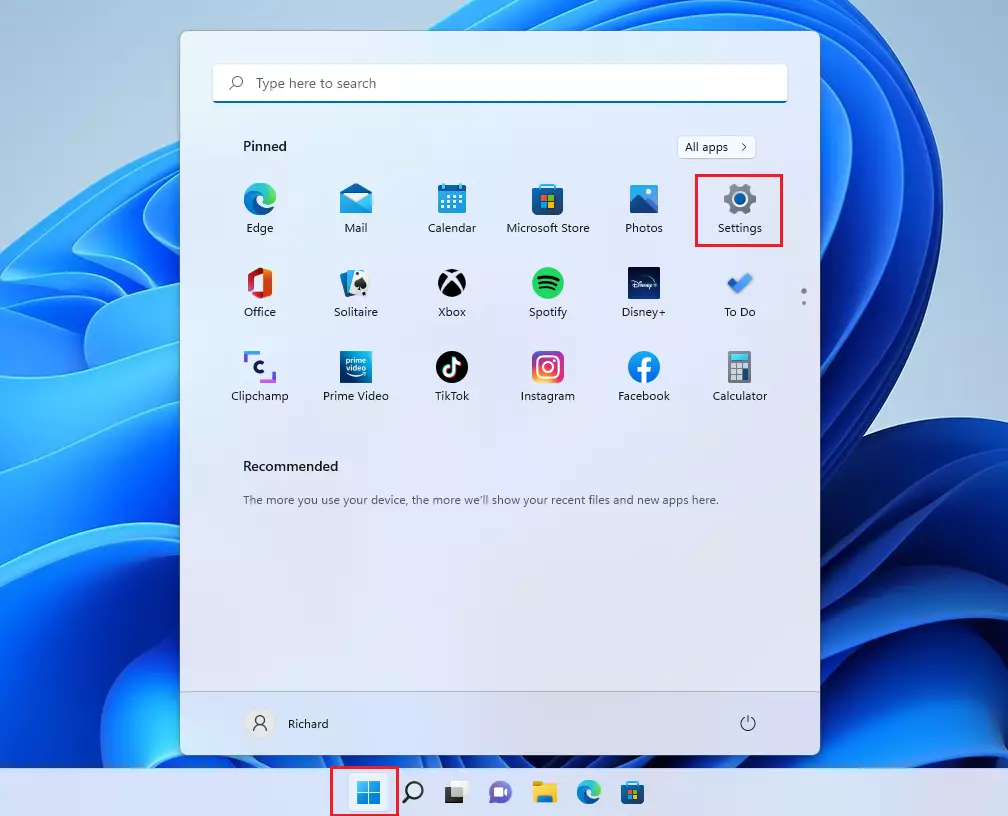
Alternatively, you can use the search box on the taskbar and search for Settings. Then select to open it.
Windows Settings pane should look similar to the image below. On the Windows Settings app, click the Personalization tile on the right pane, as highlighted in the image below.
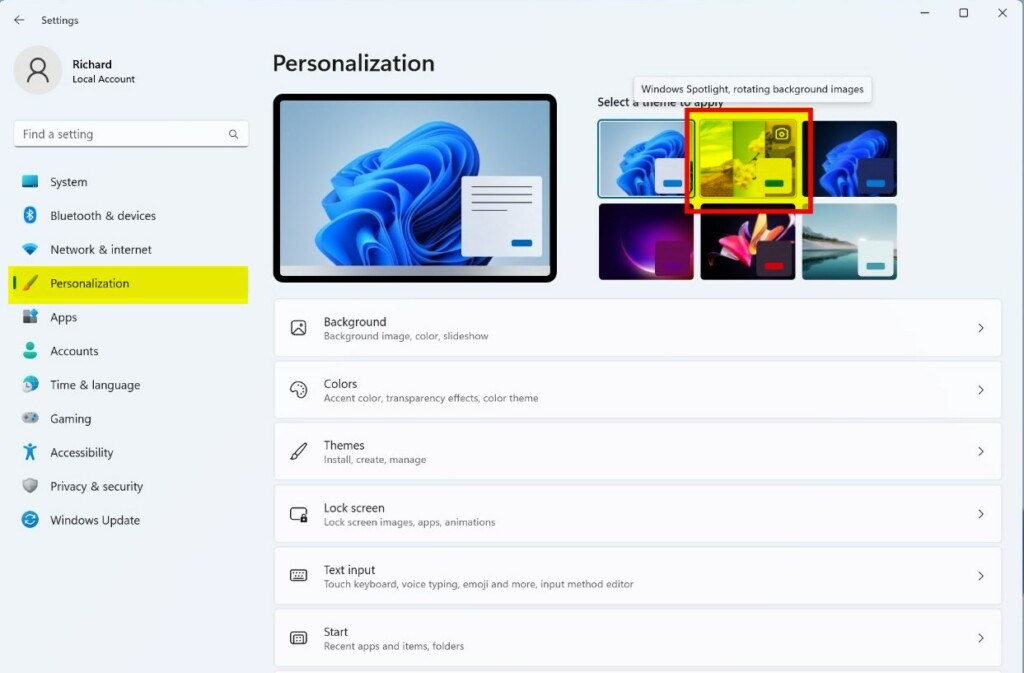
On the System > Personalization settings pane, Select a theme to apply, choose Windows Spotlight theme from the list.
During that, it will automatically apply the theme.
That should do it! You can now close the Windows settings app.
Conclusion:
- Windows 11’s build 25169 introduces the new Windows Spotlight theme, allowing users to set it as their desktop wallpaper theme.
- Users can easily access the Windows Spotlight theme through the System Settings > Personalization menu in Windows 11.
- This feature is exclusively available for Windows Dev channels and PCs enrolled in the Microsoft Insider Preview program, offering a new way to customize desktop themes.
- With this addition, users can enjoy Windows Spotlight’s rotating images as a lock screen or screen saver and as a desktop theme, enhancing the overall desktop experience in Windows 11.

Leave a Reply