This article explains how to select which app to show detailed status on the lock screen in Windows 11.
The lock screen is the screen or curtain you see before the sign-in screen when you turn on your computer. It is also displayed once your computer is locked after you step away or press the Windows key + L.
Windows allows you to customize the lock screen background using Windows Spotlight, Pictures, or a Slideshow that randomly displays your chosen images.
With Windows 11 build 23612 (Dev), Microsoft introduces a richer weather experience to your lock screen. This includes dynamic, interactive weather updates. So, as you hover over the weather experience on your lock screen, you will see more information.
Should you not want to see this experience, you can change your lock screen status to ‘None.’
Select the Lock Screen status app
As mentioned above, users can choose which app to show detailed status on the Lock Screen in Windows 11.
Here’s how to do it.
First, open the Windows Settings app.
You can do that by clicking on the Start menu and selecting Settings. Or press the keyboard shortcut (Windows key + I) to launch the Settings app.
When the Setting app opens, click the Personalization button on the left.
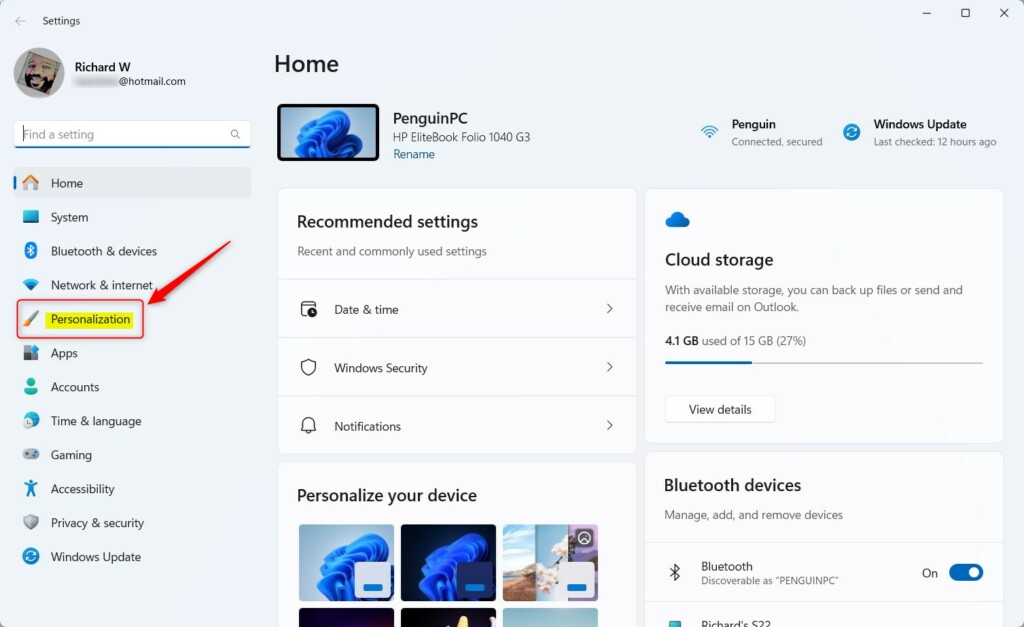
Next, select the Lock screen tile on the right to expand it.
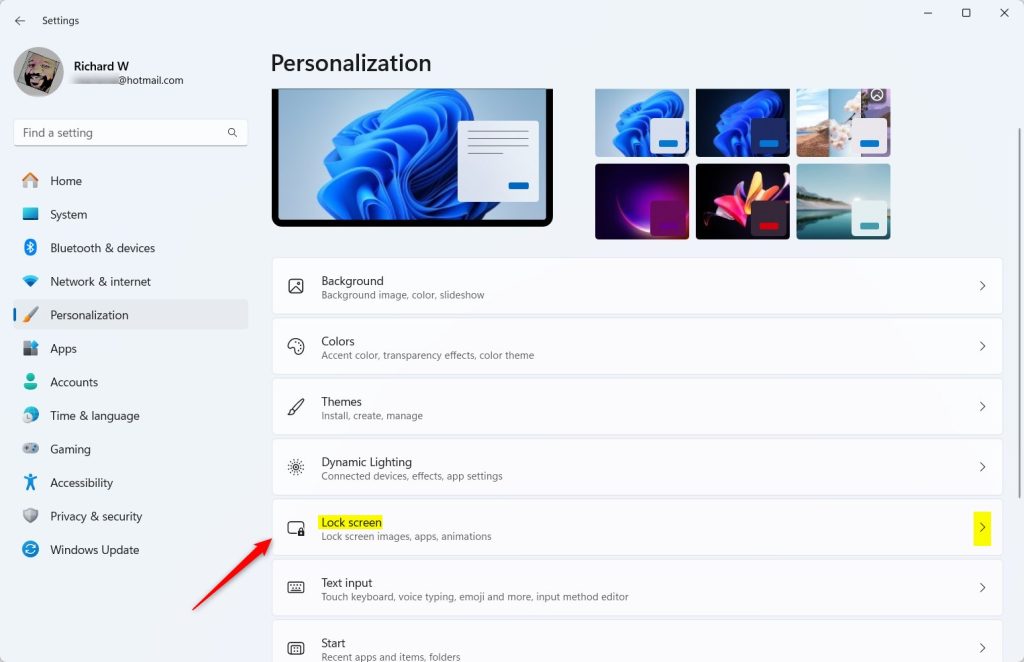
Select the ‘Lock screen status‘ tile on the Lock screen settings pane. Then, choose an app to show detailed status on the lock screen from the drop-down list.
- None
- 3D Viewer
- Weather
- Windows Widgets
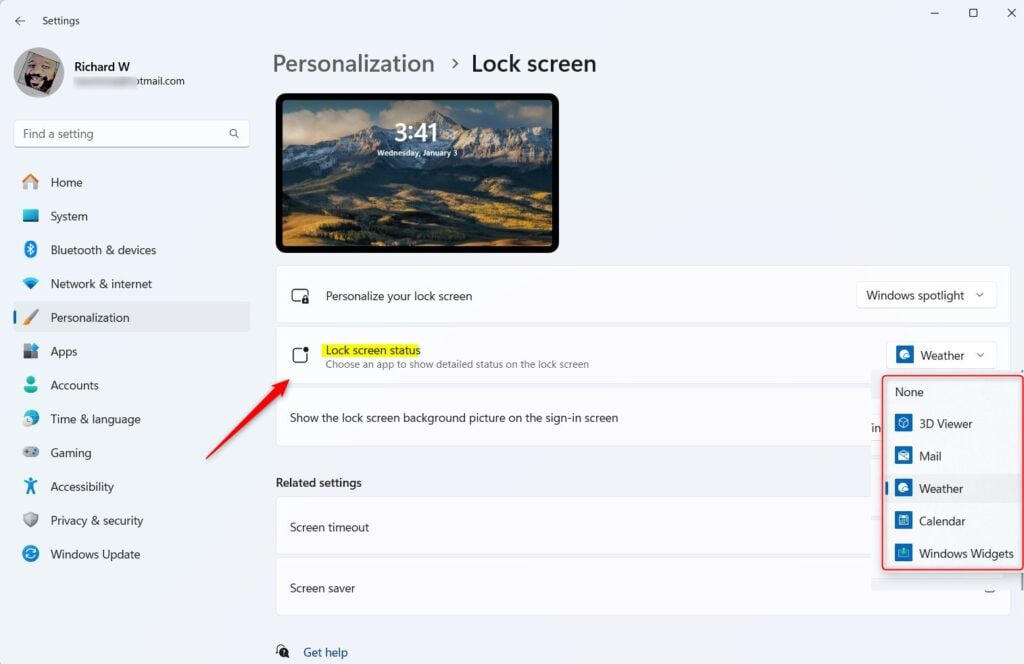
Exit the Settings app when done.
That should do it!
Conclusion:
- Customizing your lock screen status in Windows 11 allows you to display detailed information from various apps.
- Whether you want to check the weather, receive email updates, or view 3D content, you can select the app that best suits your preferences for the lock screen status.
- By following the steps outlined in this article, you can effortlessly personalize your lock screen experience and stay informed at a glance.

Leave a Reply