This article explains how to open the Narrator Speech Recap feature in Windows 11.
Narrator is a screen-reading app built into Windows that reads the text on your screen aloud and describes events for users with low vision or blindness.
Starting from Windows 11 build 26200.5516 (Dev) and build 26120.3653 (Beta), Microsoft introduced a new feature called speech recap. This feature helps users track what the narrator has spoken about and provides quick access for reference.
With speech recap, you can easily access spoken content, follow along with live transcription, and copy the last statement made by the Narrator—all using simple keyboard shortcuts.
You can open the speech recap window with Narrator key + Alt + X and find the last 500 strings Narrator had spoken.
Open the Narrator speech recap
A new feature in Windows allows users to review the narrator’s speech.
Here’s how to do it.
These keyboard shortcuts follow a simple pattern, making it easy to learn:
- Control + Windows key + Enter = Turn Narrator on/Off
- Narrator key + X = Re-hear what Narrator said last
- Narrator key + control + X = Copy what Narrator said last
- Narrator key + Alt + X = Open Speech recap window for history and live transcriptions
To use it, first, turn on the Narrator.
When you want to open a speech recap window, press the Narrator key + Alt + X keys.
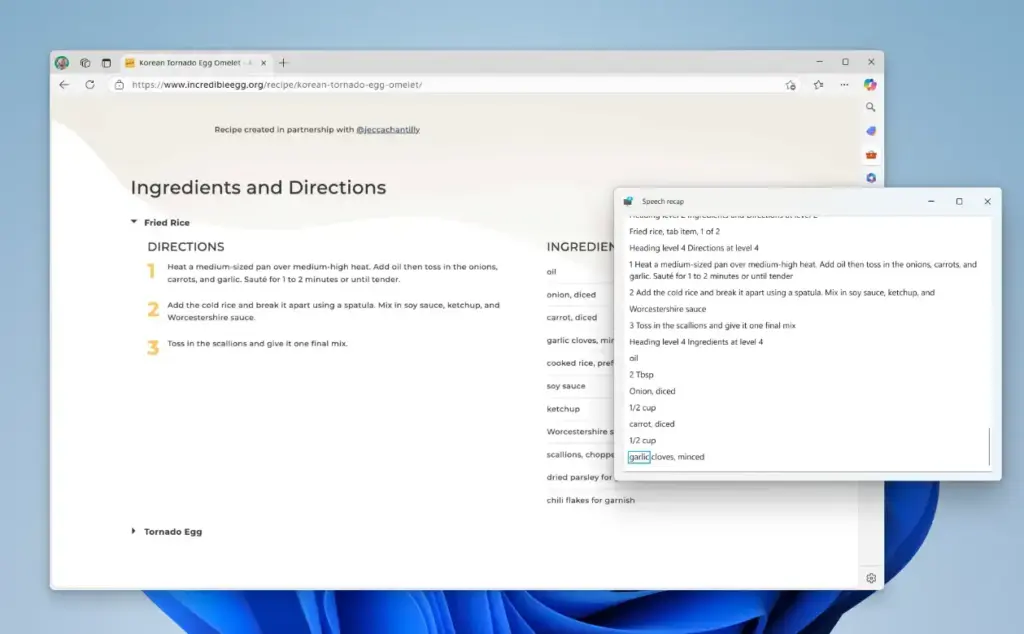
The narrator’s speech recap window snapped to the right corner of the screen, showing real-time transcriptions.
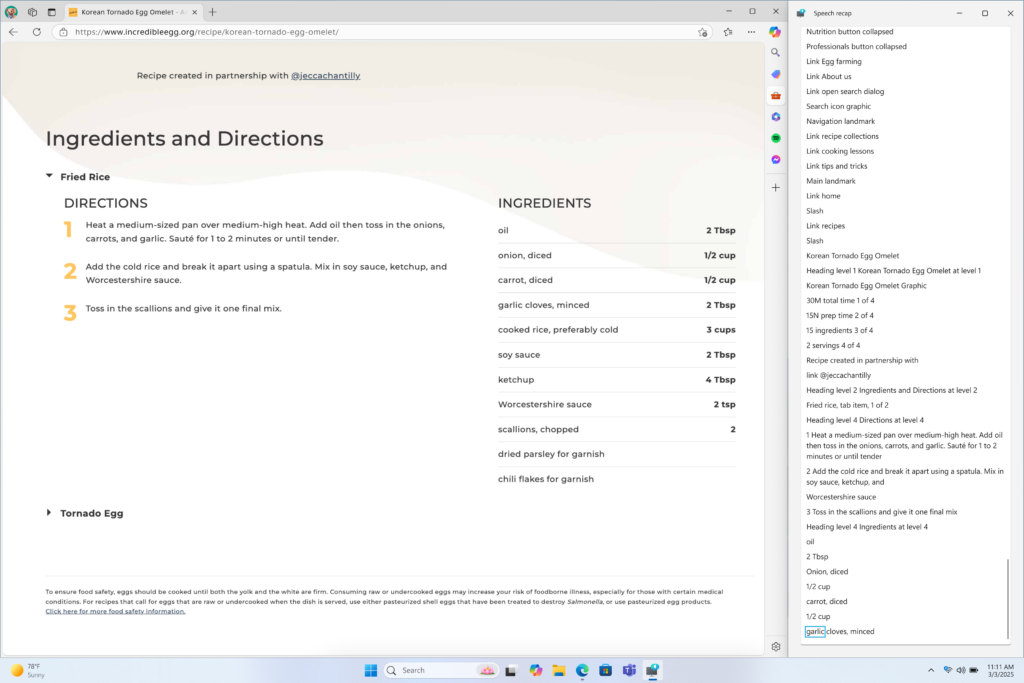
That should do it!
Reference:
Conclusion:
In summary, the Narrator Speech Recap feature in Windows 11 enhances accessibility by providing users with valuable tools for managing spoken content. Here are the key takeaways:
- Built-in Accessibility: The Narrator app offers essential speech support for users with low vision or blindness.
- Speech Recap Feature: This new addition allows users to track what has been spoken, making it easier to follow along and reference past statements.
- Keyboard Shortcuts: Simple shortcuts provide quick access to turn on Narrator, repeat spoken content, copy text, and open the speech recap window.
- User-Friendly Interface: The speech recap window displays real-time transcriptions, making it an effective tool for enhancing comprehension and communication.
These features allow users to have a more seamless and inclusive experience while interacting with their Windows 11 devices.

Leave a Reply