This article explains how to use the Paint app to remove image backgrounds in Windows 11.
The Paint app is a simple and powerful graphics editor with various uses. You can edit images quickly or create masterpieces with the tools in this app. Once you’re done, you can save and share your files in almost any format.
A recent update (version 11.2306.30.0) to the Paint app allows users to remove image backgrounds. This is only available to devices enrolled in the Microsoft Insider Preview program.
Previously, Windows users would use third-party apps to do the same. Now, the Paint app can do it with a few clicks.
There are several reasons why someone might want to remove the background of an image. For example, it can help to make the image’s subject stand out more, or it can be useful for creating graphics with transparent backgrounds that can be easily layered over other images or designs.
Additionally, removing the background can help create interesting designs for your favorite images for social media.
Remove an image background with Paint
As mentioned above, users with devices enrolled in the Microsoft Insider Preview program can use the Paint app to remove an image background.
There’s no specific date and time to make it available to all users. Howerver, if you want to know how to do it anyway, here’s how.
First, open the Paint app.
Then click on File and select Open. Select the image you want to work with in File Explorer.
Next, click the “Remove background” button on the ribbon.
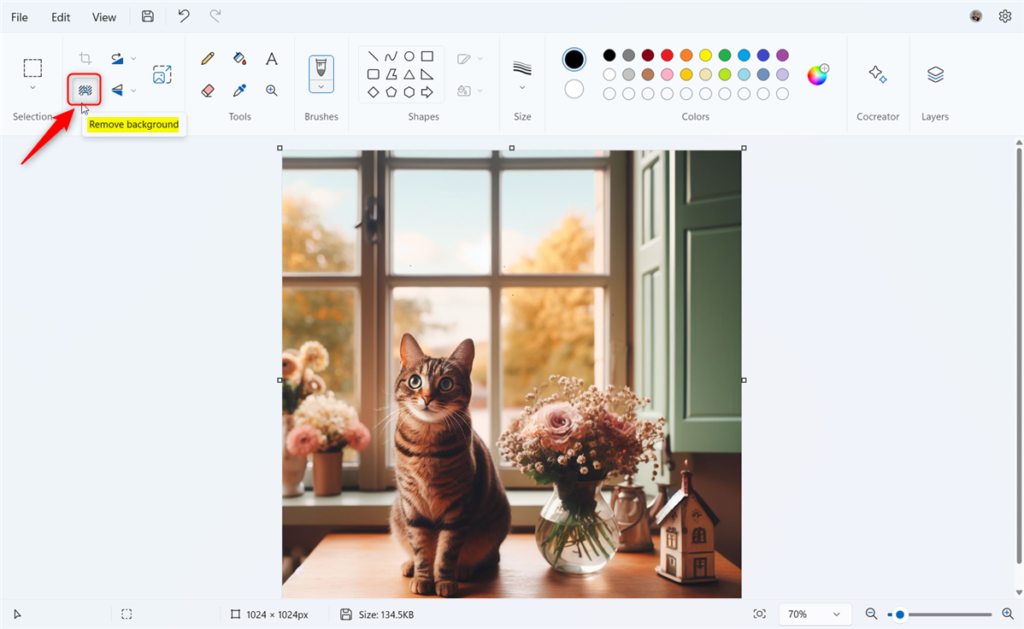
That will remove the entire background of the image.
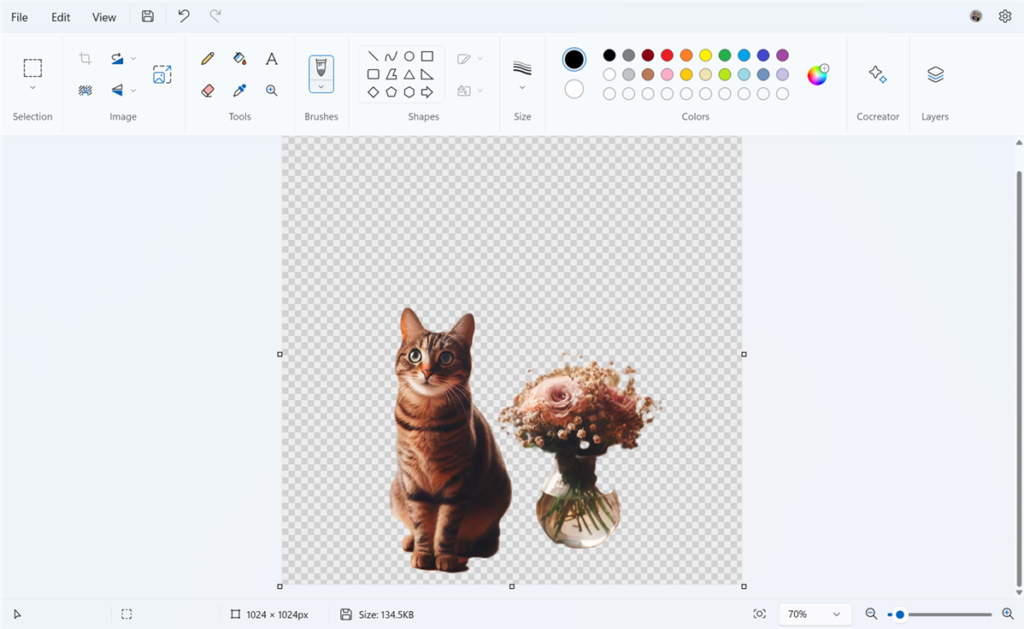
If you want to remove the background of a specific area, use the Select button on the ribbon.
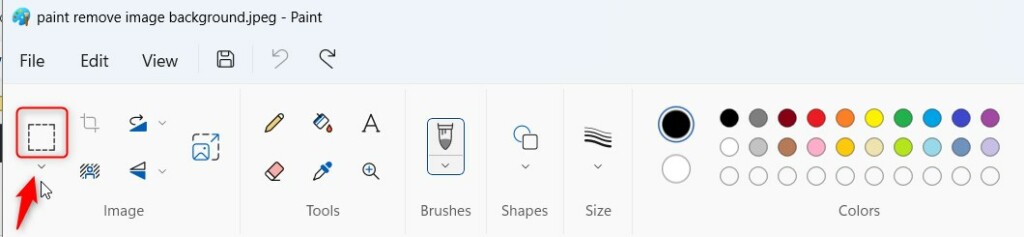
Then, draw around the object to specify where to remove its background. Then click the “Remove background” button.
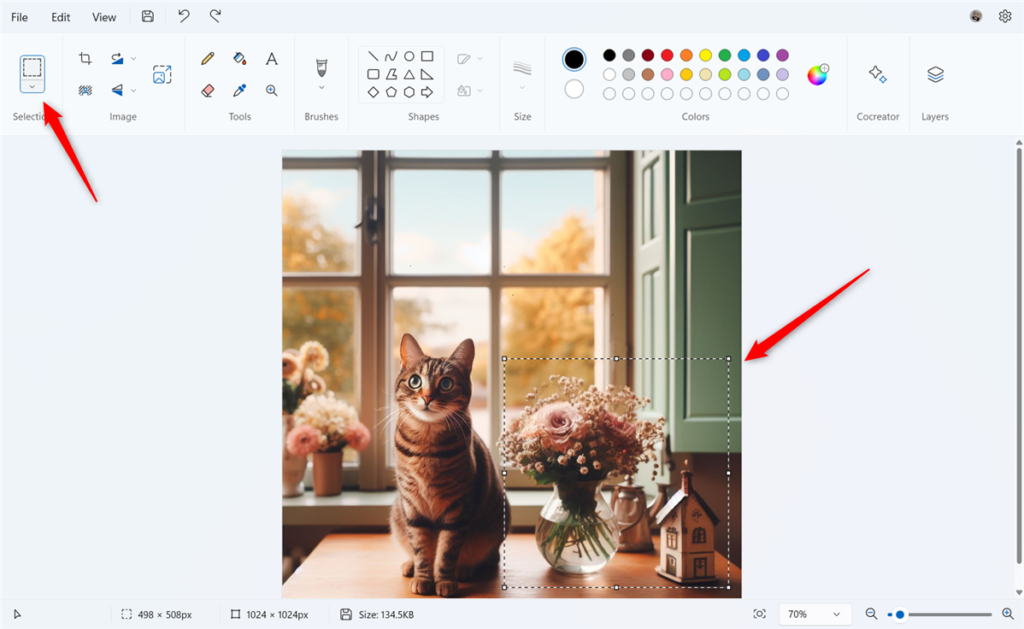
That should do it!
Conclusion:
- The Paint app in Windows 11 offers a simple and effective tool for removing image backgrounds.
- This feature was previously only accessible to devices enrolled in the Microsoft Insider Preview program, but it is expected to be available to all users in the future.
- Users can easily make their image subjects stand out with just a few clicks or create graphics with transparent backgrounds.
- By following the mentioned steps, anyone can harness the power of the Paint app to create captivating visuals for various purposes.

Leave a Reply