This post describes the steps to check the disk for errors using the chkdsk command in Windows 11.
chkdsk is a Windows command that checks the file system and file system metadata of a volume for logical and physical errors. If you run the chkdsk command without parameters, it displays only the volume’s status and does not fix any errors.
It fixes errors on the drive or volume if used with the /f, /r, /x, or /b parameters.
To run chkdsk, you must be a member of the local Administrators group or equivalent. You must also open Windows Terminal as an administrator to run the chkdsk command successfully.
Below is how to use chkdsk to check for and fix bad sectors on your system’s hard drive or volume in Windows 11.
How to run the chkdsk command to check for the bad sector on the hard drive in Windows 11
As mentioned above, chkdsk is a Windows command that checks the file system and file system metadata of a volume for logical and physical errors.
Below is how to run the tool to check for and fix errors on your system hard disk drive. Users can run the chkdsk tool from the command line terminal or File Explorer.
Run chkdsk from File Explorer
To run the chkdsk tool from File Explorer, first open File Explorer or press the Windows key + E on your keyboard.
In File Explorer, select This PC on the navigation menu, right-click on the drive you want to check for errors, and then select Properties.
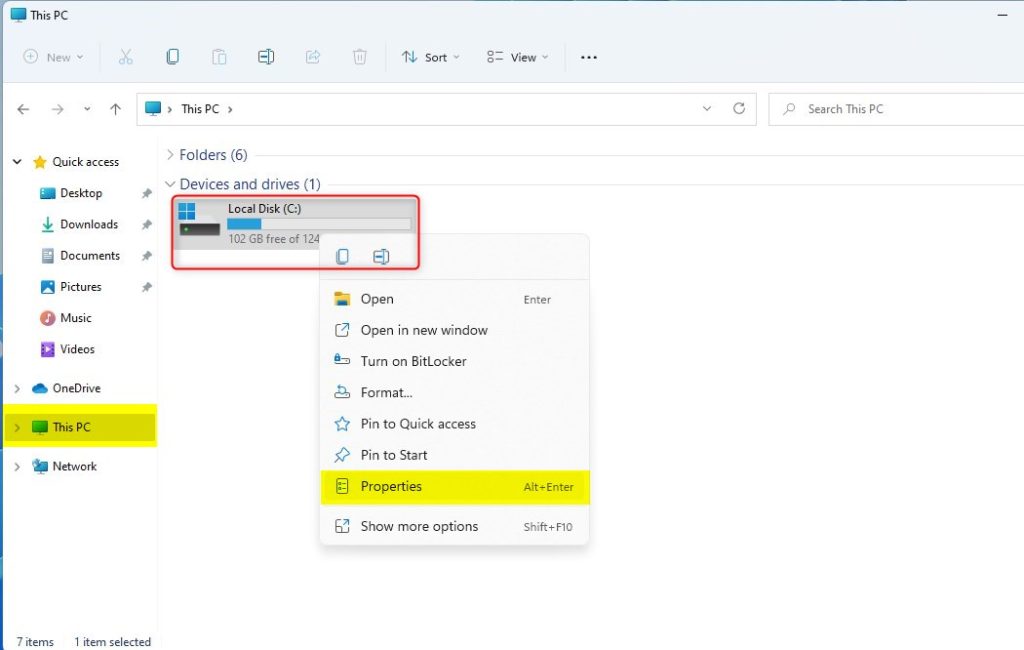
Click the Tools -> Check button on the Properties window, as highlighted below.
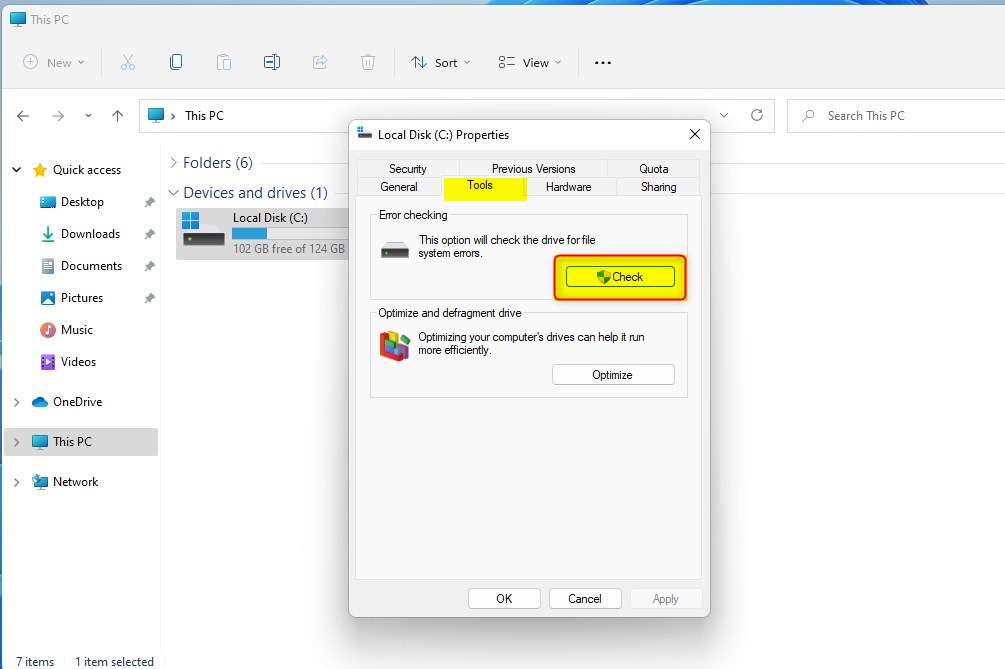
Doing so will prompt you to scan the drive for errors and fix them if possible.
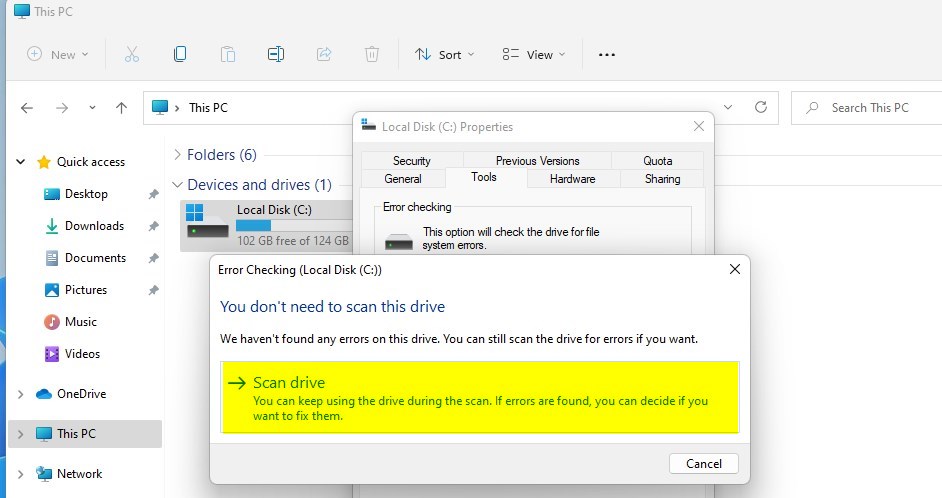
Run chkdsk from Windows Terminal
Alternatively, one can run the chkdsk command from Windows Terminal.
First, open Windows Terminal as administrator and select Windows PowerShell or Command Prompt.
Type the commands below to run the chkdsk command with various parameters on the command prompt.
Check and fix errors:
chkdsk <drive letter>: /f
Run an offline scan and fix the error at the next boot
chkdsk <drive letter>: /f /offlinescanandfix
Replace <drive letter> with the drive you want to scan for errors. The second command with parameters will force your computer to check the drive when booting up the next time.
That should do it!
Conclusion:
- Using the chkdsk command in Windows 11 is essential for checking and fixing logical and physical errors on a system’s hard drive or volume.
- By running chkdsk from File Explorer or Windows Terminal, users can efficiently scan for errors and initiate necessary fixes.
- Remember to ensure administrative privileges and use the appropriate parameters to check and fix errors effectively.
- Keeping the system’s hard drive or volume free from errors contributes to its optimal performance and longevity.

Leave a Reply