This article explains how to turn “Remember my preferences” on or off for Windows backup to include accessibility passwords, language, and other Windows settings and sync them to your Microsoft account.
Windows backup is a feature in the Windows operating system that allows users to create a backup of their files, folders, settings, preferences, and system images to protect against data loss.
When Windows backup is turned on, Windows backs up the settings you choose across all the Windows devices you’ve signed in to with your Microsoft account. These settings can configure new devices or restore a damaged one.
This feature also allows you to sync your backups across all devices where you’re signed in with your Microsoft account. However, if you prefer not to back up certain settings or preferences, you can turn off this feature to exclude them from the backup.
It’s important to note that turning off this feature may result in potential data loss, so it’s recommended to carefully consider which settings and preferences you want to back up before making any changes.
Turn “Remember my preferences” with Windows backup
As mentioned above, users can turn “Remember my preferences” on or off with Windows backup to back up accessibility passwords, language, and other Windows settings and sync them to their Microsoft account.
Here’s how to do it.
First, open the Windows Settings app.
You can do that by clicking on the Start menu and selecting Settings. Or press the keyboard shortcut (Windows key + I) to launch the Settings app.
When the Setting app opens, click the Accounts button on the left.
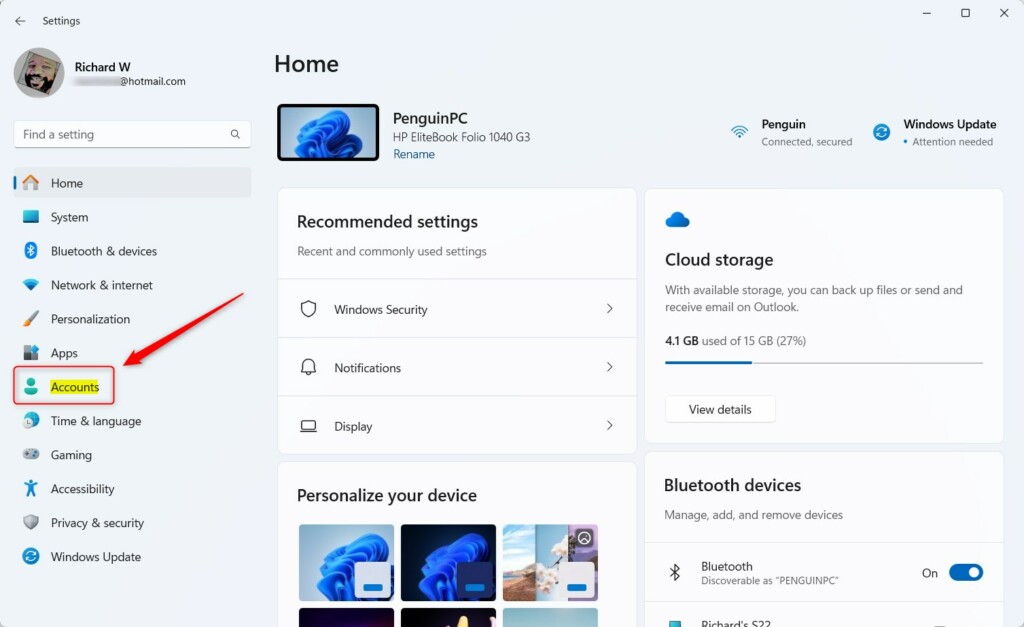
Select the Windows backup tile on the right to expand it.
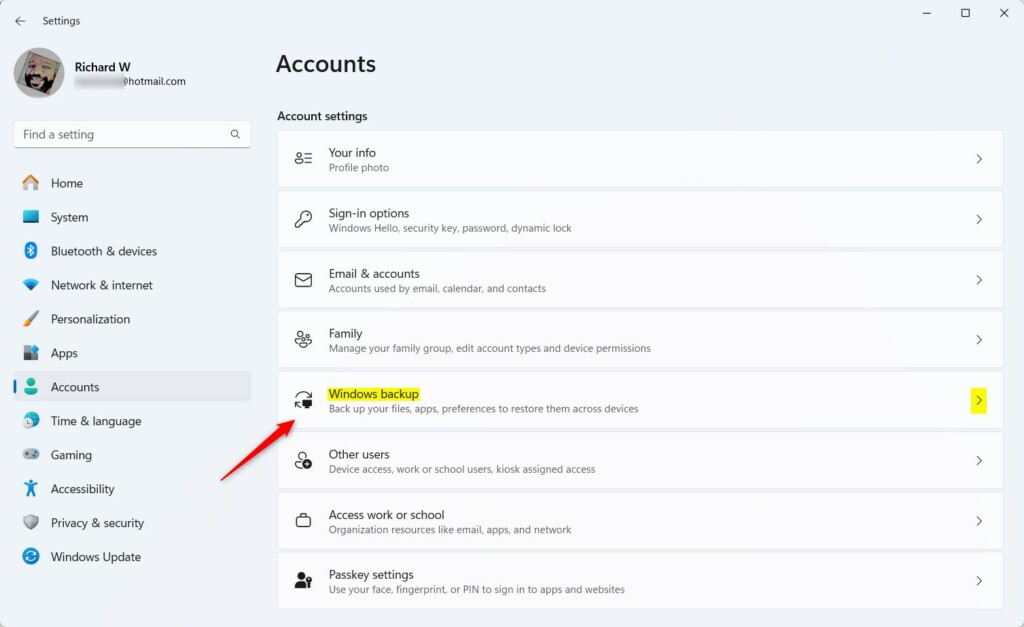
On the Accounts -> Windows backup setting pane, select the “Remember my preferences” tile.
Then, toggle the switch button to the On position to enable it.
To disable it, toggle the switch button to the Off position.
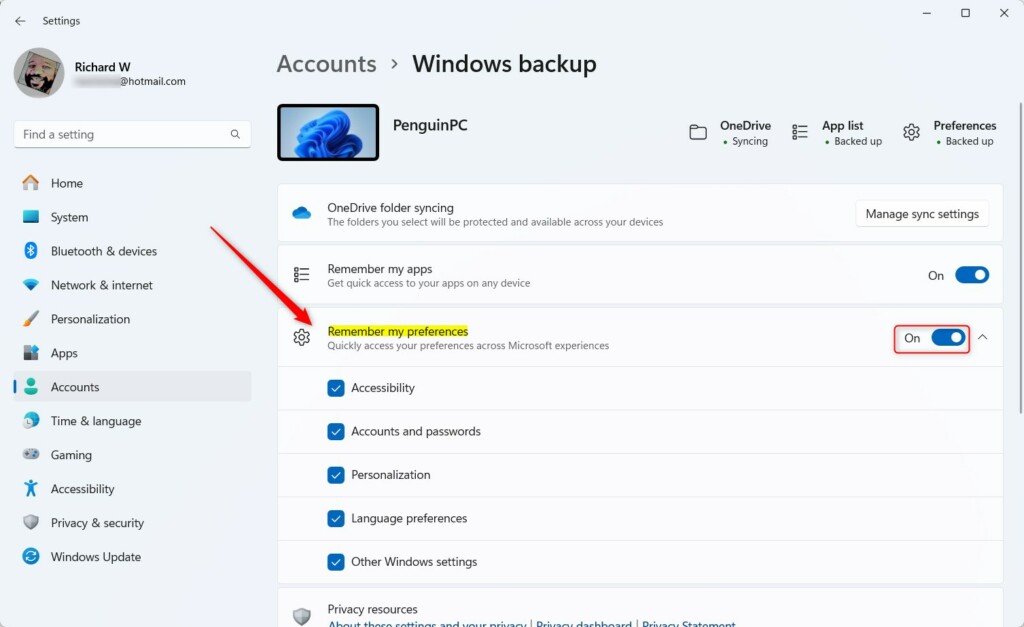
When the feature is turned on, the below preferences will be backed up.
- Accessibility
- Accounts and passwords
- Personalization
- Language preferences
- Other Windows settings
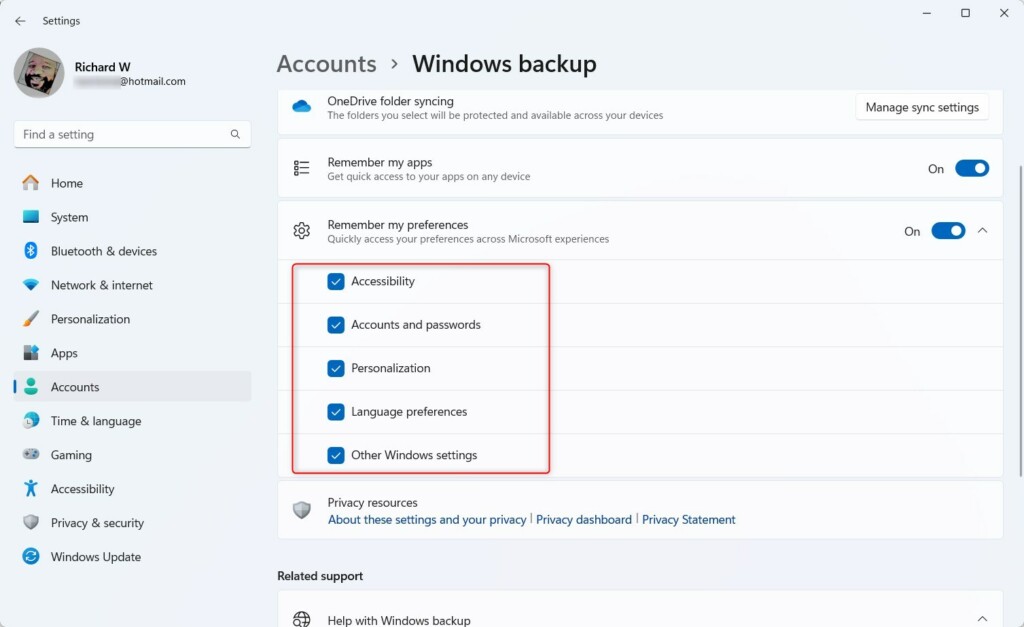
Save your changes and exit the Settings app.
That should do it!
Conclusion:
- Enabling the “Remember my preferences” feature in Windows backup allows users to safeguard accessibility passwords, language settings, and other Windows preferences by syncing them to their Microsoft account.
- Disabling this feature excludes specified settings from the backup, potentially leading to data loss, highlighting the importance of careful consideration before making changes.
- Following the outlined steps in the Windows Settings app, users can seamlessly toggle this feature on or off based on their preferences and backup requirements.

Leave a Reply to How to Turn On or Off Apps and Settings Synchronization for Microsoft Accounts in Windows 11 - Geek Rewind Cancel reply