This post shows students and new users how to restrict or allow Voice Access in Windows 11.
Voice access is a new experience that enables anyone to control their PC and send text messages using their voice.
Voice access supports English-U.S language only at the moment. You must set the Windows display language to English-U.S for Voice access to work properly. It leverages modern, on-device speech recognition to accurately recognize Speech without the need for an internet connection for it to work.
You can use Voice access to perform basic tasks like opening and switching between apps, browsing the web, and reading and sending emails. Other tasks will be included as more features are added.
Voice access is not yet available in the Windows 11 stable build. It was just added to the Insider Preview version of Windows 11. If you need Voice access right now, join the Microsoft Insider Preview program.
How to turn on or off Voice access in Windows 11
As mentioned above, Voice access enables anyone to control their PC and send text messages using their voice. If you want to use Voice access right now, join the Microsoft Insider Preview program, as it’s not yet available in the Windows 11 stable build.
To turn on Voice access, follow the steps below.
Windows 11 has a centralized location for the majority of its settings. Everything can be done, from system configurations to creating new users and updating Windows from its System Settings pane.
To get to System Settings, you can use the Windows key + I shortcut or click on Start ==> Settings, as shown in the image below:

Alternatively, you can use the search box on the taskbar and search for Settings. Then select to open it.
In Windows Settings, click Accessibility, then select Speech tile on the right pane of your screen, shown in the image below.
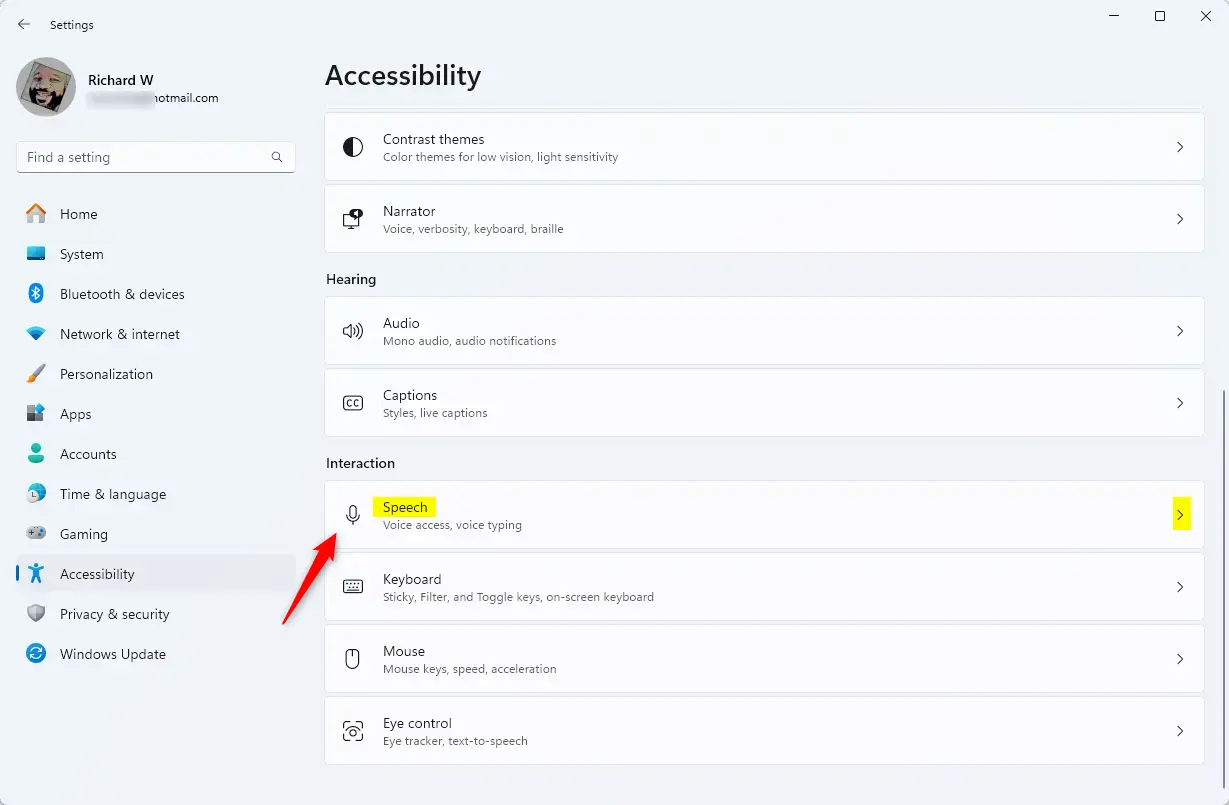
Select the Voice access tile on the Speech settings pane and toggle the button to the On position.
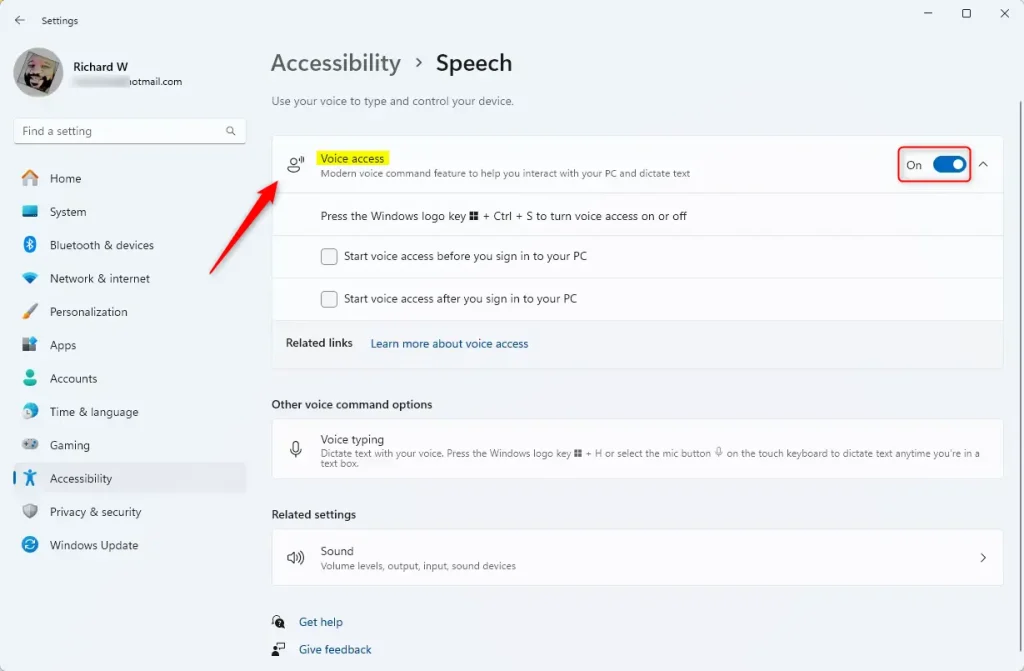
When you turn on voice access for the first time, it will prompt you to download a speech model for the on-device speech recognition.
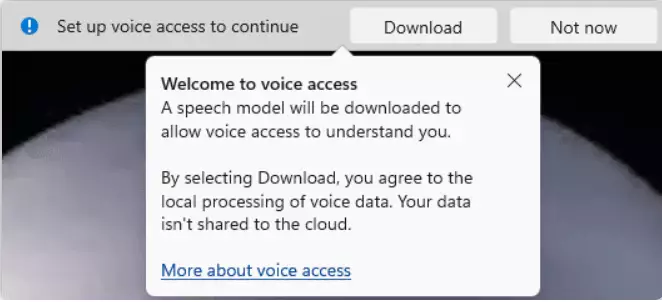
Once downloaded, it will allow voice access to understand you.
How to restrict Voice access in Windows 11
If you enabled it and want to disable it, reverse the steps above by clicking the Start button ==> Windows Settings ==> Accessibility ==> Speech.
Then, on the Voice access tile, toggle the button to the Off position to disable it.
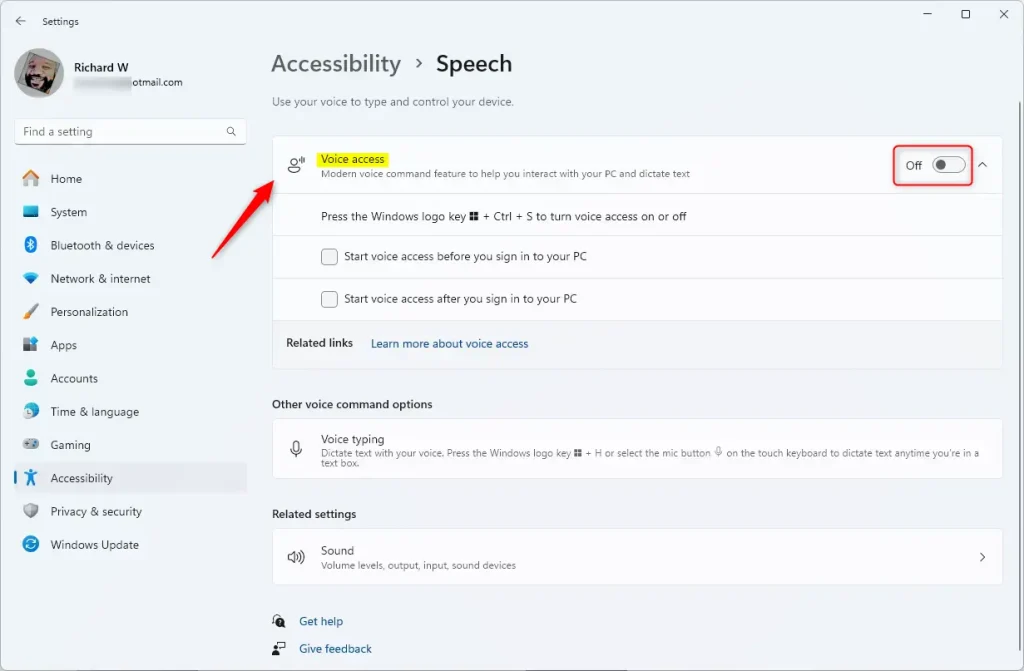
That should do it!
Conclusion:
- Voice Access in Windows 11 provides a hands-free way to control your PC and send text messages.
- Currently, it supports only English-U.S, requiring the appropriate display language setting.
- Access this feature by joining the Microsoft Insider Preview program if you want to use it before its stable release.
- Easily toggle Voice Access on or off through the Accessibility settings.
- As more features roll out, Voice Access will likely expand its functionalities, offering even greater convenience to users.

Leave a Reply