This article explains how to enable or disable the Automatic Super Resolution (ASR) feature in Windows 11.
Automatic Super Resolution (ASR) is a feature in Windows 11 that uses AI to make supported games play more smoothly with enhanced details. This can result in sharper and more detailed graphics, giving users a more immersive experience.
ASR is a hidden feature in Windows 11 build 26052 that you can enable today using the ViVeTool. Microsoft may or may not release this feature to all Windows machines.
If you want to test it today, follow the steps below to enable it on your Windows 11 computer.
Enable or disable Automatic Super Resolution (ASR)
As mentioned, you can try the hidden ASR feature in Windows 11 using the ViveTool.
Here’s how to do that.
First, read the post below to learn how to use ViVeTool to enable or disable hidden features in Windows.
How to enable or disable hidden features in Windows with ViVeTool.
Using ViVeTool, run the command below to enable ASR.
vivetool /enable /id:39695921 /variant:3
Once enabled, continue below to enable or disable it.
Next, open the Windows Settings app.
You can do that by clicking on the Start menu and selecting Settings. Or press the keyboard shortcut (Windows key + I) to launch the Settings app.
When the Setting app opens, click the System button on the left.
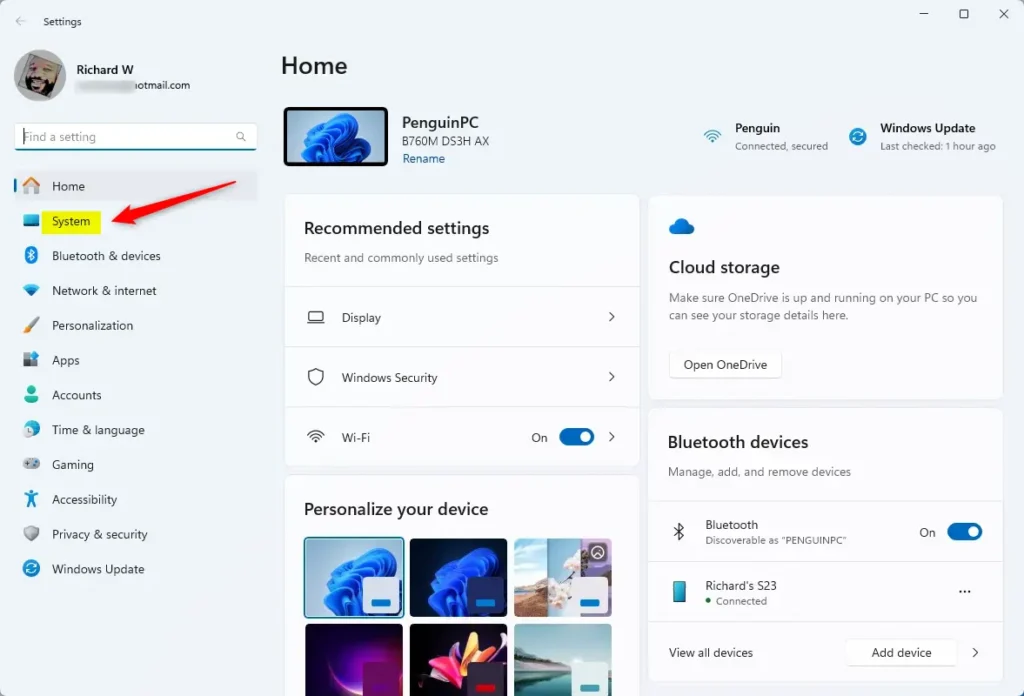
Select the “Display” tile under ‘System’ on the right to expand it.
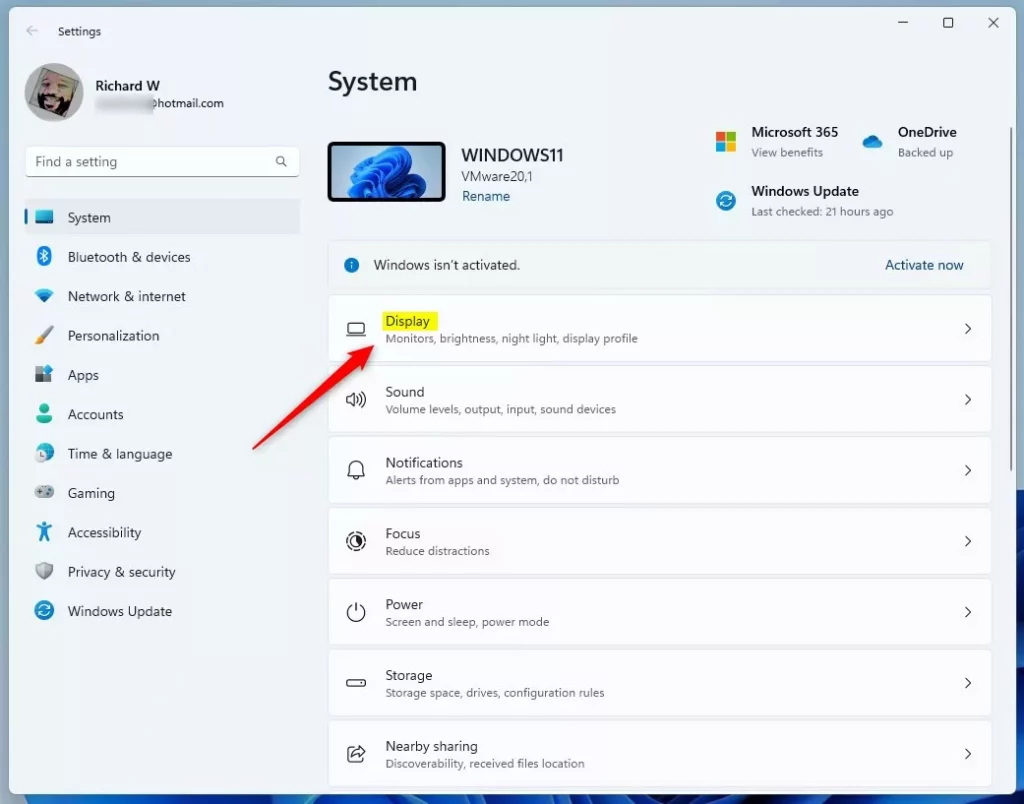
Next, select the “Graphics” tile on the System settings page to expand it.
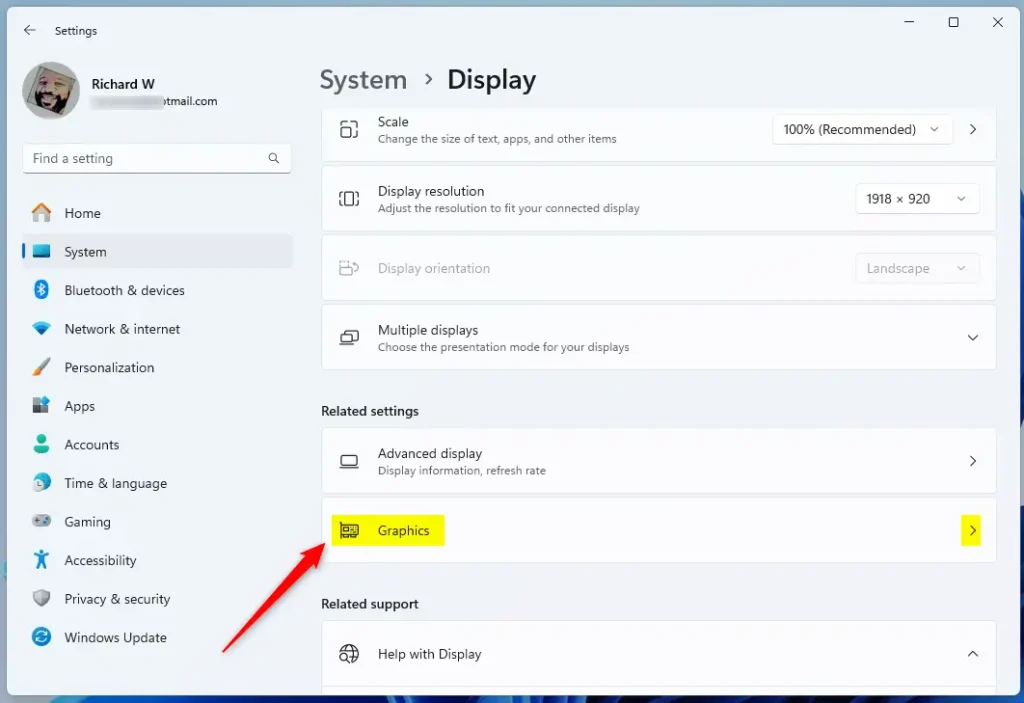
On the Graphcs settings page, click the “Automatic super resolution” tile. Then, toggle the button switch to the On position to enable it.
To disable it, toggle the switch button to the Off position.
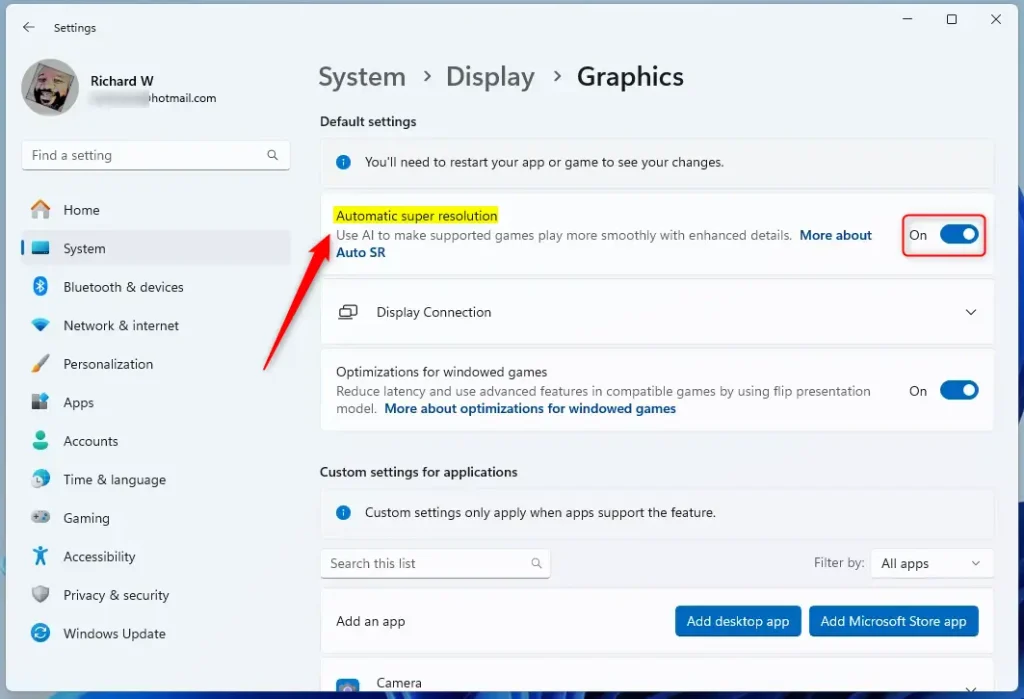
Close the Settings app when you’re done.
Turn On or Off Automatic Super Resolution (ASR) in the Registry Editor
Another way to enable or disable ASR is to use the Windows Registry editor.
First, open the Windows Registry and navigate to the folder key path below.
Computer\HKEY_CURRENT_USER\Software\Microsoft\DirectX\UserGpuPreferences
Next, double-click the DirectXUserGlobalSettings (REG_SZ) name on the UserGpuPreferences key’s right pane to open it.
Then, change the value of DXGIEffects to 1028 to enable Automatic super resolution.
To disable it, change the value of DXGIEffects to 1024.
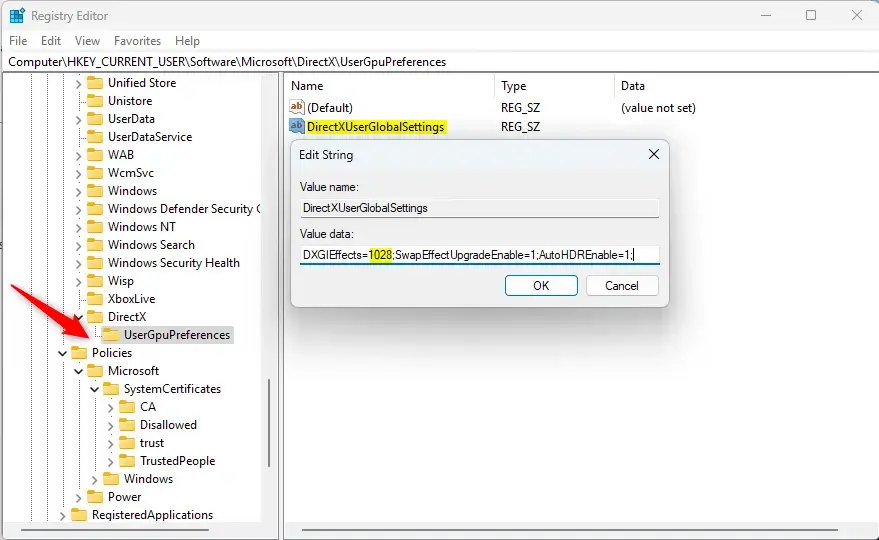
Save your changes and restart your computer.
That should do it!
Conclusion:
- Enabling Automatic Super Resolution (ASR) in Windows 11 can enhance gaming graphics and provide a more immersive experience.
- The ViVeTool can be used to enable ASR by running a specific command.
- Alternatively, ASR can be enabled or disabled through the Windows Settings app by navigating to the Graphics settings.
- Another method involves using the Windows Registry Editor to modify the DXGIEffects value.
- Following these steps will allow users to experience the benefits of ASR, pending Microsoft’s official release for all Windows machines.

Leave a Reply