This article describes steps to turn it on or off “This PC can be discovered for projection only when it’s plugged into a power source” in Windows 11.
If you want to view content from other supported devices wirelessly on your Windows machine, you can enable mirroring so that those devices can project to your Windows 11 PC.
Using a wireless display app, you can project or mirror a phone, PC, or Android device to the screen on your PC and control it using its keyboard, mouse, and other devices.
While you can allow devices to project to Windows, it also lets you control when devices can discover your PC. For example, you can turn it on or off, allowing your PC to be discovered for projection only when plugged into a power source.
How to turn on or off projecting to this PC only when it’s plugged into a power source in Windows 11
As described above, you can turn it on or off, allowing your PC to be discovered for projection only when plugged into a power source.
Below is how to do that in Windows 11.
Windows 11 has a centralized location for the majority of its settings. Everything can be done, from system configurations to creating new users and updating Windows from its System Settings pane.
To get to System Settings, you can use the Windows key + I shortcut or click on Start ==> Settings, as shown in the image below:

Alternatively, you can use the search box on the taskbar and search for Settings. Then select to open it.
Windows Settings pane should look similar to the image below. In the Windows Settings app, click System on the left.
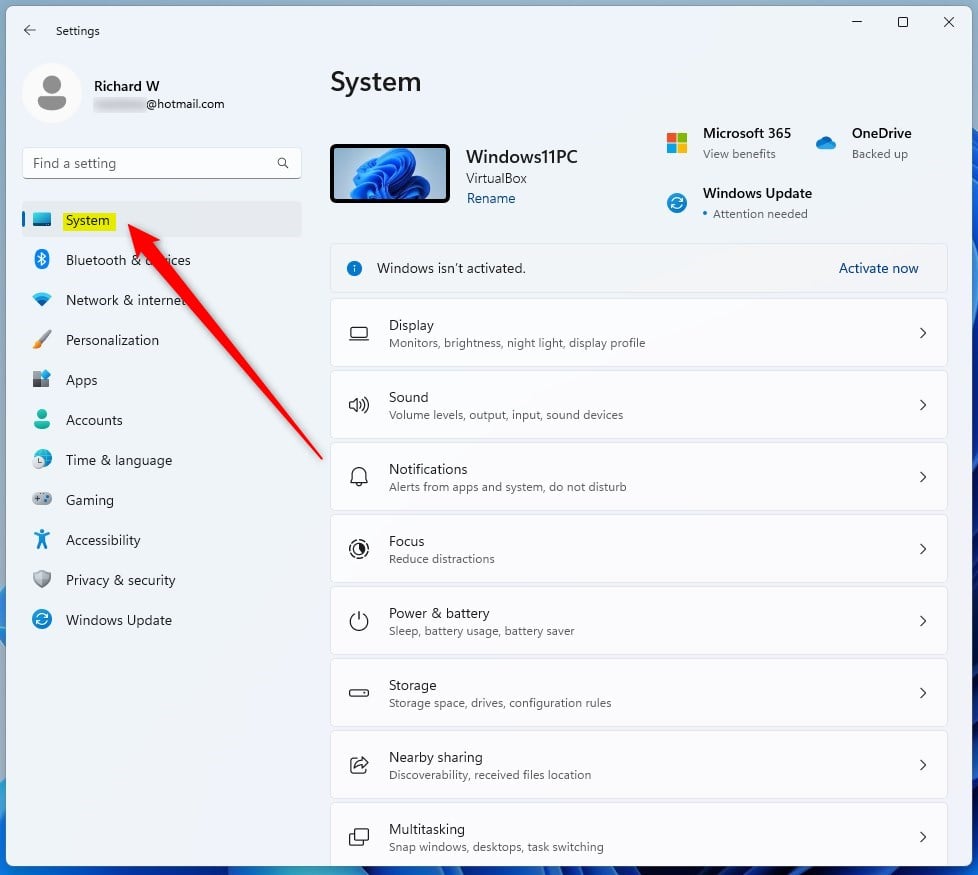
On the right, select the Projecting to this PC tile to expand.
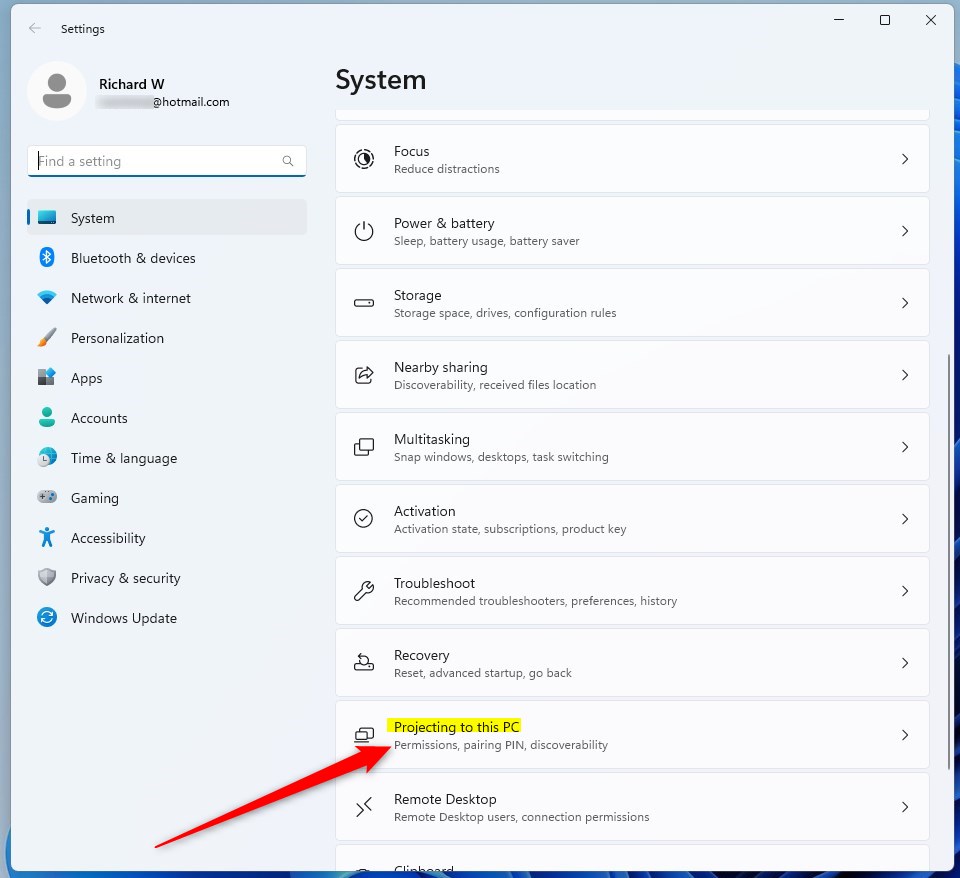
On the System -> Projecting to this PC settings panel, toggle the button for “This PC can be discovered for projection only when it’s plugged into a power source” to the On position to enable.
To disable it, toggle the button to the Off position.
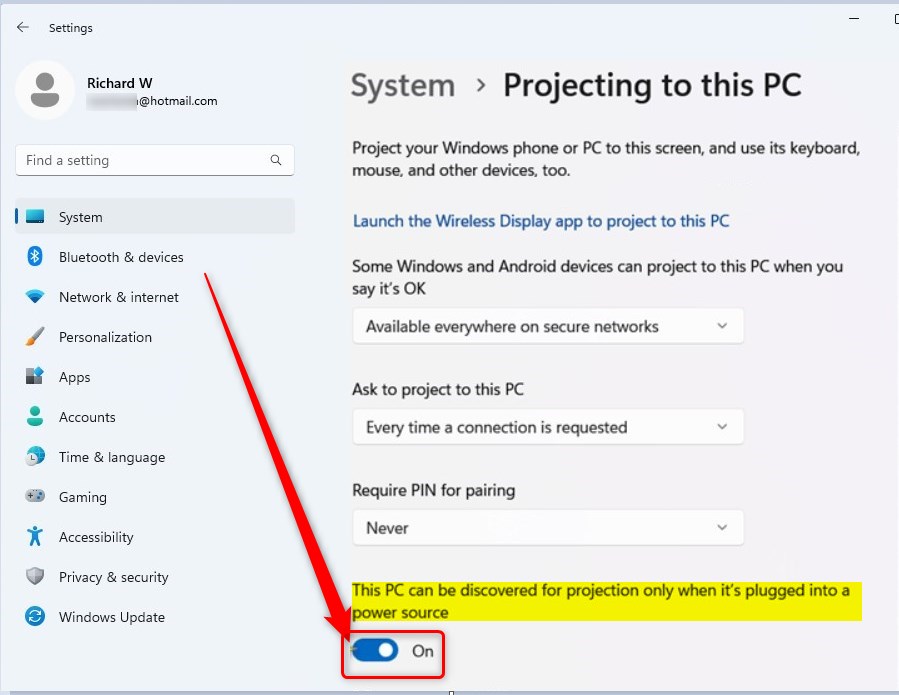
Windows will only be discoverable when this setting is enabled when connected to a power source. Running on a battery will prevent it from being discovered.
That should do it!
Conclusion:
- Enabling or disabling the option “This PC can be discovered for projection only when plugged into a power source” is essential for controlling device discovery on Windows 11.
- The steps outlined in the article provide a clear guide to accessing the necessary settings and making the desired changes.
- By following these instructions, users can effectively manage when their Windows 11 PC is discoverable for projection, providing control and flexibility based on power source status.

Leave a Reply