This article explains how to enable or disable sleeping tabs in the Microsoft Edge browser.
A new feature added to Edge is its Efficiency mode, which is designed to help extend battery life by minimizing power usage and reducing resource usage (CPU usage) by modifying specific tab activity on tabs you’re not interacting with and putting inactive background tabs to sleep after 5 minutes or less.
The sleeping tabs feature in Microsoft Edge makes background tabs sleep after two hours of inactivity to free up resources for active tabs, new tabs, and other applications on your device.
Sleeping tabs will fade to indicate they’ve released resources. To resume a sleeping tab, click on it like a standard tab. The tab will unfade, and your content will be immediately available.
The steps below will show you ihowto turn off the fading and unfading of sleeping tabs in Edge.
How to disable or enable fading sleeping tabs in Microsoft Edge
As mentioned above, Sleeping tabs will fade to indicate they’ve released resources. To resume a sleeping tab, click on it like a standard tab. The tab will unfade, and your content will be immediately available.
If you want to change that, follow the steps below:
First, open the Microsoft Edge browser.
Then click on Settings and more (ellipse 3 dots) at the top right corner, and select Settings.
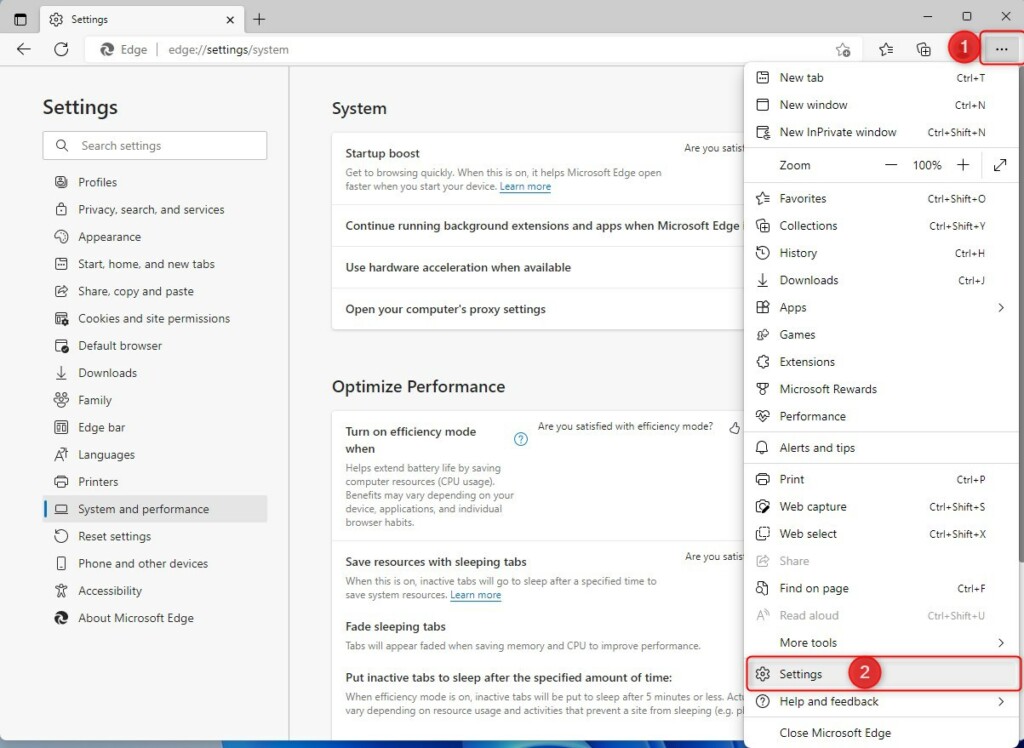
On the Settings page, select System and performance on the left.
Alternatively, you can use the URL below to go directly there.
edge://settings/system
Under Optimize Performance, toggle the switch to On or Off for the tile “Fade sleeping tabs” to enable or disable fade sleeping tabs in Edge.
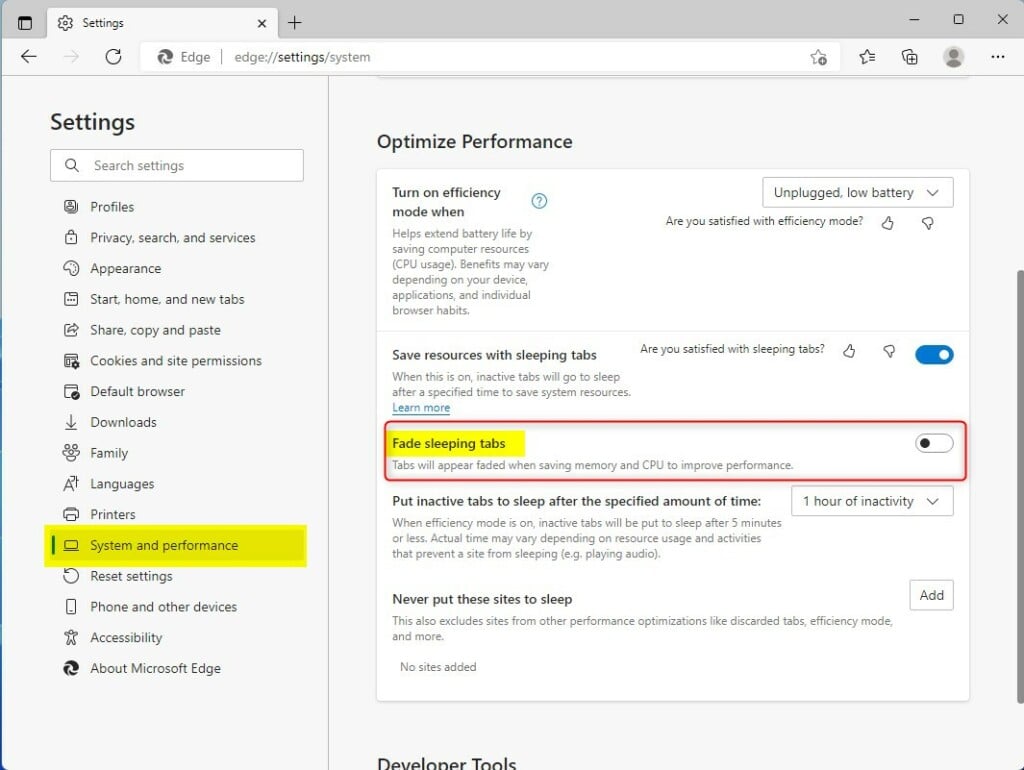
That should do it!
Conclusion:
– Microsoft Edge’s sleeping tabs feature is designed to optimize power and resource usage, helping to extend battery life.
– Sleeping tabs will fade after 5 minutes of inactivity, releasing resources for active tabs and applications.
– To enable or disable the fading of sleeping tabs, users can navigate to Settings > System and Performance and toggle the “Fade sleeping tabs” option.
– These steps provide users with the flexibility to customize their browsing experience based on their preferences and usage patterns.

Leave a Reply