This article explains how to enable or disable Sleeping Tabs in the Microsoft Edge browser.
Microsoft Edge browser is cross-platform and supports all Windows, macOS, and Linux systems. In addition, the new Microsoft Edge browser has adopted the Chromium open-source project code base, which offers better web compatibility and performance over the legacy Edge.
A recent update to Microsoft Edge brings a new feature called sleeping tabs, which helps improve the memory and CPU utilization of the browser.
The sleeping tabs feature in Microsoft Edge makes background tabs sleep after two hours of inactivity to free up resources for active tabs, new tabs, and other applications on your device.
Sleeping tabs will fade to indicate they’ve released resources. To resume a sleeping tab, click on it like a normal tab. The tab will un-fade, and your content will be immediately available.
Below is how to turn the new sleeping tabs on or off feature in the Microsoft Edge browser.
How to enable or disable sleeping tabs in the Microsoft Edge browser
As mentioned above, the sleeping tabs feature in Microsoft Edge makes background tabs sleep after two hours of inactivity to free up resources for active tabs, new tabs, and other applications on your device.
To turn On or Off sleeping tabs, first, open the Microsoft Edge browser
Then click on Settings and more (ellipse 3 dots) at the top right corner, and select Settings.
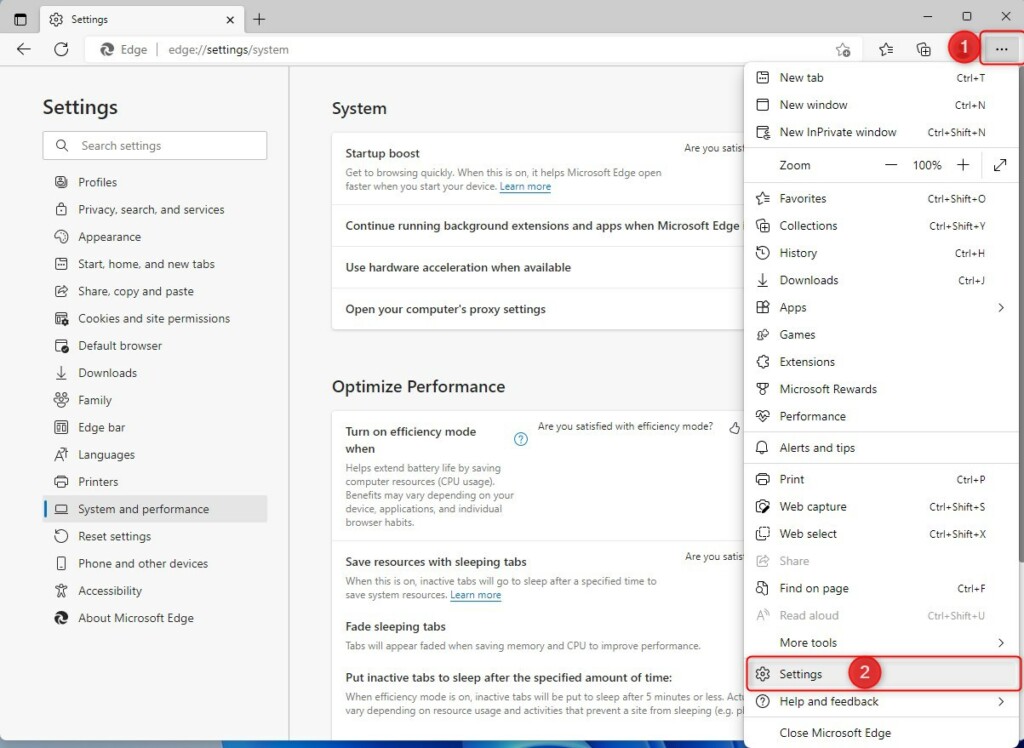
On the Settings page, select System and performance on the left.
Alternatively, you can use the URL below to go directly there.
edge://settings/system
Under Optimize Performance, toggle the switch to On or Off for the tile “Save resources with sleeping tabs” to enable or disable sleeping tabs in Edge.
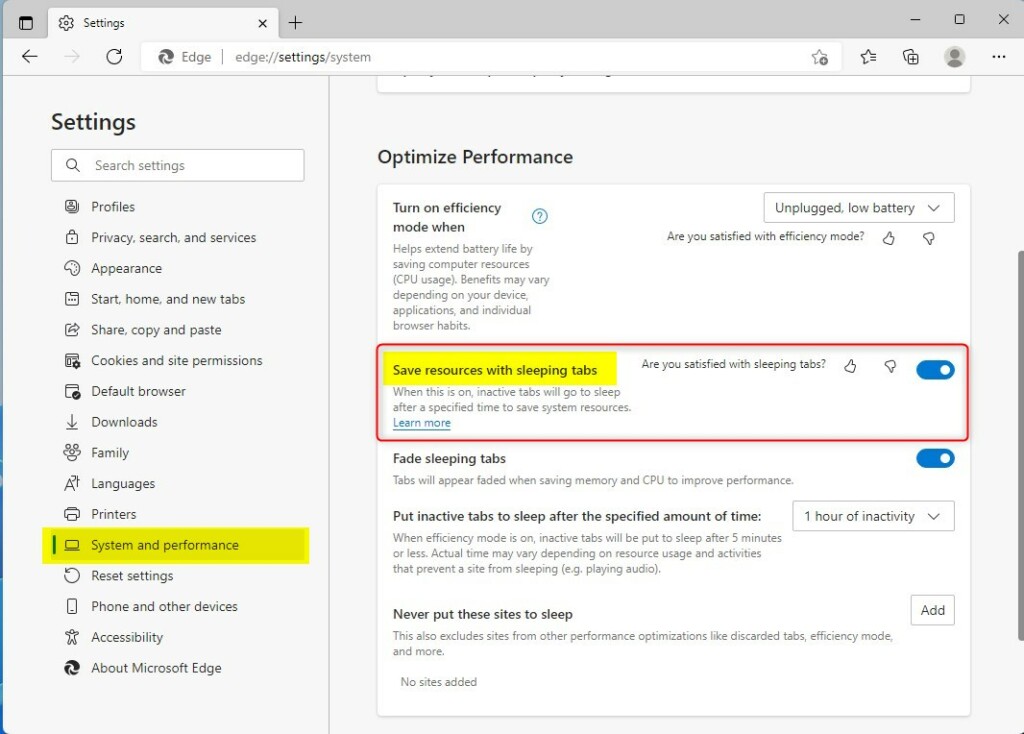
That should do it!
Conclusion:
- Enabling sleeping tabs in the Microsoft Edge browser can help improve memory and CPU utilization.
- Sleeping tabs can be enabled or disabled by accessing the System and performance settings in the browser.
- Utilizing sleeping tabs can free up resources for active tabs, new tabs, and other applications on your device, contributing to a smoother browsing experience.

Leave a Reply