This article explains how to enable or disable the ease of cursor movement between displays in Windows 11 when multiple displays are being used.
There have always been issues in Windows where multiple displays are not aligned at the crossing point, the cursor gets stuck when one tries to move to a secondary display.
Typically, one must move the cursor rapidly to locate it and try again to move to the other display, ensuring the crossing point is aligned.
The latest Windows 11 development build has added a new feature to help users move the mouse cursor across monitors when multiple displays are used. The feature was recently released in Windows 11 build 22557.
The new easing of cursor movement across displays is not available to all PCs. Only PCs enrolled in Windows 11 Insider Preview can get it when updated.
How to enable or disable ease cursor movement between displays in Windows 11
As mentioned above, the recent Windows 11 build 22557 introduced a new Ease of cursor movement between displays that helps users move the mouse cursor across monitors when multiple displays are used.
Below is how to turn it on or off.
Windows 11 has a centralized location for the majority of its settings. As a result, everything can be done, from system configurations to creating new users and updating Windows from its Settings app.
To get to System Settings, you can use the Windows key + I shortcut or click on Start ==> Settings, as shown in the image below:

Alternatively, you can use the search box on the taskbar to search for Settings. Then select to open it.
In Windows Settings, click System> Display tile to expand it.
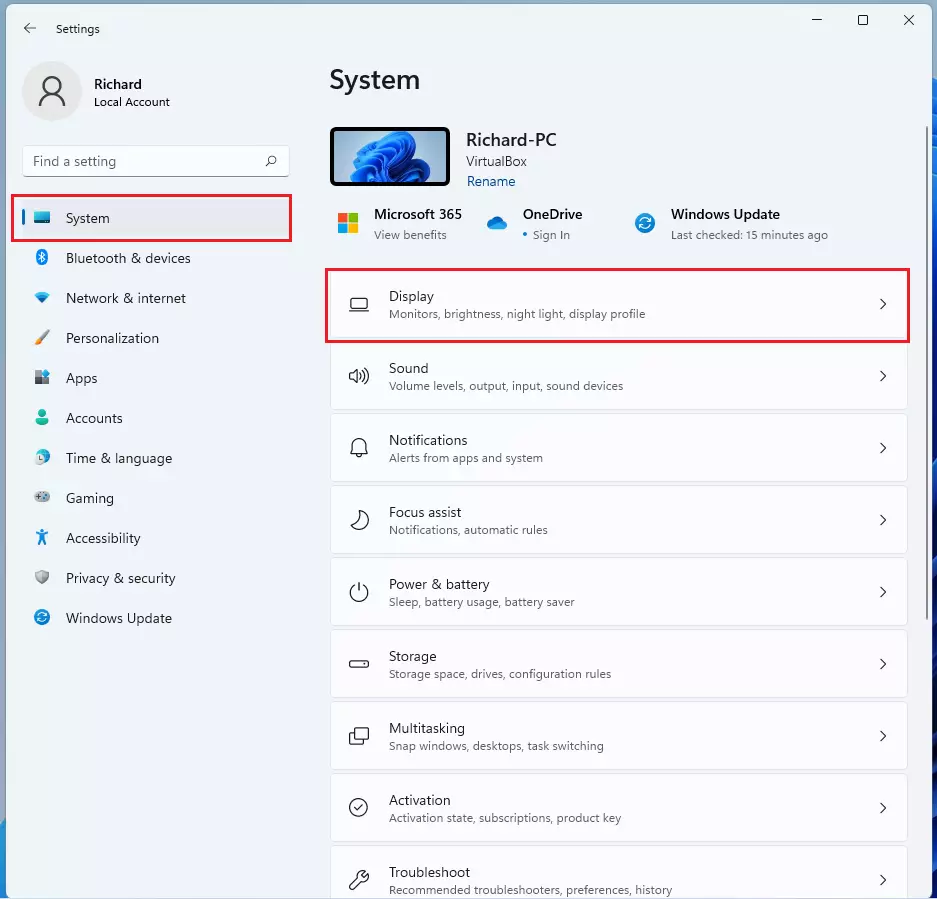
On the Display settings pane, select Ease cursor movement between displays tile under Multiple displays, then toggle the button to the On or Off position.
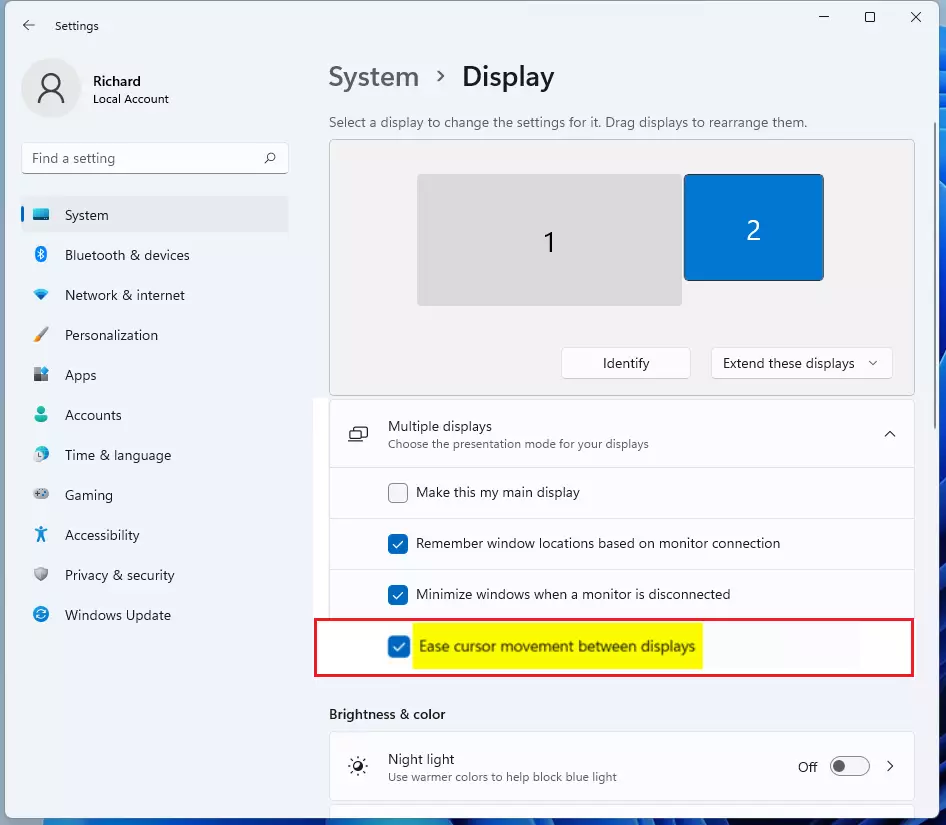
That should do it! You can now close and exit the Settings app.
Conclusion:
- The Ease of Cursor Movement feature in Windows 11 enhances the user experience when working with multiple displays.
- This feature is available for eligible PCs in the Windows 11 Insider Preview build 22557.
- Users can easily enable or disable the feature through the Settings app under Display settings.
- Optimizing cursor movement helps eliminate frustration when transitioning between screens.
- Keeping Windows updated ensures access to the latest features and improvements.

Leave a Reply