This article explains how to enable or disable “Generate link previews” in the Signal app on mobile devices.
Signal is a cross-platform popular messaging app. It allows users to send and receive encrypted messages, make voice and video calls, and share files from their devices, including computers.
When you install and set up the Signal Desktop app, you can choose to have it open automatically when you log in to your computer. The app also allows you to turn on or off call relay through Signals’ servers to avoid revealing your IP address, turn disappearing messages on or off, turn incoming calls on or off, and more.
The Signal mobile version allows users to turn Read receipts on or off, turn typing indicators on or off, turn screen lock on or off, turn Payment lock on or off, turn notifications on or off, turn media auto-download on or off, and more, which aren’t available on the desktop version.
The Signal app also has a feature that retrieves link previews directly from websites for messages you send. You can turn this on or off at any time.
If you are concerned about privacy and security, you may want to turn off the “Generate link previews” option in the Signal app. This feature retrieves link previews directly from websites for messages you send. If you turn it off, the link previews will not be generated, and the recipient will only see the link without any preview.
This can be useful if you want to avoid revealing your IP address or if you want to prevent the recipient from knowing that you have opened the link. On the other hand, if you turn on the link preview feature, the recipient can see a preview of the website, including the title, description, and image, if available.
This can be helpful to provide context and make it easier for the recipient to decide whether to click on the link.
Turn “Generate link previews on or off in Signal
As mentioned above, users can enable or disable a feature in Signal that retrieves link previews directly from websites in messages they send.
Here’s how to do it.
First, screen your apps and open the Signal app on your mobile device.

When the app opens, click your profile image to display the Settings menu or select the Settings and more (three vertical dots) button on the top right of your screen, then select Settings on the context menu.

Next, click the “Chats” tile on the Settings menu to open it.

On the Settings -> Chats settings page, select the “Generate link previews” tile. Then, toggle the switch button to the On position to enable it.
To disable it, toggle the switch button to the Off position to disable it.

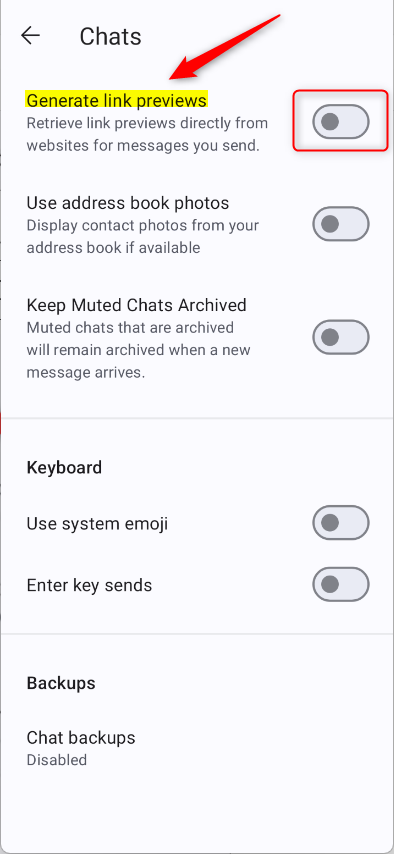
That should do it!
- Enabling or disabling the “Generate link previews” feature in the Signal app on mobile devices is a simple and effective way to customize your messaging experience.
- Following the outlined steps, users can effortlessly control whether recipients view website link previews in their messages.
- This feature provides privacy benefits, such as preventing the disclosure of IP addresses and ensuring that recipients are unaware of when links are opened.
- On the other hand, enabling link previews can enhance communication by providing valuable context to recipients, aiding in their decision to click on shared links.
- Users can tailor this setting to align with their privacy and communication preferences, offering flexibility and control within the Signal app environment.

Leave a Reply