This article explains how to turn “Active status” on or off in the Messenger app on mobile devices.
The Messenger Desktop app is a standalone messaging app developed by Facebook that allows users to send and receive messages, make audio and video calls, and share files and media with other users without going through a web browser.
When you use the Messenger app on Windows, you can turn auto-start on or off, change your online status, turn message preview on or off, mute or unmute all notifications, change skintone for emojis and hand gestures, turn spell-check and auto-correction on or off, turn open Messenger when used in a browser, on or off, and more.
On mobile devices, the Messange app has more settings and features that are unavailable on the desktop version. Some settings are not synced to other devices when you change them on one device.
While you can change your status in the Messenger app on the desktop version, it won’t change your status in the mobile version. Below are steps to change your “Active status” in Messenger on your mobile device.
Turning your “Active status” on or off in Messenger allows you to control whether other users can see if you are currently online and active. This can be helpful if you want to appear offline to some users or simply want more Privacy.
Additionally, turning off your “Active status” can help you avoid unwanted messages or conversations while you are busy or unable to respond.
Turn “Active status” on or off in the Messenger app
As mentioned above, users can turn “Active status” on or off in the Messenger app on their mobile devices. This should help those who want to appear offline to some users or simply want more Privacy.
Here’s how to do it.
First, open the Messenger app on your mobile device.
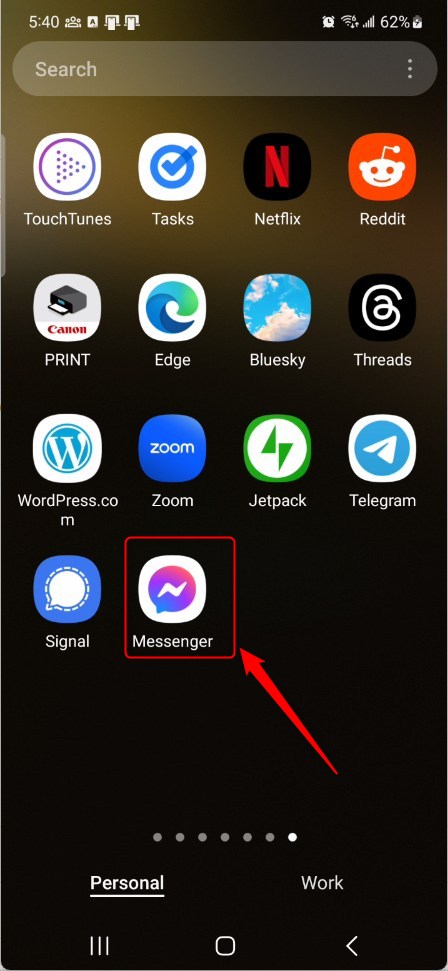
When the app opens, click Menu on the top left and select the Settings (gear) button on the profile menu

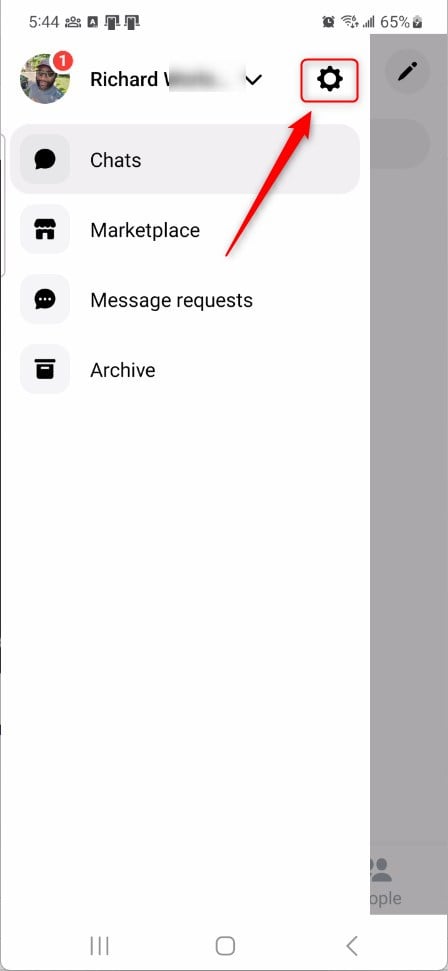
Next, click the Active status button. Alternatively, select Privacy & safety -> Active status.
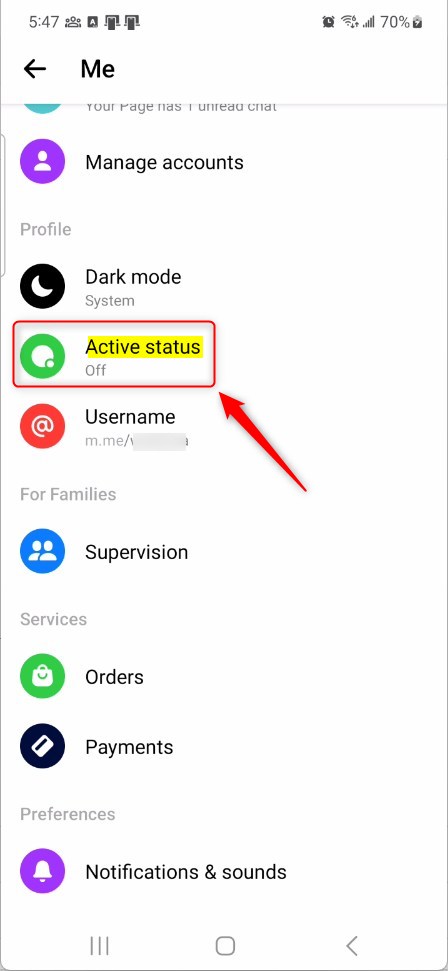
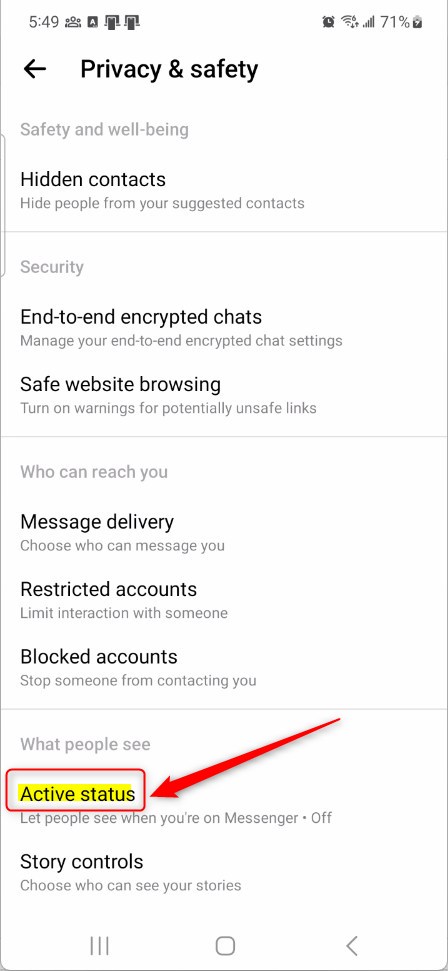
On the Active status settings page, select the tile “Show when you’re active.” Then, toggle the switch button to the On position to enable your Active status.
To disable it, toggle the switch button to the Off position.
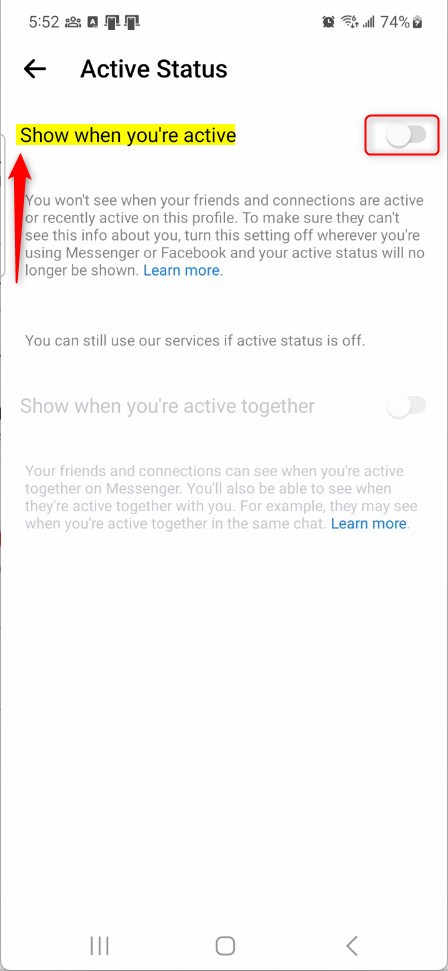
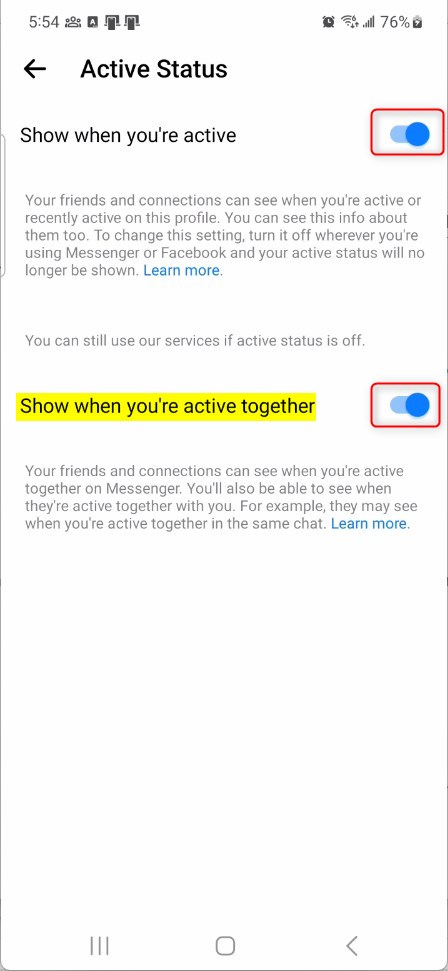
That should do it!
Conclusion:
- Turning your “Active status” on or off in the Messenger app on mobile devices allows you to control your online visibility and maintain privacy.
- Managing your “Active status” can help you avoid unwanted messages or conversations while you are busy or unable to respond.
- The steps outlined above provide a clear guide for toggling the “Active status” setting on the Messenger app, enabling users to manage their online presence effectively and efficiently.

Leave a Reply