This article explains how to show the clock on the taskbar on all monitors when using Windows 11.
By default, when you add another monitor to Windows 11 and extend the display, the clock remains on the primary monitor. Windows developers forgot to add the clock on the second monitor in extended mode.
Currently, there’s no easy way to show the clock on the second monitor. However, a simple app was recently created just for that. Its goal is to show the clock on the second monitor in extended mode.
You can use this free program ElevenClock, on GitHub to show the clock on the secondary monitor when using Windows 11. We hope Microsoft will listen to users and add this feature instead of having users download and install third-party apps to do it
If you haven’t already extended Windows 11 to the second monitor, use the post below to learn how to do it.
How to show the taskbar on all monitors on Windows 11
Follow the steps below to click on the second monitor on Windows 11.
How to show the clock on the second monitor on Windows 11
As mentioned above, there’s no easy way to get the clock on the second monitor. For now, install ElevenClock from GitHub.
Please select the file ending in .exe and download it to your Windows 11 computer.
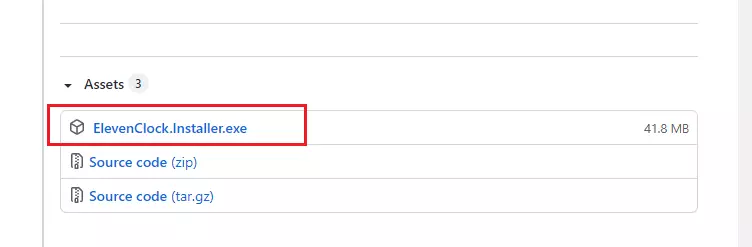
Once the file is downloaded, simply go to your Downloads folder and run it to install.
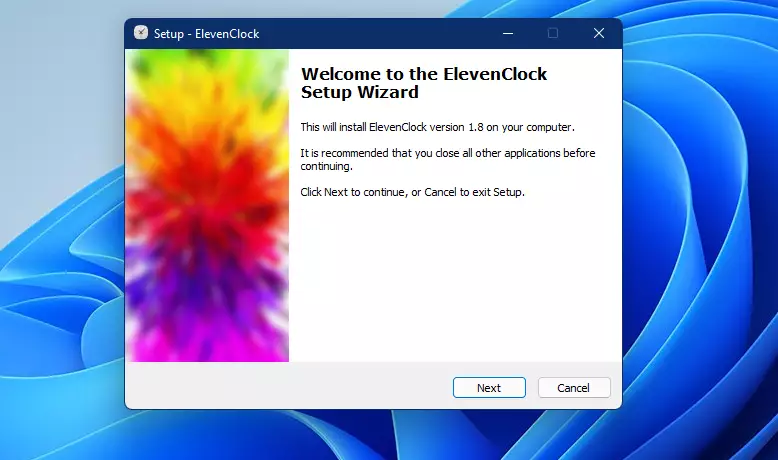
After the installation, the clock should be displayed on the second monitor, as shown below.
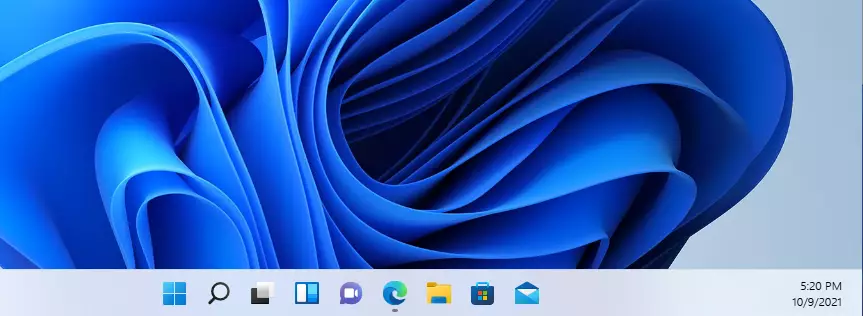
That should do it!
Conclusion:
- Adding a clock to your secondary monitor in Windows 11 enhances functionality and productivity.
- The default settings in Windows 11 do not display the clock on extended monitors.
- The free application ElevenClock provides a simple solution to this limitation.
- Follow the installation steps for a seamless clock experience on your secondary monitor.
- We hope future updates from Microsoft will incorporate this feature natively, reducing reliance on third-party applications.

Leave a Reply