This post shows students and new users how to reset or repair the Start Menu in Windows 11.
The Start button is one of the most clicked areas in Windows 11. It is a pathway to get to other areas and open other apps in Windows.
The Start menu is where you’ll also find your Pinned apps, All apps, and Recommended apps (frequently accessed apps and settings in Windows 11).
The Start menu is a modern or Universal Windows Platform (UWP) menu app. UWP apps can be used across all compatible Microsoft Windows devices, including PCs, tablets, Xbox One, Microsoft HoloLens, and more.
When the Start menu stops working, you cannot do many things in Windows. However, if you run into issues with the Start menu, the fix is pretty straightforward, and the steps below will show you how to do that.
How to reset or repair the Start menu in Windows 11
Again, one can reset or fix individual UWP menu apps and settings in Windows. You can reset or re-register the Start menu button if the Start Menu isn’t working or opening correctly.
First, open PowerShell as administrator. Alternatively, you can use the keyboard shortcut Windows key + R to launch the Run command window.
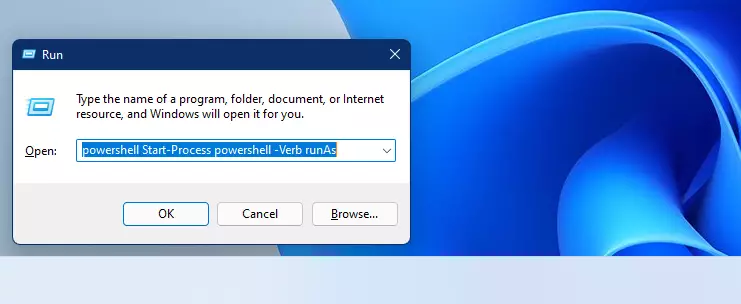
Then, type the commands below to open PowerShell as administrator.
powershell Start-Process powershell -Verb runAs
When the PowerShell terminal screen opens, run the commands below to reset the Start menu for your profile only.
Get-AppxPackage Microsoft.Windows.ShellExperienceHost | Foreach {Add-AppxPackage -DisableDevelopmentMode -Register "$($_.InstallLocation)\AppXManifest.xml"}
Or run the commands below to reset the Start menu for all users on the PC.
Get-AppxPackage -AllUsers Microsoft.Windows.ShellExperienceHost | Foreach {Add-AppxPackage -DisableDevelopmentMode -Register "$($_.InstallLocation)\AppXManifest.xml"}
If you run the command above as administrator in PowerShell and get an error, please kill the Windows Shell Experience Host process in Task Manager and rerun the commands above.
Open the Task Manager app, then select the Windows Shell Experience Host on the Processes tab. Right-click it and click End task.
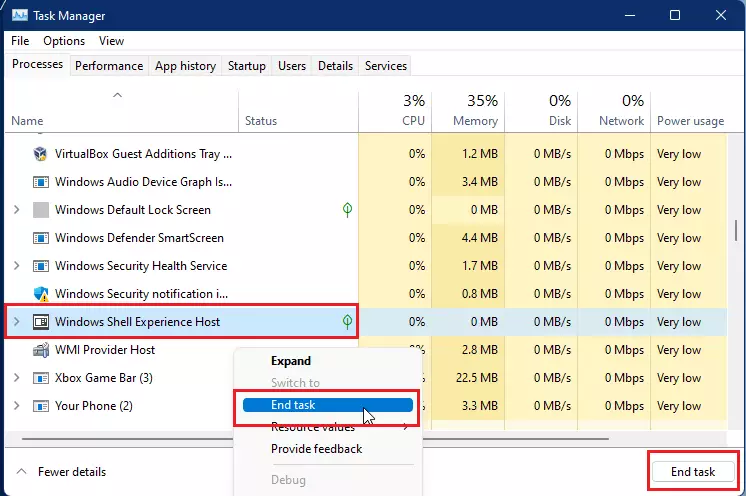
After that, the Start menu should work again as expected. Click different sections to see if your issues have been resolved.
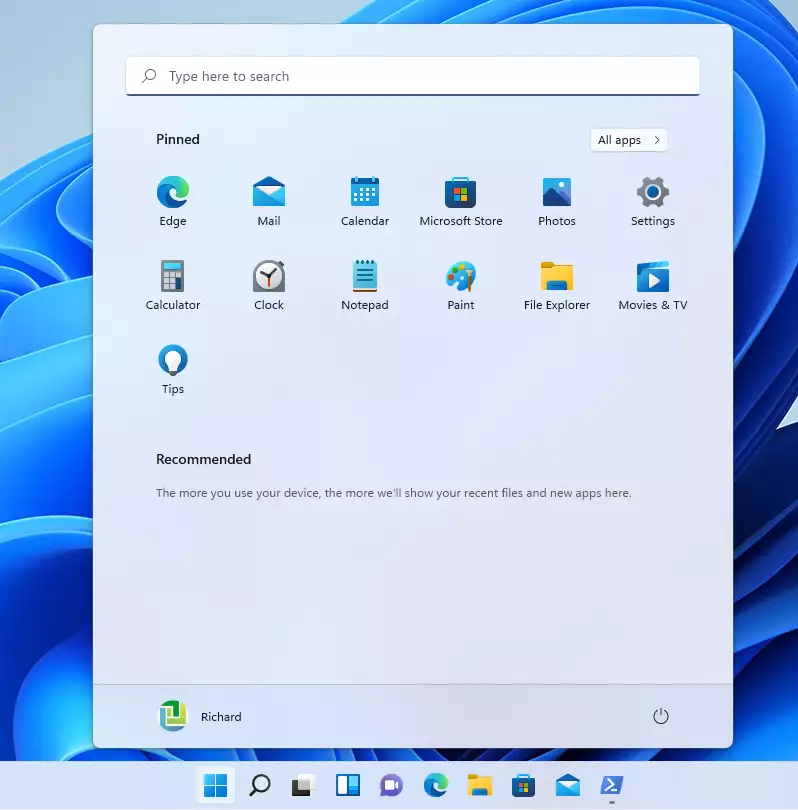
That should do it!
Conclusion:
- Resetting or repairing the Start menu in Windows 11 can resolve various issues, ensuring a smoother user experience.
- The process involves using PowerShell commands to reset the Start menu for either a single user or all users on the PC.
- Terminating the Windows Shell Experience Host process may help if errors occur during the reset.
- Following these steps can restore functionality to the Start menu, allowing access to pinned and recommended apps.
By effectively managing the Start menu, users can enhance their productivity and overall experience in Windows 11.

Leave a Reply