This post shows steps for students and new users to reset or restore the OneDrive sync connection on Windows 11 when syncing is an issue.
OneDrive comes installed and ready to use on Windows 11. Sometimes, OneDrive may get stuck and stop syncing with the Microsoft Cloud. When you get into a situation where OneDrive stops syncing, resetting its connection may get it back to work, and the steps below show you how to do that.
When you reset OneDrive, it will disconnect all your existing sync connections to the cloud. You won’t lose files or data by resetting OneDrive on your computer, but it will take time to resync all your data.
Something to also be aware of is that when you reset OneDrive, it will try to resync all your files, which could take a long time, depending on the number of files and items you’re syncing. For many files, set aside time for OneDrive to fully resync all data before adding or removing content from the OneDrive folder.
You may need to completely resync your files before using OneDrive again.
To reset OneDrive on Windows 11, follow the steps below.
How to restore OneDrive sync on Windows 11
When you’re having issues with OneDrive syncing, reset its connection and resync. This will resolve many of the problems you have with OneDrive.
The OneDrive app doesn’t come with an easy reset button. You’ll have to use the command line terminal to run a command.
To do that, open a Run dialog by pressing the Windows key and R.

Then copy the line below and paste it into the dialog window, then press OK.
%localappdata%\Microsoft\OneDrive\onedrive.exe /reset
Or search and open the Command Prompt and paste the line above, then press ENTER.
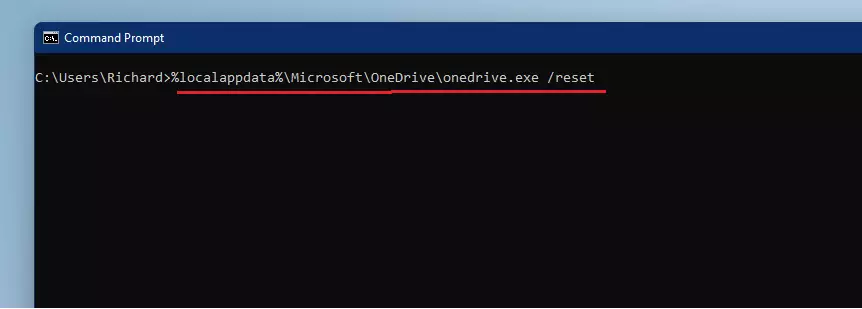
When you run the command above, the OneDrive app icon on the taskbar will disappear for a few minutes, then return. When it does, it should begin resyncing again.
How to reset the OneDrive Store app
If you have the OneDrive store app installed, you’ll also want to reset the app settings if OneDrive isn’t functioning well. To reset the app, click the Start button, search for OneDrive, right-click it, and select App Settings.

When the OneDrive app settings pane opens, select the Reset button.
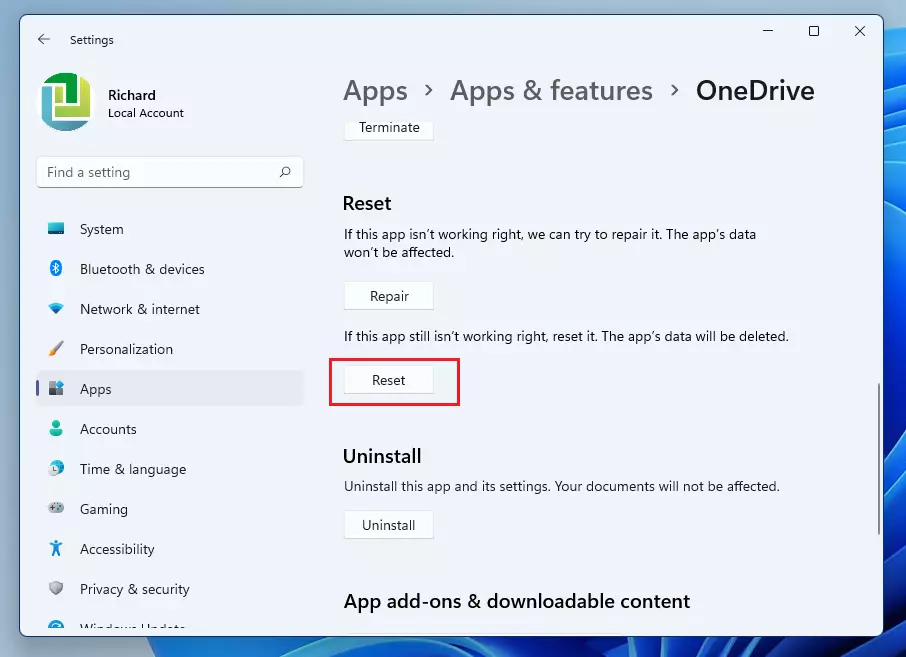
That should do it!
Conclusion:
- Resetting OneDrive can effectively resolve syncing issues on Windows 11.
- The process involves using the command line or app settings, making it straightforward.
- Be prepared for the initial resyncing time, especially with many files.
- Regularly check OneDrive’s performance to avoid future sync problems.
- Keeping your OneDrive app updated can help prevent issues before they arise.

Leave a Reply