This article explains how to reset and recover their Microsoft account and regain access to their lost account.
Microsoft’s online account allows you to access Microsoft products and services with just one login across any device.
Our previous post showed you how to create a Microsoft account. When you forget your account password, you will lose access to all Microsoft services linked to your account, including Skype, Outlook.com, OneDrive, Xbox Live, and more.
Most people don’t want to lose access to their important files and data hosted with Microsoft. However, resetting one’s Microsoft account password and regaining access is easy.
In most cases, it can come as a simple mistake, including having the CAP locks on or not entering the correct email address associated with your Microsoft account. You may need to reset your Microsoft account password if you use the right password and the correct email address, but still can’t sign in.
Reset your Microsoft account password
If you’ve forgotten your Microsoft account password and you typed an incorrect password, you should see a message that reads:
Your account or password is incorrect. If you don’t remember your password, reset it now.
If you’ve tried multiple times and cannot sign in, you should click the link below to reset your Microsoft account password directly.
Enter the username again for the account you’re trying to reset and select Next.
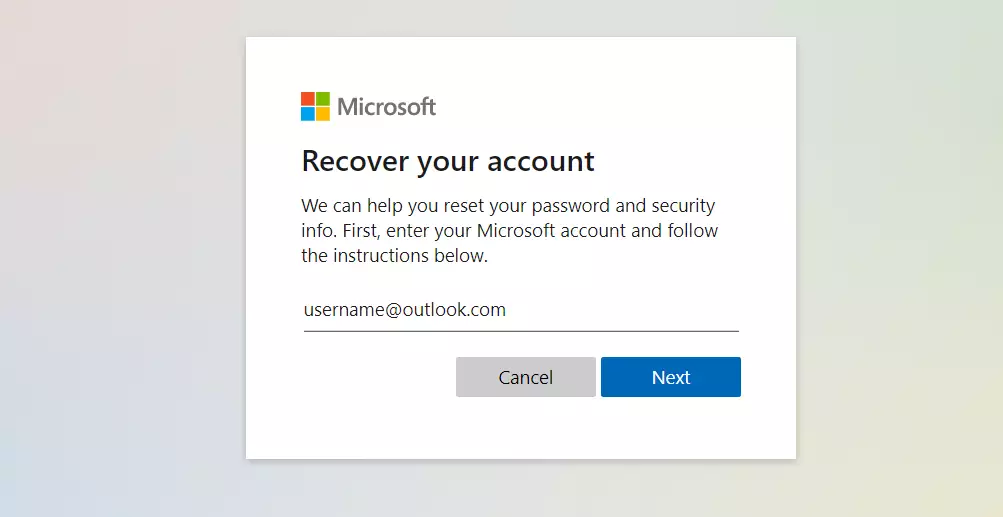
If you type the correct email address associated with your account, Microsoft will verify your identity before you can reset your password.
A verification code will be sent to the email address you have associated with your account.
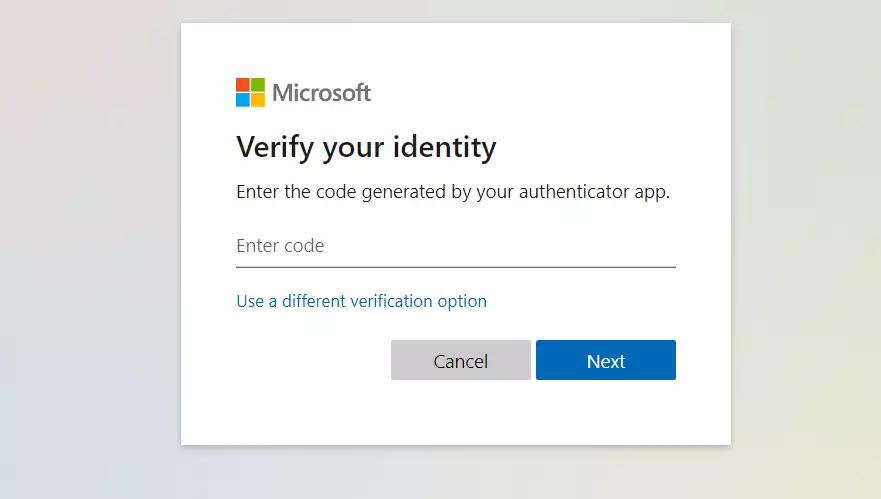
If you didn’t receive an email to the account used above, click the link in the image above that reads “Use a different verification option.”
You’ll then be presented with your account’s actual email address.
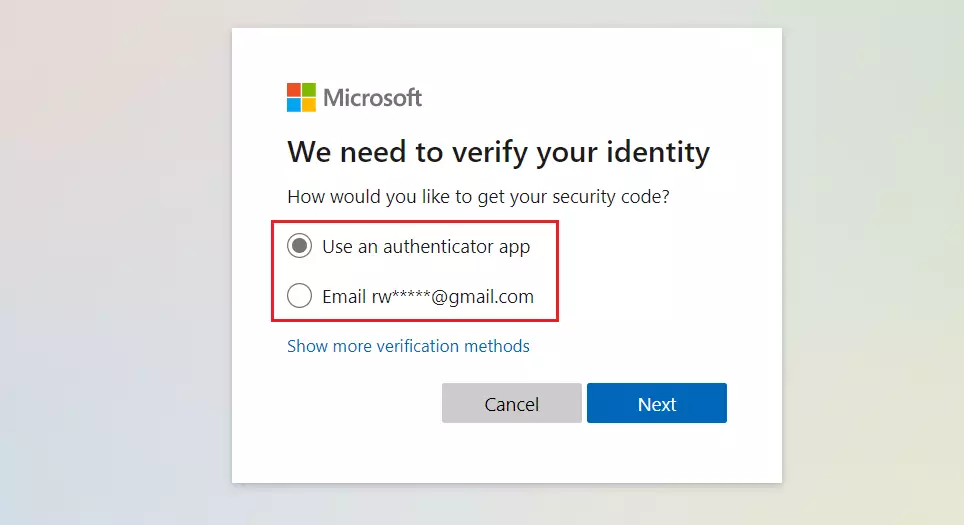
Select the verification method and click Next.
When you select the email option, you’ll be presented with another screen where you’ll have to type the complete email address to receive the verification code.
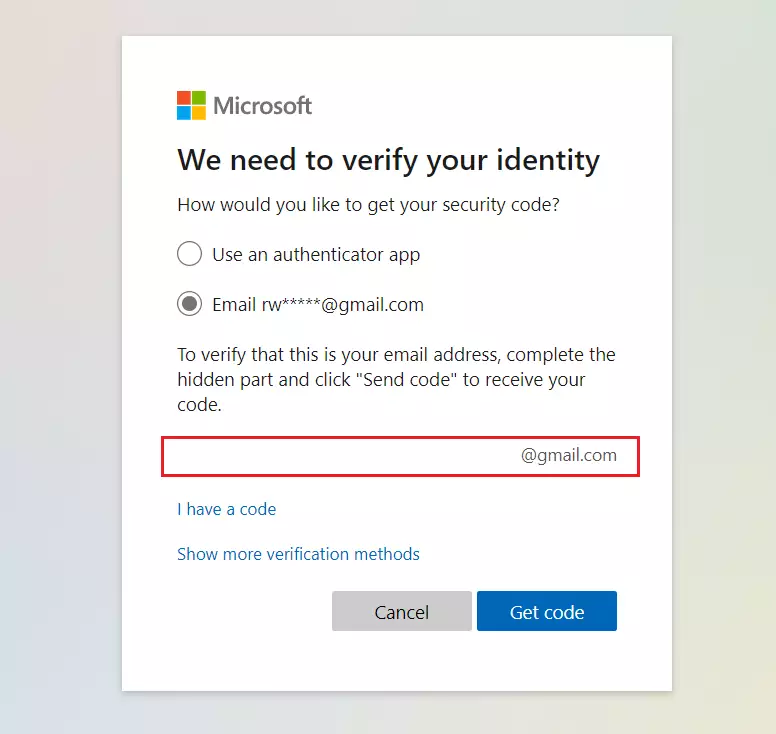
If you typed the correct address, click the Get code button to receive the code. Then, use the code to verify and reset your password.
If you don’t have access to the email or don’t know the complete email address, click the link on the image above that reads “Show more verification methods.“
You may then see an option to verify using your phone.
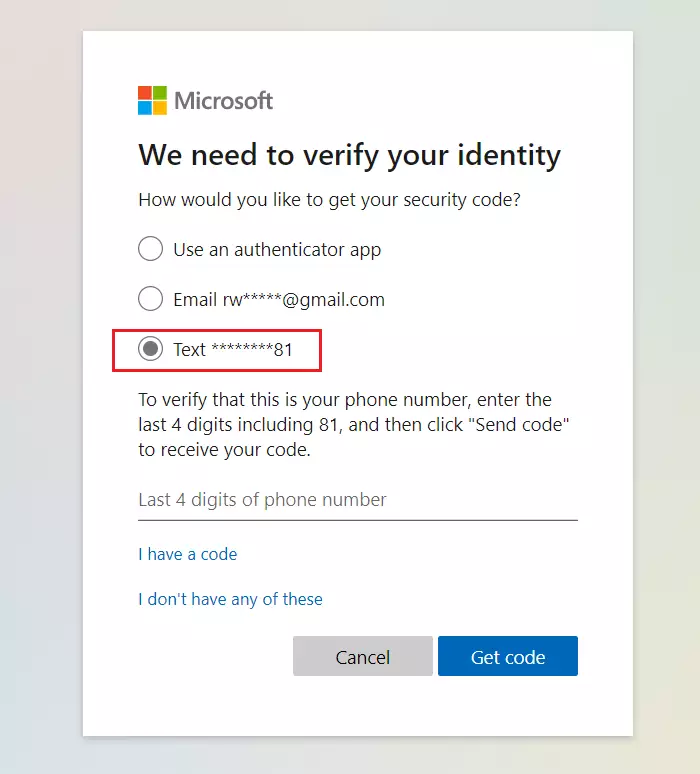
Confirm the last 4 digits of the phone number to receive the verification code. You should receive the code to reset your account if you successfully entered your phone number.
Paste or type the code you received and select Next. Type your new password and select Next.
If you successfully reset your password, now is a good time to set a reminder to verify or change your security contact info.
How to recover your Microsoft account
If resetting your Microsoft Account password does not work, you may still recover your account by answering the Recovery Form. The account recovery form is the last option to get you back into your account.
The recovery form allows you to prove that you own your account by answering questions correctly that only you should know.
Go to the link below to complete the recovery form.
Recover your Microsoft account
Enter any piece of information about your account: your email address, phone number, Skype name, and others.
Then, provide an email address where you can be reached. This address should be different than the one you’re trying to recover.
Note: The account recovery form can only be used if two-step verification isn’t turned on.
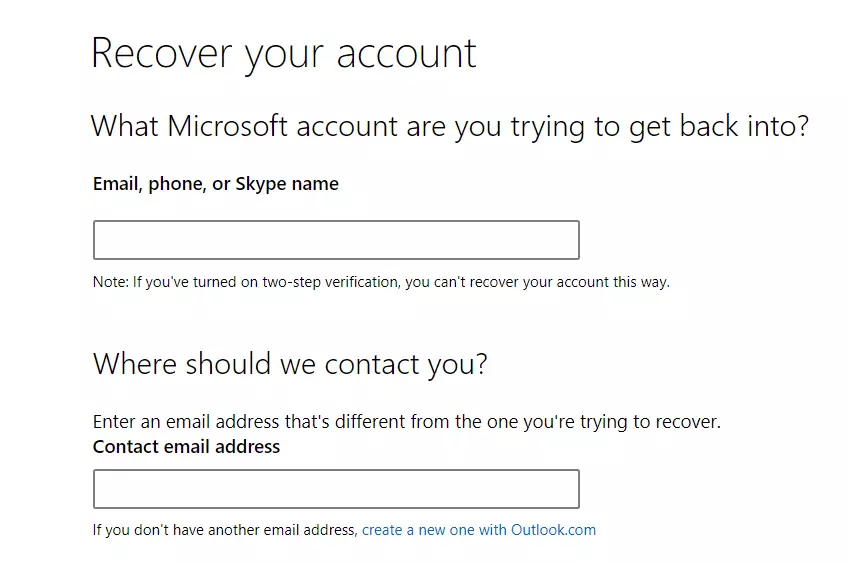
The account recovery form works by asking questions about your account that only you can answer.
Answer as many questions as you can as thoroughly as possible. If you’re unsure, guessing is ok — wrong answers don’t count against you. When you get to a question that lets you “add more,” fill in as much information as possible.
We’ll send the results of your recovery request to the working email address you provided at the beginning of the form within 24 hours.
That should do it!
Conclusion:
- Resetting your Microsoft account password is a straightforward process that helps regain access to your essential files and services.
- Verify your identity through the email or phone number linked to your account.
- If password reset fails, use the account recovery form to prove ownership and regain access.
- Always keep your recovery information updated to prevent future access issues.
- Remember to set a reminder to change your security contact info regularly for enhanced account security.

Leave a Reply