This article describes how to rename a user’s home profile folder in Windows 11.
In Windows, creating a new user generates a home folder in the C:\Users directory, corresponding to the user’s account name. This has consistently been the case.
When you rename a user account to a new and unique name, the associated user home directory will not automatically change to match the new username. As a result, you will have a user account and home folder with different names in Windows.
How to rename a user account in Windows 11
If you have not renamed a user account in Windows, the following guide will assist you in doing so. Renaming Windows accounts involves a few simple steps.
Click the link below to find out how to rename a user account in Windows.
How to Change Username in Windows 11
The post explains how to change or rename a user account in Windows 11.
Rename the user’s home folder
After you’ve learned how to rename an account in Windows, continue below to find out how to rename a user’s home folder to match the new account name.
Before proceeding, it’s important to understand this: you cannot log in with the account you wish to rename. Instead, you need to log in with a different administrator account to rename the user’s home folder.
At times, you may create a new account, grant it administrator privileges, log in with that new account, and rename the targeted user’s home folder.
If you want to learn how to enable the built-in administrator account, click on the link below:
How to Enable the Administrator in Windows 11
After you have logged in as the administrator, go to Start and search for Command Prompt, then select the Command Prompt app to open.
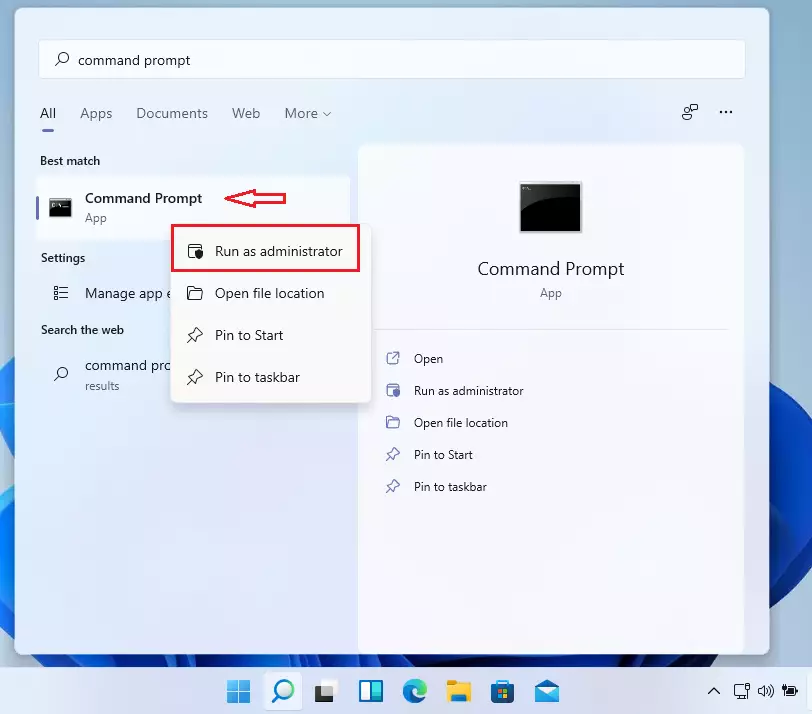
When the Command Prompt app opens, type the commands below to list all the account SIDs on the machine.
wmic useraccount get name,SID
This will output similar lines with all the account SIDs on the system.
Output: Name SID DefaultAccount S-1-5-21-2007855691-582224021-1368697043-503 defaultuser0 S-1-5-21-2007855691-582224021-1368697043-1000 LocalAdmin S-1-5-21-2007855691-582224021-1368697043-500 JaneDoe S-1-5-21-2007855691-582224021-1368697043-504 Richard S-1-5-21-3044698505-590223214-3122486089-1001
The account you want to rename will also be listed above. For this post, the targeted account to rename its home folder is Richard with SID S-1-5-21-2007855691-582224021-1368697043-501
Afterward, go to Start and search for Registry Editor, then select Open.
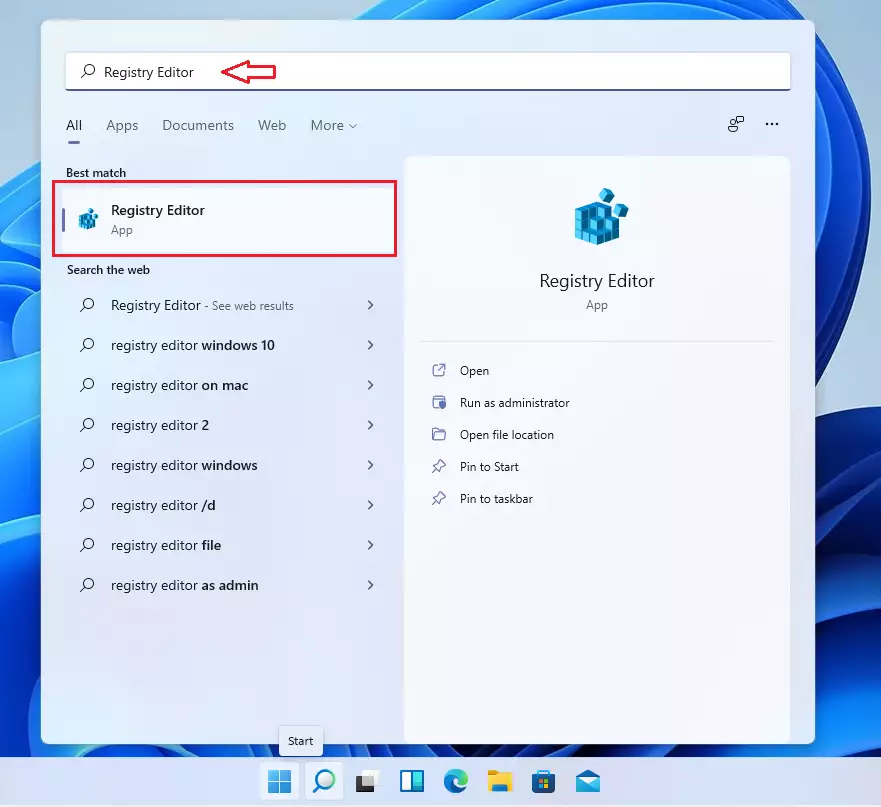
When the Registry Editor opens, navigate to the folder path below:
HKEY_LOCAL_MACHINE\SOFTWARE\Microsoft\Windows NT\CurrentVersion\ProfileList
Locate the SID for Richard and open it.
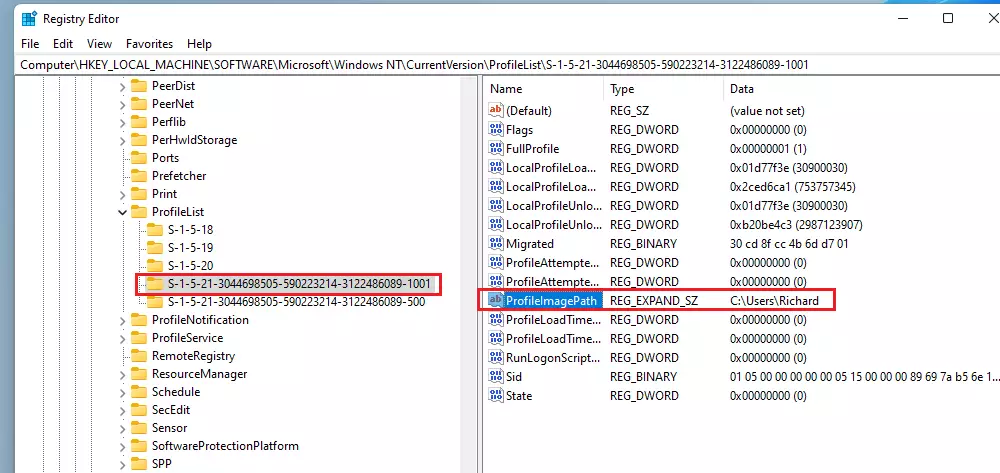
Now right-click on ProfileImagePath for the correct SID and modify the data to point to the new user account’s new home folder.
Click OK to apply your changes.
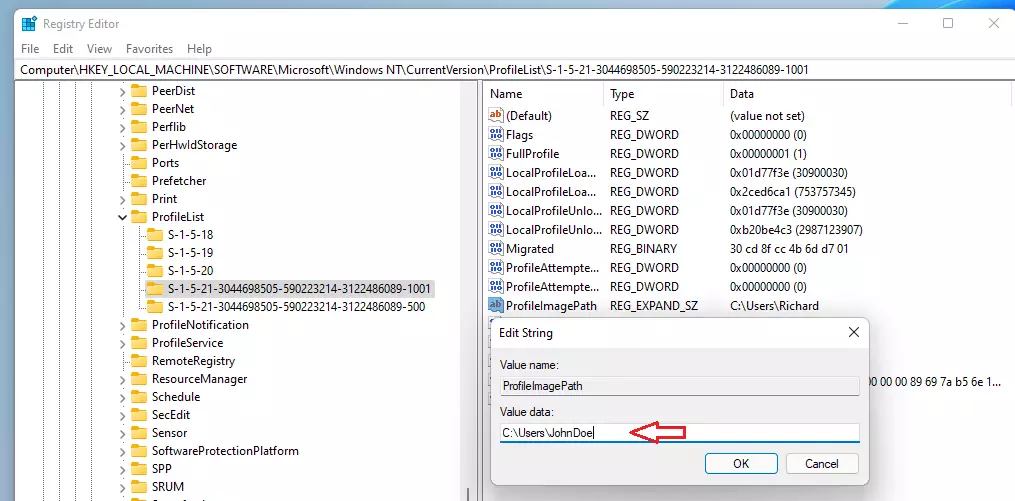
Next, go to File Explorer on the Taskbar and browse the C:\Users folder. Then, select the account folder you want to rename.
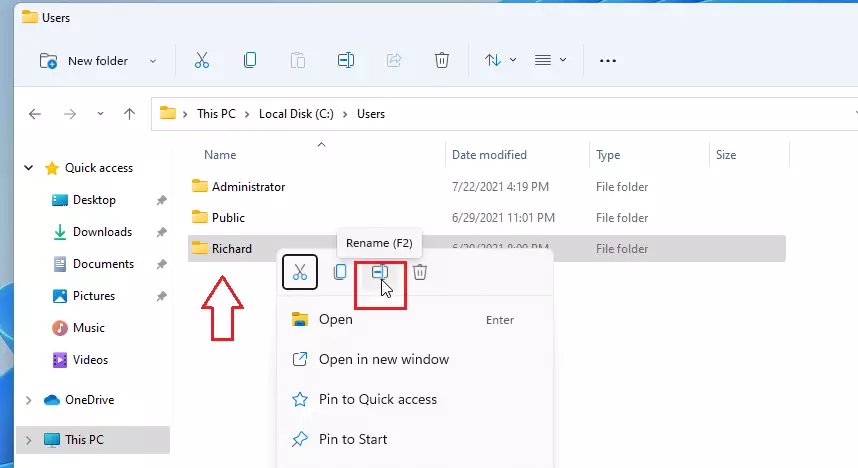
Finally, type in the new folder name to match the user account name.
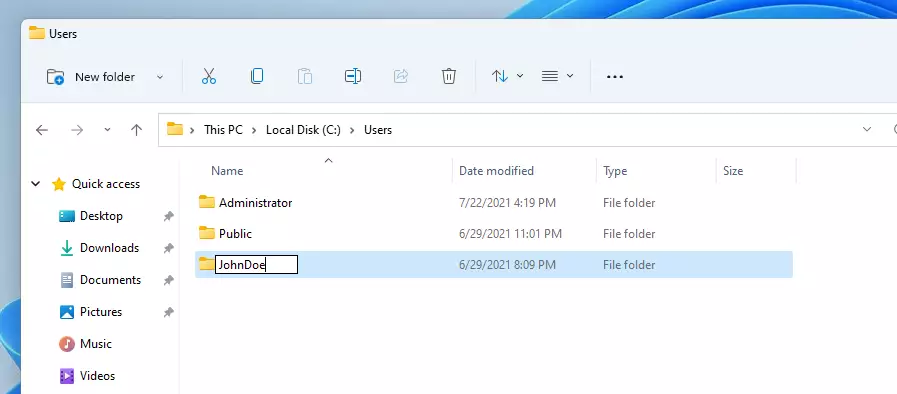
Exit File Explorer, and you’re done.
Also, make sure that if you’re using OneDrive, it’s also pointing to the new user home folder. That should do it, and you log out or reboot the computer.
Login and deactivate the administrator account, and you’re all set!
Conclusion:
Renaming a user’s home profile folder in Windows 11 can enhance organization and consistency. Here are the key takeaways:
- You need to log in with a different administrator account to rename the home folder.
- Use the Command Prompt to identify the account SID you wish to modify.
- Access the Registry Editor to update the ProfileImagePath for the user account.
- Rename the folder in File Explorer to match the new username.
- Ensure that any linked services, like OneDrive, reflect the changes to avoid confusion.
- Finally, log out of the administrator account and return to your user account to complete the process.
By following these steps, you can effectively keep your user profiles in sync and streamline your Windows 11 experience.

Leave a Reply