This article explains how to reinstall the built-in Microsoft Store apps in Windows 11.
Most of the built-in Microsoft Store apps in Windows 11 come pre-installed with the operating system, so you don’t need to install them separately. They are already installed and ready to use.
However, if you’ve uninstalled a built-in app and want to reinstall it, or if you’re going to install a new app from the Microsoft Store, the steps below will list all the Microsoft Store apps and commands to reinstall.
Install Microsoft Store apps in Windows 11
As mentioned above, most built-in Microsoft Store apps are installed and ready to use—no need to install them. However, if an app isn’t installed or got removed, the steps below show you how to reinstall it.
First, you must launch or open the Windows Terminal app as administrator. Or press the Windows key + X to open the Power User Menu.
Then, click on “Windows PowerShell (Admin)” or “Command Prompt (Admin).”
In the command prompt, type the command for each app you want to reinstall.
- 3D Builder
- Command to install: winget install 9WZDNCRFJ3T6
- Install 3D Builder from the Microsoft Store.
- 3D Viewer
- Command to install: winget install 9nblggh42ths
- Install 3D Viewer from the Microsoft Store.
- Calculator
- Command to install: winget install 9WZDNCRFHVN5
- Install Calcular from the Microsoft Store.
- Camera
- Command to install: winget install 9WZDNCRFJBBG
- Install the Camera from the Microsoft Store.
- Calendar and Mail
- Command to install: winget install 9WZDNCRFHVQM
- Install Calendar and Mail from the Microsoft Store.
- Clipchamp
- Command to install: winget install 9P1J8S7CCWWT
- Install Clipchamp from the Microsoft Store.
- Clock
- Command to install: winget install 9WZDNCRFJ3PR
- Cortana
- Command to install: winget install 9NFFX4SZZ23L
- Install Cortana from the Microsoft Store.
- Feedback Hub
- Command to install: winget install 9NBLGGH4R32N
- Install Feedback Hub from the Microsoft Store.
- Get Help
- Command to install: winget install 9PKDZBMV1H3T
- Install Get Help from the Microsoft Store.
- Maps
- Command to install: winget install 9WZDNCRDTBVB
- Install Maps from the Microsoft Store.
- Media Player
- Command to install: winget install 9WZDNCRFJ3PT
- Install Media Player from the Microsoft Store.
- Microsoft Edge
- Command to install: winget install XPFFTQ037JWMHS
- Install Microsoft Edge from the Microsoft Store.
- Microsoft Store
- Command to install: winget install XP8BT8DW290MPQ
- Microsoft Teams
- Command to install: winget install 9WZDNCRFJBMP
- Install Microsoft Teams from the Microsoft Store.
- Microsoft To Do
- Command to install: winget install 9NBLGGH5R558
- Install Microsoft To Do from the Microsoft Store.
- Microsoft Whiteboard
- Command to install: winget install 9MSPC6MP8FM4
- Install Microsoft Whiteboard from the Microsoft Store.
- Mixed Reality Portal
- Command to install: winget install 9NG1H8B3ZC7M
- Install the Mixed Reality Portal from the Microsoft Store.
- Movies & TV
- Command to install: winget install 9WZDNCRFJ3P2
- Install Movies & TV from the Microsoft Store.
- News
- Command to install: winget install 9WZDNCRFHVFW
- Install News from the Microsoft Store.
- Notepad
- Command to install: winget install 9MSMLRH6LZF3
- Install Notepad from the Microsoft Store.
- OneNote
- Command to install: winget install XPFFZHVGQWWLHB
- Install OneNote from the Microsoft Store.
- Paint
- Command to install: winget install 9PCFS5B6T72H
- Install Paint from the Microsoft Store.
- Phone Link
- Command to install: winget install 9NMPJ99VJBWV
- Install the Phone Link from the Microsoft Store.
- Photos
- Command to install: winget install 9WZDNCRFJBH4
- Install Photos from the Microsoft Store.
- Quick Assist
- Command to install: winget install 9P7BP5VNWKX5
- Install Quick Assist from the Microsoft Store.
- Snipping Tool
- Command to install: winget install 9MZ95KL8MR0L
- Install the Snipping Tool from the Microsoft Store.
- Sticky Notes
- Command to install: winget install 9NBLGGH4QGHW
- Install Sticky Notes from the Microsoft Store.
- Terminal
- Command to install: winget install 9N0DX20HK701
- Install Terminal from the Microsoft Store.
- Tips
- Command to install: winget install 9WZDNCRDTBJJ
- Install Tips from the Microsoft Store.
- Voice Recorder
- Command to install: winget install 9WZDNCRFHWKN
- Install Voice Recorder from the Microsoft Store.
- Weather
- Command to install: winget install 9WZDNCRFJ3Q2
- Install Weather from the Microsoft Store.
- Xbox
- Command to install: winget install 9MV0B5HZVK9Z
- Install Xbox from the Microsoft Store.
- Xbox Game Bar
- Command to install: winget install 9NZKPSTSNW4P
- Install Xbox Game Bar from the Microsoft Store.
The links above will open the Microsoft Store app page. Click the “Install” or “Get” button to install the app.
Once fully reinstalled, you will see a notification asking to Launch or Pin the app to the Start menu.
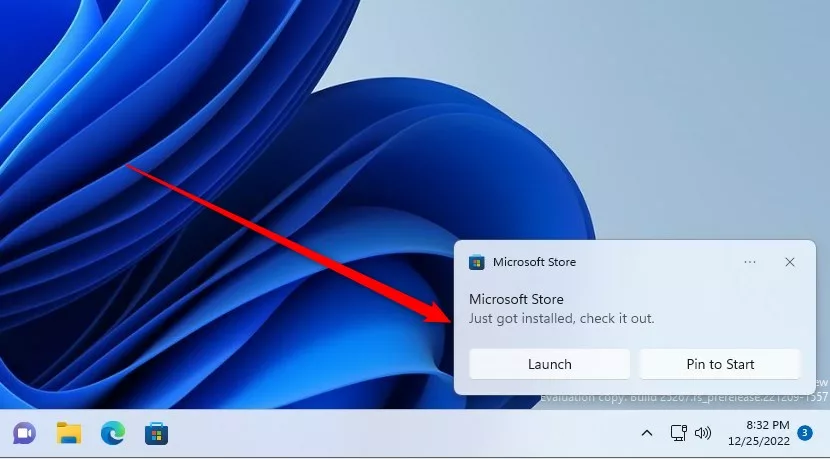
Alternatively, type the following command:
Get-AppxPackage *name-of-the-app* | Foreach {Add-AppxPackage -DisableDevelopmentMode -Register "$($_.InstallLocation)\AppXManifest.xml"}
Replace “name-of-the-app” with the name of the app you want to reinstall.
For example, to reinstall the Photos app, the command would be:
Get-AppxPackage *Microsoft.Windows.Photos* | Foreach {Add-AppxPackage -DisableDevelopmentMode -Register "$($_.InstallLocation)\AppXManifest.xml"}
That should do it!
Conclusion:
- Reinstalling built-in Microsoft Store apps in Windows 11 can be easily accomplished using simple command prompts in the Windows Terminal or Power User Menu.
- Each built-in app can be reinstalled by running a specific command, ensuring a smooth process.
- A PowerShell command is also provided as an alternative to reinstalling the apps.
- Following these straightforward steps will allow you to enjoy the full functionality of the Microsoft Store apps in Windows 11.
- If you have any feedback or additional insights, please utilize the comments section below to contribute to this topic.

Leave a Reply