This article describes the steps to open the Command Prompt at boot or before you sign into Windows.
Windows has two command-line shells: the Command shell and PowerShell. Each command-line shell provides an entry point for typing commands in the Command Prompt or PowerShell console window. In addition, you can automate routine tasks, like user account management or nightly backups, with batch (.bat) files.
In some cases, running the Command Prompt before logging into Windows is the best way to troubleshoot issues. For example, if you cannot open a command prompt from within Windows 11, you can open a command prompt at boot to use instead.
Here’s how to do that.
How to open the command prompt at Startup on Windows 11
As mentioned above, to best troubleshoot issues, you may want to run the Command Prompt at boot, and the steps below show you how to do that.
There are two possible ways to boot into the Command Prompt at boot. One is to use Windows Installation Media USB or ISO, and the other is to boot Windows via Advanced Startup.
Open the command prompt at boot with SHIFT + F10
If you use a Windows installation media USB or ISO, boot into the media by pressing a key on your keyboard while Windows reads the media.
On the Windows Setup screen below, press the SHIFT + F10 keys.
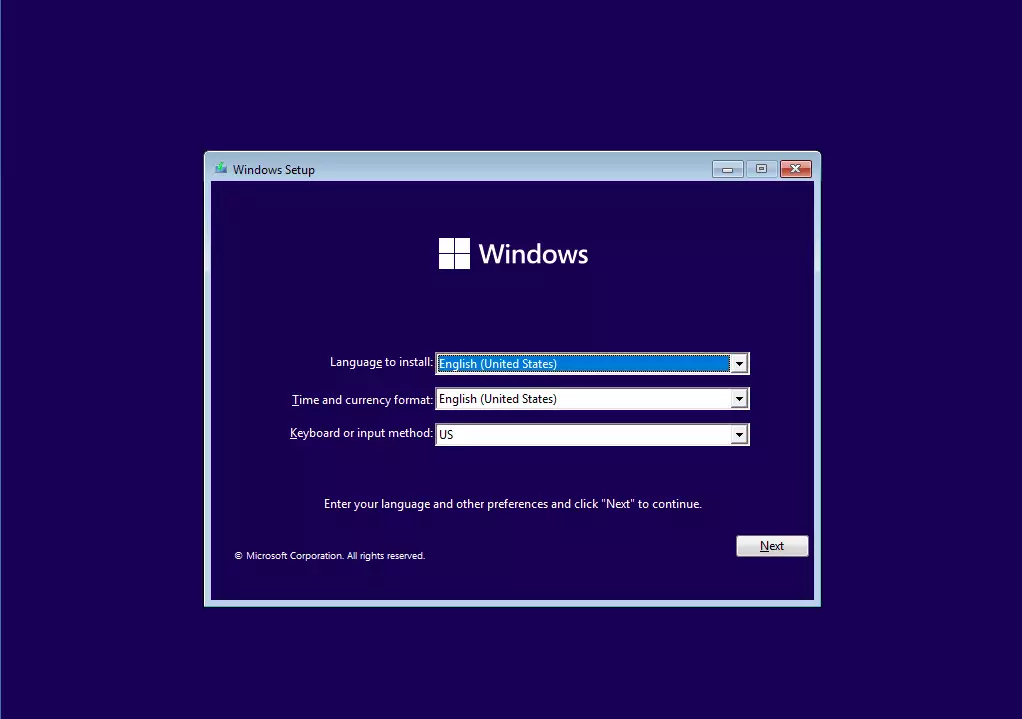
When you do that, it will open a Command Prompt window. You can run commands if you switch the path to C:\.
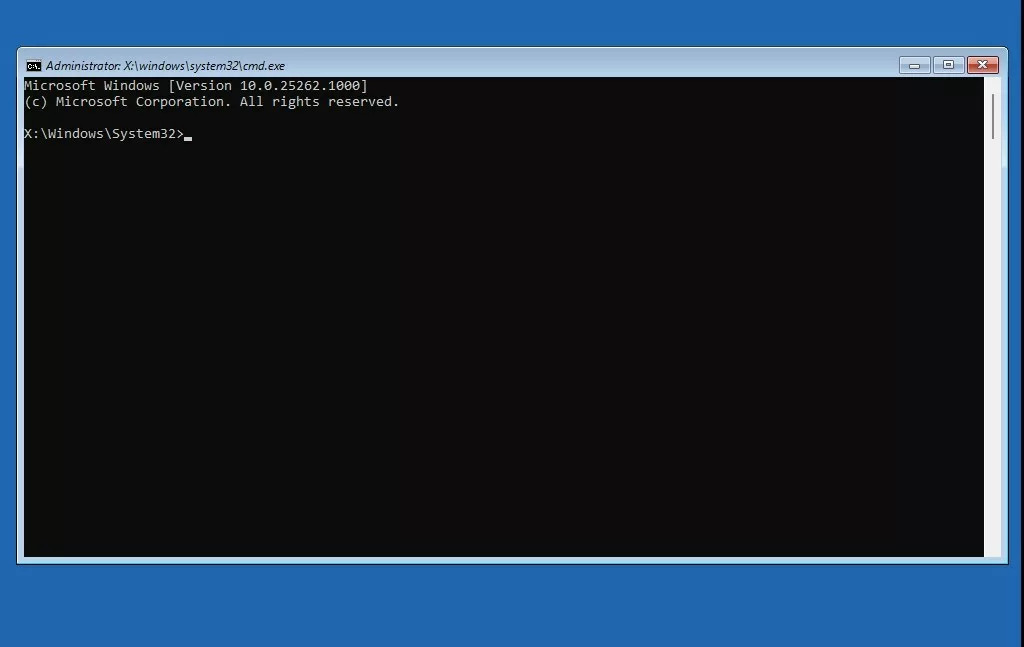
Open the command prompt using Advanced Startup
Alternatively, you can open the Command Prompt using the Advanced Startup menu within Windows or the installation media.
On the Windows Setup screen, click the Next button.
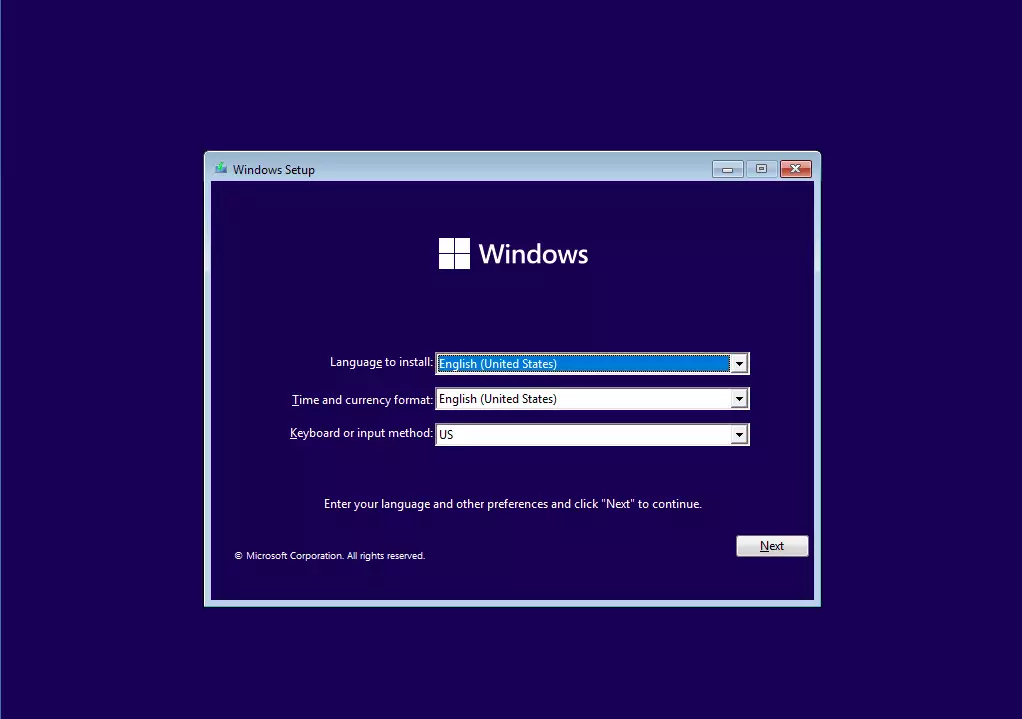
Then select the Repair your computer link at the bottom left.
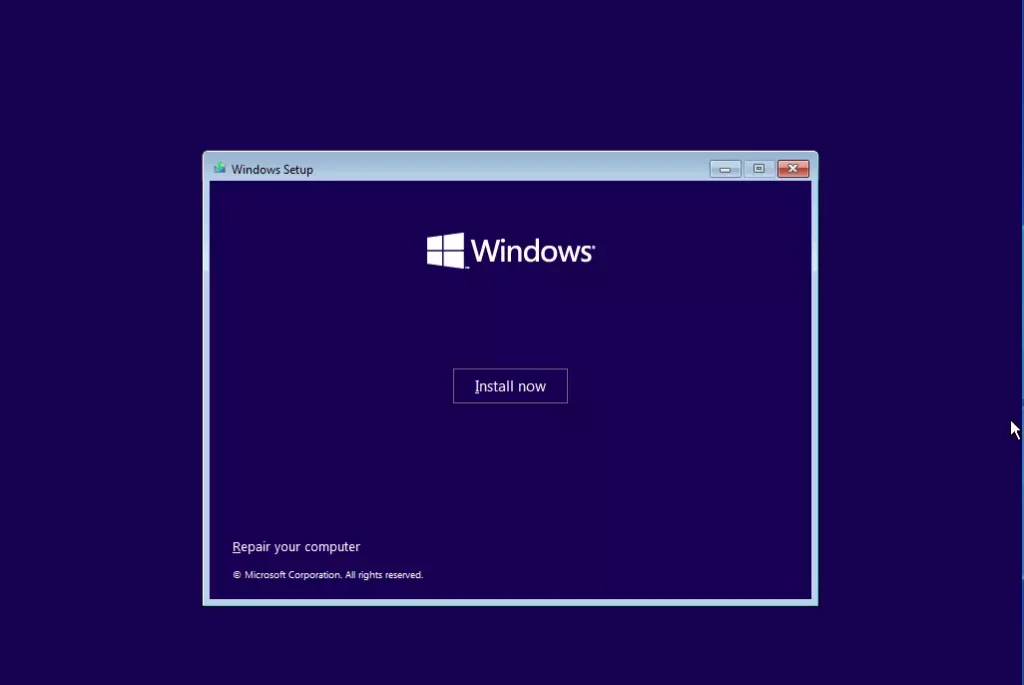
That should open the Advanced Startup menu. Click Troubleshoot.
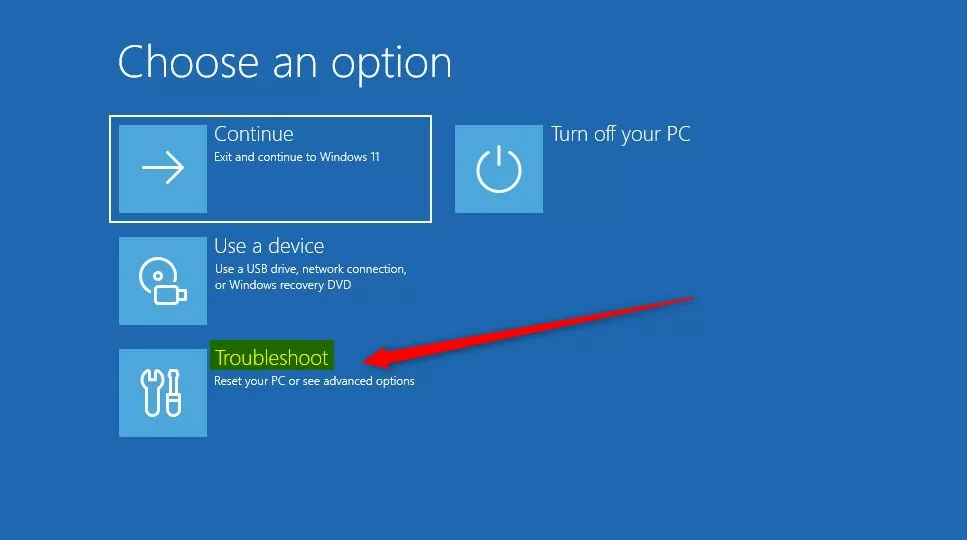
Then, Advanced options.
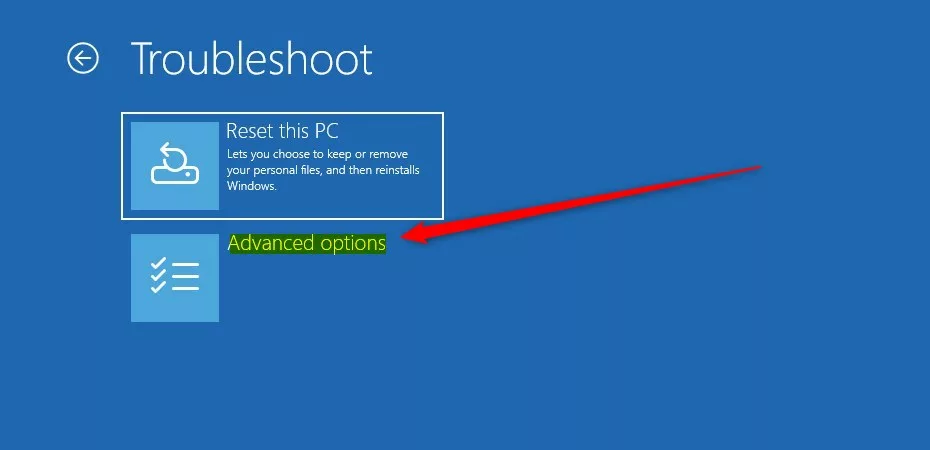
Next, select Command Prompt.
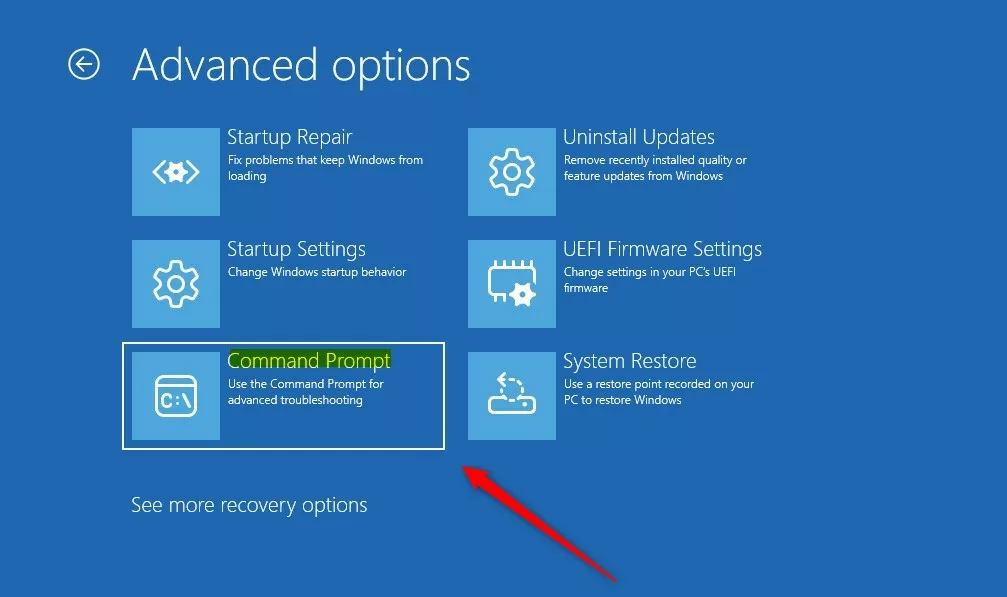
A command prompt window should open when you can run commands.
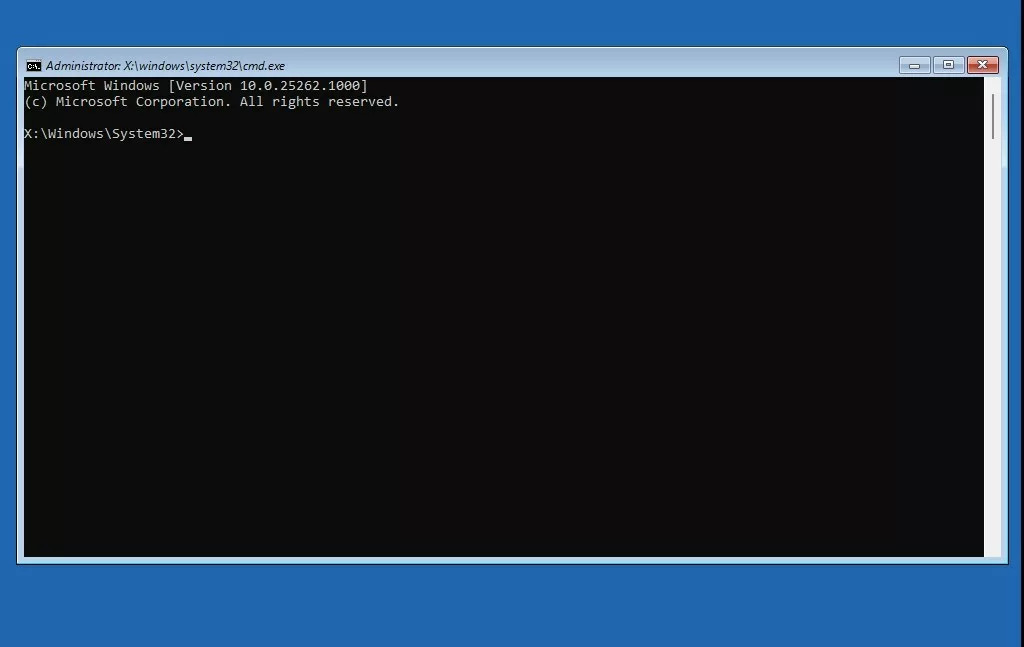
That should do it!
Reference:
Conclusion:
This post showed you how to open the command prompt at boot or before you sign into Windows. Please use the comment form below if you find any errors above or have something to add.
- Opening the Command Prompt at boot or before signing into Windows can be essential for troubleshooting issues.
- The two methods mentioned, using Windows Installation Media or Advanced Startup, provide effective ways to access the Command Prompt.
- Reference Microsoft.com for comprehensive information on Windows commands.
Feel free to use the comment form below for any feedback or additional insights.

Leave a Reply