This post describes the steps to mount a drive in a folder rather than a drive letter in Windows 11.
Windows lets you mount the internal or external drives in an empty folder. This makes the drive appear as just another folder.
The contents of the drive will still be physically located on the drive. You can access the drive’s content via the mounted folder path. Whatever you save in the folder will be saved on the drive.
You can mount drives only in empty folders on basic or dynamic NTFS volumes. If a folder contains content, you won’t be able to mount it as a drive in Windows.
Below is how to mount a drive as a folder rather than a letter.
How to mount a drive as a folder rather than a letter in Windows 11
As described above, users can mount an external or internal drive as a folder rather than a letter in Windows. This makes the drive appear as another folder and can be accessed via a folder path.
When you insert a drive, Windows automatically assigns a letter to it. An example below:
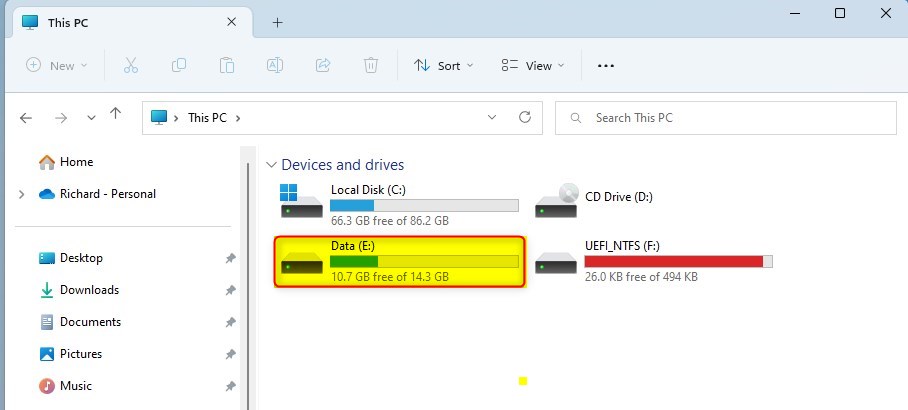
This drive can also be mounted in a folder. To do that, create an empty folder.
Next, go to Windows Settings app.
Windows 11 has a centralized location for the majority of its settings. As a result, everything can be done, from system configurations to creating new users and updating Windows from its System Settings pane.
To get to System Settings, you can use the Windows key + I shortcut or click on Start ==> Settings, as shown in the image below:
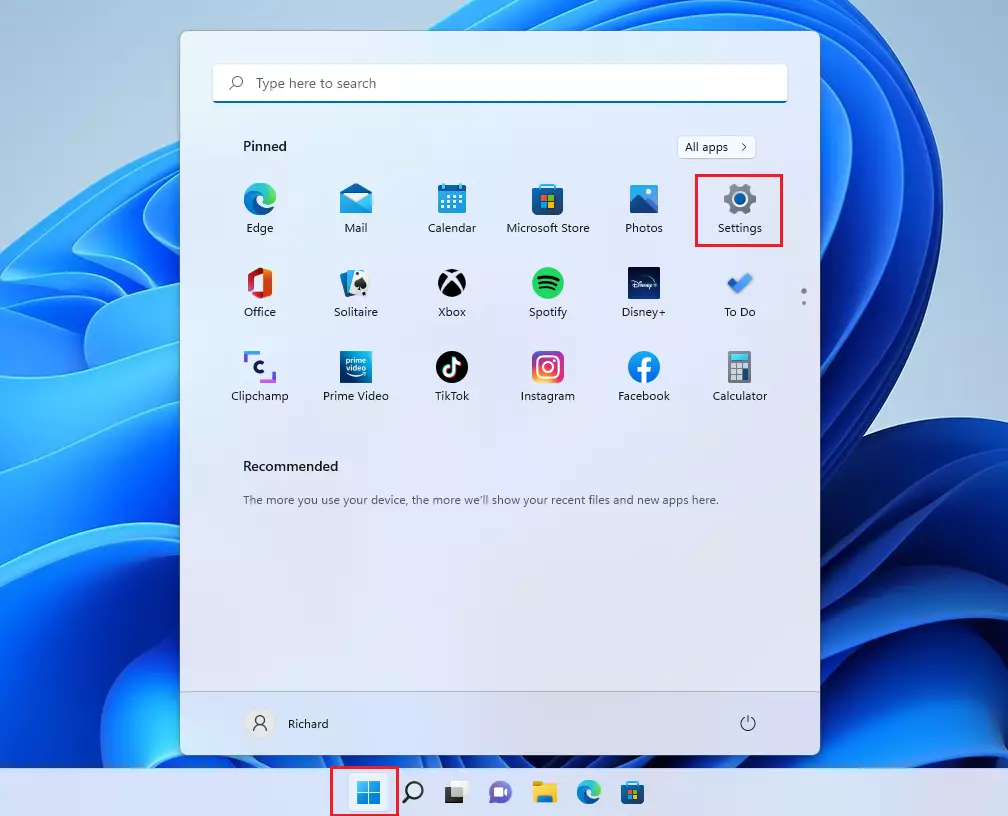
Alternatively, you can use the search box on the taskbar and search for Settings. Then select to open it.
Windows Settings pane should look similar to the image below. On the Windows Settings app, click the System on the left, then select the Storage tile on the right pane, as highlighted in the image below.
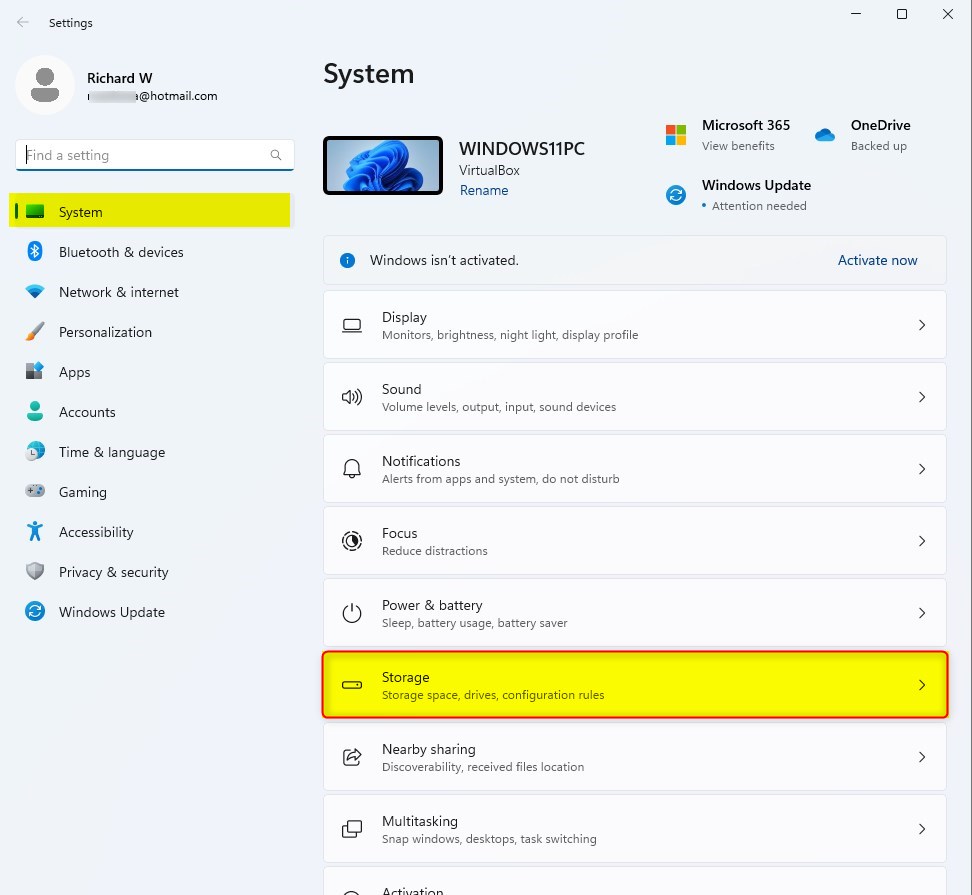
Select the Advanced storage settings tile on the System > Storage settings pane to expand.

Next, select Disk & volumes tile as highlighted below.

On System => Storage => Disk & volumes settings pane, select the drive you want to be able to mount in a folder. Then click the Properties button for the drive.

On the Properties window, under Paths, click the add button.
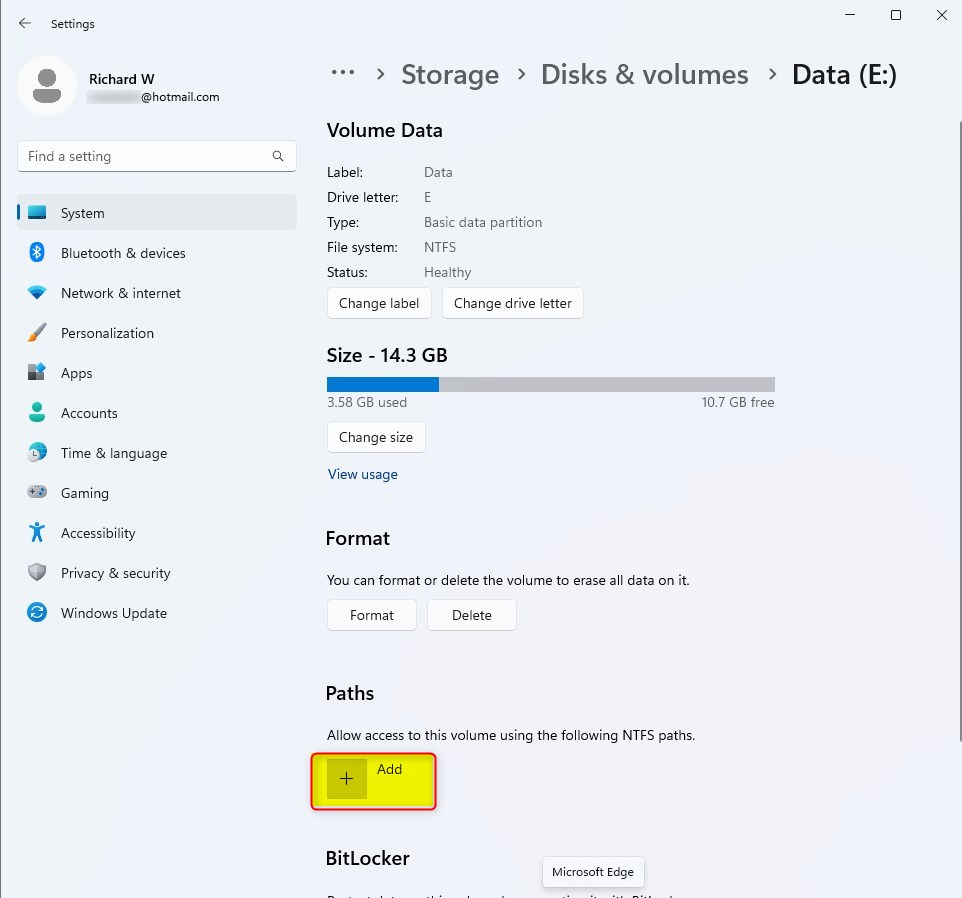
Type the folder path or click the Browse button to locate the folder.

The empty folder should now be accessible via the path. Anything you save in the folder is saved to the drive.
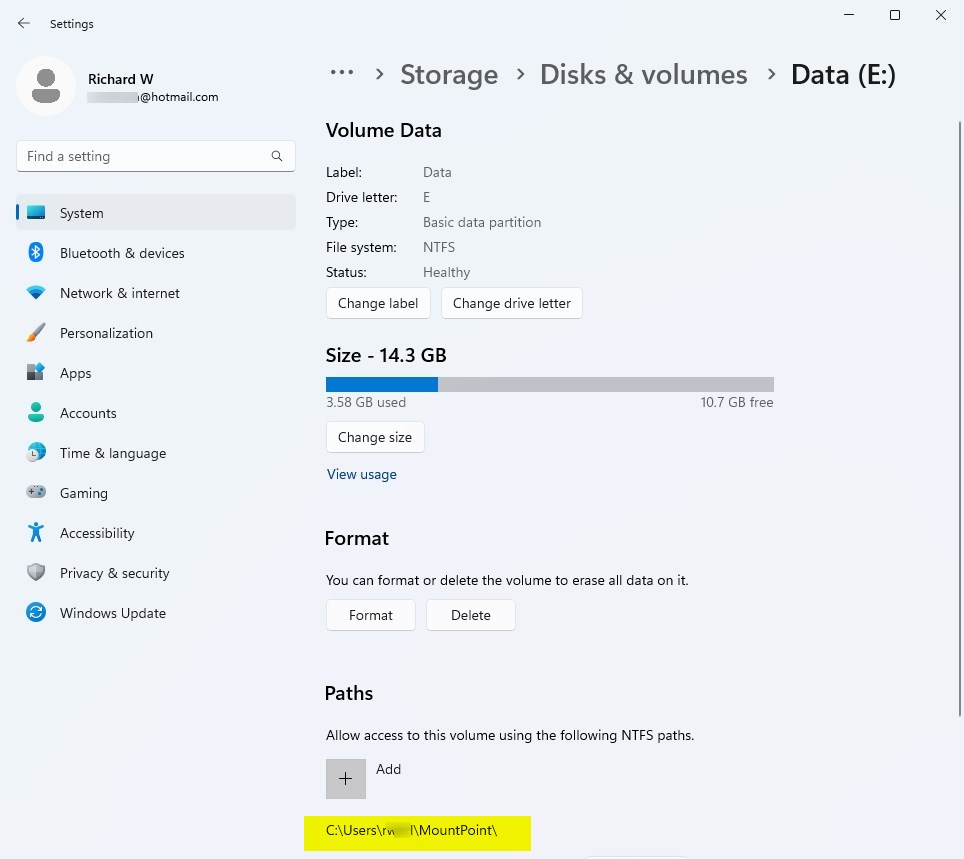
Alternatively, one can use Disk Management in Windows to perform the same actions above.
- In Disk Manager, right-click the partition or volume with the folder in which you want to mount the drive.
- Click Change Drive Letter and Paths and then click Add.
- Click Mount in the following empty NTFS folder.
- Type the path to an empty folder on an NTFS volume or click Browse to locate it.
From Windows Terminal with Command Prompt, do this:
- Open a command prompt and type diskpart.
- At the DISKPART prompt, type list volume, making a note of the volume number you want to assign the path to.
- At the DISKPART prompt, type select volume <volumenumber>, specifying the volume number that you want to assign the path to.
- At the DISKPART prompt, type assign [mount=<path>].
The drive is now mounted in a folder.
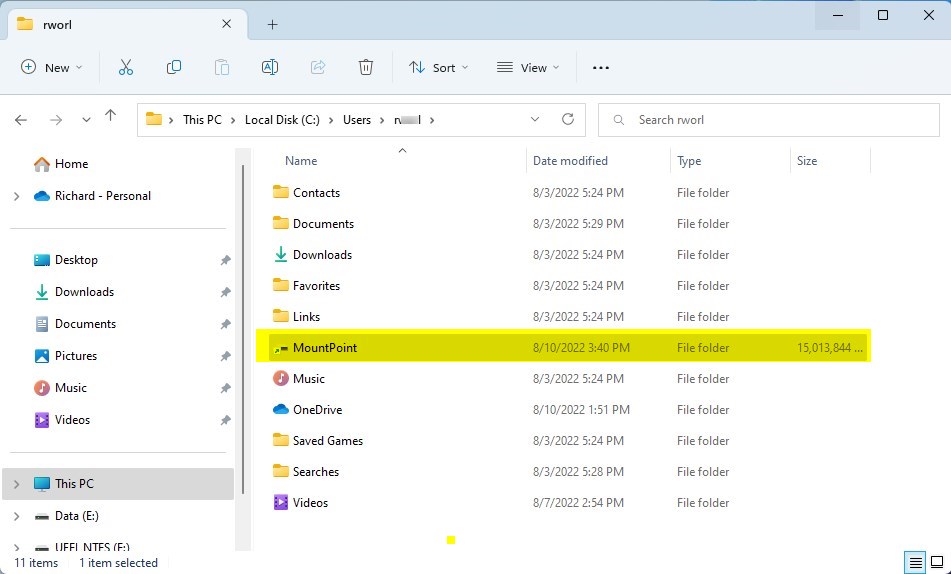
That should do it!
Conclusion:
- Mounting a drive as a folder in Windows 11 allows access to the drive’s content through an easily accessible folder path.
- Whether utilizing Windows Settings, Disk Management, or the command prompt, the process allows for efficient organization and utilization of storage resources.
- Following the outlined steps, users can seamlessly mount internal or external drives as folders, offering convenience and enhancing file management capabilities.

Leave a Reply