This article explains how to install TYPO3 CMS with Apache on Ubuntu 24.04.
Setting up TYPO3 with Apache on Ubuntu is a straightforward process that empowers you to establish a potent and adaptable content management system. TYPO3 is renowned for its flexibility and scalability, making it a favored choice for constructing intricate websites.
Apache, a widely utilized web server, furnishes a dependable and secure environment for hosting TYPO3-based projects. By installing TYPO3 with Apache on Ubuntu, you can harness the stability and performance of this software stack while reaping the benefits of TYPO3’s robust features.
The steps below walk you through installing TYPO3 CMS with Apache support on Ubuntu 24.04.
Install Apache HTTP server on Ubuntu
TYPO3 requires a web server. This post will install and use the Apache web server to run TYPO3.
To do that, open the Ubuntu terminal and run the commands below to install the Apache web server.
sudo apt update
sudo apt install apache2
Once Apache is installed, the commands below can start, stop, and enable the Apache web server to start automatically when your server boots up.
sudo systemctl stop apache2
sudo systemctl start apache2
sudo systemctl enable apache2
You can test that the Apache web server is running by opening your web browser and browsing to the server’s localhost or IP address.
http://localhost

When you see the Apache2 Default Page, it means the Apache HTTP server is successfully installed.
Additional help on installing Apache on Ubuntu is in the link below.
How to install Apache on Ubuntu
Install MariaDB database server on Ubuntu Linux
The next component that is required to run TYPO3 is a database server. This post will install and use the MariaDB database server to run TYPO3.
To install and use the MariaDB database server, use the instructions below.
Open the Ubuntu terminal and run the commands below to install the MariaDB database server.
sudo apt update sudo apt install mariadb-server
Once the MariaDB database server is installed, use the commands below to stop, start, and enable the MariaDB server to start automatically when the server boots.
sudo systemctl stop mariadb sudo systemctl start mariadb sudo systemctl enable mariadb
Run the following commands to validate and test if the MariaDB database server is installed successfully.
sudo mariadb
Once you run the commands above, it will log you onto the MariaDB console and display a message similar to the one below.
Welcome to the MariaDB monitor. Commands end with ; or \g. Your MariaDB connection id is 32 Server version: 10.11.2-MariaDB-1 Ubuntu 23.04 Copyright (c) 2000, 2018, Oracle, MariaDB Corporation Ab and others. Type 'help;' or '\h' for help. Type '\c' to clear the current input statement. MariaDB [(none)]>
The message tells you that the server is installed successfully.
Additional help on installing MariaDB.
Create a TYPO3 database
Upon successfully installing the MariaDB database server, create a blank database on the server specifically for the TYPO3 application.
As part of the setup, we will create a database named ‘typo3db‘ and a corresponding user account called ‘typo3dbuser.’
Finally, we’ll grant the typo3dbuser full access to the typo3db database.
All the database steps above can be done using the commands below:
But first, log on to the MariaDB database server:
sudo mariadb
Then run the commands below to complete the steps:
CREATE DATABASE typo3db CHARACTER SET utf8mb4 COLLATE utf8mb4_general_ci;
CREATE USER typo3dbuser@localhost IDENTIFIED BY 'type_your_password_here';
GRANT ALL ON typo3db.* TO typo3dbuser@localhost WITH GRANT OPTION;
FLUSH PRIVILEGES;
exit
Ensure to replace ‘type_your_password_here ‘with your password.
Install PHP on Ubuntu Linux
The last component you will need to run TYPO3 is PHP. The TYPO3 application is PHP-based and supports the latest versions of PHP.
Run the commands below to install PHP.
sudo apt install php libapache2-mod-php php-intl php-mysql php-curl php-cli php-zip php-xml php-gd php-common php-mbstring php-xmlrpc php-json php-sqlite3 php-soap php-zip
Additional help on installing PHP
How to install PHP on Ubuntu Linux
Download TYPO3 files
Let’s begin the straightforward process of downloading and configuring the TYPO3 files on Ubuntu Linux.
Always check the download page for the latest release. Replace the download link below with the current so you have the latest version.
You may want to use the GitHub repository to get TYPO3’s latest release. Install Composer, Curl, and other dependencies to get started.
sudo apt install curl git curl -sS https://getcomposer.org/installer | sudo php -- --install-dir=/usr/local/bin --filename=composer
After installing curl and Composer above, change the directory to the Apache2 root directory and download the TYPO3 packages from Github. Always replace the release number with the latest release.
cd /var/www/
sudo composer create-project typo3/cms-base-distribution typo3 ^13
sudo touch /var/www/typo3/public/FIRST_INSTALL
sudo chown -R www-data:www-data /var/www/typo3
Once all the steps are done, configure the Apache webserver to serve the TYPO3 content.
Run the commands below to create an Apache virtual host file for TYPO3.
sudo nano /etc/apache2/sites-available/typo3.conf
Then, copy and paste the content block below into the Apache server block.
<VirtualHost *:80>
ServerName typo3.example.com
ServerAlias www.typo3.example.com
ServerAdmin [email protected]
DocumentRoot /var/www/typo3/public
<Directory /var/www/typo3/public/>
Options FollowSymlinks
AllowOverride All
Require all granted
</Directory>
ErrorLog ${APACHE_LOG_DIR}/error.log
CustomLog ${APACHE_LOG_DIR}/access.log combined
</VirtualHost>
Save the file.
Then, run the commands below to enable the virtual host and restart the Apache server.
sudo a2ensite typo3.conf
sudo a2enmod rewrite
sudo systemctl restart apache2
Setup Let’s Encrypt SSL/TLS for TYPO3
You may want to install an SSL/TLS certificate to secure your TYPO3 site. Secure your TYPO3 installation with HTTPS from Let’s Encrypt.
Please read the post below for additional resources on installing and creating Let’s Encrypt SSL certificates for Apache.
How to set up Let’s Encrypt SSL certificate for Apache on Ubuntu Linux
Once you have restarted the Apache web server, open your browser and browse to the server hostname or IP address defined in the Apache server block.
http://typo3.example.com
A TYPO3 installation wizard page should appear. Click the continue button if all requirements are met.
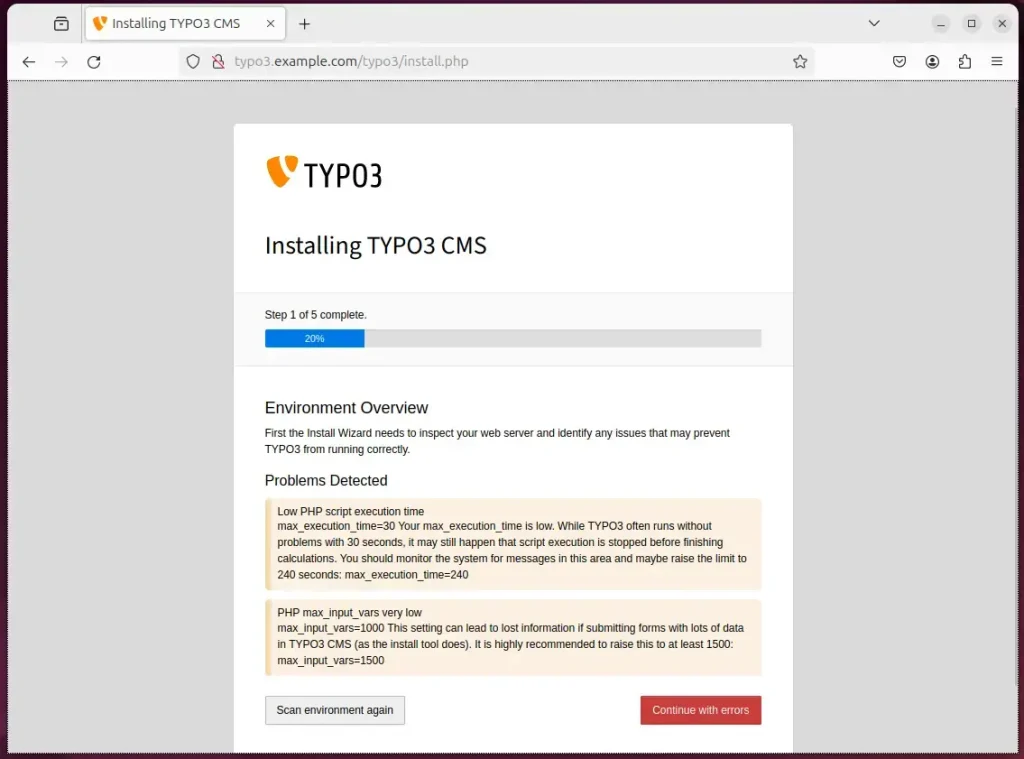
Run the command below to fix some of the problems detected.
sudo sed -i "s/;max_input_vars = .*/max_input_vars = 1500/" /etc/php/8.3/apache2/php.ini
sudo sed -i "s/max_execution_time = .*/max_execution_time = 240/" /etc/php/8.3/apache2/php.ini
sudo systemctl reload apache2
Next, enter the database username and password created above and click continue.
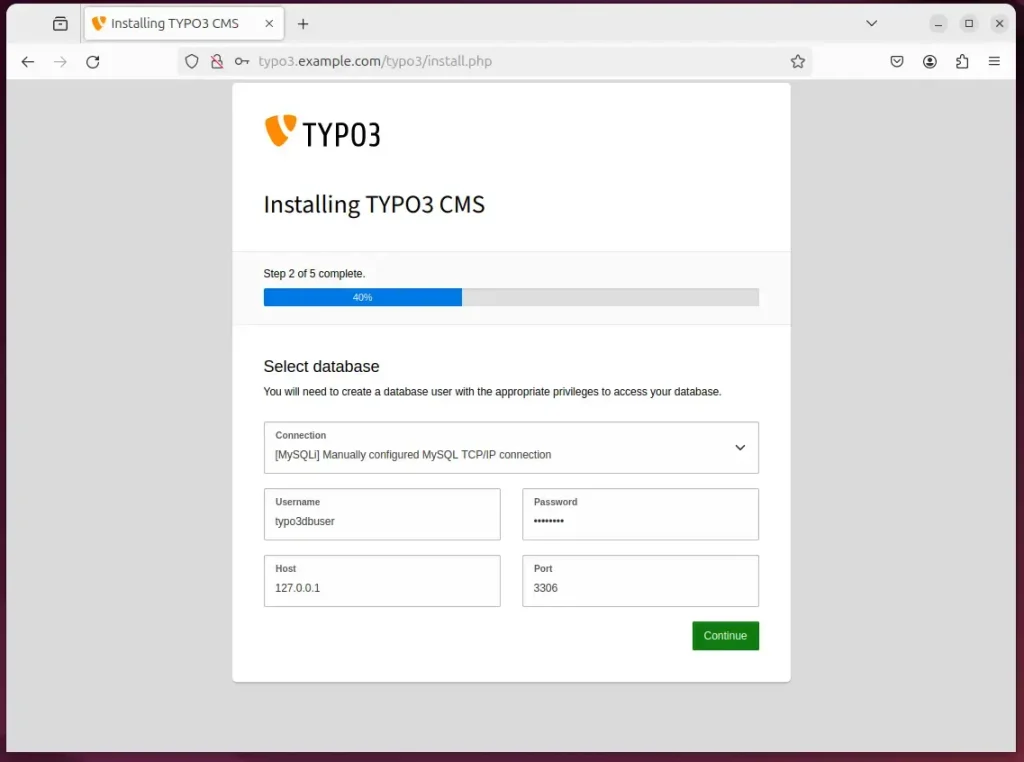
Then, select the database on the next page.
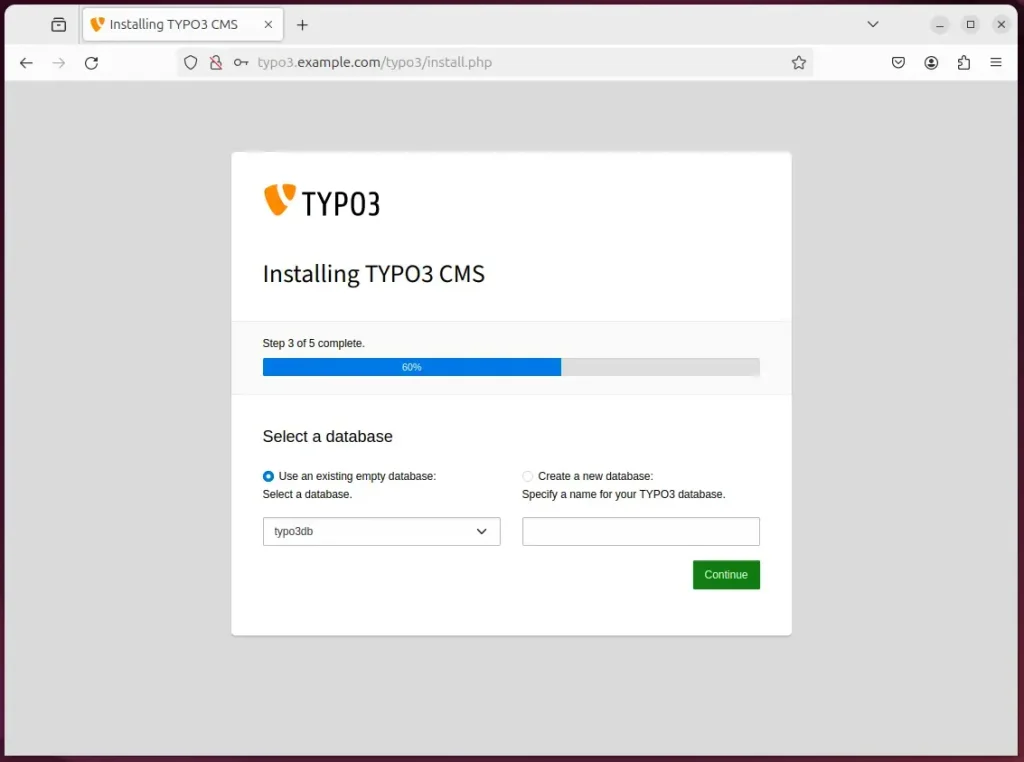
Next, create an administrator account and click continue.
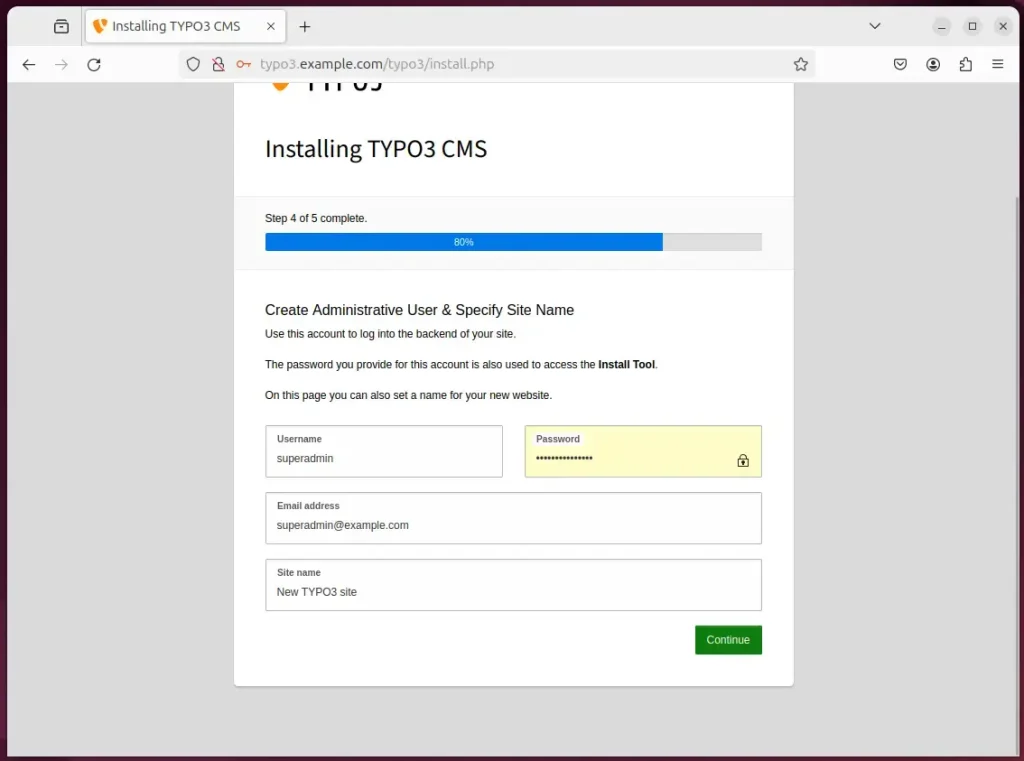
Your TYPO3 site should be ready to use.
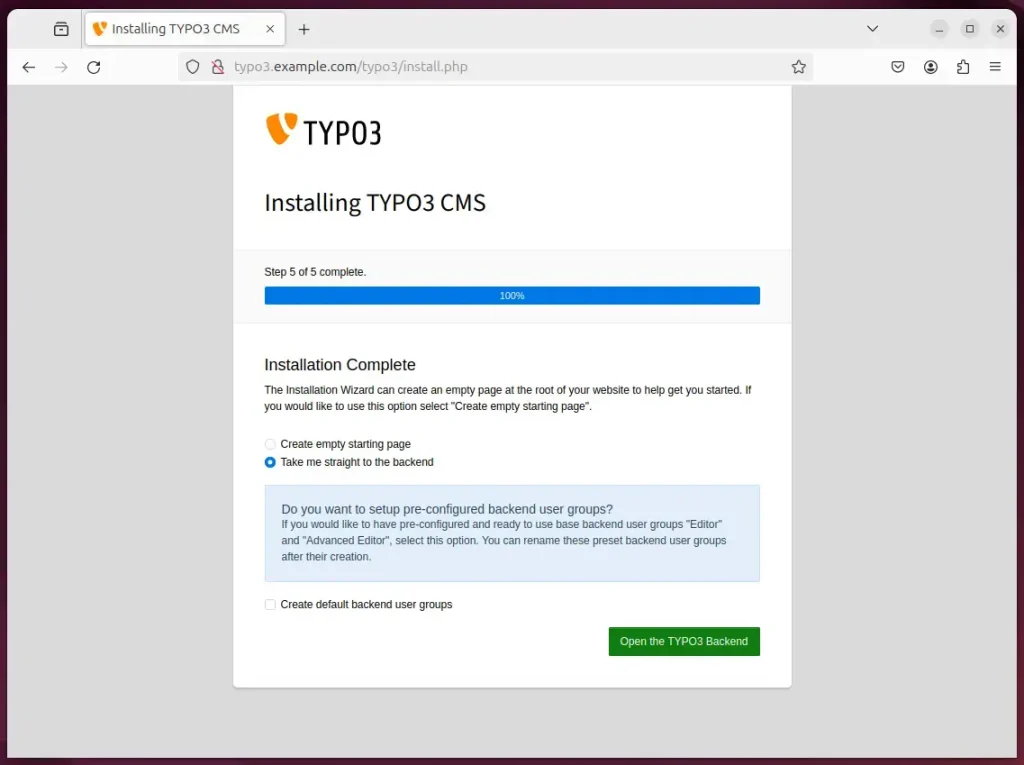
That should do it!
Conclusion:
- This comprehensive guide has provided the steps to set up a TYPO3 site on Ubuntu with Apache support, empowering you to establish a potent and adaptable content management system.
- By following the outlined instructions, you can harness the stability and performance of the Apache web server while reaping the benefits of TYPO3’s robust features.
- The installation process includes setting up Apache and MariaDB, creating a TYPO3 database, installing PHP, downloading TYPO3 files, configuring the Apache web server, and setting up Let’s Encrypt SSL/TLS for added security.
- If you encounter any discrepancies or require further assistance, please utilize the comments section for support and clarification.

Leave a Reply