This article explains how to install LimeSurvey with Apache on Ubuntu 24.04.
LimeSurvey is an open-source online survey application allowing users to create and manage surveys easily.
Apache is one of the most widely used web servers, and Ubuntu provides robust package management that simplifies Apache’s installation process.
By combining LimeSurvey with Apache on Ubuntu, users can create a powerful survey platform tailored to their requirements while ensuring stability and performance.
Install Apache HTTP server on Ubuntu
LimeSurvey requires a web server. This post will install and use the Apache web server to run LimeSurvey.
To do that, open the Ubuntu terminal and run the commands below to install the Apache web server.
sudo apt update
sudo apt install apache2
Once Apache is installed, the commands below can start, stop, and enable the Apache web server to start automatically when your server boots up.
sudo systemctl stop apache2
sudo systemctl start apache2
sudo systemctl enable apache2
You can test that the Apache web server is running by opening your web browser and browsing to the server’s localhost or IP address.
http://localhost

When you see the Apache2 Default Page, it means the Apache HTTP server is successfully installed.
Additional help on installing Apache on Ubuntu is in the link below.
How to install Apache on Ubuntu
Install the MariaDB database server on Ubuntu
The next component required to run LimeSurvey is a database server. This post will install and use the MariaDB database server.
To install and use the MariaDB database server, use the instructions below.
Open the Ubuntu terminal and run the commands below to install the MariaDB database server.
sudo apt update sudo apt install mariadb-server
Once the MariaDB database server is installed, use the commands below to stop, start, and enable the MariaDB server to start automatically when the server boots.
sudo systemctl stop mariadb sudo systemctl start mariadb sudo systemctl enable mariadb
Run the following commands to validate and test if the MariaDB database server is installed successfully.
sudo mariadb
Once you run the commands above, it will log you onto the MariaDB console and display a message similar to the one below.
Welcome to the MariaDB monitor. Commands end with ; or g. Your MariaDB connection id is 32 Server version: 10.11.2-MariaDB-1 Ubuntu 23.04 Copyright (c) 2000, 2018, Oracle, MariaDB Corporation Ab and others. Type 'help;' or 'h' for help. Type 'c' to clear the current input statement. MariaDB [(none)]>
The message tells you that the server is installed successfully.
Additional help on installing MariaDB.
Create a LimeSurvey database
Upon successfully installing the MariaDB database server, create a blank database on the server specifically for the LimeSurvey application.
As part of the setup, we will create a limesurveydb database and a user account called limesurveydbuser.
Finally, we’ll grant the limesurveydbuser full access to the limesurveydb database.
All the database steps above can be done using the commands below:
But first, log on to the MariaDB database server:
sudo mariadb
Then run the commands below to complete the steps:
CREATE DATABASE limesurveydb CHARACTER SET utf8mb4 COLLATE utf8mb4_general_ci;
CREATE USER limesurveydbuser@localhost IDENTIFIED BY 'type_your_password_here';
GRANT ALL ON limesurveydb.* TO limesurveydbuser@localhost WITH GRANT OPTION;
FLUSH PRIVILEGES;
exit
Ensure to replace ‘type_your_password_here ‘with your password.
Install PHP on Ubuntu Linux
The last component you will need to run LimeSurvey is PHP. The LimeSurvey application is PHP-based and supports the latest versions of PHP.
Then, run the commands below to install the latest PHP version.
sudo apt install php libapache2-mod-php php-intl php-mysql php-curl php-cli php-zip php-xml php-gd php-common php-mbstring php-xmlrpc php-bcmath php-json php-sqlite3 php-soap php-zip php-ldap php-imap
Additional help on installing PHP
How to install PHP on Ubuntu Linux
Download LimeSurvey files
Let’s begin downloading and configuring the LimeSurvey files on Ubuntu Linux.
To always install the latest version, check the download page for LimeSurvey. Get the download link and download the archived package to your computer. Then, extract it.
First, navigate to the /tmp/ directory and download the LimeSurvey files. Next, extract the content into the LimeSurvey folder in the Apache root directory.
The final step is to change the permissions. This will allow the Apache web server to interact safely with the files, ensuring a secure environment for your LimeSurvey installation.
Next, run the commands below to change Apache root folder permissions so the LimeSurvey app can function correctly.
cd /tmp
wget https://download.limesurvey.org/latest-5.x/limesurvey5.6.68+240625.zip
sudo unzip limesurvey*.zip -d /var/www/
sudo chown -R www-data:www-data /var/www/limesurvey/
Once you have completed all the above steps, continue configuring the Apache web server below to serve the LimeSurvey content.
Run the commands below to create an Apache virtual host file for LimeSurvey.
sudo nano /etc/apache2/sites-available/limesurvey.conf
Then, copy and paste the content block below into the Apache server block.
<VirtualHost *:80>
ServerName limesurvey.example.com
ServerAdmin [email protected]
DocumentRoot /var/www/limesurvey
<Directory /var/www/limesurvey/>
Options FollowSymlinks
AllowOverride All
Require all granted
</Directory>
ErrorLog ${APACHE_LOG_DIR}/error.log
CustomLog ${APACHE_LOG_DIR}/access.log combined
</VirtualHost>
Save the file.
Then, run the commands below to enable the virtual host and restart the Apache server.
sudo a2ensite limesurvey.conf
sudo a2enmod rewrite
sudo systemctl restart apache2
Setup Let’s Encrypt SSL/TLS for LimeSurvey
You may want to install an SSL/TLS certificate to secure your LimeSurvey site. Secure your LimeSurvey installation with HTTPS from Let’s Encrypt.
Please read the post below for additional resources on installing and creating Let’s Encrypt SSL certificates for Apache.
How to set up Let’s Encrypt SSL certificate for Apache on Ubuntu Linux
Once you have restarted the Apache web server, open your browser and browse to the server hostname or IP address defined in the Apache server block.
http://limesurvey.example.com
The LimeSurvey installation wizard should appear.
Select the installation language and start the installation.
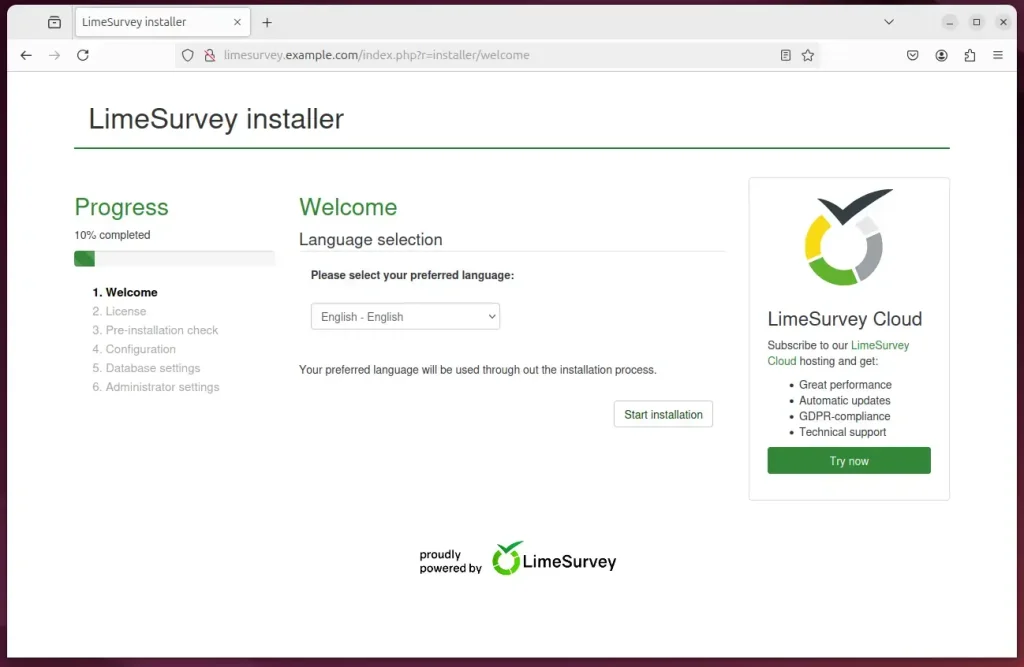
Type in the database name and password, then click Next.
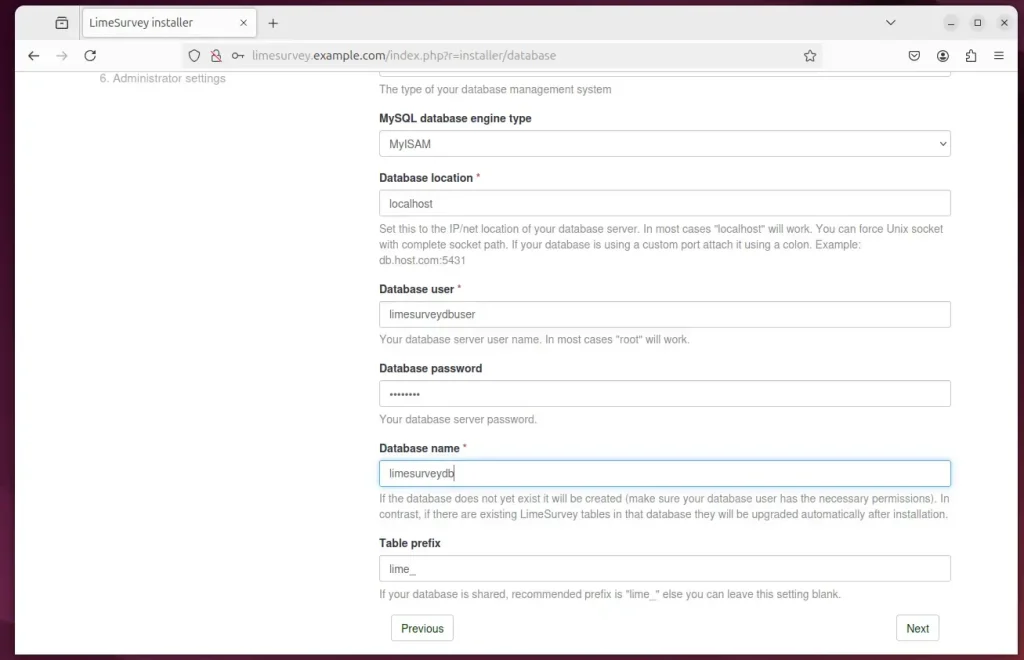
Create an admin account and continue.
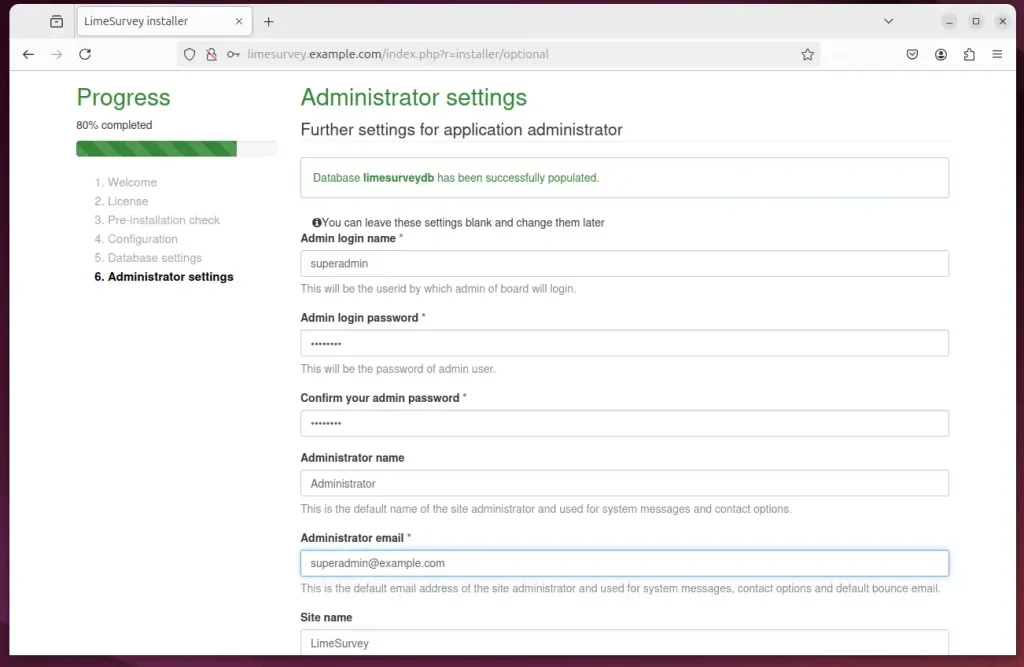
LimeSurvey should be ready to use.
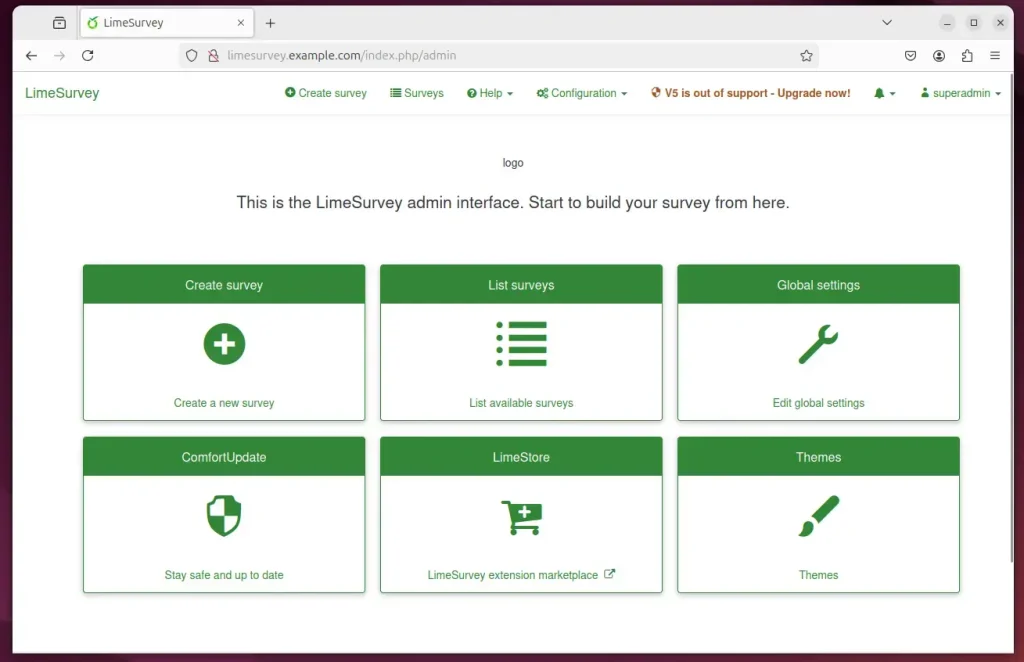
That should do it!
Conclusion:
In summary, installing LimeSurvey with Apache on Ubuntu 24.04 involves several key steps:
- Apache Installation: Successfully set up the Apache webserver to handle HTTP requests.
- MariaDB Setup: Installed MariaDB and created a dedicated database for LimeSurvey.
- PHP Installation: Ensured PHP is installed with all necessary extensions to support LimeSurvey functionality.
- LimeSurvey Files: Downloaded and configured the LimeSurvey application in the Apache root directory.
- Apache Configuration: Created a virtual host for LimeSurvey to ensure it runs smoothly on the server.
- SSL Security: Enhanced security for LimeSurvey using Let’s Encrypt for HTTPS support.
Following these steps will provide LimeSurvey’s stable and efficient deployment, allowing users to manage their surveys effectively.

Leave a Reply