This article explains how to forget WiFi networks in Windows 11.
Whenever you connect to a WiFi network, Windows 11 saves the WiFi password and other details to reconnect automatically when you’re within the Network’s range.
Sometimes, you might not want Windows to remember or keep a network information store forever. The good thing is that Windows allows you to forget a network, so all its stored info and data are deleted.
There are multiple ways to delete or forget WiFi network details in Windows, and the steps below will show you a few of them.
How to forget WiFi networks in Windows 11
As mentioned above, there are multiple ways to forget a WiFi network when using Windows 11. The quickest way to do this is by clicking on the WiFi icon on the Taskbar, selecting the Network, and forgetting it.
Click on the WiFi icon or the Quick Action area at the bottom right of the Taskbar to open the Quick Action settings pane. On the settings pane, click the right arrow on the WiFi settings to display all WiFi networks currently in range.
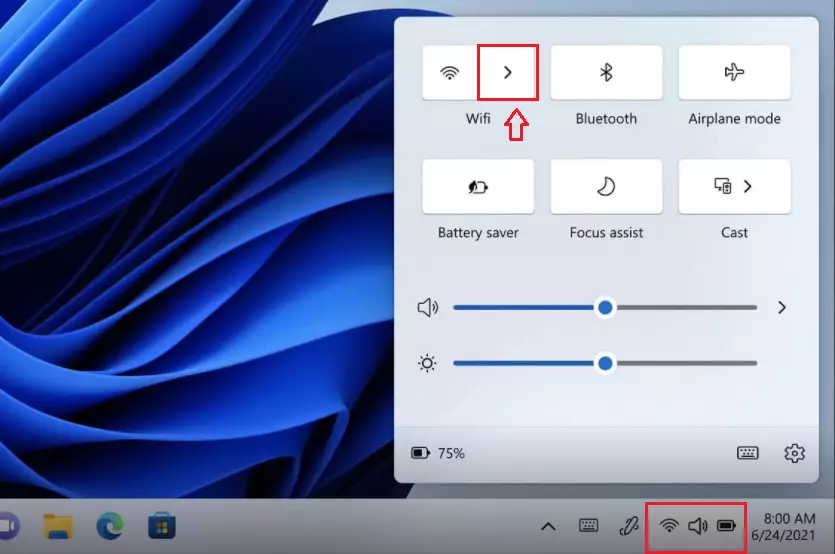
All available networks within range should appear on the WiFi list. Right-click on the Network you wish to forget and select Forget.
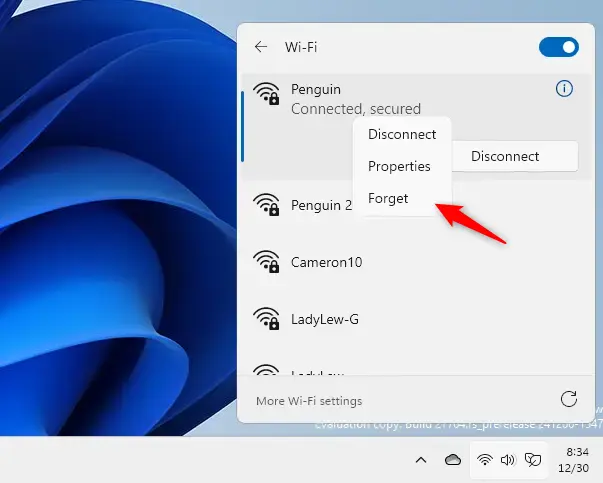
You can also forget networks that are not in range by going to the settings pane.
Windows 11 has a centralized location for the majority of its settings. Everything can be done, from system configurations to creating new users and updating Windows from its System Settings pane.
To get to System Settings, you can use the Windows key + I shortcut or click on Start ==> Settings, as shown in the image below:

Alternatively, you can use the search box on the Taskbar to search for Settings. Then select to open it.
In Windows Settings, click Network & Internet, and select WiFi on the right pane of your screen, as shown in the image below.
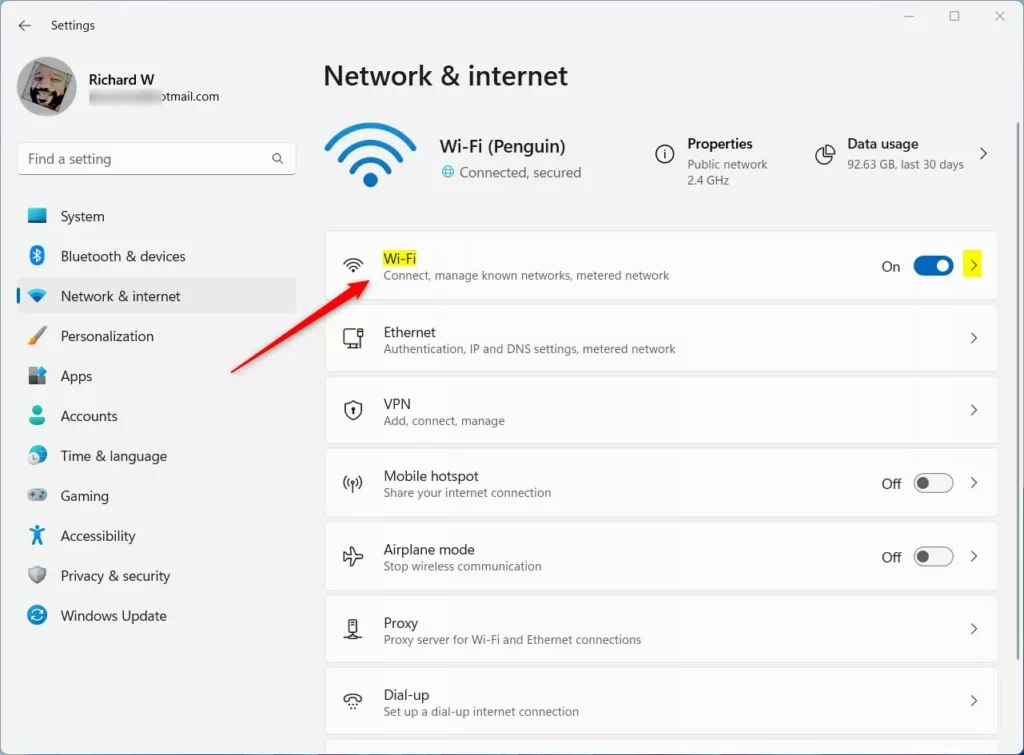
On the WiFi settings pane, click on Manage known networks.
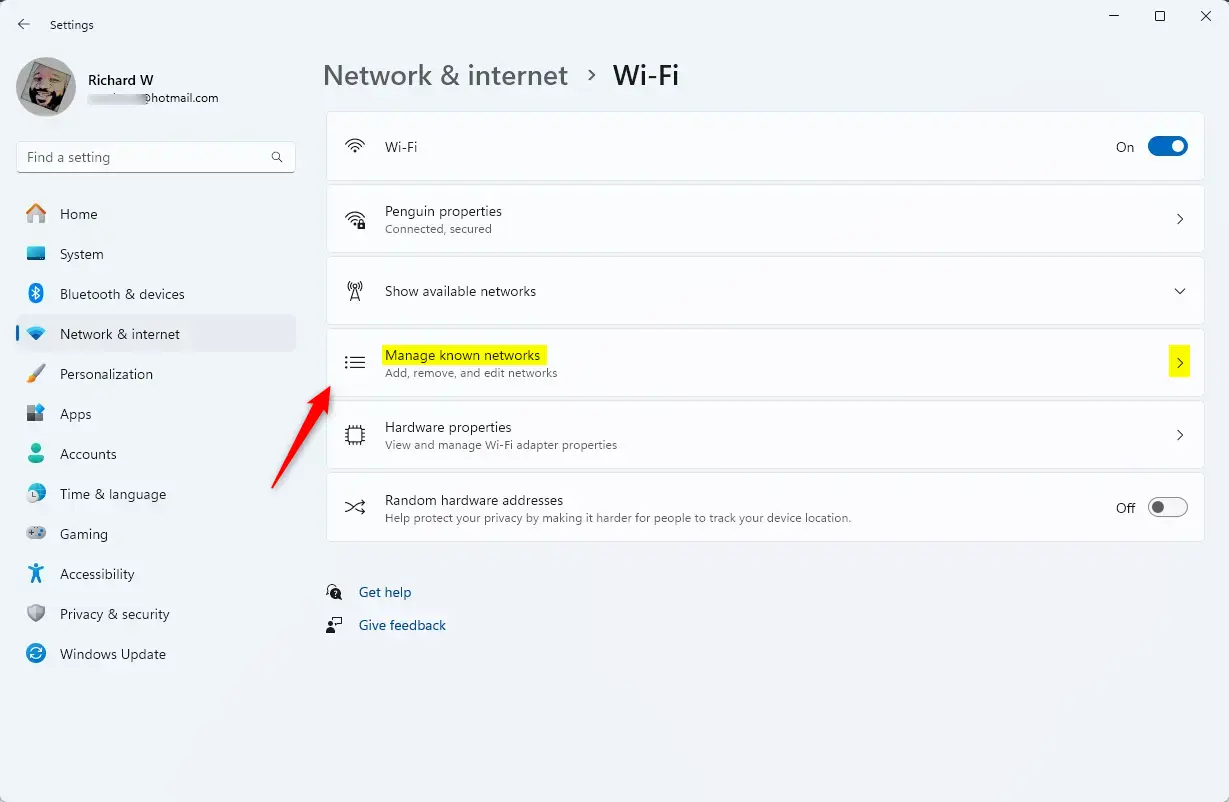
You’ll find all the networks you’ve previously connected to on this screen. Look through the list and click the Forget button to delete the networks you don’t want Windows to remember.
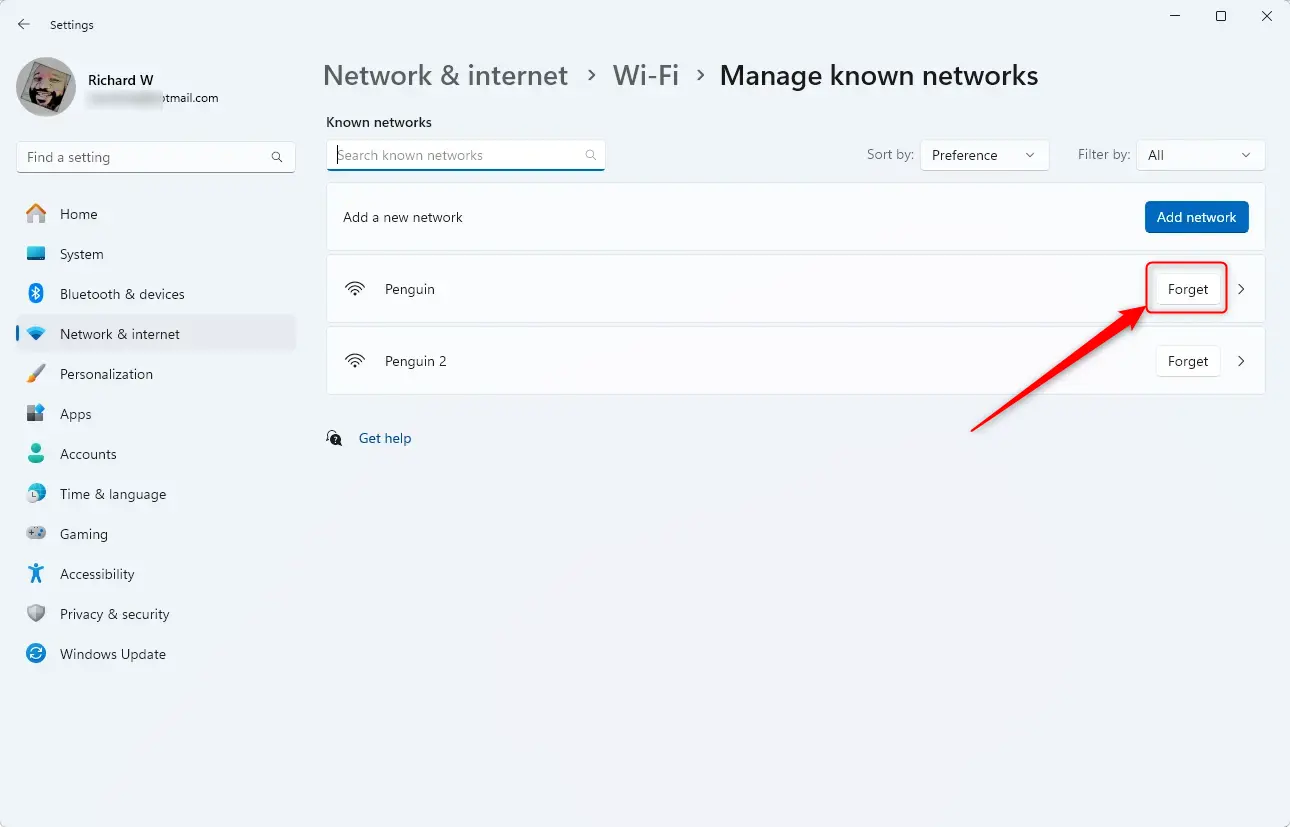
That should do it!
Conclusion:
- Forgetting WiFi networks in Windows 11 is a straightforward process.
- Users can easily manage their known networks through the Taskbar or System Settings.
- This feature ensures better control over network connections and privacy.
- Regularly reviewing forgotten networks can help maintain an organized WiFi connection list.
- Embracing the new features of Windows 11 enhances the overall user experience while maintaining security.

Leave a Reply