This article explains how to add or remove the “Ask Copilot” on the Taskbar on Windows 11.
With the latest Windows 11 build 26220.7051, Microsoft is introducing Ask Copilot in the taskbar. This feature provides one-click access to Copilot Vision and Voice, allowing for more natural interaction.
Ask Copilot uses existing Windows APIs to return apps, files, and settings—just like Windows Search—and does not grant Copilot access to your personal content.
You can enable this feature by going to Settings > Personalization > Taskbar > Ask Copilot and toggle the button to show on the Taskbar.
Show or hide “Ask Copilot” on the Taskbar
The latest Windows 11 build now includes a toggle to show or hide the “Ask Copilot” feature on the Taskbar.
Here’s how to do it.
First, open the Windows Settings app.
You can do that by clicking on the Start menu and selecting Settings. Or press the keyboard shortcut (Windows key + I) to launch the Settings app.
When the Setting app opens, click the Personalization button on the left.
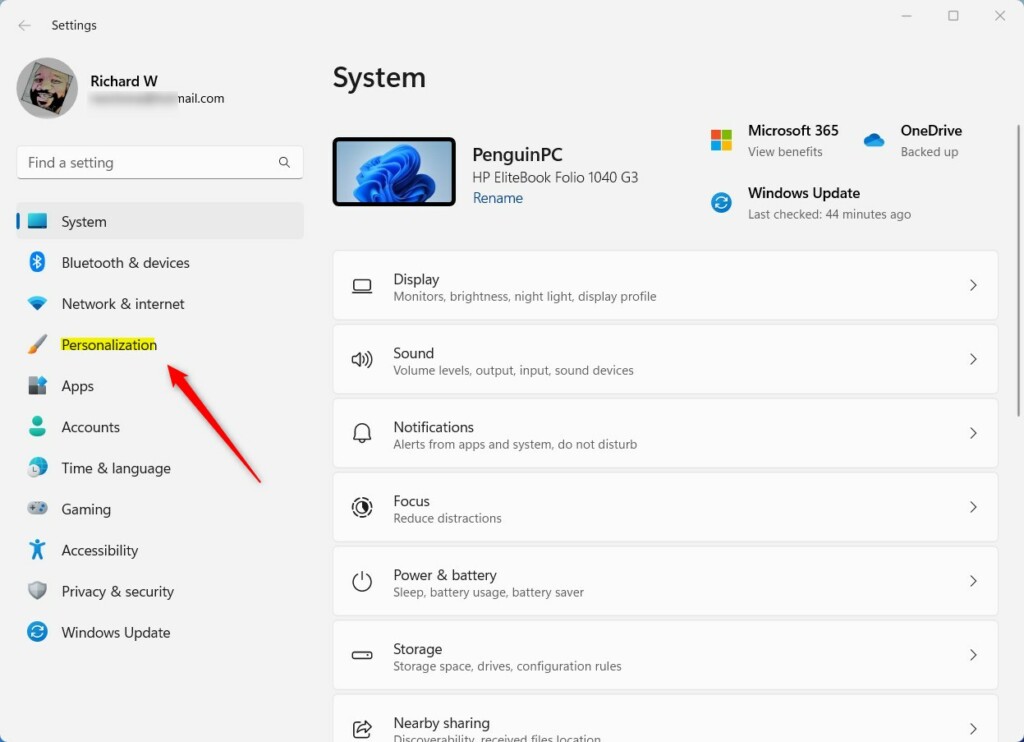
Select the Taskbar tile on the right to expand it.
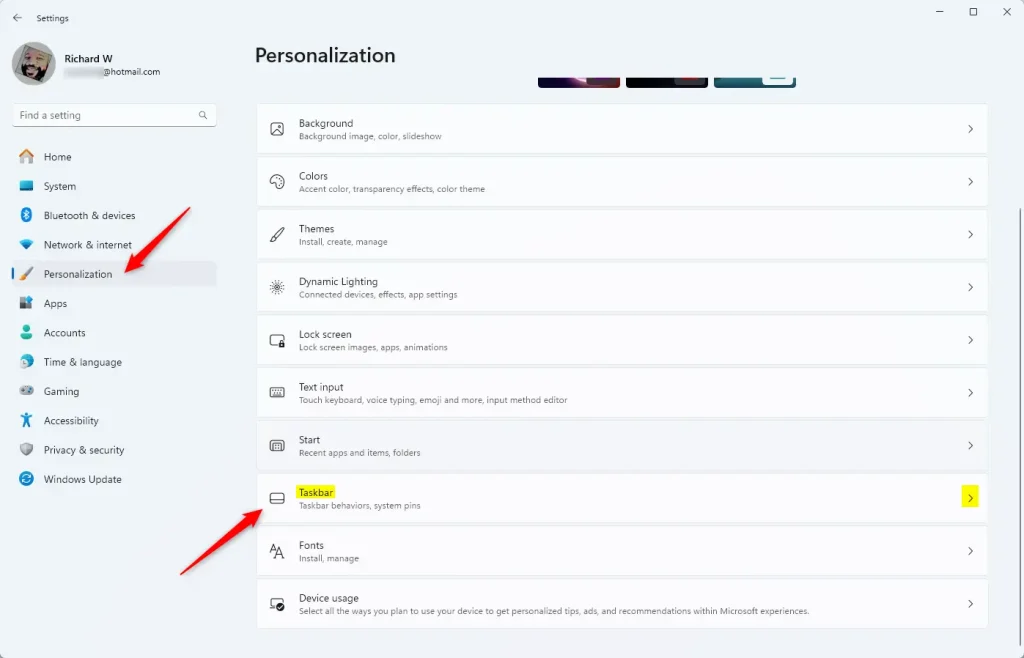
Under Taskbar items, select the “Ask Copilot” tile and toggle the button to the On position to enable it.
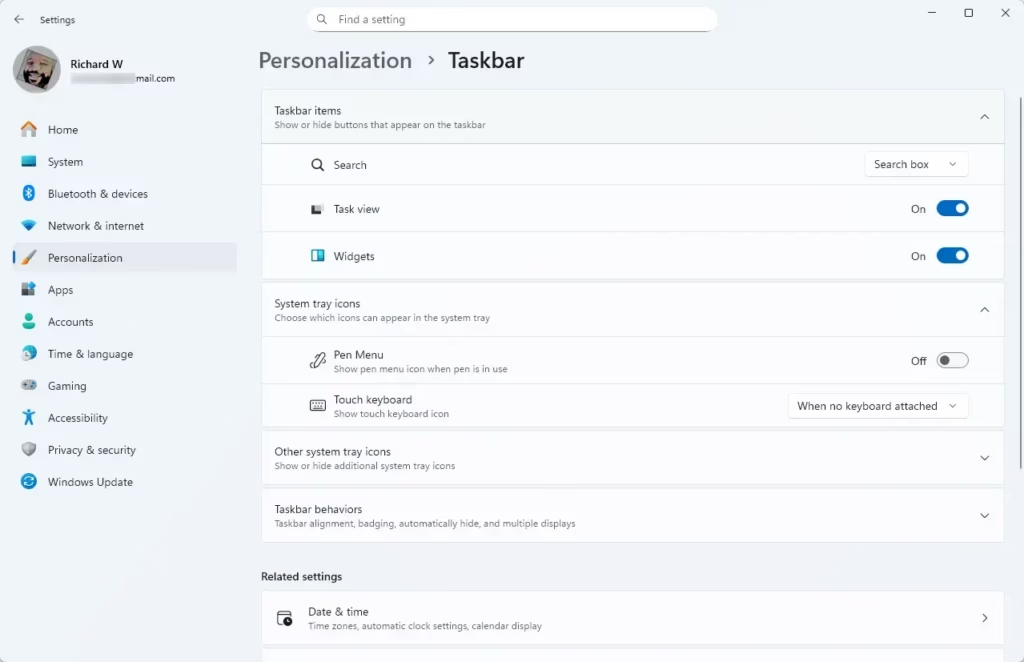
To disable it, toggle the button again.
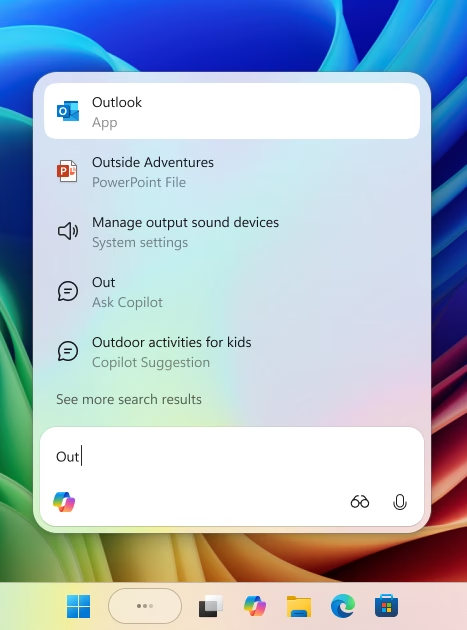
That should do it!
Reference:
Conclusion:
In summary, enabling or disabling the “Ask Copilot” feature on the Windows 11 Taskbar is a straightforward process. Here are the key points to remember:
- Easy Access: The “Ask Copilot” feature offers quick access to Copilot Vision and Voice.
- Privacy Considerations: Copilot does not access personal content; it retrieves information through existing Windows APIs.
- User-Friendly Toggle: The toggle feature in Settings makes it simple to manage the visibility of “Ask Copilot.”
- Step-by-Step Guidance: Follow the described steps to customize your Taskbar according to your preferences.
By utilizing this feature, you can enhance your Windows 11 experience and streamline your workflow.

Leave a Reply